Are you facing a problem with the MS Edge, Firefox, Chrome or Internet Explorer browser that constantly redirects to a questionable web site named Searchsecurer.com? Then, there are chances that are your personal computer is affected by a potentially unwanted program belonging to the category of Adware. Adware is something which created in order to provide third-party advertisements to the user without asking his permission.
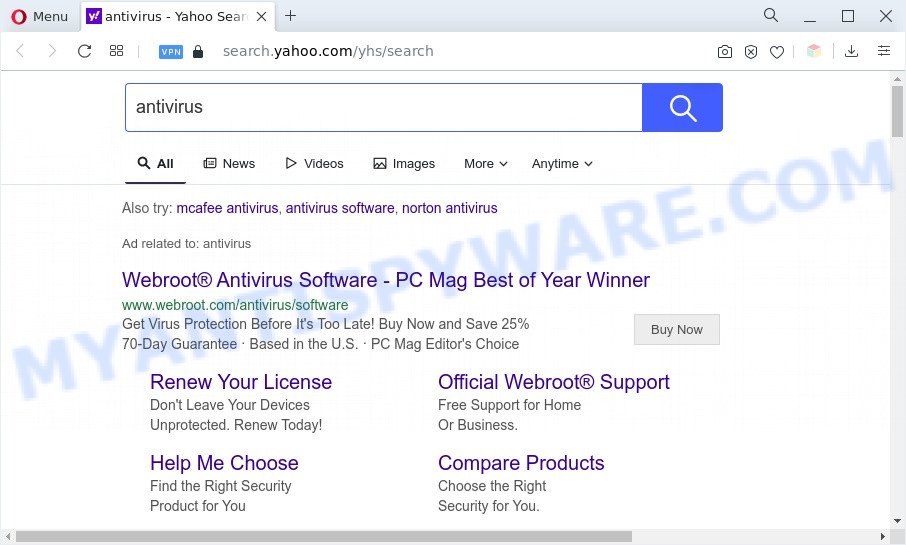
Searchsecurer.com redirect user searchers to Yahoo
Adware software takes control of web-browsers and redirects them to unwanted web pages like the Searchsecurer.com every time you surf the World Wide Web. Even worse, adware can collect your surfing history and confidential data, including passwords and credit card numbers. In the future, your privacy info can be sold to third party companies.
You probably want to know how to delete adware as well as remove Searchsecurer.com redirect. In the steps below we will tell you about how to solve your problems.
How does Searchsecurer.com get on your computer
Adware most likely to occur during the install of freeware due the fact that potentially unwanted programs like this are usually hidden in the installer. Thus, if you have installed some freeware using Quick(Standard) method, you may have let adware get inside your PC system. Keep in mind that the Quick mode is unreliable because it do not warn about bundled applications. Thus, optional applications will be installed automatically unless you choose Advanced/Custom method and uncheck its installation.
Threat Summary
| Name | Searchsecurer.com |
| Type | adware, PUP (potentially unwanted program), pop up virus, pop up advertisements, pop-ups |
| Symptoms |
|
| Removal | Searchsecurer.com removal guide |
How to remove Searchsecurer.com redirect from Chrome, Firefox, IE, Edge
To remove Searchsecurer.com redirect from your personal computer, you must delete all suspicious applications and every component that could be related to the adware. Besides, to restore your web-browser search provider by default, startpage and newtab page, you should reset the infected internet browsers. As soon as you’re complete with Searchsecurer.com redirect removal process, we recommend you scan your computer with malware removal utilities listed below. It’ll complete the removal process on your system.
To remove Searchsecurer.com, execute the steps below:
- How to remove Searchsecurer.com redirect without any software
- Automatic Removal of Searchsecurer.com redirect
- How to stop Searchsecurer.com redirect
- Finish words
How to remove Searchsecurer.com redirect without any software
In most cases, it is possible to manually remove Searchsecurer.com redirect. This solution does not involve the use of any tricks or removal utilities. You just need to recover the normal settings of the PC and web browser. This can be done by following a few simple steps below. If you want to quickly remove Searchsecurer.com redirect, as well as perform a full scan of your machine, we recommend that you run adware software removal tools, which are listed below.
Delete recently added adware software
The process of adware software removal is generally the same across all versions of Windows OS from 10 to XP. To start with, it is necessary to check the list of installed apps on your computer and uninstall all unused, unknown and questionable apps.
Windows 8, 8.1, 10
First, press the Windows button
Windows XP, Vista, 7
First, press “Start” and select “Control Panel”.
It will open the Windows Control Panel like below.

Next, click “Uninstall a program” ![]()
It will display a list of all apps installed on your PC system. Scroll through the all list, and uninstall any dubious and unknown software. To quickly find the latest installed software, we recommend sort apps by date in the Control panel.
Remove Searchsecurer.com redirect from Internet Explorer
The Internet Explorer reset is great if your browser is hijacked or you have unwanted add-ons or toolbars on your browser, that installed by an malware.
First, launch the IE, press ![]() ) button. Next, click “Internet Options” like below.
) button. Next, click “Internet Options” like below.

In the “Internet Options” screen select the Advanced tab. Next, press Reset button. The Microsoft Internet Explorer will show the Reset Internet Explorer settings prompt. Select the “Delete personal settings” check box and press Reset button.

You will now need to reboot your computer for the changes to take effect. It will remove adware software related to Searchsecurer.com redirect, disable malicious and ad-supported web-browser’s extensions and restore the Microsoft Internet Explorer’s settings like start page, default search engine and newtab to default state.
Remove Searchsecurer.com redirect from Google Chrome
Use the Reset browser tool of the Chrome to reset all its settings such as default search engine, homepage and newtab to original defaults. This is a very useful tool to use, in the case of internet browser redirects to intrusive ad web-pages like Searchsecurer.com.

- First run the Google Chrome and press Menu button (small button in the form of three dots).
- It will show the Chrome main menu. Choose More Tools, then click Extensions.
- You’ll see the list of installed extensions. If the list has the addon labeled with “Installed by enterprise policy” or “Installed by your administrator”, then complete the following instructions: Remove Chrome extensions installed by enterprise policy.
- Now open the Google Chrome menu once again, click the “Settings” menu.
- You will see the Google Chrome’s settings page. Scroll down and press “Advanced” link.
- Scroll down again and press the “Reset” button.
- The Chrome will display the reset profile settings page as on the image above.
- Next click the “Reset” button.
- Once this process is finished, your internet browser’s new tab, home page and search engine will be restored to their original defaults.
- To learn more, read the blog post How to reset Google Chrome settings to default.
Delete Searchsecurer.com redirect from Firefox
If Firefox settings are hijacked by the adware, your web browser displays undesired pop-up advertisements, then ‘Reset Firefox’ could solve these problems. It’ll save your personal information such as saved passwords, bookmarks, auto-fill data and open tabs.
First, open the Mozilla Firefox and press ![]() button. It will open the drop-down menu on the right-part of the internet browser. Further, click the Help button (
button. It will open the drop-down menu on the right-part of the internet browser. Further, click the Help button (![]() ) as displayed in the figure below.
) as displayed in the figure below.

In the Help menu, select the “Troubleshooting Information” option. Another way to open the “Troubleshooting Information” screen – type “about:support” in the web browser adress bar and press Enter. It will open the “Troubleshooting Information” page as displayed below. In the upper-right corner of this screen, click the “Refresh Firefox” button.

It will open the confirmation dialog box. Further, press the “Refresh Firefox” button. The Firefox will begin a procedure to fix your problems that caused by the Searchsecurer.com adware. After, it is complete, click the “Finish” button.
Automatic Removal of Searchsecurer.com redirect
The adware software can hide its components which are difficult for you to find out and remove completely. This can lead to the fact that after some time, the adware responsible for Searchsecurer.com redirect once again infect your personal computer. Moreover, We want to note that it’s not always safe to delete adware manually, if you do not have much experience in setting up and configuring the Windows operating system. The best method to locate and get rid of adware software is to run free malicious software removal programs.
How to remove Searchsecurer.com redirect with Zemana
Zemana AntiMalware (ZAM) is a free tool that performs a scan of your computer and displays if there are existing adware, browser hijackers, viruses, worms, spyware, trojans and other malicious software residing on your system. If malware is found, Zemana can automatically remove it. Zemana Anti-Malware (ZAM) doesn’t conflict with other anti malware and antivirus applications installed on your PC.
Now you can install and run Zemana Anti Malware (ZAM) to get rid of Searchsecurer.com redirect from your browser by following the steps below:
Visit the page linked below to download Zemana setup file named Zemana.AntiMalware.Setup on your computer. Save it on your MS Windows desktop.
164810 downloads
Author: Zemana Ltd
Category: Security tools
Update: July 16, 2019
Launch the installer after it has been downloaded successfully and then follow the prompts to set up this utility on your PC.

During setup you can change some settings, but we recommend you do not make any changes to default settings.
When installation is finished, this malicious software removal tool will automatically run and update itself. You will see its main window as shown in the figure below.

Now press the “Scan” button to perform a system scan with this tool for the adware that causes Searchsecurer.com redirect in your web-browser. This task can take some time, so please be patient. While the Zemana Free is scanning, you can see number of objects it has identified either as being malicious software.

After finished, Zemana will prepare a list of unwanted programs and adware. Review the results once the utility has done the system scan. If you think an entry should not be quarantined, then uncheck it. Otherwise, simply click “Next” button.

The Zemana Anti-Malware (ZAM) will delete adware software which causes Searchsecurer.com redirect. When the task is complete, you may be prompted to restart your computer to make the change take effect.
Delete Searchsecurer.com redirect from web-browsers with Hitman Pro
HitmanPro will help remove adware which causes Searchsecurer.com redirect that slow down your computer. The hijacker infections, adware software and other PUPs slow your internet browser down and try to trick you into clicking on misleading ads and links. HitmanPro removes the adware and lets you enjoy your personal computer without Searchsecurer.com redirect.
Please go to the following link to download HitmanPro. Save it directly to your Microsoft Windows Desktop.
When downloading is complete, open the folder in which you saved it. You will see an icon like below.

Double click the HitmanPro desktop icon. Once the utility is started, you will see a screen as shown in the figure below.

Further, click “Next” button to look for adware responsible for Searchsecurer.com redirect. This process can take quite a while, so please be patient. After that process is complete, HitmanPro will open a list of detected items as shown on the image below.

Review the scan results and then click “Next” button. It will display a dialog box, press the “Activate free license” button.
How to get rid of Searchsecurer.com with MalwareBytes Free
If you are having issues with Searchsecurer.com redirect removal, then check out MalwareBytes Free. This is a tool that can help clean up your machine and improve your speeds for free. Find out more below.

- Download MalwareBytes from the following link. Save it to your Desktop so that you can access the file easily.
Malwarebytes Anti-malware
327067 downloads
Author: Malwarebytes
Category: Security tools
Update: April 15, 2020
- At the download page, click on the Download button. Your web-browser will open the “Save as” dialog box. Please save it onto your Windows desktop.
- After the download is complete, please close all apps and open windows on your personal computer. Double-click on the icon that’s named MBSetup.
- This will open the Setup wizard of MalwareBytes onto your system. Follow the prompts and do not make any changes to default settings.
- When the Setup wizard has finished installing, the MalwareBytes Free will open and show the main window.
- Further, press the “Scan” button to perform a system scan for the adware software responsible for Searchsecurer.com redirect. This process can take some time, so please be patient. While the MalwareBytes Free tool is checking, you can see number of objects it has identified as being infected by malicious software.
- Once MalwareBytes has completed scanning your machine, MalwareBytes Anti Malware will open a screen that contains a list of malware that has been detected.
- All found threats will be marked. You can delete them all by simply press the “Quarantine” button. Once that process is finished, you may be prompted to reboot the computer.
- Close the AntiMalware and continue with the next step.
Video instruction, which reveals in detail the steps above.
How to stop Searchsecurer.com redirect
In order to increase your security and protect your PC system against new annoying advertisements and malicious web sites, you need to run ad-blocking program that blocks an access to harmful advertisements and web-sites. Moreover, the program can stop the show of intrusive advertising, which also leads to faster loading of web pages and reduce the consumption of web traffic.
First, visit the page linked below, then click the ‘Download’ button in order to download the latest version of AdGuard.
26841 downloads
Version: 6.4
Author: © Adguard
Category: Security tools
Update: November 15, 2018
After downloading it, double-click the downloaded file to launch it. The “Setup Wizard” window will show up on the computer screen like below.

Follow the prompts. AdGuard will then be installed and an icon will be placed on your desktop. A window will show up asking you to confirm that you want to see a quick instructions like below.

Click “Skip” button to close the window and use the default settings, or click “Get Started” to see an quick guide which will assist you get to know AdGuard better.
Each time, when you launch your PC, AdGuard will start automatically and stop unwanted advertisements, block Searchsecurer.com, as well as other malicious or misleading websites. For an overview of all the features of the application, or to change its settings you can simply double-click on the AdGuard icon, that may be found on your desktop.
Finish words
Now your computer should be clean of the adware which causes Searchsecurer.com redirect. We suggest that you keep Zemana Free (to periodically scan your PC for new adwares and other malicious software) and AdGuard (to help you block annoying webpage and malicious web pages). Moreover, to prevent any adware, please stay clear of unknown and third party programs, make sure that your antivirus program, turn on the option to search for potentially unwanted apps.
If you need more help with Searchsecurer.com redirect related issues, go to here.


















