According to computer security specialists, Chardlyk.club is a web-page that uses social engineering methods to fool people into signing up for its spam notifications so that it can deliver unwanted adverts directly to the web browser. This webpage will ask the user to click on the ‘Allow’ in order to to access the content of the webpage, watch a video, download a file, connect to the Internet, enable Flash Player, and so on.
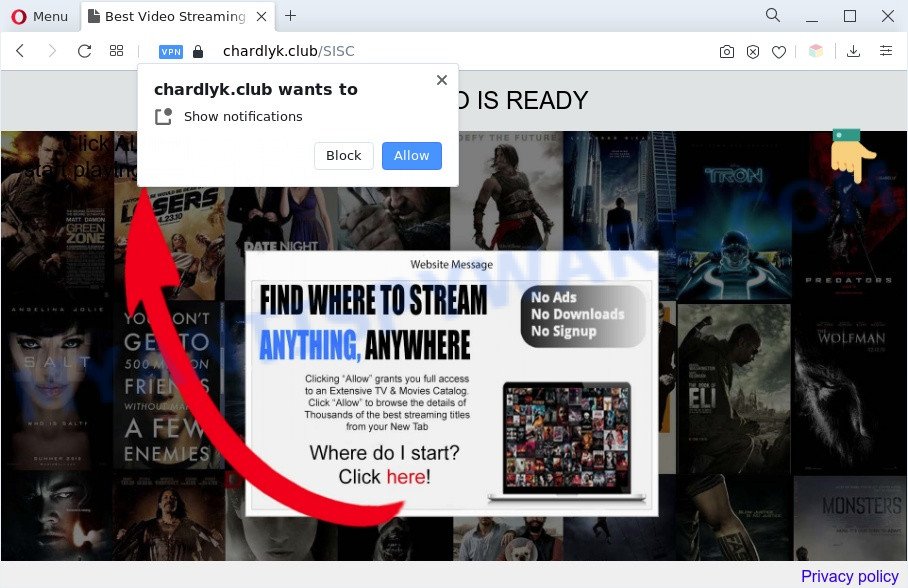
If click on the ‘Allow’ button, the Chardlyk.club web-page gets your permission to send push notifications in form of pop-up ads in the lower right corner of your desktop. Push notifications are originally designed to alert the user of recently published news. Cyber criminals abuse ‘browser notification feature’ to avoid anti-virus and ad blocking programs by showing unwanted adverts. These ads are displayed in the lower right corner of the screen urges users to play online games, visit dubious web-pages, install browser add-ons & so on.

The best way to remove Chardlyk.club spam notifications open the internet browser’s settings and follow the Chardlyk.club removal instructions below. Once you delete notifications subscription, the Chardlyk.club pop-ups advertisements will no longer display on your browser.
Threat Summary
| Name | Chardlyk.club pop up |
| Type | browser notification spam ads, pop up virus, popups, pop-up ads |
| Distribution | dubious pop-up advertisements, potentially unwanted applications, adwares, social engineering attack |
| Symptoms |
|
| Removal | Chardlyk.club removal guide |
Where the Chardlyk.club popups comes from
Some research has shown that users can be redirected to Chardlyk.club from suspicious advertisements or by PUPs and adware software. Adware is a type of potentially unwanted applications whose motive is to make revenue for its creator. It have different methods of earning by showing the advertisements forcibly to its victims. Adware can generate pop ups, display unwanted advertisements, modify the victim’s web browser settings, or redirect the victim’s web-browser to undesired web sites. Aside from causing unwanted advertisements and browser redirects, it also can slow down the personal computer.
Adware may be spread through the use of trojan horses and other forms of malware, but most commonly, adware gets onto personal computer by being attached to some free programs. Many creators of free programs include third-party programs in their setup file. Sometimes it is possible to avoid the setup of any adware: carefully read the Terms of Use and the Software license, select only Manual, Custom or Advanced setup option, disable all checkboxes before clicking Install or Next button while installing new free programs.
If your web-browser has been hijacked by the adware, you must have complete any of the steps below. Once you have removed Chardlyk.club ads from your PC system by following our suggestions below, make sure not to commit the same mistakes again in the future.
How to remove Chardlyk.club pop-ups (removal steps)
There present several free adware removal tools. Also it is possible to remove Chardlyk.club pop ups manually. But we advise to combine all these solutions below into the one removal algorithm. Follow the steps of the instructions. Certain of the steps will require you to reboot your personal computer or exit this web-site. So, read this guide carefully, then bookmark this page or open it on your smartphone for later reference.
To remove Chardlyk.club pop ups, execute the steps below:
- How to remove Chardlyk.club popup ads without any software
- Automatic Removal of Chardlyk.club pop-ups
- How to stop Chardlyk.club ads
- Finish words
How to remove Chardlyk.club popup ads without any software
This part of the post is a step-by-step instructions that will show you how to remove Chardlyk.club popups manually. You just need to carefully complete each step. In this case, you do not need to install any additional software.
Delete PUPs through the Windows Control Panel
In order to remove PUPs like this adware software, open the MS Windows Control Panel and click on “Uninstall a program”. Check the list of installed applications. For the ones you do not know, run an Internet search to see if they are adware, hijacker or potentially unwanted applications. If yes, uninstall them off. Even if they are just a software that you do not use, then removing them off will increase your PC system start up time and speed dramatically.
Press Windows button ![]() , then click Search
, then click Search ![]() . Type “Control panel”and press Enter. If you using Windows XP or Windows 7, then click “Start” and select “Control Panel”. It will open the Windows Control Panel like below.
. Type “Control panel”and press Enter. If you using Windows XP or Windows 7, then click “Start” and select “Control Panel”. It will open the Windows Control Panel like below.

Further, press “Uninstall a program” ![]()
It will display a list of all applications installed on your PC. Scroll through the all list, and remove any questionable and unknown software.
Remove Chardlyk.club notifications from web browsers
if you became a victim of cybercriminals and clicked on the “Allow” button, then your browser was configured to display undesired advertisements. To remove the advertisements, you need to remove the notification permission that you gave the Chardlyk.club web site to send spam notifications.
|
|
|
|
|
|
Remove Chardlyk.club popup ads from Chrome
Resetting Chrome to original state is helpful in deleting the Chardlyk.club advertisements from your web browser. This solution is always helpful to follow if you have trouble in removing changes caused by adware.
Open the Chrome menu by clicking on the button in the form of three horizontal dotes (![]() ). It will open the drop-down menu. Choose More Tools, then click Extensions.
). It will open the drop-down menu. Choose More Tools, then click Extensions.
Carefully browse through the list of installed extensions. If the list has the plugin labeled with “Installed by enterprise policy” or “Installed by your administrator”, then complete the following instructions: Remove Chrome extensions installed by enterprise policy otherwise, just go to the step below.
Open the Chrome main menu again, click to “Settings” option.

Scroll down to the bottom of the page and click on the “Advanced” link. Now scroll down until the Reset settings section is visible, as displayed below and click the “Reset settings to their original defaults” button.

Confirm your action, click the “Reset” button.
Remove Chardlyk.club ads from Internet Explorer
By resetting Internet Explorer web-browser you revert back your web-browser settings to its default state. This is first when troubleshooting problems that might have been caused by adware that causes multiple undesired pop-ups.
First, start the Internet Explorer, click ![]() ) button. Next, press “Internet Options” as shown in the figure below.
) button. Next, press “Internet Options” as shown in the figure below.

In the “Internet Options” screen select the Advanced tab. Next, press Reset button. The Internet Explorer will display the Reset Internet Explorer settings prompt. Select the “Delete personal settings” check box and press Reset button.

You will now need to reboot your machine for the changes to take effect. It will remove adware that causes Chardlyk.club popup advertisements in your web-browser, disable malicious and ad-supported browser’s extensions and restore the Microsoft Internet Explorer’s settings like homepage, default search engine and newtab to default state.
Remove Chardlyk.club ads from Firefox
The Firefox reset will get rid of redirects to annoying Chardlyk.club webpage, modified preferences, extensions and security settings. Your saved bookmarks, form auto-fill information and passwords won’t be cleared or changed.
Click the Menu button (looks like three horizontal lines), and click the blue Help icon located at the bottom of the drop down menu as shown in the following example.

A small menu will appear, press the “Troubleshooting Information”. On this page, click “Refresh Firefox” button as displayed on the image below.

Follow the onscreen procedure to restore your Firefox web browser settings to their default values.
Automatic Removal of Chardlyk.club pop-ups
The adware can hide its components which are difficult for you to find out and delete fully. This may lead to the fact that after some time, the adware responsible for Chardlyk.club ads once again infect your machine. Moreover, We want to note that it is not always safe to remove adware manually, if you do not have much experience in setting up and configuring the Windows operating system. The best solution to detect and get rid of adware software is to run free malware removal apps.
Use Zemana Free to delete Chardlyk.club pop-ups
If you need a free utility that can easily remove Chardlyk.club advertisements, then use Zemana AntiMalware (ZAM). This is a very handy program, which is primarily designed to quickly locate and delete adware and malware infecting browsers and changing their settings.
Zemana Anti Malware (ZAM) can be downloaded from the following link. Save it to your Desktop so that you can access the file easily.
164808 downloads
Author: Zemana Ltd
Category: Security tools
Update: July 16, 2019
After the downloading process is done, close all applications and windows on your personal computer. Double-click the install file named Zemana.AntiMalware.Setup. If the “User Account Control” dialog box pops up as displayed on the screen below, click the “Yes” button.

It will open the “Setup wizard” that will help you install Zemana Free on your computer. Follow the prompts and do not make any changes to default settings.

Once installation is complete successfully, Zemana Anti Malware (ZAM) will automatically start and you can see its main screen as shown in the following example.

Now click the “Scan” button to find adware related to the Chardlyk.club popup advertisements. Depending on your computer, the scan may take anywhere from a few minutes to close to an hour. While the Zemana Free application is scanning, you may see count of objects it has identified as threat.

After that process is done, you will be shown the list of all found items on your system. Review the results once the tool has complete the system scan. If you think an entry should not be quarantined, then uncheck it. Otherwise, simply click “Next” button. The Zemana AntiMalware (ZAM) will delete adware software related to the Chardlyk.club advertisements and move the selected items to the Quarantine. Once the cleaning process is finished, you may be prompted to restart the machine.
Remove Chardlyk.club popups and malicious extensions with Hitman Pro
All-in-all, Hitman Pro is a fantastic tool to clean your computer from any unwanted software such as adware software that causes Chardlyk.club popups. The HitmanPro is portable program that meaning, you do not need to install it to run it. HitmanPro is compatible with all versions of Microsoft Windows OS from MS Windows XP to Windows 10. Both 64-bit and 32-bit systems are supported.
First, click the following link, then click the ‘Download’ button in order to download the latest version of HitmanPro.
Download and use HitmanPro on your PC system. Once started, click “Next” button to perform a system scan for the adware that causes multiple intrusive popups. This procedure may take quite a while, so please be patient. When a malware, adware or potentially unwanted apps are detected, the number of the security threats will change accordingly. Wait until the the checking is done..

Once Hitman Pro has finished scanning your computer, HitmanPro will display a screen that contains a list of malware that has been detected.

Review the scan results and then press Next button.
It will open a dialog box, click the “Activate free license” button to begin the free 30 days trial to delete all malware found.
Get rid of Chardlyk.club popups with MalwareBytes
Manual Chardlyk.club advertisements removal requires some computer skills. Some files and registry entries that created by the adware can be not fully removed. We recommend that use the MalwareBytes AntiMalware (MBAM) that are completely free your computer of adware software. Moreover, the free program will help you to get rid of malware, PUPs, hijackers and toolbars that your computer may be infected too.

- First, click the following link, then press the ‘Download’ button in order to download the latest version of MalwareBytes Anti-Malware (MBAM).
Malwarebytes Anti-malware
327064 downloads
Author: Malwarebytes
Category: Security tools
Update: April 15, 2020
- When the download is complete, close all programs and windows on your system. Open a folder in which you saved it. Double-click on the icon that’s named MBsetup.
- Select “Personal computer” option and click Install button. Follow the prompts.
- Once installation is done, press the “Scan” button to begin checking your PC for the adware related to the Chardlyk.club ads. During the scan MalwareBytes will detect threats present on your machine.
- When MalwareBytes is complete scanning your computer, you will be shown the list of all found threats on your personal computer. In order to delete all items, simply click “Quarantine”. When the procedure is done, you can be prompted to restart your system.
The following video offers a few simple steps on how to remove hijackers, adware software and other malware with MalwareBytes AntiMalware (MBAM).
How to stop Chardlyk.club ads
If you surf the Internet, you cannot avoid malicious advertising. But you can protect your web-browser against it. Download and use an ad blocker program. AdGuard is an ad blocking that can filter out lots of of the malicious advertising, blocking dynamic scripts from loading malicious content.
- Download AdGuard on your MS Windows Desktop by clicking on the link below.
Adguard download
26841 downloads
Version: 6.4
Author: © Adguard
Category: Security tools
Update: November 15, 2018
- After the download is done, start the downloaded file. You will see the “Setup Wizard” program window. Follow the prompts.
- When the installation is finished, press “Skip” to close the install program and use the default settings, or press “Get Started” to see an quick tutorial that will assist you get to know AdGuard better.
- In most cases, the default settings are enough and you do not need to change anything. Each time, when you start your computer, AdGuard will run automatically and stop undesired ads, block Chardlyk.club, as well as other harmful or misleading web-pages. For an overview of all the features of the program, or to change its settings you can simply double-click on the icon named AdGuard, which may be found on your desktop.
Finish words
Now your PC should be clean of the adware related to the Chardlyk.club pop ups. We suggest that you keep Zemana Anti-Malware (to periodically scan your personal computer for new adwares and other malicious software) and AdGuard (to help you stop unwanted pop-ups and malicious web sites). Moreover, to prevent any adware software, please stay clear of unknown and third party programs, make sure that your antivirus program, turn on the option to find PUPs.
If you need more help with Chardlyk.club popup advertisements related issues, go to here.


















