Topmovies.space is a web-site that forces you and other unsuspecting users to accept push notifications via the web-browser. This web page delivers the message stating that the user should click ‘Allow’ button in order to watch a video, download a file, access the content of the web-page, connect to the Internet, enable Flash Player, and so on.
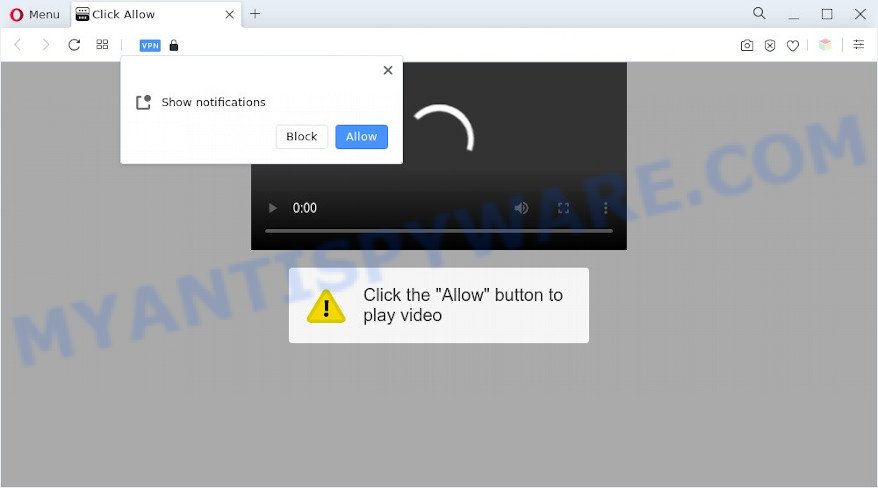
If you click on the ‘Allow’ button, then your web-browser will be configured to show annoying adverts on your desktop, even when the web browser is closed. The devs behind Topmovies.space use these push notifications to bypass popup blocker and therefore show tons of unwanted advertisements. These ads are used to promote suspicious browser extensions, giveaway scams, fake software, and adult webpages.

If you are receiving browser notification spam, you can delete Topmovies.space subscription by going into your internet browser’s settings and following the Topmovies.space removal guidance below. Once you delete notifications subscription, the Topmovies.space pop-ups advertisements will no longer appear on your desktop.
Threat Summary
| Name | Topmovies.space popup |
| Type | spam notifications advertisements, pop ups, pop-up virus, pop-up ads |
| Distribution | social engineering attack, dubious pop up ads, potentially unwanted programs, adware softwares |
| Symptoms |
|
| Removal | Topmovies.space removal guide |
How does your machine get infected with Topmovies.space popups
Some research has shown that users can be redirected to Topmovies.space from shady ads or by PUPs and adware software. By definition, adware is a piece of programs that displays ads on a computer. However, people basically use the word ‘adware’ to describe a form of malicious software which presents undesired advertisements to the user. In most cases, this kind of adware do not have any uninstall procedures and can use technologies that are similar to those used by malicious software to penetrate the computer.
Probably adware get installed onto your computer when you have installed certain free programs such as E-Mail checker, PDF creator, video codec, etc. Because, most commonly, adware can be bundled within the installation packages from Softonic, Cnet, Soft32, Brothersoft or other similar websites that hosts free applications. So, you should start any files downloaded from the Net with great caution! Always carefully read the ‘User agreement’, ‘Software license’ and ‘Terms of use’. In the Setup wizard, you should choose the Advanced, Custom or Manual install type to control what components and additional software to be installed, otherwise you run the risk of infecting your computer with adware or PUP (potentially unwanted program)
Adware is usually written in ways common to malware, spyware and browser hijackers. In order to get rid of adware and thus remove Topmovies.space ads, you will need complete the following steps or use free adware removal utility listed below.
How to remove Topmovies.space pop ups (removal instructions)
There are a simple manual tutorial below that will help you to remove Topmovies.space advertisements from your Microsoft Windows PC system. The most effective solution to get rid of this adware software is to perform the manual removal guidance and then use Zemana Free, MalwareBytes Anti Malware or HitmanPro automatic tools (all are free). The manual method will help to weaken this adware and these malware removal utilities will completely get rid of Topmovies.space popup ads and revert back the Google Chrome, Internet Explorer, Mozilla Firefox and Microsoft Edge settings to default.
To remove Topmovies.space pop ups, execute the steps below:
- How to remove Topmovies.space pop-ups without any software
- Automatic Removal of Topmovies.space pop-up ads
- How to block Topmovies.space
- Finish words
How to remove Topmovies.space pop-ups without any software
First of all, try to get rid of Topmovies.space pop-up ads manually; to do this, follow the steps below. Of course, manual adware removal requires more time and may not be suitable for those who are poorly versed in computer settings. In this case, we suggest that you scroll down to the section that describes how to get rid of Topmovies.space pop-up advertisements using free utilities.
Delete adware through the Microsoft Windows Control Panel
We recommend that you start the PC system cleaning procedure by checking the list of installed apps and remove all unknown or questionable programs. This is a very important step, as mentioned above, very often the harmful apps such as adware and hijackers may be bundled with freeware. Uninstall the unwanted programs can delete the undesired advertisements or web-browser redirect.
- If you are using Windows 8, 8.1 or 10 then click Windows button, next click Search. Type “Control panel”and press Enter.
- If you are using Windows XP, Vista, 7, then click “Start” button and click “Control Panel”.
- It will display the Windows Control Panel.
- Further, click “Uninstall a program” under Programs category.
- It will open a list of all applications installed on the machine.
- Scroll through the all list, and delete suspicious and unknown apps. To quickly find the latest installed applications, we recommend sort apps by date.
See more details in the video guide below.
Remove Topmovies.space notifications from internet browsers
If you are in situation where you don’t want to see browser notification spam from the Topmovies.space webpage. In this case, you can turn off web notifications for your web-browser in Microsoft Windows/Mac OS/Android. Find your browser in the list below, follow step-by-step guidance to get rid of web-browser permissions to display browser notification spam.
|
|
|
|
|
|
Remove Topmovies.space pop-up advertisements from Chrome
Reset Google Chrome settings will delete Topmovies.space pop-ups from browser and disable harmful plugins. It will also clear cached and temporary data (cookies, site data and content). It’ll save your personal information such as saved passwords, bookmarks, auto-fill data and open tabs.

- First, start the Google Chrome and click the Menu icon (icon in the form of three dots).
- It will show the Chrome main menu. Select More Tools, then click Extensions.
- You will see the list of installed addons. If the list has the extension labeled with “Installed by enterprise policy” or “Installed by your administrator”, then complete the following guidance: Remove Chrome extensions installed by enterprise policy.
- Now open the Google Chrome menu once again, click the “Settings” menu.
- Next, click “Advanced” link, which located at the bottom of the Settings page.
- On the bottom of the “Advanced settings” page, press the “Reset settings to their original defaults” button.
- The Google Chrome will open the reset settings prompt as shown on the screen above.
- Confirm the web-browser’s reset by clicking on the “Reset” button.
- To learn more, read the article How to reset Google Chrome settings to default.
Get rid of Topmovies.space advertisements from Firefox
If the Mozilla Firefox browser is re-directed to Topmovies.space and you want to recover the Mozilla Firefox settings back to their default state, then you should follow the few simple steps below. However, your saved passwords and bookmarks will not be changed, deleted or cleared.
Start the Firefox and press the menu button (it looks like three stacked lines) at the top right of the web browser screen. Next, press the question-mark icon at the bottom of the drop-down menu. It will open the slide-out menu.

Select the “Troubleshooting information”. If you are unable to access the Help menu, then type “about:support” in your address bar and press Enter. It bring up the “Troubleshooting Information” page like below.

Click the “Refresh Firefox” button at the top right of the Troubleshooting Information page. Select “Refresh Firefox” in the confirmation prompt. The Firefox will start a procedure to fix your problems that caused by the Topmovies.space adware software. When, it’s finished, press the “Finish” button.
Delete Topmovies.space advertisements from Internet Explorer
If you find that Internet Explorer web browser settings such as default search provider, new tab and start page had been modified by adware responsible for Topmovies.space pop up advertisements, then you may revert back your settings, via the reset browser procedure.
First, launch the Internet Explorer, click ![]() ) button. Next, click “Internet Options” as shown in the following example.
) button. Next, click “Internet Options” as shown in the following example.

In the “Internet Options” screen select the Advanced tab. Next, click Reset button. The Internet Explorer will display the Reset Internet Explorer settings dialog box. Select the “Delete personal settings” check box and click Reset button.

You will now need to restart your computer for the changes to take effect. It will remove adware software which cause pop ups, disable malicious and ad-supported internet browser’s extensions and restore the Internet Explorer’s settings such as new tab, search provider by default and startpage to default state.
Automatic Removal of Topmovies.space pop-up ads
If the Topmovies.space advertisements are still there, the situation is more serious. But do not worry. There are several tools that are designed to scan for and delete adware from your internet browser and personal computer. If you’re searching for a free way to adware removal, then Zemana Free is a good option. Also you can get HitmanPro and MalwareBytes Anti-Malware (MBAM). Both programs also available for free unlimited scanning and for removal of found malware, adware and potentially unwanted programs.
Remove Topmovies.space pop-up ads with Zemana Anti-Malware
Zemana is a free application for MS Windows operating system to scan for and remove adware related to the Topmovies.space advertisements, and other unwanted software like PUPs, malicious web-browser extensions, browser toolbars.
Zemana Free can be downloaded from the following link. Save it on your Desktop.
164807 downloads
Author: Zemana Ltd
Category: Security tools
Update: July 16, 2019
After downloading is done, close all applications and windows on your PC. Double-click the set up file named Zemana.AntiMalware.Setup. If the “User Account Control” prompt pops up as shown on the image below, click the “Yes” button.

It will open the “Setup wizard” that will help you install Zemana Free on your personal computer. Follow the prompts and don’t make any changes to default settings.

Once installation is complete successfully, Zemana Anti Malware will automatically start and you can see its main screen as shown on the image below.

Now click the “Scan” button to begin scanning your PC for the adware software that causes Topmovies.space advertisements in your web browser. This procedure can take some time, so please be patient. When a malware, adware or potentially unwanted apps are detected, the number of the security threats will change accordingly. Wait until the the scanning is complete.

After that process is complete, it will display the Scan Results. Make sure to check mark the items which are unsafe and then click “Next” button. The Zemana will begin to delete adware related to the Topmovies.space ads. Once disinfection is finished, you may be prompted to restart the computer.
Delete Topmovies.space ads from browsers with Hitman Pro
In order to make sure that no more harmful folders and files related to adware software are inside your computer, you must use another effective malicious software scanner. We suggest to use Hitman Pro. No installation is necessary with this utility.
Download HitmanPro from the link below. Save it on your Windows desktop or in any other place.
When the download is done, open the directory in which you saved it. You will see an icon like below.

Double click the HitmanPro desktop icon. When the utility is launched, you will see a screen such as the one below.

Further, click “Next” button for scanning your personal computer for the adware related to the Topmovies.space advertisements. Depending on your PC, the scan can take anywhere from a few minutes to close to an hour. After the system scan is complete, HitmanPro will display you the results as shown in the figure below.

Next, you need to press “Next” button. It will open a dialog box, click the “Activate free license” button.
How to delete Topmovies.space with MalwareBytes Anti-Malware (MBAM)
We recommend using the MalwareBytes Anti Malware which are fully clean your computer of the adware software. The free utility is an advanced malicious software removal application designed by (c) Malwarebytes lab. This application uses the world’s most popular antimalware technology. It’s able to help you remove undesired Topmovies.space ads from your internet browsers, potentially unwanted software, malicious software, browser hijackers, toolbars, ransomware and other security threats from your personal computer for free.
MalwareBytes Anti-Malware can be downloaded from the following link. Save it on your MS Windows desktop or in any other place.
327063 downloads
Author: Malwarebytes
Category: Security tools
Update: April 15, 2020
When downloading is finished, close all software and windows on your computer. Double-click the install file called MBSetup. If the “User Account Control” dialog box pops up as displayed on the image below, click the “Yes” button.

It will open the Setup wizard which will help you setup MalwareBytes Anti Malware on your personal computer. Follow the prompts and do not make any changes to default settings.

Once install is complete successfully, click “Get Started” button. MalwareBytes Anti-Malware (MBAM) will automatically start and you can see its main screen as displayed on the image below.

Now click the “Scan” button to start checking your machine for the adware that causes multiple unwanted pop ups. This process can take quite a while, so please be patient. During the scan MalwareBytes Free will scan for threats present on your personal computer.

As the scanning ends, MalwareBytes Free will show a screen which contains a list of malicious software that has been found. You may remove threats (move to Quarantine) by simply click “Quarantine” button. The MalwareBytes Anti-Malware (MBAM) will remove adware which cause intrusive Topmovies.space pop ups and move the selected threats to the Quarantine. When the task is complete, you may be prompted to reboot the machine.

We recommend you look at the following video, which completely explains the process of using the MalwareBytes Anti Malware (MBAM) to get rid of adware, browser hijacker and other malicious software.
How to block Topmovies.space
Use ad-blocker program like AdGuard in order to stop advertisements, malvertisements, pop-ups and online trackers, avoid having to install harmful and adware browser plug-ins and add-ons that affect your PC system performance and impact your personal computer security. Surf the World Wide Web anonymously and stay safe online!
- Download AdGuard by clicking on the following link. Save it on your Desktop.
Adguard download
26841 downloads
Version: 6.4
Author: © Adguard
Category: Security tools
Update: November 15, 2018
- After the download is complete, start the downloaded file. You will see the “Setup Wizard” program window. Follow the prompts.
- When the setup is finished, click “Skip” to close the install program and use the default settings, or click “Get Started” to see an quick tutorial which will allow you get to know AdGuard better.
- In most cases, the default settings are enough and you do not need to change anything. Each time, when you start your computer, AdGuard will start automatically and stop unwanted advertisements, block Topmovies.space, as well as other malicious or misleading web sites. For an overview of all the features of the application, or to change its settings you can simply double-click on the icon named AdGuard, which is located on your desktop.
Finish words
Once you have done the guidance outlined above, your computer should be clean from this adware software and other malware. The IE, MS Edge, Google Chrome and Mozilla Firefox will no longer display unwanted Topmovies.space website when you surf the Web. Unfortunately, if the guide does not help you, then you have caught a new adware software, and then the best way – ask for help.
Please create a new question by using the “Ask Question” button in the Questions and Answers. Try to give us some details about your problems, so we can try to help you more accurately. Wait for one of our trained “Security Team” or Site Administrator to provide you with knowledgeable assistance tailored to your problem with the annoying Topmovies.space pop-ups.


















