Are you facing a problem with your web-browser that constantly redirects to an unwanted web-site called Search.hweatherdiscover.com? Then, it is a sign that your web-browser is hijacked by a potentially unwanted program (PUP) belonging to the Adware family.
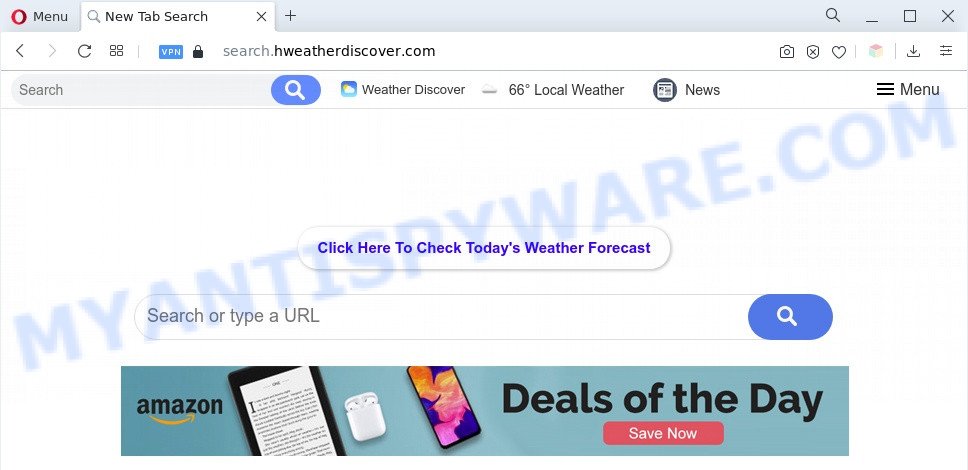
Dangerous Adware – What Is It? Adware’s basic purpose is to present ads. These ads are often presented as advertising links, pop ups or various offers and deals. Clicks on the advertisements produce a monetary payoff for the software developers. Adware can work like Spyware, since it sends sensitive info such as searches and trends to advertisers.

Unwanted search ads
Does adware steal your privacy information? Adware software may monetize its functionality by collecting personal info from your browsing sessions. This personal data, afterwards, can be easily transferred third party companies. This puts your privacy information at a security risk.
We strongly recommend that you perform the step-by-step guidance below which will assist you to get rid of Search.hweatherdiscover.com redirect using the standard features of Windows or some free tools.
How does Adware get on your machine
Adware software may be spread with the help of trojan horses and other forms of malicious software, but in many cases, adware is bundled with certain free software. Many developers of free software include optional apps in their installer. Sometimes it’s possible to avoid the installation of any adware software: carefully read the Terms of Use and the Software license, choose only Manual, Custom or Advanced setup option, disable all checkboxes before clicking Install or Next button while installing new freeware.
Threat Summary
| Name | Search.hweatherdiscover.com |
| Type | adware, PUP (potentially unwanted program), pop ups, popup virus, pop up ads |
| Symptoms |
|
| Removal | Search.hweatherdiscover.com removal guide |
How to remove Search.hweatherdiscover.com redirect (removal tutorial)
Search.hweatherdiscover.com redirect in the MS Edge, Internet Explorer, Chrome and Firefox can be permanently removed by uninstalling undesired software, resetting the web-browser to its default values, and reversing any changes to the machine by malicious software. Free removal tools that listed below can help in removing adware software that shows numerous pop up windows and intrusive advertising.
To remove Search.hweatherdiscover.com, execute the steps below:
- How to remove Search.hweatherdiscover.com redirect without any software
- Automatic Removal of Search.hweatherdiscover.com redirect
- Run AdBlocker to stop Search.hweatherdiscover.com redirect and stay safe online
- Finish words
How to remove Search.hweatherdiscover.com redirect without any software
In most cases, it is possible to manually remove Search.hweatherdiscover.com redirect. This solution does not involve the use of any tricks or removal tools. You just need to restore the normal settings of the system and internet browser. This can be done by following a few simple steps below. If you want to quickly delete Search.hweatherdiscover.com redirect, as well as perform a full scan of your PC system, we recommend that you use adware removal utilities, which are listed below.
Remove recently installed potentially unwanted programs
In order to get rid of PUPs such as this adware software, open the MS Windows Control Panel and click on “Uninstall a program”. Check the list of installed apps. For the ones you do not know, run an Internet search to see if they are adware, hijacker or potentially unwanted software. If yes, remove them off. Even if they are just a software which you do not use, then uninstalling them off will increase your personal computer start up time and speed dramatically.
Make sure you have closed all browsers and other applications. Next, uninstall any unwanted and suspicious applications from your Control panel.
Windows 10, 8.1, 8
Now, press the Windows button, type “Control panel” in search and press Enter. Choose “Programs and Features”, then “Uninstall a program”.

Look around the entire list of applications installed on your machine. Most likely, one of them is the adware software that causes Search.hweatherdiscover.com redirect in your internet browser. Choose the dubious program or the application that name is not familiar to you and remove it.
Windows Vista, 7
From the “Start” menu in Windows, select “Control Panel”. Under the “Programs” icon, choose “Uninstall a program”.

Choose the suspicious or any unknown apps, then press “Uninstall/Change” button to remove this unwanted program from your system.
Windows XP
Click the “Start” button, select “Control Panel” option. Click on “Add/Remove Programs”.

Select an undesired program, then click “Change/Remove” button. Follow the prompts.
Delete Search.hweatherdiscover.com redirect from Internet Explorer
In order to restore all web-browser home page, search provider and new tab you need to reset the IE to the state, that was when the MS Windows was installed on your PC.
First, open the IE. Next, press the button in the form of gear (![]() ). It will open the Tools drop-down menu, click the “Internet Options” as displayed in the figure below.
). It will open the Tools drop-down menu, click the “Internet Options” as displayed in the figure below.

In the “Internet Options” window click on the Advanced tab, then click the Reset button. The IE will display the “Reset Internet Explorer settings” window as displayed in the following example. Select the “Delete personal settings” check box, then click “Reset” button.

You will now need to restart your personal computer for the changes to take effect.
Remove Search.hweatherdiscover.com redirect from Chrome
If adware, other program or extensions changed your Google Chrome settings without your knowledge, then you can get rid of Search.hweatherdiscover.com redirect and revert back your internet browser settings in Google Chrome at any time. It’ll save your personal information such as saved passwords, bookmarks, auto-fill data and open tabs.
Open the Google Chrome menu by clicking on the button in the form of three horizontal dotes (![]() ). It will open the drop-down menu. Select More Tools, then press Extensions.
). It will open the drop-down menu. Select More Tools, then press Extensions.
Carefully browse through the list of installed extensions. If the list has the extension labeled with “Installed by enterprise policy” or “Installed by your administrator”, then complete the following steps: Remove Google Chrome extensions installed by enterprise policy otherwise, just go to the step below.
Open the Chrome main menu again, press to “Settings” option.

Scroll down to the bottom of the page and click on the “Advanced” link. Now scroll down until the Reset settings section is visible, as displayed on the screen below and click the “Reset settings to their original defaults” button.

Confirm your action, click the “Reset” button.
Remove Search.hweatherdiscover.com from Firefox by resetting web browser settings
Resetting Mozilla Firefox internet browser will reset all the settings to their original settings and will remove Search.hweatherdiscover.com redirect, malicious add-ons and extensions. However, your saved passwords and bookmarks will not be changed, deleted or cleared.
Start the Mozilla Firefox and click the menu button (it looks like three stacked lines) at the top right of the browser screen. Next, click the question-mark icon at the bottom of the drop-down menu. It will show the slide-out menu.

Select the “Troubleshooting information”. If you’re unable to access the Help menu, then type “about:support” in your address bar and press Enter. It bring up the “Troubleshooting Information” page as displayed in the figure below.

Click the “Refresh Firefox” button at the top right of the Troubleshooting Information page. Select “Refresh Firefox” in the confirmation dialog box. The Firefox will begin a procedure to fix your problems that caused by the Search.hweatherdiscover.com adware. When, it’s done, click the “Finish” button.
Automatic Removal of Search.hweatherdiscover.com redirect
If you are not expert at computers, then all your attempts to get rid of Search.hweatherdiscover.com redirect by following the manual steps above might result in failure. To find and remove all of the adware software related files and registry entries that keep this adware software on your PC, use free anti-malware software like Zemana Free, MalwareBytes Free and Hitman Pro from our list below.
Remove Search.hweatherdiscover.com redirect with Zemana
Download Zemana AntiMalware to delete Search.hweatherdiscover.com redirect automatically from all of your web-browsers. This is a freeware specially created for malicious software removal. This tool can remove adware, browser hijacker from Firefox, IE, MS Edge and Chrome and Windows registry automatically.
Installing the Zemana is simple. First you’ll need to download Zemana Anti-Malware on your computer from the following link.
164806 downloads
Author: Zemana Ltd
Category: Security tools
Update: July 16, 2019
After the download is finished, start it and follow the prompts. Once installed, the Zemana will try to update itself and when this procedure is finished, press the “Scan” button to detect adware which reroutes your internet browser to the intrusive Search.hweatherdiscover.com website.

A scan can take anywhere from 10 to 30 minutes, depending on the number of files on your computer and the speed of your computer. While the Zemana AntiMalware (ZAM) utility is scanning, you may see how many objects it has identified as being affected by malware. Once you have selected what you want to delete from your computer click “Next” button.

The Zemana Anti-Malware (ZAM) will remove adware that redirects your internet browser to the intrusive Search.hweatherdiscover.com web site.
Remove Search.hweatherdiscover.com redirect from internet browsers with HitmanPro
If the Search.hweatherdiscover.com redirect problem persists, use the Hitman Pro and scan if your PC system is affected by adware software. The HitmanPro is a downloadable security utility that provides on-demand scanning and allows get rid of adware, PUPs, and other malicious software. It works with your existing antivirus.
HitmanPro can be downloaded from the following link. Save it on your Desktop.
Download and use Hitman Pro on your PC system. Once started, click “Next” button for checking your personal computer for the adware which causes Search.hweatherdiscover.com redirect. Depending on your computer, the scan can take anywhere from a few minutes to close to an hour. When a malware, adware or PUPs are detected, the number of the security threats will change accordingly. Wait until the the checking is finished..

Once Hitman Pro has finished scanning, a list of all threats found is prepared.

Review the results once the utility has done the system scan. If you think an entry should not be quarantined, then uncheck it. Otherwise, simply click Next button.
It will show a prompt, click the “Activate free license” button to begin the free 30 days trial to get rid of all malicious software found.
Remove Search.hweatherdiscover.com redirect with MalwareBytes Anti-Malware
If you are still having problems with the Search.hweatherdiscover.com redirect — or just wish to check your computer occasionally for adware software and other malware — download MalwareBytes Anti Malware (MBAM). It is free for home use, and scans for and removes various undesired applications that attacks your PC system or degrades PC system performance. MalwareBytes can get rid of adware, PUPs as well as malicious software, including ransomware and trojans.

- Visit the following page to download the latest version of MalwareBytes Free for Microsoft Windows. Save it on your MS Windows desktop or in any other place.
Malwarebytes Anti-malware
327060 downloads
Author: Malwarebytes
Category: Security tools
Update: April 15, 2020
- At the download page, click on the Download button. Your internet browser will show the “Save as” prompt. Please save it onto your Windows desktop.
- When the download is done, please close all programs and open windows on your PC system. Double-click on the icon that’s named MBSetup.
- This will open the Setup wizard of MalwareBytes AntiMalware (MBAM) onto your system. Follow the prompts and do not make any changes to default settings.
- When the Setup wizard has finished installing, the MalwareBytes Anti Malware will launch and show the main window.
- Further, click the “Scan” button . MalwareBytes AntiMalware application will scan through the whole machine for the adware software related to Search.hweatherdiscover.com redirect. A scan can take anywhere from 10 to 30 minutes, depending on the count of files on your personal computer and the speed of your personal computer. When a threat is found, the count of the security threats will change accordingly. Wait until the the scanning is done.
- After the checking is finished, the results are displayed in the scan report.
- Review the scan results and then click the “Quarantine” button. When that process is complete, you may be prompted to reboot the PC system.
- Close the Anti-Malware and continue with the next step.
Video instruction, which reveals in detail the steps above.
Run AdBlocker to stop Search.hweatherdiscover.com redirect and stay safe online
To put it simply, you need to use an ad blocking tool (AdGuard, for example). It will stop and protect you from all intrusive web-pages like Search.hweatherdiscover.com, ads and pop ups. To be able to do that, the ad blocking program uses a list of filters. Each filter is a rule that describes a malicious web site, an advertising content, a banner and others. The adblocker program automatically uses these filters, depending on the websites you are visiting.
- Download AdGuard from the following link. Save it on your MS Windows desktop or in any other place.
Adguard download
26841 downloads
Version: 6.4
Author: © Adguard
Category: Security tools
Update: November 15, 2018
- After downloading it, run the downloaded file. You will see the “Setup Wizard” program window. Follow the prompts.
- Once the setup is finished, click “Skip” to close the installation program and use the default settings, or click “Get Started” to see an quick tutorial that will allow you get to know AdGuard better.
- In most cases, the default settings are enough and you do not need to change anything. Each time, when you run your PC, AdGuard will start automatically and stop unwanted advertisements, block Search.hweatherdiscover.com, as well as other malicious or misleading web sites. For an overview of all the features of the program, or to change its settings you can simply double-click on the icon called AdGuard, which is located on your desktop.
Finish words
Now your PC system should be clean of the adware responsible for Search.hweatherdiscover.com redirect. We suggest that you keep AdGuard (to help you block unwanted website and undesired harmful webpages) and Zemana (to periodically scan your machine for new adwares and other malware). Probably you are running an older version of Java or Adobe Flash Player. This can be a security risk, so download and install the latest version right now.
If you are still having problems while trying to remove Search.hweatherdiscover.com redirect from the Mozilla Firefox, Edge, Chrome and Internet Explorer, then ask for help here here.


















