What is Track Package Tab
Track Package Tab is a browser hjacker that belongs to the group of potentially unwanted programs (PUPs). Browser hjackers are developed to change the internet browser settings of an affected system. Usually a browser hijacker alters the default search engine, start page and new tab. In addition to what was said earlier, security researchers include browser hjackers in the group of PUPs for another reason, most often they are installed on a computer unnoticed, by accident or by a user who was misled by PUPs makers.
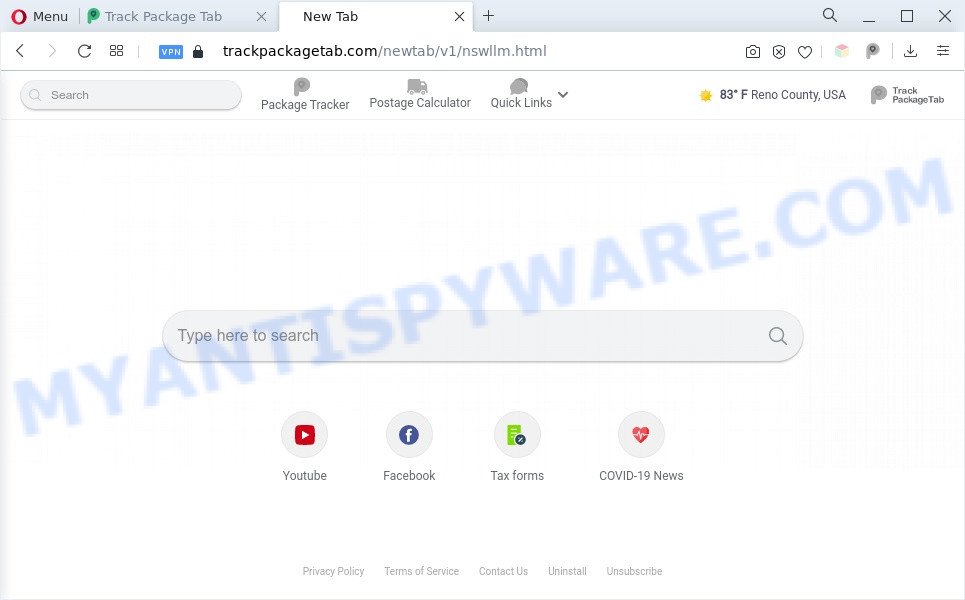
Most often, browser hijackers promote fake search engines by setting their address as the default search engine. In this case, Track Package Tab installs trackpackagetab[.]com as a search engine. This means that users whose internet browser is hijacked with the hijacker are forced to visit trackpackagetab[.]com each time they search in the Web, open a new window or tab. And since trackpackagetab[.]com is not a real search engine and does not have the ability to find the information users need, this website redirects the user’s web browser to the Yahoo search engine.
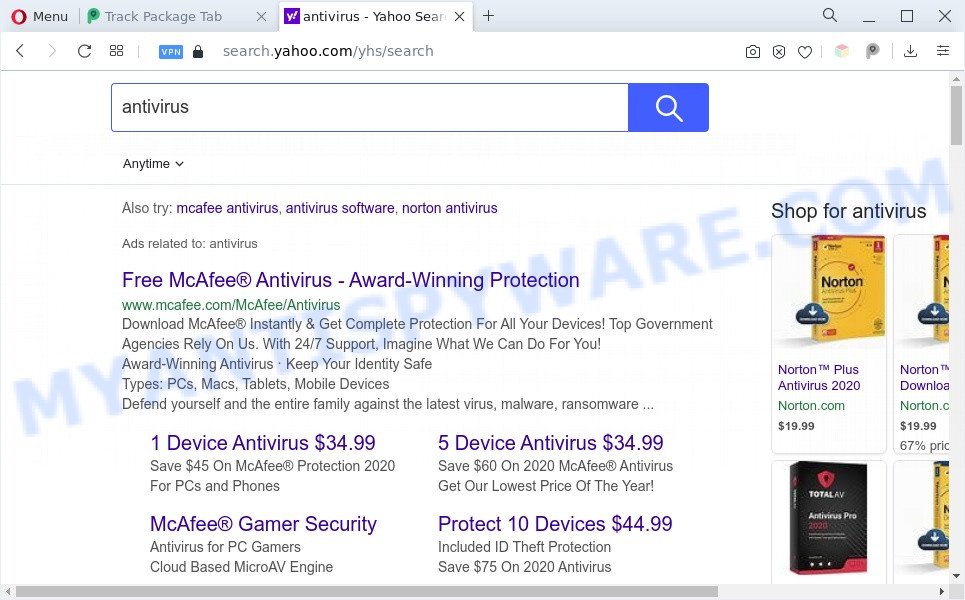
Unwanted Track Package Tab ads
What is more, Track Package Tab can analyze your browsing, and gain access to your confidential data and, subsequently, can share it with third-parties. Thus, there are more than enough reasons to get rid of Track Package Tab from your browser.
As evident, the browser hijacker is quite dangerous. So, we suggest you delete it from your personal computer immediately. Follow the steps presented below to get rid of Track Package Tab from the Internet Explorer, Firefox, Chrome and Edge.
How can Track Package Tab get on your machine
PUPs and browser hijackers such as Track Package Tab actively distributed with free software. Therefore, it’s very important, when installing an unknown program, read the Terms of use and the Software license, as well as to choose the Manual, Advanced or Custom install method. In this mode, you can disable the installation of unneeded modules and apps and protect your system from such browser hijackers as Track Package Tab.
Threat Summary
| Name | Track Package Tab |
| Type | redirect virus, search engine hijacker, PUP, homepage hijacker, browser hijacker |
| Affected Browser Settings | start page, search provider, new tab page URL |
| Symptoms |
|
| Removal | Track Package Tab removal guide |
How to remove Track Package Tab (removal guidance)
As with removing adware, malware or PUPs, there are few steps you may do. We recommend trying them all. If you do only one part of the instructions, then it should be run free malware removal tools, because you need to not only remove hijacker infection, but also prevent malicious software from infecting your PC system. But to completely remove Track Package Tab you will have to at least reset your internet browser settings like default search engine, newtab page and homepage to default state, uninstall all unwanted and suspicious programs, and uninstall PUPs with malicious software removal utilities. Some of the steps will require you to reboot your personal computer or close this web-page. So, read this guide carefully, then bookmark this page or open it on your smartphone for later reference.
To remove Track Package Tab, perform the steps below:
- Manual Track Package Tab hijacker removal
- Automatic Removal of Track Package Tab
- Block Track Package Tab and other unwanted web sites
- Finish words
Manual Track Package Tab hijacker removal
Manually removing the Track Package Tab hijacker is also possible, although this approach takes time and technical prowess. You can sometimes locate browser hijacker infection in your computer’s list of installed apps and uninstall it as you would any other unwanted application.
Remove unwanted or newly installed apps
Some programs are free only because their setup file contains a hijacker like Track Package Tab. This unwanted software generates money for the creators when it is installed. Many hijackers can be uninstalled by simply uninstalling them from the ‘Uninstall a Program’ that is located in Microsoft Windows control panel.
Windows 10, 8.1, 8
Click the MS Windows logo, and then click Search ![]() . Type ‘Control panel’and press Enter like below.
. Type ‘Control panel’and press Enter like below.

When the ‘Control Panel’ opens, click the ‘Uninstall a program’ link under Programs category as on the image below.

Windows 7, Vista, XP
Open Start menu and choose the ‘Control Panel’ at right as shown on the screen below.

Then go to ‘Add/Remove Programs’ or ‘Uninstall a program’ (Microsoft Windows 7 or Vista) as displayed in the figure below.

Carefully browse through the list of installed software and remove all dubious and unknown software. We advise to click ‘Installed programs’ and even sorts all installed programs by date. After you have found anything dubious that may be the Track Package Tab hijacker or other potentially unwanted application, then choose this program and click ‘Uninstall’ in the upper part of the window. If the dubious application blocked from removal, then run Revo Uninstaller Freeware to fully delete it from your personal computer.
Remove Track Package Tab browser hijacker from browsers
Unwanted Track Package Tab homepage or other symptoms of hijacker infection in your web browser is a good reason to locate and remove unwanted browser extensions. This is an easy method to restore internet browsers settings and not lose any important information.
You can also try to get rid of Track Package Tab browser hijacker by reset Google Chrome settings. |
If you are still experiencing problems with Track Package Tab removal, you need to reset Firefox browser. |
Another solution to get rid of Track Package Tab hijacker from Internet Explorer is reset IE settings. |
|
Automatic Removal of Track Package Tab
If your computer is still infected with the Track Package Tab hijacker, then the best way of detection and removal is to use an anti-malware scan on the system. Download free malware removal utilities below and run a full system scan. It will allow you get rid of all components of the browser hijacker from hardisk and Windows registry.
Run Zemana Free to delete Track Package Tab browser hijacker
Zemana Free is an ultra light weight tool to remove Track Package Tab from your browser. It also removes malicious software and adware from your system. It improves your system’s performance by uninstalling PUPs.
- Please go to the following link to download the latest version of Zemana Anti-Malware (ZAM) for Microsoft Windows. Save it on your Microsoft Windows desktop.
Zemana AntiMalware
164814 downloads
Author: Zemana Ltd
Category: Security tools
Update: July 16, 2019
- Once you have downloaded the install file, make sure to double click on the Zemana.AntiMalware.Setup. This would start the Zemana AntiMalware installation on your computer.
- Select install language and click ‘OK’ button.
- On the next screen ‘Setup Wizard’ simply click the ‘Next’ button and follow the prompts.

- Finally, once the installation is done, Zemana Anti Malware (ZAM) will start automatically. Else, if doesn’t then double-click on the Zemana icon on your desktop.
- Now that you have successfully install Zemana AntiMalware, let’s see How to use Zemana to get rid of the Track Package Tab hijacker from your computer.
- After you have started the Zemana, you’ll see a window as displayed on the image below, just press ‘Scan’ button for checking your PC for the browser hijacker.

- Now pay attention to the screen while Zemana Free scans your computer.

- After finished, it will show the Scan Results. Once you’ve selected what you want to remove from your personal computer click ‘Next’ button.

- Zemana Anti Malware may require a reboot PC system in order to complete the Track Package Tab hijacker removal process.
- If you want to permanently remove browser hijacker from your system, then click ‘Quarantine’ icon, select all malware, adware, potentially unwanted apps and other threats and press Delete.
- Restart your PC system to complete the hijacker infection removal process.
Use HitmanPro to get rid of Track Package Tab hijacker
All-in-all, HitmanPro is a fantastic tool to free your computer from any unwanted apps such as the Track Package Tab hijacker. The Hitman Pro is portable program that meaning, you do not need to install it to use it. HitmanPro is compatible with all versions of MS Windows OS from Windows XP to Windows 10. Both 64-bit and 32-bit systems are supported.
Visit the page linked below to download Hitman Pro. Save it to your Desktop.
Once the downloading process is done, open the file location. You will see an icon like below.

Double click the HitmanPro desktop icon. Once the tool is opened, you will see a screen as shown on the screen below.

Further, click “Next” button . HitmanPro tool will start scanning the whole machine to find out the Track Package Tab hijacker. This process may take some time, so please be patient. Once the scan get completed, HitmanPro will open a list of all items found by the scan as on the image below.

Make sure all threats have ‘checkmark’ and press “Next” button. It will show a prompt, click the “Activate free license” button.
Run MalwareBytes AntiMalware to delete Track Package Tab hijacker
You can remove browser hijacker infection automatically through the use of MalwareBytes Free. We advise this free malicious software removal utility because it can easily get rid of hijacker infection, adware software, PUPs and toolbars with all their components such as files, folders and registry entries.
Please go to the link below to download the latest version of MalwareBytes Free for MS Windows. Save it on your Desktop.
327071 downloads
Author: Malwarebytes
Category: Security tools
Update: April 15, 2020
Once downloading is done, close all software and windows on your system. Double-click the set up file named MBSetup. If the “User Account Control” dialog box pops up as displayed below, click the “Yes” button.

It will open the Setup wizard that will help you install MalwareBytes Anti Malware on your personal computer. Follow the prompts and do not make any changes to default settings.

Once installation is complete successfully, click “Get Started” button. MalwareBytes Free will automatically start and you can see its main screen like below.

Now press the “Scan” button . MalwareBytes AntiMalware (MBAM) program will scan through the whole PC system for the Track Package Tab browser hijacker. This task can take quite a while, so please be patient. While the MalwareBytes tool is checking, you may see count of objects it has identified as being affected by malicious software.

When the scan is done, a list of all threats found is created. Review the scan results and then click “Quarantine” button. The MalwareBytes will remove the Track Package Tab browser hijacker and move the selected items to the Quarantine. After the process is done, you may be prompted to reboot the PC system.

We recommend you look at the following video, which completely explains the procedure of using the MalwareBytes AntiMalware to get rid of adware software, browser hijacker infection and other malware.
Block Track Package Tab and other unwanted web sites
The AdGuard is a very good ad-blocker application for the Google Chrome, Internet Explorer, Firefox and Edge, with active user support. It does a great job by removing certain types of intrusive ads, popunders, pop ups, intrusive new tabs, and even full page advertisements and web-site overlay layers. Of course, the AdGuard can block the Track Package Tab automatically or by using a custom filter rule.
- Download AdGuard from the link below. Save it directly to your MS Windows Desktop.
Adguard download
26843 downloads
Version: 6.4
Author: © Adguard
Category: Security tools
Update: November 15, 2018
- After downloading it, launch the downloaded file. You will see the “Setup Wizard” program window. Follow the prompts.
- Once the installation is complete, press “Skip” to close the installation application and use the default settings, or press “Get Started” to see an quick tutorial which will help you get to know AdGuard better.
- In most cases, the default settings are enough and you do not need to change anything. Each time, when you start your PC system, AdGuard will launch automatically and stop unwanted ads, block Track Package Tab, as well as other malicious or misleading web sites. For an overview of all the features of the application, or to change its settings you can simply double-click on the icon called AdGuard, that can be found on your desktop.
Finish words
Now your computer should be clean of the Track Package Tab browser hijacker. We suggest that you keep AdGuard (to help you stop unwanted pop up advertisements and undesired harmful websites) and Zemana Free (to periodically scan your PC system for new malware, hijackers and adware software). Make sure that you have all the Critical Updates recommended for Windows operating system. Without regular updates you WILL NOT be protected when new browser hijackers, malicious apps and adware are released.
If you are still having problems while trying to remove Track Package Tab from your browser, then ask for help here.






















