What is Gooogle.page
Gooogle.page is a website that is classified as a fake search engine. It is promoted by browser hjackers that belongs to the group of potentially unwanted programs (PUPs). Browser hjackers are designed to change the internet browser settings of an infected machine. Usually a browser hijacker changes the search engine, homepage and newtab page. In addition to what was said earlier, security experts include browser hjackers in the group of PUPs for another reason, most often they are installed on a PC system unnoticed, by accident or by a user who was misled by PUPs makers.
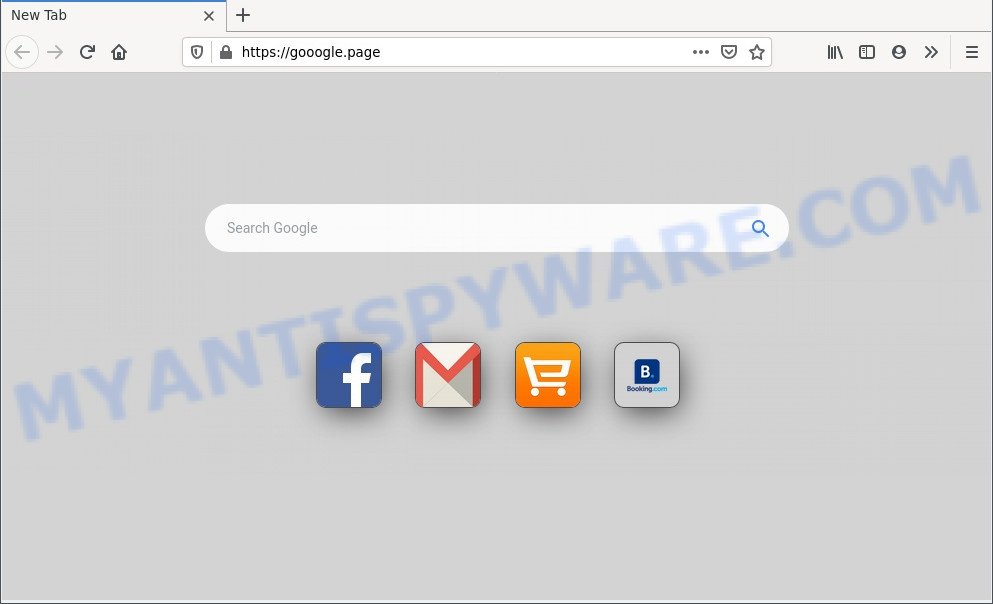
Typically, browser hijackers and PUPs promote specially created web pages by setting their address as the homepage or search provider of the affected browser. In this case, the browser hijacker changes the browser settings to Gooogle.page. That is, in other words, browser hijacker were created for the sole purpose of forcing the user to visit a special address like Gooogle.page when the user opens the start page or uses the search engine. Therefore, the only way to remove a browser redirect to this unwanted website is to completely remove the browser hijacker associated with it. The reason for this is that PUPs and browser hijackers often block the ability to change browser settings, thus preventing the user from restoring the start page and search engine.
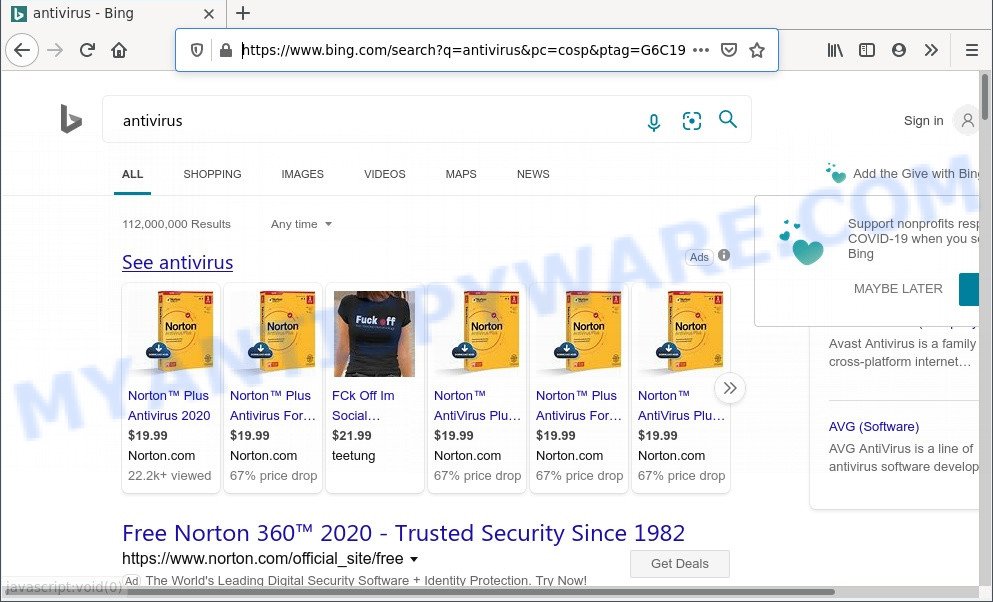
Gooogle.page redirect user searches to Bing
The browser hijacker can not only alter your homepage or search engine, but redirect your browser to unsafe web-sites. What is more, Gooogle.page can analyze your surfing, and gain access to your confidential info and, afterwards, can sell it to third parties. Thus, there are more than enough reasons to remove Gooogle.page redirect from your web-browser.
As evident, Gooogle.page is a fake search engine and should not be used. If you realized any of the symptoms mentioned above, we recommend you to complete steps below to uninstall browser hijacker and get rid of Gooogle.page redirect from your internet browser.
Threat Summary
| Name | Gooogle.page |
| Type | home page hijacker, search provider hijacker, PUP, redirect virus, browser hijacker |
| Affected Browser Settings | startpage, search provider, newtab URL |
| Symptoms |
|
| Removal | Gooogle.page removal guide |
How to remove Gooogle.page from Chrome, Firefox, IE, Edge
To remove Gooogle.page from your internet browser, you must remove all suspicious software and every component that could be related to the browser hijacker. Besides, to restore your web-browser new tab, start page and search engine by default, you should reset the infected web-browsers. As soon as you are finished with Gooogle.page removal procedure, we suggest you scan your system with free malware removal tools listed below. It’ll complete the removal process on your computer.
To remove Gooogle.page, complete the following steps:
- How to remove Gooogle.page redirect without any software
- Automatic Removal of Gooogle.page
- Stop Gooogle.page redirect
- To sum up
How to remove Gooogle.page redirect without any software
The steps will help you get rid of Gooogle.page redirect. These removal steps work for the Chrome, Internet Explorer, Firefox and Edge, as well as every version of Windows OS.
Removing the Gooogle.page, check the list of installed programs first
It is of primary importance to first identify and remove all potentially unwanted applications, adware programs and browser hijackers through ‘Add/Remove Programs’ (Microsoft Windows XP) or ‘Uninstall a program’ (Microsoft Windows 10, 8, 7) section of your Microsoft Windows Control Panel.
Make sure you have closed all internet browsers and other apps. Press CTRL, ALT, DEL keys together to open the Microsoft Windows Task Manager.

Click on the “Processes” tab, look for something questionable that is the browser hijacker responsible for the Gooogle.page redirect then right-click it and select “End Task” or “End Process” option. In most cases, malicious software masks itself to avoid detection by imitating legitimate Microsoft Windows processes. A process is particularly suspicious: it’s taking up a lot of memory (despite the fact that you closed all of your applications), its name is not familiar to you (if you’re in doubt, you can always check the program by doing a search for its name in Google, Yahoo or Bing).
Next, delete any unknown and suspicious applications from your Control panel.
Windows 10, 8.1, 8
Now, press the Windows button, type “Control panel” in search and press Enter. Choose “Programs and Features”, then “Uninstall a program”.

Look around the entire list of apps installed on your computer. Most probably, one of them is the browser hijacker associated with Gooogle.page. Select the dubious application or the program that name is not familiar to you and delete it.
Windows Vista, 7
From the “Start” menu in MS Windows, choose “Control Panel”. Under the “Programs” icon, select “Uninstall a program”.

Select the questionable or any unknown apps, then click “Uninstall/Change” button to uninstall this undesired program from your computer.
Windows XP
Click the “Start” button, select “Control Panel” option. Click on “Add/Remove Programs”.

Choose an undesired program, then press “Change/Remove” button. Follow the prompts.
Remove Gooogle.page from Google Chrome
If your Chrome browser is redirected to the Gooogle.page web page, it may be necessary to completely reset your web-browser application to its original state.
Open the Chrome menu by clicking on the button in the form of three horizontal dotes (![]() ). It will show the drop-down menu. Choose More Tools, then press Extensions.
). It will show the drop-down menu. Choose More Tools, then press Extensions.
Carefully browse through the list of installed add-ons. If the list has the add-on labeled with “Installed by enterprise policy” or “Installed by your administrator”, then complete the following steps: Remove Google Chrome extensions installed by enterprise policy otherwise, just go to the step below.
Open the Chrome main menu again, click to “Settings” option.

Scroll down to the bottom of the page and click on the “Advanced” link. Now scroll down until the Reset settings section is visible, as displayed below and click the “Reset settings to their original defaults” button.

Confirm your action, press the “Reset” button.
Remove Gooogle.page startpage from IE
First, open the Internet Explorer, press ![]() ) button. Next, press “Internet Options” as displayed in the following example.
) button. Next, press “Internet Options” as displayed in the following example.

In the “Internet Options” screen select the Advanced tab. Next, click Reset button. The IE will display the Reset Internet Explorer settings dialog box. Select the “Delete personal settings” check box and click Reset button.

You will now need to restart your PC system for the changes to take effect. It will get rid of hijacker that redirects your web browser to the Gooogle.page webpage, disable malicious and ad-supported web browser’s extensions and restore the Internet Explorer’s settings such as start page, default search engine and new tab to default state.
Delete Gooogle.page from Firefox
If your Firefox web-browser startpage has modified to Gooogle.page without your permission or an unknown search engine displays results for your search, then it may be time to perform the browser reset. It will keep your personal information like browsing history, bookmarks, passwords and web form auto-fill data.
First, launch the Firefox. Next, press the button in the form of three horizontal stripes (![]() ). It will open the drop-down menu. Next, click the Help button (
). It will open the drop-down menu. Next, click the Help button (![]() ).
).

In the Help menu click the “Troubleshooting Information”. In the upper-right corner of the “Troubleshooting Information” page click on “Refresh Firefox” button as shown on the screen below.

Confirm your action, click the “Refresh Firefox”.
Automatic Removal of Gooogle.page
Malware removal utilities are pretty effective when you think your machine is infected by browser hijacker. Below we will discover best tools which has the ability to identify browser hijacker and remove Gooogle.page from your web-browser.
Get rid of Gooogle.page redirect with Zemana AntiMalware
Thinking about remove Gooogle.page from your browser? Then pay attention to Zemana Anti-Malware (ZAM). This is a well-known utility, originally created just to scan for and delete malware, adware and PUPs. But by now it has seriously changed and can not only rid you of malware, but also protect your computer from malicious software and adware software, as well as find and remove common viruses and trojans.
Now you can setup and use Zemana Anti Malware to get rid of Gooogle.page from your web-browser by following the steps below:
Please go to the following link to download Zemana installer named Zemana.AntiMalware.Setup on your personal computer. Save it on your Desktop.
164813 downloads
Author: Zemana Ltd
Category: Security tools
Update: July 16, 2019
Run the installer after it has been downloaded successfully and then follow the prompts to install this tool on your personal computer.

During installation you can change some settings, but we recommend you don’t make any changes to default settings.
When install is complete, this malicious software removal utility will automatically start and update itself. You will see its main window similar to the one below.

Now click the “Scan” button to perform a system scan with this tool for the hijacker infection that responsible for a browser redirect to the Gooogle.page. While the Zemana Anti-Malware utility is checking, you can see number of objects it has identified as being affected by malicious software.

When the scan get finished, Zemana will produce a list of unwanted applications and browser hijacker. Make sure all items have ‘checkmark’ and click “Next” button.

The Zemana Free will begin to delete hijacker that causes the Gooogle.page webpage to appear. When that process is complete, you can be prompted to restart your computer to make the change take effect.
Use Hitman Pro to get rid of Gooogle.page search
HitmanPro is a free removal tool that can check your PC system for a wide range of security threats such as adware, malicious software, potentially unwanted applications as well as hijacker infection responsible for Gooogle.page redirect. It will perform a deep scan of your system including hard drives and Microsoft Windows registry. After a malware is detected, it will help you to get rid of all found threats from your computer with a simple click.
First, click the following link, then click the ‘Download’ button in order to download the latest version of HitmanPro.
Once downloading is finished, open the folder in which you saved it. You will see an icon like below.

Double click the Hitman Pro desktop icon. After the tool is launched, you will see a screen like the one below.

Further, press “Next” button to perform a system scan for the browser hijacker infection related to Gooogle.page. This process can take quite a while, so please be patient. After Hitman Pro completes the scan, HitmanPro will display a list of found threats as shown on the screen below.

Make sure all items have ‘checkmark’ and click “Next” button. It will open a dialog box, press the “Activate free license” button.
Use MalwareBytes Free to remove Gooogle.page
Get rid of Gooogle.page browser hijacker manually is difficult and often the hijacker is not fully removed. Therefore, we recommend you to run the MalwareBytes Free which are completely clean your system. Moreover, this free program will help you to remove malicious software, PUPs, toolbars and adware that your personal computer can be infected too.

- MalwareBytes can be downloaded from the following link. Save it to your Desktop so that you can access the file easily.
Malwarebytes Anti-malware
327070 downloads
Author: Malwarebytes
Category: Security tools
Update: April 15, 2020
- When downloading is done, close all programs and windows on your PC system. Open a file location. Double-click on the icon that’s named MBsetup.
- Choose “Personal computer” option and click Install button. Follow the prompts.
- Once setup is complete, press the “Scan” button for checking your computer for the browser hijacker infection responsible for redirecting user searches to Gooogle.page. Depending on your computer, the scan can take anywhere from a few minutes to close to an hour. During the scan MalwareBytes will look for threats exist on your personal computer.
- After MalwareBytes Anti Malware (MBAM) has completed scanning, MalwareBytes Anti-Malware (MBAM) will show a scan report. You may delete items (move to Quarantine) by simply click “Quarantine”. After disinfection is finished, you can be prompted to reboot your machine.
The following video offers a few simple steps on how to remove browser hijacker infections, adware and other malicious software with MalwareBytes Anti Malware.
Stop Gooogle.page redirect
We recommend to install an adblocker program that can block Gooogle.page and other unwanted web sites. The ad blocking utility like AdGuard is a program that basically removes advertising from the Internet and blocks access to malicious web pages. Moreover, security experts says that using ad-blocking programs is necessary to stay safe when surfing the Internet.
Visit the following page to download the latest version of AdGuard for MS Windows. Save it directly to your MS Windows Desktop.
26842 downloads
Version: 6.4
Author: © Adguard
Category: Security tools
Update: November 15, 2018
Once the downloading process is complete, double-click the downloaded file to start it. The “Setup Wizard” window will show up on the computer screen like below.

Follow the prompts. AdGuard will then be installed and an icon will be placed on your desktop. A window will show up asking you to confirm that you want to see a quick guide like below.

Press “Skip” button to close the window and use the default settings, or press “Get Started” to see an quick guidance that will allow you get to know AdGuard better.
Each time, when you start your computer, AdGuard will start automatically and stop undesired ads, block Gooogle.page, as well as other malicious or misleading websites. For an overview of all the features of the application, or to change its settings you can simply double-click on the AdGuard icon, that is located on your desktop.
To sum up
Once you have done the few simple steps above, your machine should be clean from browser hijacker infection which redirects your web browser to the Gooogle.page web-page and other malicious software. The Google Chrome, Internet Explorer, Edge and Firefox will no longer open the Gooogle.page web-page on startup. Unfortunately, if the step-by-step tutorial does not help you, then you have caught a new browser hijacker, and then the best way – ask for help here.


















