What is Search-7.com
Search-7.com is a web-site that is classified as a fake search engine. It is promoted by browser hjackers that belongs to the group of potentially unwanted programs (PUPs). Browser hjackers are created to change the web-browser settings of an affected computer. Usually a browser hijacker modifies the search engine, new tab page and home page. In addition to what was said earlier, security researchers include browser hjackers in the group of PUPs for another reason, most often they are installed on a PC unnoticed, by accident or by a user who was misled by PUPs developers.
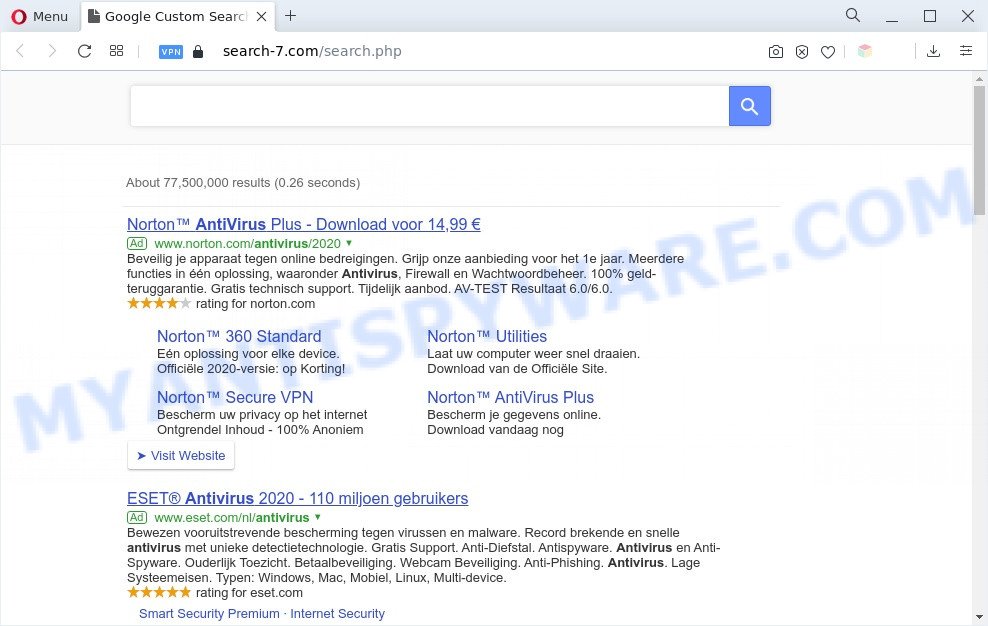
The search-7.com redirect is a sign of browser hijacker infection
The Search-7.com hijacker takes over your internet browser’s default search engine and controls what will be displayed to you whenever you do a searching. Other than the search results, it also provides tons of intrusive ads on the search page. Some of these advertisements created to trick you into buying certain questionable products and programs. Moreover, sometimes, those ads could redirect you to misleading or harmful web-pages.
As well as unwanted browser redirects to Search-7.com, the browser hijacker can gather your Web surfing activity by recording URLs visited, IP addresses, web-browser version and type, cookie information, Internet Service Provider (ISP) and web-pages visited. Such kind of behavior can lead to serious security problems or confidential data theft. This is another reason why the browser hijacker should be removed sooner.
We strongly recommend you to complete the few simple steps which follow below. We will show you how to get rid of browser hijacker and thereby remove Search-7.com redirect from your Internet Explorer, Mozilla Firefox, MS Edge or Google Chrome forever.
How can Search-7.com get on your system
The browser hijacker related to Search-7.com commonly comes on the computer with freeware. In most cases, this unwanted program comes without the user’s knowledge. Therefore, many users aren’t even aware that their PC has been hijacked with malicious software. Please follow the easy rules in order to protect your computer from any unwanted apps: don’t install any suspicious apps, read the user agreement and choose only the Custom, Manual or Advanced installation mode,. Also, always try to find a review of the program on the Web. Be careful and attentive!
Threat Summary
| Name | Search-7.com |
| Type | redirect virus, search provider hijacker, browser hijacker, PUP, start page hijacker |
| Affected Browser Settings | startpage, search engine, newtab URL |
| Symptoms |
|
| Removal | Search-7.com removal guide |
How to remove Search-7.com from Google Chrome, Firefox, IE, Edge
The answer is right here on this page. We have put together simplicity and efficiency. It will help you easily delete hijacker infection from your computer or web browser. Moreover, you can choose manual or automatic removal solution. If you are familiar with the personal computer then use manual removal, otherwise use free malware removal tools that are created specifically to delete browser hijacker infection such as Search-7.com. Of course, you can combine both methods. Read it once, after doing so, please bookmark this page (or open it on your smartphone) as you may need to close your internet browser or reboot your personal computer.
To remove Search-7.com, use the steps below:
- Remove Search-7.com redirect without any utilities
- Automatic Removal of Search-7.com
- Run AdBlocker to stop Search-7.com redirect and stay safe online
- To sum up
Remove Search-7.com redirect without any utilities
Search-7.com is a browser hijacker infection that can change your internet browser settings and redirect you to the websites which may contain tons of advertisements. Not every antivirus program can identify and delete Search-7.com easily from your internet browser. Follow the step-by-step instructions below and you can remove hijacker by yourself.
Deleting the Search-7.com, check the list of installed applications first
The process of browser hijacker removal is generally the same across all versions of Windows OS from 10 to XP. To start with, it’s necessary to check the list of installed programs on your PC system and remove all unused, unknown and suspicious software.
Make sure you have closed all web browsers and other programs. Next, remove any unrequested and suspicious apps from your Control panel.
Windows 10, 8.1, 8
Now, click the Windows button, type “Control panel” in search and press Enter. Select “Programs and Features”, then “Uninstall a program”.

Look around the entire list of applications installed on your computer. Most probably, one of them is the browser hijacker that created to redirect your web-browser to the Search-7.com web site. Choose the suspicious application or the program that name is not familiar to you and remove it.
Windows Vista, 7
From the “Start” menu in MS Windows, choose “Control Panel”. Under the “Programs” icon, choose “Uninstall a program”.

Choose the questionable or any unknown apps, then click “Uninstall/Change” button to uninstall this undesired program from your PC.
Windows XP
Click the “Start” button, select “Control Panel” option. Click on “Add/Remove Programs”.

Select an undesired application, then click “Change/Remove” button. Follow the prompts.
Remove Search-7.com redirect from web browsers
If you have ‘Search-7.com start page’ removal problem, then remove unwanted extensions can help you. In the steps below we’ll show you the solution to delete malicious extensions without reinstall. This will also help to delete Search-7.com from your web-browser.
You can also try to get rid of Search-7.com redirect by reset Chrome settings. |
If you are still experiencing issues with Search-7.com homepage removal, you need to reset Firefox browser. |
Another method to delete Search-7.com redirect from Internet Explorer is reset IE settings. |
|
Automatic Removal of Search-7.com
The easiest method to remove Search-7.com browser hijacker is to run an anti-malware application capable of detecting browser hijacker infections. We recommend try Zemana AntiMalware or another free malware remover that listed below. It has excellent detection rate when it comes to adware software, hijackers and other potentially unwanted applications.
How to delete Search-7.com with Zemana Free
Thinking about delete Search-7.com redirect from your web browser? Then pay attention to Zemana Anti-Malware. This is a well-known utility, originally created just to find and get rid of malicious software, adware and PUPs. But by now it has seriously changed and can not only rid you of malware, but also protect your PC system from malicious software and adware, as well as find and remove common viruses and trojans.
- Zemana Free can be downloaded from the following link. Save it to your Desktop.
Zemana AntiMalware
164811 downloads
Author: Zemana Ltd
Category: Security tools
Update: July 16, 2019
- Once you have downloaded the install file, make sure to double click on the Zemana.AntiMalware.Setup. This would start the Zemana Free setup on your computer.
- Select installation language and press ‘OK’ button.
- On the next screen ‘Setup Wizard’ simply click the ‘Next’ button and follow the prompts.

- Finally, once the setup is complete, Zemana will launch automatically. Else, if does not then double-click on the Zemana AntiMalware (ZAM) icon on your desktop.
- Now that you have successfully install Zemana Anti Malware (ZAM), let’s see How to use Zemana Free to remove the Search-7.com redirect from your computer.
- After you have launched the Zemana, you will see a window like below, just press ‘Scan’ button to detect browser hijacker infection.

- Now pay attention to the screen while Zemana AntiMalware scans your PC.

- Once Zemana Anti-Malware has finished scanning your PC system, a list of all items found is prepared. All detected items will be marked. You can delete them all by simply click ‘Next’ button.

- Zemana Anti Malware (ZAM) may require a reboot computer in order to complete the Search-7.com removal process.
- If you want to permanently delete hijacker infection from your system, then press ‘Quarantine’ icon, select all malware, adware, potentially unwanted programs and other items and press Delete.
- Reboot your personal computer to complete the hijacker removal process.
Remove Search-7.com hijacker infection and malicious extensions with Hitman Pro
Hitman Pro is one of the most useful tools for uninstalling browser hijacker infections, adware software, PUPs and other malware. It can scan for hidden malware in your machine and delete all malicious folders and files linked to browser hijacker infection. Hitman Pro will help you to delete Search-7.com from your PC and Edge, Mozilla Firefox, Google Chrome and Microsoft Internet Explorer. We strongly suggest you to download this tool as the developers are working hard to make it better.
HitmanPro can be downloaded from the following link. Save it directly to your Windows Desktop.
Once downloading is complete, open the file location. You will see an icon like below.

Double click the HitmanPro desktop icon. After the utility is started, you will see a screen as shown on the image below.

Further, press “Next” button to start scanning your machine for the hijacker which causes Search-7.com web page to appear. A system scan can take anywhere from 5 to 30 minutes, depending on your computer. After HitmanPro has finished scanning, you can check all threats found on your computer as displayed on the screen below.

Make sure all threats have ‘checkmark’ and click “Next” button. It will open a prompt, click the “Activate free license” button.
Remove Search-7.com redirect with MalwareBytes
Manual Search-7.com removal requires some computer skills. Some files and registry entries that created by the browser hijacker infection can be not completely removed. We advise that use the MalwareBytes Anti Malware that are fully free your computer of hijacker infection. Moreover, this free program will help you to remove malicious software, potentially unwanted apps, adware software and toolbars that your PC can be infected too.
MalwareBytes Free can be downloaded from the following link. Save it to your Desktop.
327069 downloads
Author: Malwarebytes
Category: Security tools
Update: April 15, 2020
After downloading is complete, close all windows on your PC. Further, start the file called MBSetup. If the “User Account Control” prompt pops up as shown on the screen below, click the “Yes” button.

It will open the Setup wizard that will assist you install MalwareBytes on the PC system. Follow the prompts and do not make any changes to default settings.

Once installation is finished successfully, click “Get Started” button. Then MalwareBytes Free will automatically start and you may see its main window as shown in the following example.

Next, click the “Scan” button for checking your computer for the hijacker responsible for the Search-7.com redirect. This process can take some time, so please be patient.

Once finished, it will show the Scan Results. Review the results once the utility has complete the system scan. If you think an entry should not be quarantined, then uncheck it. Otherwise, simply press “Quarantine” button.

The MalwareBytes AntiMalware will get rid of hijacker infection that developed to redirect your browser to the Search-7.com webpage and move the selected threats to the Quarantine. When finished, you can be prompted to reboot your PC. We recommend you look at the following video, which completely explains the procedure of using the MalwareBytes Anti Malware (MBAM) to delete browser hijacker infections, adware and other malicious software.
Run AdBlocker to stop Search-7.com redirect and stay safe online
One of the worst things is the fact that you cannot block all those intrusive web sites such as Search-7.com using only built-in Windows capabilities. However, there is a program out that you can use to stop undesired internet browser redirects, ads and pop ups in any modern browsers including Google Chrome, Firefox, Microsoft Internet Explorer and MS Edge. It is called Adguard and it works very well.
- First, click the link below, then click the ‘Download’ button in order to download the latest version of AdGuard.
Adguard download
26841 downloads
Version: 6.4
Author: © Adguard
Category: Security tools
Update: November 15, 2018
- Once the downloading process is finished, start the downloaded file. You will see the “Setup Wizard” program window. Follow the prompts.
- After the installation is complete, click “Skip” to close the install program and use the default settings, or click “Get Started” to see an quick tutorial that will help you get to know AdGuard better.
- In most cases, the default settings are enough and you don’t need to change anything. Each time, when you launch your PC, AdGuard will launch automatically and stop undesired advertisements, block Search-7.com, as well as other malicious or misleading webpages. For an overview of all the features of the application, or to change its settings you can simply double-click on the icon named AdGuard, that can be found on your desktop.
To sum up
Once you have complete the few simple steps shown above, your personal computer should be free from hijacker responsible for redirects to Search-7.com and other malicious software. The Google Chrome, Edge, Firefox and IE will no longer display the Search-7.com webpage. Unfortunately, if the guide does not help you, then you have caught a new hijacker infection, and then the best way – ask for help here.






















