Easretresgen.club pop up is a browser-based scam which uses social engineering to deceive users into subscribing to spam notifications that go directly to the desktop or the browser. It will show the ‘Show notifications’ pop-up claims that clicking ‘Allow’ button will let you watch a video, access the content of the web page, enable Flash Player, download a file, connect to the Internet, and so on.
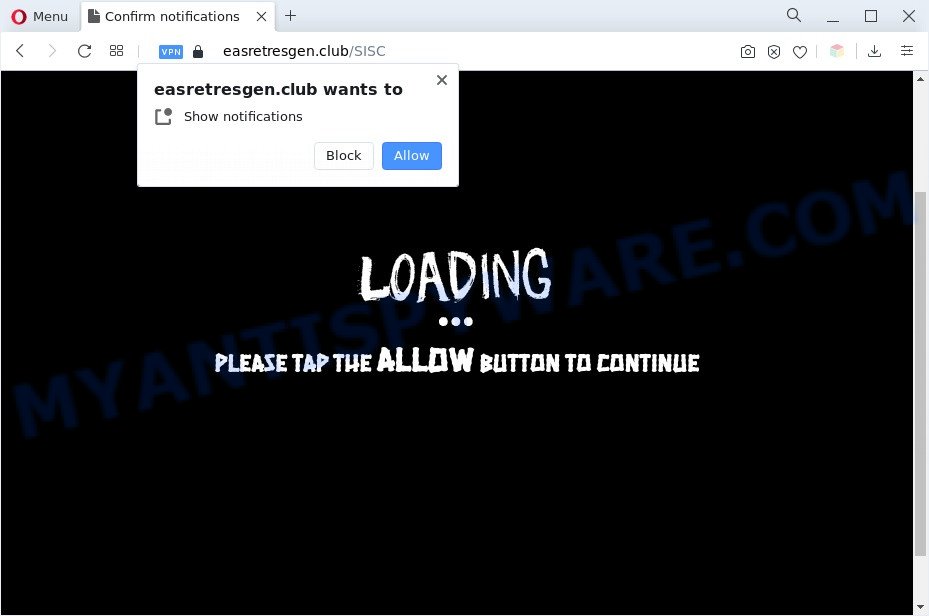
Once you click the ‘Allow’, then you will start seeing unwanted ads in form of pop-up windows on the internet browser. The developers of Easretresgen.club use these push notifications to bypass protection against popups in the web-browser and therefore show a huge count of unwanted ads. These ads are used to promote questionable browser extensions, free gifts scams, adware bundles, and adult webpages.

If you are receiving browser notification spam, you can get rid of Easretresgen.club subscription by going into your web browser’s settings and following the Easretresgen.club removal tutorial below. Once you delete notifications subscription, the Easretresgen.club popups advertisements will no longer appear on your screen.
Threat Summary
| Name | Easretresgen.club pop up |
| Type | spam notifications ads, popup virus, pop-up ads, pop-ups |
| Distribution | shady pop-up ads, social engineering attack, adwares, PUPs |
| Symptoms |
|
| Removal | Easretresgen.club removal guide |
How did you get infected with Easretresgen.club pop-ups
These Easretresgen.club pop ups are caused by dubious advertisements on the webpages you visit or adware. Adware is undesired software that brings targeted ads to your browser. Adware may hijack the ads of other companies with its own. In many cases, adware will track your browsing habits and report this info to its developers.
Adware usually come as a part of another program in the same installer. The risk of this is especially high for the various free applications downloaded from the Web. The creators of the software are hoping that users will use the quick install type, that is simply to click the Next button, without paying attention to the information on the screen and do not carefully considering every step of the setup procedure. Thus, adware can infiltrate your machine without your knowledge. Therefore, it is very important to read all the information that tells the program during installation, including the ‘Terms of Use’ and ‘Software license’. Use only the Manual, Custom or Advanced install type. This mode will help you to disable all optional and unwanted software and components.
You should remove adware immediately. Here, in this post below, you can found the best possible tutorial on How to remove adware software and Easretresgen.club advertisements from your personal computer for free.
How to remove Easretresgen.club advertisements (removal instructions)
As with uninstalling adware software, malware or potentially unwanted applications, there are few steps you can do. We recommend trying them all. If you do only one part of the guidance, then it should be run malicious software removal utility, because it should remove adware and stop any further infection. But to completely remove Easretresgen.club pop-ups you will have to at least reset your browser settings like home page, newtab page and default search engine to default state, disinfect PC system’s browsers shortcuts, remove all unwanted and suspicious applications, and remove adware with malware removal utilities. Read it once, after doing so, please bookmark this page (or open it on your smartphone) as you may need to exit your internet browser or restart your computer.
To remove Easretresgen.club pop ups, follow the steps below:
- How to manually remove Easretresgen.club
- Remove potentially unwanted software using Microsoft Windows Control Panel
- Remove Easretresgen.club notifications from internet browsers
- Remove Easretresgen.club pop up advertisements from Internet Explorer
- Remove Easretresgen.club popup advertisements from Google Chrome
- Get rid of Easretresgen.club pop-ups from Mozilla Firefox
- Automatic Removal of Easretresgen.club ads
- Block Easretresgen.club and other annoying web pages
- To sum up
How to manually remove Easretresgen.club
First try to remove Easretresgen.club popup ads manually; to do this, follow the steps below. Of course, manual adware software removal requires more time and may not be suitable for those who are poorly versed in computer settings. In this case, we suggest that you scroll down to the section that describes how to remove Easretresgen.club advertisements using free utilities.
Remove potentially unwanted software using Microsoft Windows Control Panel
We advise that you start the machine cleaning process by checking the list of installed applications and uninstall all unknown or dubious programs. This is a very important step, as mentioned above, very often the harmful applications such as adware and browser hijacker infections may be bundled with freeware. Delete the unwanted software can remove the undesired ads or browser redirect.
Windows 10, 8.1, 8
Click the Windows logo, and then click Search ![]() . Type ‘Control panel’and press Enter as displayed below.
. Type ‘Control panel’and press Enter as displayed below.

Once the ‘Control Panel’ opens, click the ‘Uninstall a program’ link under Programs category like the one below.

Windows 7, Vista, XP
Open Start menu and select the ‘Control Panel’ at right as on the image below.

Then go to ‘Add/Remove Programs’ or ‘Uninstall a program’ (MS Windows 7 or Vista) as shown in the figure below.

Carefully browse through the list of installed programs and get rid of all dubious and unknown programs. We recommend to click ‘Installed programs’ and even sorts all installed programs by date. After you’ve found anything dubious that may be the adware that causes Easretresgen.club pop up ads or other PUP (potentially unwanted program), then select this program and click ‘Uninstall’ in the upper part of the window. If the questionable application blocked from removal, then run Revo Uninstaller Freeware to fully delete it from your PC.
Remove Easretresgen.club notifications from internet browsers
If you’ve allowed the Easretresgen.club browser notification spam, you might notice that this web-site sending requests, and it can become annoying. To better control your system, here’s how to get rid of Easretresgen.club browser notification spam from your internet browser.
Google Chrome:
- Just copy and paste the following text into the address bar of Chrome.
- chrome://settings/content/notifications
- Press Enter.
- Remove the Easretresgen.club URL and other rogue notifications by clicking three vertical dots button next to each and selecting ‘Remove’.

Android:
- Open Chrome.
- Tap on the Menu button (three dots) on the right upper corner of the Chrome window.
- In the menu tap ‘Settings’, scroll down to ‘Advanced’.
- In the ‘Site Settings’, tap on ‘Notifications’, find the Easretresgen.club URL and tap on it.
- Tap the ‘Clean & Reset’ button and confirm.

Mozilla Firefox:
- In the top-right corner, click on the three bars to expand the Main menu.
- Go to ‘Options’, and Select ‘Privacy & Security’ on the left side of the window.
- Scroll down to ‘Permissions’ and then to ‘Settings’ next to ‘Notifications’.
- Find Easretresgen.club URL, other questionable sites, click the drop-down menu and select ‘Block’.
- Click ‘Save Changes’ button.

Edge:
- Click the More button (three dots) in the right upper corner of the browser.
- Scroll down to ‘Settings’. In the menu on the left go to ‘Advanced’.
- In the ‘Website permissions’ section click ‘Manage permissions’.
- Right-click the Easretresgen.club URL. Click ‘Delete’.

Internet Explorer:
- In the right upper corner of the Internet Explorer, click on the gear icon (menu button).
- Go to ‘Internet Options’ in the menu.
- Select the ‘Privacy’ tab and click ‘Settings below ‘Pop-up Blocker’ section.
- Select the Easretresgen.club domain and other suspicious URLs below and delete them one by one by clicking the ‘Remove’ button.

Safari:
- Go to ‘Preferences’ in the Safari menu.
- Open ‘Websites’ tab, then in the left menu click on ‘Notifications’.
- Find the Easretresgen.club and select it, click the ‘Deny’ button.
Remove Easretresgen.club pop up advertisements from Internet Explorer
The Internet Explorer reset is great if your web-browser is hijacked or you have unwanted add-ons or toolbars on your browser, which installed by an malware.
First, open the IE, then click ‘gear’ icon ![]() . It will display the Tools drop-down menu on the right part of the web browser, then press the “Internet Options” such as the one below.
. It will display the Tools drop-down menu on the right part of the web browser, then press the “Internet Options” such as the one below.

In the “Internet Options” screen, select the “Advanced” tab, then click the “Reset” button. The Microsoft Internet Explorer will open the “Reset Internet Explorer settings” dialog box. Further, click the “Delete personal settings” check box to select it. Next, press the “Reset” button like the one below.

Once the procedure is finished, click “Close” button. Close the Internet Explorer and reboot your computer for the changes to take effect. This step will help you to restore your browser’s new tab, start page and search provider by default to default state.
Remove Easretresgen.club popup advertisements from Google Chrome
If you have adware problem or the Chrome is running slow, then reset Google Chrome settings can help you. In the steps below we’ll show you a way to reset your Google Chrome settings to default values without reinstall. This will also help to delete Easretresgen.club popup ads from your internet browser.

- First, start the Google Chrome and press the Menu icon (icon in the form of three dots).
- It will show the Google Chrome main menu. Select More Tools, then press Extensions.
- You will see the list of installed add-ons. If the list has the plugin labeled with “Installed by enterprise policy” or “Installed by your administrator”, then complete the following steps: Remove Chrome extensions installed by enterprise policy.
- Now open the Google Chrome menu once again, click the “Settings” menu.
- Next, click “Advanced” link, that located at the bottom of the Settings page.
- On the bottom of the “Advanced settings” page, click the “Reset settings to their original defaults” button.
- The Google Chrome will show the reset settings prompt as on the image above.
- Confirm the browser’s reset by clicking on the “Reset” button.
- To learn more, read the post How to reset Google Chrome settings to default.
Get rid of Easretresgen.club pop-ups from Mozilla Firefox
The Firefox reset will remove redirects to annoying Easretresgen.club web-site, modified preferences, extensions and security settings. It’ll keep your personal information like browsing history, bookmarks, passwords and web form auto-fill data.
Run the Mozilla Firefox and press the menu button (it looks like three stacked lines) at the top right of the web-browser screen. Next, click the question-mark icon at the bottom of the drop-down menu. It will show the slide-out menu.

Select the “Troubleshooting information”. If you are unable to access the Help menu, then type “about:support” in your address bar and press Enter. It bring up the “Troubleshooting Information” page as displayed on the screen below.

Click the “Refresh Firefox” button at the top right of the Troubleshooting Information page. Select “Refresh Firefox” in the confirmation prompt. The Firefox will begin a task to fix your problems that caused by the Easretresgen.club adware software. When, it is finished, click the “Finish” button.
Automatic Removal of Easretresgen.club ads
Manual removal guide does not always help to fully delete the adware software, as it is not easy to identify and delete components of adware software and all malicious files from hard disk. Therefore, it is recommended that you run malware removal tool to fully get rid of Easretresgen.club off your browser. Several free malicious software removal utilities are currently available that can be used against the adware. The optimum solution would be to run Zemana Anti Malware, MalwareBytes Anti-Malware and Hitman Pro.
Run Zemana Anti Malware to delete Easretresgen.club pop up advertisements
Does Zemana Free uninstall adware that cause unwanted Easretresgen.club pop up ads? The adware is often downloaded with malicious software that can force you to install an program such as toolbars you don’t want. Therefore, suggest using the Zemana. It is a tool designed to scan and remove adware and other malware from your computer for free.
First, visit the following page, then click the ‘Download’ button in order to download the latest version of Zemana Anti Malware.
164810 downloads
Author: Zemana Ltd
Category: Security tools
Update: July 16, 2019
When the downloading process is done, close all apps and windows on your system. Double-click the install file called Zemana.AntiMalware.Setup. If the “User Account Control” prompt pops up as shown on the screen below, click the “Yes” button.

It will open the “Setup wizard” which will help you install Zemana on your personal computer. Follow the prompts and don’t make any changes to default settings.

Once installation is done successfully, Zemana Anti Malware (ZAM) will automatically start and you can see its main screen as on the image below.

Now press the “Scan” button . Zemana Anti Malware (ZAM) tool will begin scanning the whole system to find out adware that causes Easretresgen.club pop ups. A scan may take anywhere from 10 to 30 minutes, depending on the number of files on your PC and the speed of your machine. When a malware, adware software or potentially unwanted programs are detected, the number of the security threats will change accordingly. Wait until the the scanning is done.

After the scan get completed, Zemana Anti Malware will display a screen which contains a list of malware that has been found. Review the results once the utility has finished the system scan. If you think an entry should not be quarantined, then uncheck it. Otherwise, simply press “Next” button. The Zemana will delete adware which cause intrusive Easretresgen.club pop-up ads and move the selected threats to the Quarantine. Once finished, you may be prompted to reboot the PC system.
Use HitmanPro to remove Easretresgen.club advertisements
Hitman Pro frees your PC system from browser hijacker infections, PUPs, unwanted toolbars, web browser extensions and other undesired programs such as adware that cause intrusive Easretresgen.club ads. The free removal utility will help you enjoy your PC system to its fullest. HitmanPro uses advanced behavioral detection technologies to detect if there are undesired apps in your computer. You can review the scan results, and choose the items you want to erase.
Installing the HitmanPro is simple. First you will need to download HitmanPro on your Microsoft Windows Desktop from the following link.
When the downloading process is done, open the file location. You will see an icon like below.

Double click the Hitman Pro desktop icon. After the tool is started, you will see a screen as displayed in the figure below.

Further, press “Next” button to start scanning your computer for the adware that causes Easretresgen.club popups in your internet browser. A system scan can take anywhere from 5 to 30 minutes, depending on your PC. When the system scan is finished, HitmanPro will display a list of detected threats similar to the one below.

Make sure all threats have ‘checkmark’ and click “Next” button. It will open a prompt, click the “Activate free license” button.
Get rid of Easretresgen.club advertisements with MalwareBytes AntiMalware (MBAM)
We recommend using the MalwareBytes that are fully clean your system of the adware. The free tool is an advanced malicious software removal program developed by (c) Malwarebytes lab. This program uses the world’s most popular antimalware technology. It is able to help you remove unwanted Easretresgen.club advertisements from your web-browsers, potentially unwanted programs, malware, hijackers, toolbars, ransomware and other security threats from your computer for free.

MalwareBytes Anti-Malware (MBAM) can be downloaded from the following link. Save it on your Microsoft Windows desktop or in any other place.
327067 downloads
Author: Malwarebytes
Category: Security tools
Update: April 15, 2020
After the downloading process is done, run it and follow the prompts. Once installed, the MalwareBytes Anti Malware (MBAM) will try to update itself and when this process is done, click the “Scan” button to start scanning your computer for the adware that causes Easretresgen.club popup ads in your web-browser. Depending on your computer, the scan may take anywhere from a few minutes to close to an hour. While the MalwareBytes tool is checking, you can see number of objects it has identified as being infected by malicious software. Review the report and then click “Quarantine” button.
The MalwareBytes AntiMalware (MBAM) is a free program that you can use to delete all detected folders, files, services, registry entries and so on. To learn more about this malware removal tool, we recommend you to read and follow the step-by-step guidance or the video guide below.
Block Easretresgen.club and other annoying web pages
If you want to remove unwanted ads, web browser redirects and pop ups, then install an ad-blocker application such as AdGuard. It can block Easretresgen.club, ads, pop-ups and stop web pages from tracking your online activities when using the Microsoft Internet Explorer, Mozilla Firefox, MS Edge and Google Chrome. So, if you like surf the Web, but you don’t like intrusive advertisements and want to protect your PC system from malicious web pages, then the AdGuard is your best choice.
First, visit the page linked below, then click the ‘Download’ button in order to download the latest version of AdGuard.
26841 downloads
Version: 6.4
Author: © Adguard
Category: Security tools
Update: November 15, 2018
After downloading it, double-click the downloaded file to start it. The “Setup Wizard” window will show up on the computer screen as displayed below.

Follow the prompts. AdGuard will then be installed and an icon will be placed on your desktop. A window will show up asking you to confirm that you want to see a quick guide similar to the one below.

Press “Skip” button to close the window and use the default settings, or press “Get Started” to see an quick tutorial that will assist you get to know AdGuard better.
Each time, when you run your computer, AdGuard will run automatically and stop unwanted ads, block Easretresgen.club, as well as other harmful or misleading webpages. For an overview of all the features of the program, or to change its settings you can simply double-click on the AdGuard icon, which is located on your desktop.
To sum up
After completing the few simple steps above, your machine should be free from adware that causes multiple intrusive pop-ups and other malware. The Mozilla Firefox, Google Chrome, Edge and Microsoft Internet Explorer will no longer reroute you to various unwanted webpages such as Easretresgen.club. Unfortunately, if the guidance does not help you, then you have caught a new adware software, and then the best way – ask for help here.


















