According to experienced security specialists, PDFSearches is a PUP (potentially unwanted program) that belongs to the category of Browser hijackers. It is created to take over the internet browser and control user’s surfing preferences. PDFSearches can sneak into the machine unnoticed due to the fact that it’s actively being promoted in freeware. PDFSearches commonly aims at Chrome web browser, but it is possible that it can affect other internet browsers too. We suggest you to get rid of PDFSearches as soon as it hijacks your homepage or search provider.
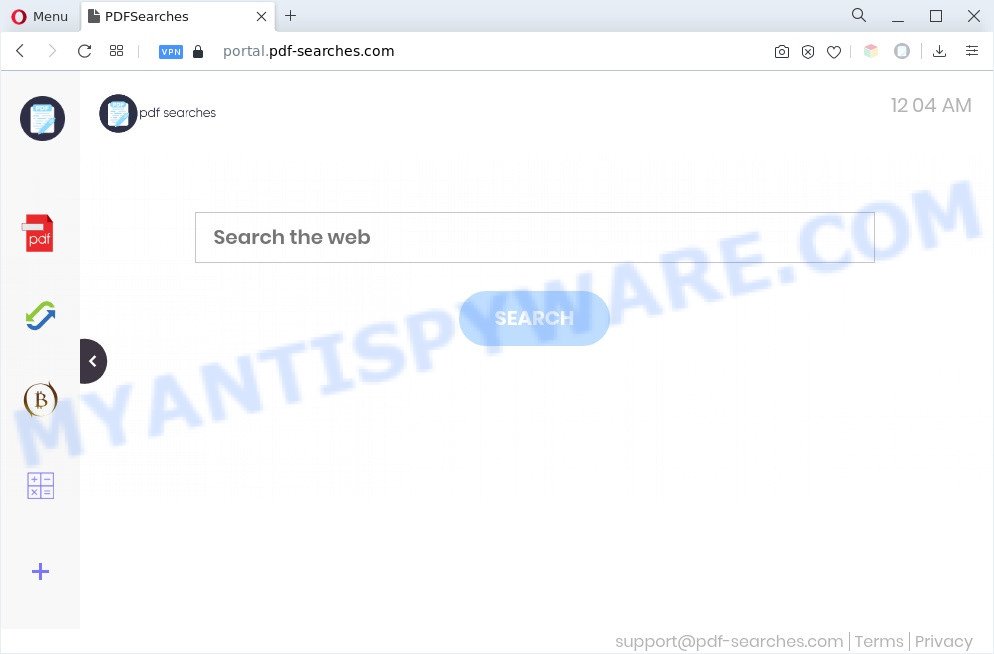
Most often, PUPs and browser hijackers promote fake search providers by setting their address as the default search provider. In this case, PDFSearches installs pdf-searches[.]com as a search provider. This means that users whose web browser is affected with PDFSearches are forced to visit pdf-searches[.]com each time they search in the Internet, open a new window or tab. And since pdf-searches[.]com is not a real search provider and does not have the ability to find the information users need, this web-page reroutes the user’s internet browser to the Yahoo search engine.
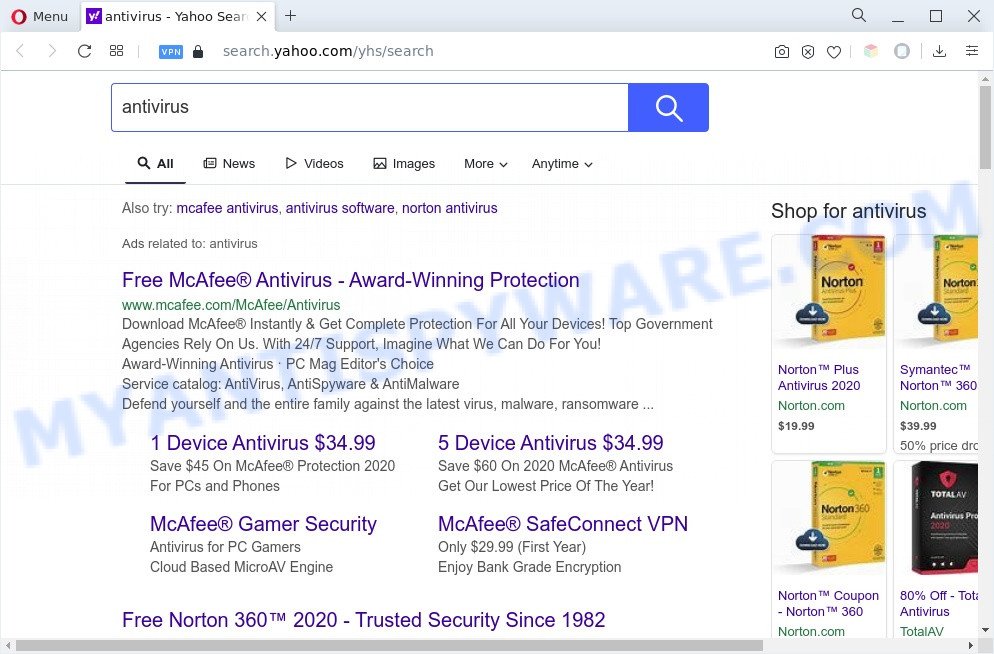
Unwanted PDFSearches ads
And finally, PDFSearches can be used to collect a wide variety of privacy info such as what websites you are opening, what you’re looking for the Internet and so on. This information, in the future, can be transferred third party companies.
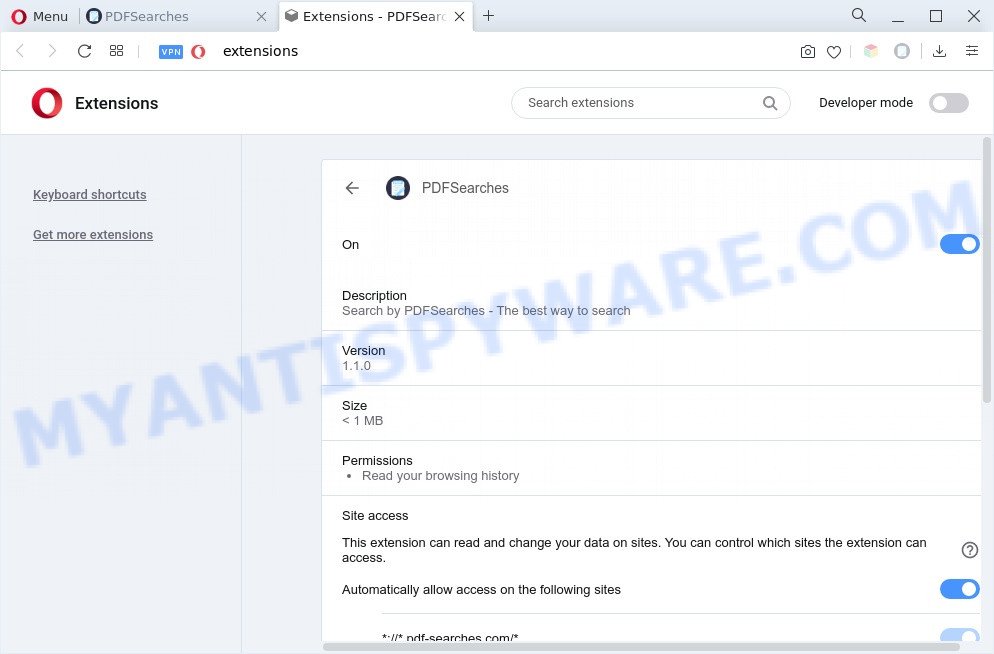
If you are unfortunate have browser hijacker, adware or malicious software running on your computer, you can follow the instructions here to remove PDFSearches from your browser
How can PDFSearches get on your PC system
PDFSearches such as other PUPs can get installed to your web browser or machine when you visit a web site and press an Install button, or when you download and run a questionable application, or when you install freeware that includes a potentially unwanted application (PUA). Be very attentive when installing any software and make sure you deselect any options for additional apps that you do not want.
Threat Summary
| Name | PDFSearches |
| Type | PUP, redirect virus, home page hijacker, browser hijacker, search provider hijacker |
| Associated domain | pdf-searches[.]com |
| Affected Browser Settings | new tab page URL, search provider, start page |
| Symptoms |
|
| Removal | PDFSearches removal guide |
How to remove PDFSearches from Windows 10 (8, 7, XP)
We can assist you delete PDFSearches, without the need to take your PC system to a professional. Simply follow the removal guidance below if you currently have the annoying hijacker on your PC system and want to delete it. If you have any difficulty while trying to get rid of the browser hijacker infection, feel free to ask for our assist in the comment section below. Certain of the steps will require you to restart your computer or shut down this web page. So, read this tutorial carefully, then bookmark this page or open it on your smartphone for later reference.
To remove PDFSearches, complete the following steps:
- Manual PDFSearches hijacker removal
- Automatic Removal of PDFSearches
- Use AdBlocker to block PDFSearches and stay safe online
- Finish words
Manual PDFSearches hijacker removal
Most common hijackers may be removed without any antivirus applications. The manual browser hijacker removal is few simple steps that will teach you how to get rid of PDFSearches hijacker. If you do not want to get rid of PDFSearches in the manually due to the fact that you are not skilled at computer, then you can use free removal tools listed below.
Remove potentially unwanted software using Windows Control Panel
First, go to Windows Control Panel and delete dubious applications, all applications you do not remember installing. It’s important to pay the most attention to apps you installed just before PDFSearches browser hijacker appeared on your web browser. If you don’t know what a program does, look for the answer on the Internet.
Make sure you have closed all web browsers and other applications. Next, uninstall any undesired and suspicious programs from your Control panel.
Windows 10, 8.1, 8
Now, click the Windows button, type “Control panel” in search and press Enter. Choose “Programs and Features”, then “Uninstall a program”.

Look around the entire list of programs installed on your personal computer. Most likely, one of them is the PDFSearches hijacker. Choose the questionable program or the program that name is not familiar to you and uninstall it.
Windows Vista, 7
From the “Start” menu in Microsoft Windows, select “Control Panel”. Under the “Programs” icon, choose “Uninstall a program”.

Select the suspicious or any unknown software, then click “Uninstall/Change” button to remove this undesired program from your computer.
Windows XP
Click the “Start” button, select “Control Panel” option. Click on “Add/Remove Programs”.

Select an undesired program, then click “Change/Remove” button. Follow the prompts.
Remove PDFSearches hijacker from internet browsers
If you are still seeing PDFSearches browser hijacker that won’t go away, you might have harmful extensions installed on your web-browser. Check your internet browser for unwanted extensions using the steps below.
You can also try to remove PDFSearches by reset Chrome settings. |
If you are still experiencing problems with PDFSearches removal, you need to reset Firefox browser. |
Another solution to remove PDFSearches browser hijacker from IE is reset Internet Explorer settings. |
|
Automatic Removal of PDFSearches
Manual removal guide may not be for everyone. Each PDFSearches removal step above, such as removing dubious programs, restoring hijacked shortcut files, removing the hijacker from system settings, must be performed very carefully. If you are have doubts about the steps above, then we advise that you use the automatic PDFSearches removal tutorial listed below.
How to remove PDFSearches with Zemana Free
Zemana Free is a free program for Microsoft Windows OS to find and remove potentially unwanted apps, adware, malicious internet browser add-ons, browser toolbars, and other unwanted software like PDFSearches hijacker infection.
- Installing the Zemana Free is simple. First you’ll need to download Zemana Anti-Malware (ZAM) from the link below. Save it on your Desktop.
Zemana AntiMalware
164810 downloads
Author: Zemana Ltd
Category: Security tools
Update: July 16, 2019
- Once you have downloaded the setup file, make sure to double click on the Zemana.AntiMalware.Setup. This would start the Zemana Free installation on your PC system.
- Select installation language and press ‘OK’ button.
- On the next screen ‘Setup Wizard’ simply click the ‘Next’ button and follow the prompts.

- Finally, once the install is finished, Zemana Anti-Malware (ZAM) will run automatically. Else, if does not then double-click on the Zemana Anti-Malware (ZAM) icon on your desktop.
- Now that you have successfully install Zemana AntiMalware (ZAM), let’s see How to use Zemana Anti-Malware to delete the PDFSearches browser hijacker from your computer.
- After you have started the Zemana Free, you will see a window like below, just click ‘Scan’ button to perform a system scan with this utility for the hijacker infection.

- Now pay attention to the screen while Zemana scans your system.

- After the scan is done, you’ll be displayed the list of all found items on your PC. When you are ready, click ‘Next’ button.

- Zemana Anti Malware (ZAM) may require a reboot personal computer in order to complete the PDFSearches hijacker removal process.
- If you want to permanently remove browser hijacker from your computer, then click ‘Quarantine’ icon, select all malware, adware, potentially unwanted programs and other items and click Delete.
- Reboot your machine to complete the browser hijacker infection removal procedure.
Use Hitman Pro to delete PDFSearches browser hijacker
In order to make sure that no more harmful folders and files related to PDFSearches are inside your computer, you must run another effective malware scanner. We suggest to run Hitman Pro. No installation is necessary with this tool.

- Installing the HitmanPro is simple. First you will need to download HitmanPro on your computer by clicking on the link below.
- After downloading is finished, double click the HitmanPro icon. Once this utility is opened, click “Next” button to start checking your PC system for the PDFSearches browser hijacker infection. When a threat is detected, the count of the security threats will change accordingly.
- After the system scan is complete, you may check all threats found on your PC. Review the results once the utility has finished the system scan. If you think an entry should not be quarantined, then uncheck it. Otherwise, simply press “Next” button. Now press the “Activate free license” button to begin the free 30 days trial to get rid of all malicious software found.
Run MalwareBytes Free to remove PDFSearches browser hijacker
If you are still having problems with the PDFSearches hijacker — or just wish to scan your PC system occasionally for hijacker and other malware — download MalwareBytes Anti Malware. It’s free for home use, and identifies and removes various unwanted programs that attacks your personal computer or degrades PC system performance. MalwareBytes can get rid of adware software, PUPs as well as malicious software, including ransomware and trojans.
Installing the MalwareBytes is simple. First you’ll need to download MalwareBytes on your Microsoft Windows Desktop from the following link.
327066 downloads
Author: Malwarebytes
Category: Security tools
Update: April 15, 2020
Once the download is finished, close all software and windows on your PC. Open a directory in which you saved it. Double-click on the icon that’s called MBSetup as displayed in the following example.
![]()
When the setup starts, you’ll see the Setup wizard that will help you install Malwarebytes on your PC system.

Once installation is complete, you’ll see window like below.

Now click the “Scan” button to perform a system scan with this utility for the PDFSearches browser hijacker. A system scan can take anywhere from 5 to 30 minutes, depending on your computer. When a malicious software, adware or PUPs are detected, the count of the security threats will change accordingly.

When the system scan is finished, you’ll be shown the list of all detected items on your machine. When you are ready, click “Quarantine” button.

The Malwarebytes will now begin to delete PDFSearches browser hijacker infection. When finished, you may be prompted to restart your PC system.

The following video explains instructions on how to remove browser hijacker, adware and other malware with MalwareBytes.
Use AdBlocker to block PDFSearches and stay safe online
Run an ad-blocking utility such as AdGuard will protect you from malicious ads and content. Moreover, you can find that the AdGuard have an option to protect your privacy and block phishing and spam web-pages. Additionally, ad-blocker programs will help you to avoid intrusive ads and unverified links that also a good way to stay safe online.
- Visit the page linked below to download the latest version of AdGuard for MS Windows. Save it on your Microsoft Windows desktop or in any other place.
Adguard download
26841 downloads
Version: 6.4
Author: © Adguard
Category: Security tools
Update: November 15, 2018
- After the downloading process is complete, start the downloaded file. You will see the “Setup Wizard” program window. Follow the prompts.
- When the install is complete, click “Skip” to close the installation program and use the default settings, or press “Get Started” to see an quick tutorial that will allow you get to know AdGuard better.
- In most cases, the default settings are enough and you do not need to change anything. Each time, when you start your PC system, AdGuard will launch automatically and stop unwanted ads, block PDFSearches, as well as other malicious or misleading web sites. For an overview of all the features of the program, or to change its settings you can simply double-click on the icon called AdGuard, that is located on your desktop.
Finish words
Once you’ve complete the step-by-step guidance outlined above, your computer should be clean from this browser hijacker and other malicious software. The Mozilla Firefox, Internet Explorer, Edge and Chrome will no longer display the PDFSearches webpage on startup. Unfortunately, if the steps does not help you, then you have caught a new hijacker infection, and then the best way – ask for help.
Please create a new question by using the “Ask Question” button in the Questions and Answers. Try to give us some details about your problems, so we can try to help you more accurately. Wait for one of our trained “Security Team” or Site Administrator to provide you with knowledgeable assistance tailored to your problem with the PDFSearches browser hijacker.






















