According to cyber threat analysts, Cheersysinst.club is a web-page which lures computer users to accept spam notifications via the internet browser. This web site delivers the message stating that the user should click ‘Allow’ in order to watch a video, connect to the Internet, download a file, enable Flash Player, access the content of the web-page, and so on.
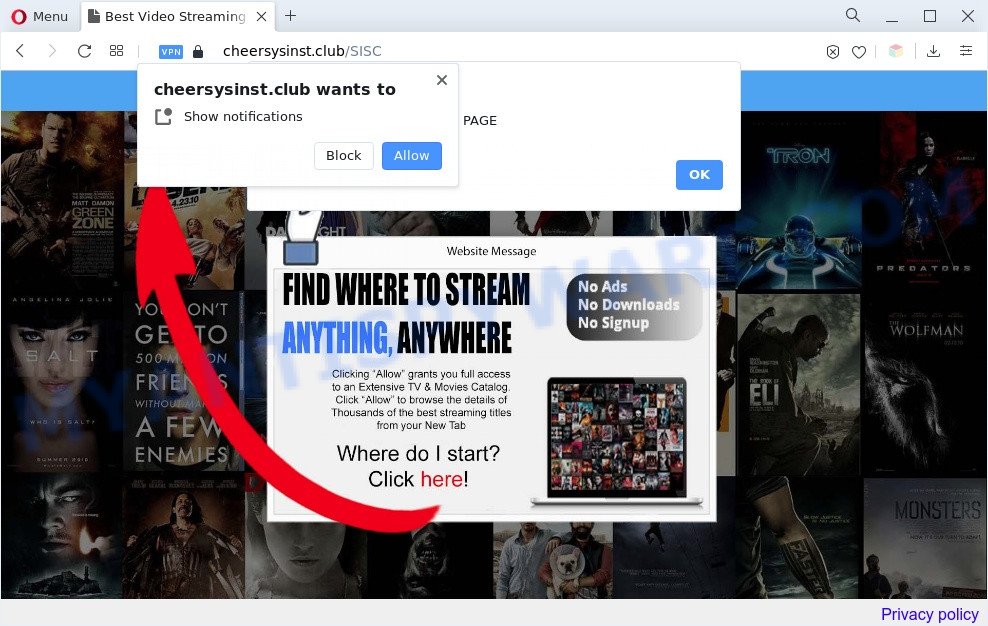
If you click on the ‘Allow’ button, the Cheersysinst.club web page starts sending lots of browser notification spam on your your desktop. You will see the popup advertisements even when the browser is closed. Push notifications are originally designed to alert the user of recently published news. Cybercriminals abuse ‘browser notification feature’ to avoid antivirus software and ad blocker programs by showing unwanted advertisements. These advertisements are displayed in the lower right corner of the screen urges users to play online games, visit dubious webpages, install browser extensions & so on.

The best method to unsubscribe from Cheersysinst.club spam notifications open your web-browser’s settings and perform the Cheersysinst.club removal tutorial below. Once you delete notifications subscription, the Cheersysinst.club pop ups ads will no longer appear on your internet browser.
Threat Summary
| Name | Cheersysinst.club pop up |
| Type | browser notification spam advertisements, pop up virus, popups, pop-up advertisements |
| Distribution | adware softwares, suspicious pop-up ads, potentially unwanted applications, social engineering attack |
| Symptoms |
|
| Removal | Cheersysinst.club removal guide |
How does your computer get infected with Cheersysinst.club popups
Some research has shown that users can be redirected to Cheersysinst.club from misleading ads or by potentially unwanted programs and adware software. Adware is something which developed in order to provide third-party ads to the user without asking his permission. Adware takes control of web-browsers and reroutes them to unwanted websites like the Cheersysinst.club every time you browse the Internet. Adware can end up on your system in various ways. Most often is when you download free programs and forget to uncheck the box for the optional software installation.
Usually, adware gets into your PC as part of a bundle with free applications, sharing files and other unsafe apps that you downloaded from the Net. The creators of adware pays software makers for distributing adware within their programs. So, third-party apps is often included as part of the setup file. In order to avoid the installation of any adware: choose only Manual, Custom or Advanced installation method and reject all bundled software in which you are unsure.
We strongly recommend that you perform the few simple steps below which will allow you to delete Cheersysinst.club popup advertisements using the standard features of Windows and some proven freeware.
How to remove Cheersysinst.club popups (removal tutorial)
The adware is a form of malicious software that you might have difficulty in uninstalling it from your computer. Thankfully, you’ve found the effective Cheersysinst.club advertisements removal guide in this post. Both the manual removal way and the automatic removal method will be provided below and you can just select the one that best for you. If you’ve any questions or need help then type a comment below. Certain of the steps below will require you to exit this web-site. So, please read the guide carefully, after that bookmark it or open it on your smartphone for later reference.
To remove Cheersysinst.club pop ups, execute the following steps:
- Manual Cheersysinst.club ads removal
- Automatic Removal of Cheersysinst.club pop-up ads
- Use AdBlocker to block Cheersysinst.club and stay safe online
- Finish words
Manual Cheersysinst.club ads removal
In this section of the post, we have posted the steps that will help to get rid of Cheersysinst.club ads manually. Although compared to removal tools, this method loses in time, but you don’t need to download anything on your personal computer. It will be enough for you to follow the detailed guidance with pictures. We tried to describe each step in detail, but if you realized that you might not be able to figure it out, or simply do not want to change the Windows and browser settings, then it’s better for you to use tools from trusted developers, which are listed below.
Delete PUPs through the Windows Control Panel
First, you should try to identify and remove the program that causes the appearance of undesired ads or web browser redirect, using the ‘Uninstall a program’ which is located in the ‘Control panel’.
- If you are using Windows 8, 8.1 or 10 then click Windows button, next click Search. Type “Control panel”and press Enter.
- If you are using Windows XP, Vista, 7, then click “Start” button and click “Control Panel”.
- It will display the Windows Control Panel.
- Further, click “Uninstall a program” under Programs category.
- It will open a list of all applications installed on the machine.
- Scroll through the all list, and delete dubious and unknown applications. To quickly find the latest installed software, we recommend sort software by date.
See more details in the video tutorial below.
Remove Cheersysinst.club notifications from browsers
If you’re getting spam notifications from the Cheersysinst.club or another unwanted web-site, you will have previously pressed the ‘Allow’ button. Below we will teach you how to turn them off.
Google Chrome:
- Just copy and paste the following text into the address bar of Google Chrome.
- chrome://settings/content/notifications
- Press Enter.
- Remove the Cheersysinst.club URL and other rogue notifications by clicking three vertical dots button next to each and selecting ‘Remove’.

Android:
- Tap ‘Settings’.
- Tap ‘Notifications’.
- Find and tap the browser which displays Cheersysinst.club push notifications advertisements.
- Find Cheersysinst.club in the list and disable it.

Mozilla Firefox:
- In the top-right corner of the Firefox, click the Menu button, represented by three bars.
- Go to ‘Options’, and Select ‘Privacy & Security’ on the left side of the window.
- Scroll down to ‘Permissions’ and then to ‘Settings’ next to ‘Notifications’.
- In the opened window, find Cheersysinst.club, other questionable sites, click the drop-down menu and choose ‘Block’.
- Click ‘Save Changes’ button.

Edge:
- In the top right corner, click the Edge menu button (it looks like three dots).
- Scroll down to ‘Settings’. In the menu on the left go to ‘Advanced’.
- In the ‘Website permissions’ section click ‘Manage permissions’.
- Click the switch below the Cheersysinst.club so that it turns off.

Internet Explorer:
- Click ‘Tools’ button in the top-right corner.
- Select ‘Internet options’.
- Select the ‘Privacy’ tab and click ‘Settings below ‘Pop-up Blocker’ section.
- Select the Cheersysinst.club domain and other suspicious sites under and remove them one by one by clicking the ‘Remove’ button.

Safari:
- Go to ‘Preferences’ in the Safari menu.
- Open ‘Websites’ tab, then in the left menu click on ‘Notifications’.
- Find the Cheersysinst.club domain and select it, click the ‘Deny’ button.
Remove Cheersysinst.club ads from Microsoft Internet Explorer
If you find that Internet Explorer web-browser settings such as new tab, search engine by default and homepage had been modified by adware which cause intrusive Cheersysinst.club advertisements, then you may restore your settings, via the reset web-browser procedure.
First, run the Internet Explorer. Next, press the button in the form of gear (![]() ). It will display the Tools drop-down menu, click the “Internet Options” as shown in the following example.
). It will display the Tools drop-down menu, click the “Internet Options” as shown in the following example.

In the “Internet Options” window click on the Advanced tab, then click the Reset button. The Internet Explorer will display the “Reset Internet Explorer settings” window as shown below. Select the “Delete personal settings” check box, then click “Reset” button.

You will now need to restart your system for the changes to take effect.
Remove Cheersysinst.club pop-ups from Chrome
Reset Chrome settings can allow you solve some problems caused by adware software and get rid of Cheersysinst.club pop-ups from web-browser. This will also disable malicious addons as well as clear cookies and site data. However, your saved passwords and bookmarks will not be changed, deleted or cleared.

- First start the Chrome and press Menu button (small button in the form of three dots).
- It will show the Chrome main menu. Select More Tools, then press Extensions.
- You’ll see the list of installed add-ons. If the list has the extension labeled with “Installed by enterprise policy” or “Installed by your administrator”, then complete the following guide: Remove Chrome extensions installed by enterprise policy.
- Now open the Chrome menu once again, press the “Settings” menu.
- You will see the Google Chrome’s settings page. Scroll down and press “Advanced” link.
- Scroll down again and click the “Reset” button.
- The Google Chrome will show the reset profile settings page as shown on the image above.
- Next click the “Reset” button.
- Once this task is done, your web-browser’s home page, new tab page and default search provider will be restored to their original defaults.
- To learn more, read the post How to reset Google Chrome settings to default.
Remove Cheersysinst.club from Firefox by resetting web browser settings
If your Mozilla Firefox internet browser is re-directed to Cheersysinst.club without your permission or an unknown search engine shows results for your search, then it may be time to perform the internet browser reset. Your saved bookmarks, form auto-fill information and passwords won’t be cleared or changed.
First, run the Mozilla Firefox and press ![]() button. It will show the drop-down menu on the right-part of the web browser. Further, click the Help button (
button. It will show the drop-down menu on the right-part of the web browser. Further, click the Help button (![]() ) as shown on the image below.
) as shown on the image below.

In the Help menu, select the “Troubleshooting Information” option. Another way to open the “Troubleshooting Information” screen – type “about:support” in the web-browser adress bar and press Enter. It will display the “Troubleshooting Information” page like the one below. In the upper-right corner of this screen, click the “Refresh Firefox” button.

It will show the confirmation dialog box. Further, press the “Refresh Firefox” button. The Mozilla Firefox will start a process to fix your problems that caused by the Cheersysinst.club adware. When, it is done, press the “Finish” button.
Automatic Removal of Cheersysinst.club pop-up ads
If you are an unskilled computer user, then we recommend to run free removal tools listed below to get rid of Cheersysinst.club pop-ups for good. The automatic way is highly recommended. It has less steps and easier to implement than the manual method. Moreover, it lower risk of system damage. So, the automatic Cheersysinst.club removal is a better option.
Get rid of Cheersysinst.club popup ads with Zemana AntiMalware (ZAM)
Zemana AntiMalware is a free tool that performs a scan of your computer and displays if there are existing adware software, browser hijackers, viruses, worms, spyware, trojans and other malicious software residing on your personal computer. If malware is detected, Zemana AntiMalware (ZAM) can automatically remove it. Zemana Anti-Malware does not conflict with other anti malware and antivirus applications installed on your system.

- Click the following link to download the latest version of Zemana Anti-Malware for Microsoft Windows. Save it on your MS Windows desktop or in any other place.
Zemana AntiMalware
164810 downloads
Author: Zemana Ltd
Category: Security tools
Update: July 16, 2019
- After the downloading process is complete, close all apps and windows on your PC system. Open a directory in which you saved it. Double-click on the icon that’s named Zemana.AntiMalware.Setup.
- Further, click Next button and follow the prompts.
- Once install is finished, press the “Scan” button for checking your PC system for the adware software related to the Cheersysinst.club advertisements. This task may take some time, so please be patient. When a threat is found, the count of the security threats will change accordingly. Wait until the the scanning is complete.
- As the scanning ends, you will be displayed the list of all detected items on your PC. Review the scan results and then click “Next”. After that process is done, you can be prompted to restart your computer.
Get rid of Cheersysinst.club pop-up ads and malicious extensions with HitmanPro
Hitman Pro is a portable program that requires no hard setup to search for and remove adware related to the Cheersysinst.club ads. The application itself is small in size (only a few Mb). HitmanPro does not need any drivers and special dlls. It is probably easier to use than any alternative malicious software removal tools you have ever tried. HitmanPro works on 64 and 32-bit versions of Microsoft Windows 10, 8, 7 and XP. It proves that removal tool can be just as effective as the widely known antivirus applications.
Installing the HitmanPro is simple. First you’ll need to download Hitman Pro on your MS Windows Desktop by clicking on the link below.
Once the download is finished, open the file location. You will see an icon like below.

Double click the HitmanPro desktop icon. When the tool is opened, you will see a screen similar to the one below.

Further, click “Next” button to start scanning your personal computer for the adware that causes Cheersysinst.club popup ads in your internet browser. Depending on your personal computer, the scan can take anywhere from a few minutes to close to an hour. After HitmanPro completes the scan, you can check all items found on your machine as shown in the figure below.

Once you have selected what you wish to remove from your PC system click “Next” button. It will show a prompt, press the “Activate free license” button.
Run MalwareBytes Anti Malware (MBAM) to delete Cheersysinst.club pop up advertisements
Trying to delete Cheersysinst.club ads can become a battle of wills between the adware infection and you. MalwareBytes Anti Malware can be a powerful ally, removing most of today’s adware, malware and PUPs with ease. Here’s how to use MalwareBytes will help you win.

- Click the following link to download MalwareBytes Anti-Malware (MBAM). Save it on your Windows desktop or in any other place.
Malwarebytes Anti-malware
327067 downloads
Author: Malwarebytes
Category: Security tools
Update: April 15, 2020
- At the download page, click on the Download button. Your browser will open the “Save as” prompt. Please save it onto your Windows desktop.
- After the downloading process is done, please close all applications and open windows on your computer. Double-click on the icon that’s named MBSetup.
- This will launch the Setup wizard of MalwareBytes Free onto your computer. Follow the prompts and do not make any changes to default settings.
- When the Setup wizard has finished installing, the MalwareBytes Anti Malware (MBAM) will run and open the main window.
- Further, press the “Scan” button to search for adware software that causes multiple unwanted popups. This process can take some time, so please be patient. When a threat is detected, the number of the security threats will change accordingly.
- Once the checking is done, you may check all items detected on your system.
- Review the results once the tool has finished the system scan. If you think an entry should not be quarantined, then uncheck it. Otherwise, simply click the “Quarantine” button. When disinfection is finished, you may be prompted to restart the system.
- Close the Anti Malware and continue with the next step.
Video instruction, which reveals in detail the steps above.
Use AdBlocker to block Cheersysinst.club and stay safe online
If you surf the Internet, you can’t avoid malvertising. But you can protect your web browser against it. Download and use an ad-blocking program. AdGuard is an ad blocker that can filter out tons of of the malvertising, stoping dynamic scripts from loading harmful content.
Visit the page linked below to download AdGuard. Save it directly to your Windows Desktop.
26841 downloads
Version: 6.4
Author: © Adguard
Category: Security tools
Update: November 15, 2018
After downloading it, double-click the downloaded file to start it. The “Setup Wizard” window will show up on the computer screen as displayed in the following example.

Follow the prompts. AdGuard will then be installed and an icon will be placed on your desktop. A window will show up asking you to confirm that you want to see a quick guidance like below.

Click “Skip” button to close the window and use the default settings, or click “Get Started” to see an quick tutorial that will assist you get to know AdGuard better.
Each time, when you launch your PC system, AdGuard will run automatically and stop unwanted advertisements, block Cheersysinst.club, as well as other malicious or misleading web pages. For an overview of all the features of the program, or to change its settings you can simply double-click on the AdGuard icon, that can be found on your desktop.
Finish words
Now your PC should be clean of the adware related to the Cheersysinst.club pop-up ads. We suggest that you keep Zemana Free (to periodically scan your computer for new adwares and other malicious software) and AdGuard (to help you block intrusive advertisements and harmful web-sites). Moreover, to prevent any adware, please stay clear of unknown and third party applications, make sure that your antivirus application, turn on the option to locate PUPs.
If you need more help with Cheersysinst.club popup advertisements related issues, go to here.


















