Ouristandrel.club popup is a browser-based scam that uses the browser notification feature to force you and other unsuspecting users into allowing its browser notification spam that go directly to the desktop or the web-browser. This web-page will show the message ‘Click Allow to’ (download a file, watch a video, enable Flash Player, connect to the Internet, access the content of the webpage), asking you to subscribe to notifications.
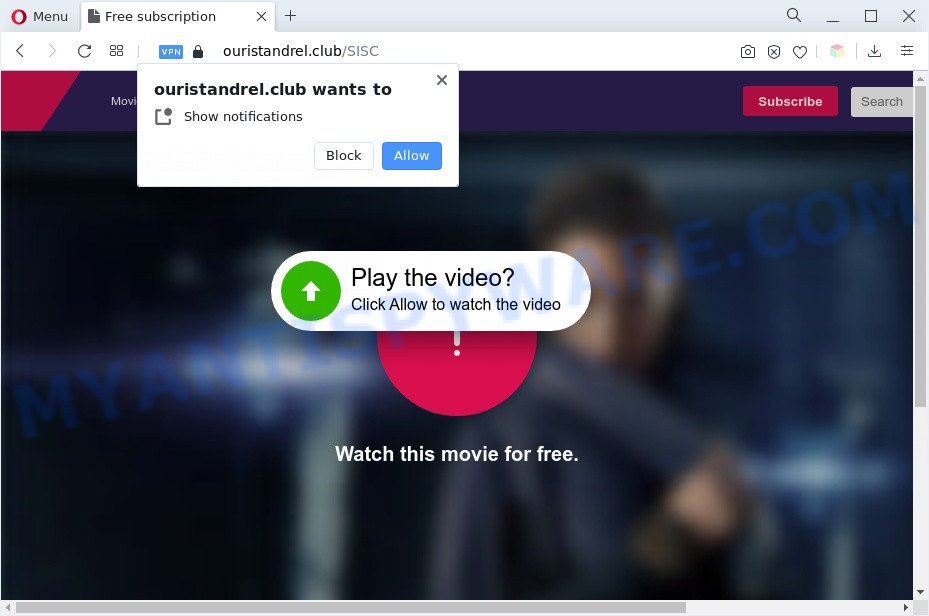
If you click the ‘Allow’, then your web browser will be configured to show pop-up ads in the right bottom corner of your screen. The devs behind Ouristandrel.club use these push notifications to bypass protection against pop-ups in the web-browser and therefore show lots of unwanted advertisements. These ads are used to promote questionable web-browser extensions, free gifts scams, fake downloads, and adult web sites.

To end this intrusive behavior and remove Ouristandrel.club browser notification spam, you need to modify browser settings that got altered by adware software. For that, complete the Ouristandrel.club removal steps below. Once you remove Ouristandrel.club subscription, the push notifications will no longer appear on your screen.
Threat Summary
| Name | Ouristandrel.club pop-up |
| Type | push notifications advertisements, pop ups, popup advertisements, pop-up virus |
| Distribution | social engineering attack, shady pop up ads, adwares, potentially unwanted applications |
| Symptoms |
|
| Removal | Ouristandrel.club removal guide |
Where the Ouristandrel.club popups comes from
These Ouristandrel.club pop-ups are caused by suspicious advertisements on the web sites you visit or adware software. Many users consider adware, PUPs, keyloggers, malware as the same thing. They are all forms of malware that each behave differently. The word ‘adware’ is a combination of two words ‘ad’ and ‘software’. Adware presents ads on an affected system. Not very dangerous for users, but very profitable for the the software creators.
Adware software usually spreads together with some free software that you download off of the Internet. So, think back, have you ever download and run any free applications. In order to avoid infection, in the Setup wizard, you should be be proactive and carefully read the ‘Terms of use’, the ‘license agreement’ and other installation screens, as well as to always choose the ‘Manual’ or ‘Advanced’ installation mode, when installing anything downloaded from the World Wide Web.
We strongly recommend that you perform the few simple steps below that will assist you to remove Ouristandrel.club pop-ups using the standard features of Windows and some proven free applications.
How to remove Ouristandrel.club pop up advertisements from Chrome, Firefox, IE, Edge
There are several steps to uninstalling the adware responsible for Ouristandrel.club popups, because it installs itself so deeply into MS Windows. You need to remove all suspicious and unknown programs, then remove malicious add-ons from the IE, Firefox, MS Edge and Chrome and other web browsers you’ve installed. Finally, you need to reset your web browser settings to delete any changes the adware software has made, and then scan your machine with Zemana, MalwareBytes AntiMalware (MBAM) or Hitman Pro to ensure the adware software is fully removed. It will take a while.
To remove Ouristandrel.club pop ups, execute the following steps:
- How to remove Ouristandrel.club advertisements without any software
- Automatic Removal of Ouristandrel.club ads
- How to block Ouristandrel.club
- Finish words
How to remove Ouristandrel.club advertisements without any software
In most cases, it is possible to manually delete Ouristandrel.club pop up advertisements. This way does not involve the use of any tricks or removal tools. You just need to recover the normal settings of the computer and web browser. This can be done by following a few simple steps below. If you want to quickly remove Ouristandrel.club popups, as well as perform a full scan of your PC system, we recommend that you use adware removal utilities, which are listed below.
Uninstalling the Ouristandrel.club, check the list of installed apps first
The best way to start the PC system cleanup is to remove unknown and suspicious applications. Using the MS Windows Control Panel you can do this quickly and easily. This step, in spite of its simplicity, should not be ignored, because the removing of unneeded applications can clean up the MS Edge, Microsoft Internet Explorer, Firefox and Google Chrome from pop-up advertisements, hijackers and so on.
Make sure you have closed all web browsers and other software. Next, delete any undesired and suspicious software from your Control panel.
Windows 10, 8.1, 8
Now, click the Windows button, type “Control panel” in search and press Enter. Select “Programs and Features”, then “Uninstall a program”.

Look around the entire list of software installed on your machine. Most probably, one of them is the adware that causes Ouristandrel.club popups in your web-browser. Choose the dubious application or the program that name is not familiar to you and uninstall it.
Windows Vista, 7
From the “Start” menu in Microsoft Windows, select “Control Panel”. Under the “Programs” icon, choose “Uninstall a program”.

Select the questionable or any unknown applications, then press “Uninstall/Change” button to delete this undesired program from your computer.
Windows XP
Click the “Start” button, select “Control Panel” option. Click on “Add/Remove Programs”.

Choose an undesired program, then press “Change/Remove” button. Follow the prompts.
Remove Ouristandrel.club notifications from web-browsers
Your internet browser likely now allows the Ouristandrel.club web-site to send you spam notifications, but you do not want the intrusive ads from this website and we understand that. We have put together this instructions on how you can delete Ouristandrel.club ads from Safari, Android, Internet Explorer, Firefox, Microsoft Edge and Chrome.
|
|
|
|
|
|
Delete Ouristandrel.club ads from Mozilla Firefox
If the Mozilla Firefox settings such as home page, search provider by default and new tab page have been replaced by the adware, then resetting it to the default state can help. However, your saved passwords and bookmarks will not be changed, deleted or cleared.
First, start the Mozilla Firefox and click ![]() button. It will display the drop-down menu on the right-part of the web-browser. Further, click the Help button (
button. It will display the drop-down menu on the right-part of the web-browser. Further, click the Help button (![]() ) as displayed in the following example.
) as displayed in the following example.

In the Help menu, select the “Troubleshooting Information” option. Another way to open the “Troubleshooting Information” screen – type “about:support” in the web-browser adress bar and press Enter. It will display the “Troubleshooting Information” page as shown in the following example. In the upper-right corner of this screen, click the “Refresh Firefox” button.

It will display the confirmation prompt. Further, press the “Refresh Firefox” button. The Firefox will start a process to fix your problems that caused by the Ouristandrel.club adware. When, it’s complete, click the “Finish” button.
Remove Ouristandrel.club pop-up ads from Internet Explorer
In order to restore all browser home page, default search provider and new tab you need to reset the Internet Explorer to the state, which was when the Microsoft Windows was installed on your system.
First, launch the Internet Explorer. Next, click the button in the form of gear (![]() ). It will display the Tools drop-down menu, click the “Internet Options” as shown in the figure below.
). It will display the Tools drop-down menu, click the “Internet Options” as shown in the figure below.

In the “Internet Options” window click on the Advanced tab, then click the Reset button. The Microsoft Internet Explorer will display the “Reset Internet Explorer settings” window as shown in the following example. Select the “Delete personal settings” check box, then click “Reset” button.

You will now need to restart your computer for the changes to take effect.
Remove Ouristandrel.club advertisements from Google Chrome
Reset Chrome settings to remove Ouristandrel.club ads. If you are still experiencing problems with Ouristandrel.club advertisements removal, you need to reset Chrome browser to its default state. This step needs to be performed only if adware has not been removed by the previous steps.
Open the Chrome menu by clicking on the button in the form of three horizontal dotes (![]() ). It will open the drop-down menu. Select More Tools, then click Extensions.
). It will open the drop-down menu. Select More Tools, then click Extensions.
Carefully browse through the list of installed addons. If the list has the plugin labeled with “Installed by enterprise policy” or “Installed by your administrator”, then complete the following tutorial: Remove Chrome extensions installed by enterprise policy otherwise, just go to the step below.
Open the Google Chrome main menu again, press to “Settings” option.

Scroll down to the bottom of the page and click on the “Advanced” link. Now scroll down until the Reset settings section is visible, as displayed below and click the “Reset settings to their original defaults” button.

Confirm your action, click the “Reset” button.
Automatic Removal of Ouristandrel.club ads
Best Ouristandrel.club popups removal tool should locate and delete adware, malware, potentially unwanted apps, toolbars, keyloggers, browser hijackers, worms, Trojans, and pop-up generators. The key is locating one with a good reputation and these features. Most quality applications listed below offer a free scan and malicious software removal so you can scan for and remove unwanted applications without having to pay.
How to delete Ouristandrel.club popup advertisements with Zemana Free
Zemana Free is free full featured malicious software removal tool. It can check your files and MS Windows registry in real-time. Zemana AntiMalware can help to get rid of Ouristandrel.club pop-up ads, other PUPs, malicious software and adware. It uses 1% of your system resources. This tool has got simple and beautiful interface and at the same time effective protection for your computer.
Installing the Zemana Anti-Malware is simple. First you will need to download Zemana Free on your MS Windows Desktop by clicking on the link below.
164810 downloads
Author: Zemana Ltd
Category: Security tools
Update: July 16, 2019
Once downloading is finished, start it and follow the prompts. Once installed, the Zemana Free will try to update itself and when this procedure is complete, press the “Scan” button to scan for adware software that causes multiple undesired popups.

While the Zemana Anti-Malware utility is checking, you can see number of objects it has identified as being infected by malicious software. In order to delete all threats, simply click “Next” button.

The Zemana Free will begin to delete adware that causes multiple intrusive popups.
Delete Ouristandrel.club popups from internet browsers with Hitman Pro
In order to make sure that no more harmful folders and files related to adware are inside your machine, you must use another effective malicious software scanner. We recommend to run HitmanPro. No installation is necessary with this tool.
Download Hitman Pro from the link below. Save it directly to your Microsoft Windows Desktop.
Download and use HitmanPro on your PC system. Once started, press “Next” button . Hitman Pro program will scan through the whole personal computer for the adware responsible for Ouristandrel.club popups. This procedure may take some time, so please be patient. While the HitmanPro program is checking, you can see how many objects it has identified as threat..

When Hitman Pro completes the scan, a list of all items found is created.

Make sure all items have ‘checkmark’ and click Next button.
It will show a prompt, click the “Activate free license” button to start the free 30 days trial to remove all malicious software found.
Run MalwareBytes Anti-Malware (MBAM) to delete Ouristandrel.club popup ads
We recommend using the MalwareBytes Anti-Malware (MBAM) that are fully clean your personal computer of the adware software. The free tool is an advanced malware removal application designed by (c) Malwarebytes lab. This application uses the world’s most popular antimalware technology. It is able to help you remove intrusive Ouristandrel.club popup advertisements from your browsers, potentially unwanted software, malware, browser hijacker infections, toolbars, ransomware and other security threats from your PC system for free.
Please go to the link below to download the latest version of MalwareBytes for Microsoft Windows. Save it directly to your Windows Desktop.
327067 downloads
Author: Malwarebytes
Category: Security tools
Update: April 15, 2020
After the downloading process is done, close all software and windows on your PC. Open a directory in which you saved it. Double-click on the icon that’s called MBSetup as on the image below.
![]()
When the installation begins, you’ll see the Setup wizard which will help you set up Malwarebytes on your computer.

Once install is done, you will see window as displayed in the following example.

Now click the “Scan” button to perform a system scan for the adware software that causes multiple unwanted popups. Depending on your PC, the scan can take anywhere from a few minutes to close to an hour. While the MalwareBytes Anti-Malware is checking, you can see number of objects it has identified either as being malware.

When MalwareBytes Free is complete scanning your PC, a list of all items found is created. Make sure to check mark the threats that are unsafe and then click “Quarantine” button.

The Malwarebytes will now begin to delete adware that causes Ouristandrel.club popup ads. When disinfection is complete, you may be prompted to reboot your machine.

The following video explains step-by-step tutorial on how to remove hijacker, adware and other malicious software with MalwareBytes Free.
How to block Ouristandrel.club
By installing an adblocker application like AdGuard, you are able to block Ouristandrel.club, autoplaying video ads and get rid of a huge number of distracting and intrusive ads on web sites.
Download AdGuard on your Windows Desktop by clicking on the link below.
26841 downloads
Version: 6.4
Author: © Adguard
Category: Security tools
Update: November 15, 2018
After downloading it, run the downloaded file. You will see the “Setup Wizard” screen as displayed in the figure below.

Follow the prompts. Once the installation is done, you will see a window as shown in the following example.

You can press “Skip” to close the install program and use the default settings, or click “Get Started” button to see an quick tutorial which will help you get to know AdGuard better.
In most cases, the default settings are enough and you do not need to change anything. Each time, when you start your computer, AdGuard will start automatically and stop unwanted ads, block Ouristandrel.club, as well as other harmful or misleading webpages. For an overview of all the features of the application, or to change its settings you can simply double-click on the AdGuard icon, that is located on your desktop.
Finish words
Now your PC should be free of the adware software that causes multiple annoying pop ups. We suggest that you keep AdGuard (to help you stop unwanted popup ads and unwanted malicious web sites) and Zemana Anti Malware (to periodically scan your machine for new adware softwares and other malicious software). Probably you are running an older version of Java or Adobe Flash Player. This can be a security risk, so download and install the latest version right now.
If you are still having problems while trying to delete Ouristandrel.club pop-up ads from the Chrome, Microsoft Edge, Microsoft Internet Explorer and Mozilla Firefox, then ask for help here here.


















