If you encounter various redirects to a website called Websearch1.com, other unreliable or questionable web-pages on the Firefox, Edge, Internet Explorer or Goole Chrome then it is a sign that your computer is infected with an adware program.
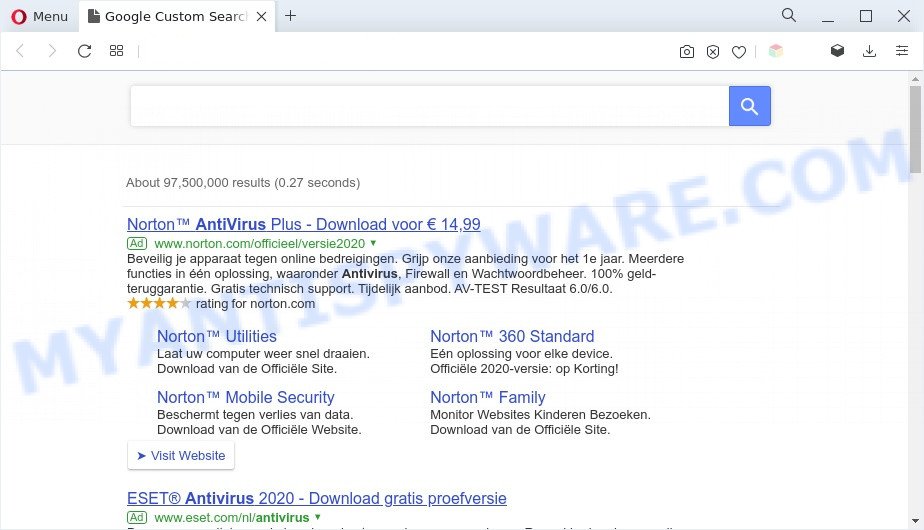
The websearch1.com redirect is a sign of adware infection
What is Adware? Adware is something that you should be aware of even if you run Google Chrome or other modern internet browser. This is the name given to applications that have been created to show unwanted ads and popup commercials onto your web-browser screen. The reason for adware’s existence is to make revenue for its creator.
Another reason why you need to get rid of adware is its online data-tracking activity. Adware software may monetize its functionality by collecting confidential information from your browsing sessions. This personal info, subsequently, can be easily sold to third parties. This puts your user data at a security risk.
Below we are discussing the methods which are very useful in removing adware. The guide will also allow you to remove Websearch1.com redirect from your browser for free.
How does Adware get on your personal computer
Adware is bundled with various freeware. This is certainly not an honest way to get installed onto your machine. To avoid infecting of your computer and side effects in the form of various pop-up windows and/or unwanted advertisements, you should always carefully read the Terms of Use and the Software license. Additionally, always select Manual, Custom or Advanced setup method. This allows you to disable the setup of third-party and often harmful software.
Threat Summary
| Name | Websearch1.com |
| Type | adware, potentially unwanted application (PUA), popup ads, popups, pop-up virus |
| Symptoms |
|
| Removal | Websearch1.com removal guide |
How to remove Websearch1.com redirect from Chrome, Firefox, IE, Edge
Websearch1.com redirect in the Edge, Mozilla Firefox, Chrome and Microsoft Internet Explorer can be permanently deleted by removing unwanted programs, resetting the internet browser to its default values, and reversing any changes to the system by malware. Free removal utilities which listed below can help in removing adware which displays various pop up windows and annoying ads.
To remove Websearch1.com, complete the steps below:
- How to manually get rid of Websearch1.com
- Automatic Removal of Websearch1.com redirect
- Stop Websearch1.com redirect
- Finish words
How to manually get rid of Websearch1.com
The most common adware can be removed manually, without the use of anti-virus or other removal utilities. The manual steps below will help you get rid of Websearch1.com redirect step by step. Although each of the steps is simple and does not require special knowledge, but you doubt that you can finish them, then use the free utilities, a list of which is given below.
Delete adware software through the Microsoft Windows Control Panel
Check out the MS Windows Control Panel (Programs and Features section) to see all installed software. We suggest to click on the “Date Installed” in order to sort the list of apps by the date you installed them. If you see any unknown and suspicious programs, they are the ones you need to remove.
Windows 8, 8.1, 10
First, click the Windows button
Windows XP, Vista, 7
First, click “Start” and select “Control Panel”.
It will open the Windows Control Panel as displayed on the image below.

Next, press “Uninstall a program” ![]()
It will show a list of all programs installed on your machine. Scroll through the all list, and uninstall any dubious and unknown software. To quickly find the latest installed apps, we recommend sort apps by date in the Control panel.
Delete Websearch1.com from Firefox by resetting browser settings
The Mozilla Firefox reset will delete redirects to intrusive Websearch1.com web-site, modified preferences, extensions and security settings. When using the reset feature, your personal information such as passwords, bookmarks, browsing history and web form auto-fill data will be saved.
Launch the Firefox and click the menu button (it looks like three stacked lines) at the top right of the web browser screen. Next, click the question-mark icon at the bottom of the drop-down menu. It will show the slide-out menu.

Select the “Troubleshooting information”. If you’re unable to access the Help menu, then type “about:support” in your address bar and press Enter. It bring up the “Troubleshooting Information” page as shown in the figure below.

Click the “Refresh Firefox” button at the top right of the Troubleshooting Information page. Select “Refresh Firefox” in the confirmation prompt. The Firefox will start a process to fix your problems that caused by the Websearch1.com adware. After, it is complete, click the “Finish” button.
Delete Websearch1.com redirect from Microsoft Internet Explorer
By resetting Internet Explorer web browser you return your web browser settings to its default state. This is first when troubleshooting problems that might have been caused by adware which causes Websearch1.com redirect.
First, start the Internet Explorer, then click ‘gear’ icon ![]() . It will show the Tools drop-down menu on the right part of the web browser, then click the “Internet Options” as displayed in the following example.
. It will show the Tools drop-down menu on the right part of the web browser, then click the “Internet Options” as displayed in the following example.

In the “Internet Options” screen, select the “Advanced” tab, then click the “Reset” button. The Internet Explorer will show the “Reset Internet Explorer settings” dialog box. Further, click the “Delete personal settings” check box to select it. Next, press the “Reset” button as displayed below.

After the procedure is finished, click “Close” button. Close the Internet Explorer and reboot your PC for the changes to take effect. This step will help you to restore your web-browser’s home page, search engine and new tab to default state.
Remove Websearch1.com redirect from Chrome
Reset Chrome will help you to get rid of Websearch1.com redirect from your internet browser as well as to restore web browser settings infected by adware. All unwanted, harmful and ‘ad-supported’ plugins will also be removed from the web-browser. It will save your personal information such as saved passwords, bookmarks, auto-fill data and open tabs.
Open the Google Chrome menu by clicking on the button in the form of three horizontal dotes (![]() ). It will display the drop-down menu. Select More Tools, then click Extensions.
). It will display the drop-down menu. Select More Tools, then click Extensions.
Carefully browse through the list of installed extensions. If the list has the add-on labeled with “Installed by enterprise policy” or “Installed by your administrator”, then complete the following tutorial: Remove Google Chrome extensions installed by enterprise policy otherwise, just go to the step below.
Open the Chrome main menu again, click to “Settings” option.

Scroll down to the bottom of the page and click on the “Advanced” link. Now scroll down until the Reset settings section is visible, as displayed below and click the “Reset settings to their original defaults” button.

Confirm your action, click the “Reset” button.
Automatic Removal of Websearch1.com redirect
Spyware, adware software, PUPs and browser hijackers can be difficult to delete manually. Do not try to remove this applications without the help of malware removal tools. In order to fully remove adware from your personal computer, run professionally created tools, like Zemana, MalwareBytes and HitmanPro.
How to remove Websearch1.com redirect with Zemana
Zemana AntiMalware (ZAM) is a free tool that performs a scan of your personal computer and displays if there are existing adware, browser hijackers, viruses, worms, spyware, trojans and other malware residing on your computer. If malicious software is found, Zemana Anti-Malware can automatically remove it. Zemana does not conflict with other anti malware and antivirus programs installed on your machine.
Installing the Zemana Anti-Malware (ZAM) is simple. First you’ll need to download Zemana Anti Malware (ZAM) on your MS Windows Desktop by clicking on the following link.
164810 downloads
Author: Zemana Ltd
Category: Security tools
Update: July 16, 2019
After the download is complete, run it and follow the prompts. Once installed, the Zemana Free will try to update itself and when this task is complete, click the “Scan” button . Zemana Free tool will begin scanning the whole system to find out adware that causes Websearch1.com redirect.

A system scan can take anywhere from 5 to 30 minutes, depending on your system. When a threat is detected, the number of the security threats will change accordingly. Next, you need to press “Next” button.

The Zemana Anti-Malware will start to remove adware responsible for Websearch1.com redirect.
Remove Websearch1.com redirect and harmful extensions with HitmanPro
The HitmanPro tool is free (30 day trial) and easy to use. It can check and delete malicious software, potentially unwanted programs and adware in Chrome, Mozilla Firefox, Microsoft Internet Explorer and MS Edge web-browsers and thereby remove all unwanted Websearch1.com web site. HitmanPro is powerful enough to find and delete malicious registry entries and files that are hidden on the personal computer.
Please go to the following link to download HitmanPro. Save it to your Desktop so that you can access the file easily.
Once the download is complete, open the directory in which you saved it. You will see an icon like below.

Double click the Hitman Pro desktop icon. When the utility is opened, you will see a screen as displayed in the following example.

Further, click “Next” button to perform a system scan with this utility for the adware which redirects your web browser to the undesired Websearch1.com webpage. Depending on your personal computer, the scan can take anywhere from a few minutes to close to an hour. Once HitmanPro has finished scanning, Hitman Pro will create a list of unwanted applications and adware software as displayed in the following example.

Review the results once the utility has finished the system scan. If you think an entry should not be quarantined, then uncheck it. Otherwise, simply click “Next” button. It will open a dialog box, click the “Activate free license” button.
How to get rid of Websearch1.com with MalwareBytes Free
We suggest using the MalwareBytes AntiMalware (MBAM) that are fully clean your PC of the adware software. The free utility is an advanced malicious software removal program created by (c) Malwarebytes lab. This application uses the world’s most popular antimalware technology. It’s able to help you remove undesired Websearch1.com redirect from your browsers, PUPs, malicious software, browser hijackers, toolbars, ransomware and other security threats from your PC for free.

Installing the MalwareBytes Free is simple. First you will need to download MalwareBytes from the following link.
327067 downloads
Author: Malwarebytes
Category: Security tools
Update: April 15, 2020
After the downloading process is complete, run it and follow the prompts. Once installed, the MalwareBytes Anti Malware will try to update itself and when this process is finished, click the “Scan” button to perform a system scan with this utility for the adware related to Websearch1.com redirect. This process may take some time, so please be patient. Make sure all items have ‘checkmark’ and click “Quarantine” button.
The MalwareBytes is a free program that you can use to delete all detected folders, files, services, registry entries and so on. To learn more about this malware removal tool, we suggest you to read and follow the steps or the video guide below.
Stop Websearch1.com redirect
If you want to remove annoying ads, web-browser redirects and popups, then install an ad blocking application like AdGuard. It can stop Websearch1.com, advertisements, pop-ups and stop web sites from tracking your online activities when using the Firefox, Microsoft Internet Explorer, MS Edge and Chrome. So, if you like surf the World Wide Web, but you don’t like unwanted advertisements and want to protect your PC system from harmful web-sites, then the AdGuard is your best choice.
Download AdGuard by clicking on the link below. Save it to your Desktop.
26841 downloads
Version: 6.4
Author: © Adguard
Category: Security tools
Update: November 15, 2018
After the download is complete, double-click the downloaded file to launch it. The “Setup Wizard” window will show up on the computer screen as displayed in the following example.

Follow the prompts. AdGuard will then be installed and an icon will be placed on your desktop. A window will show up asking you to confirm that you want to see a quick tutorial like below.

Click “Skip” button to close the window and use the default settings, or click “Get Started” to see an quick instructions which will help you get to know AdGuard better.
Each time, when you start your PC, AdGuard will start automatically and stop unwanted ads, block Websearch1.com, as well as other malicious or misleading websites. For an overview of all the features of the program, or to change its settings you can simply double-click on the AdGuard icon, which is located on your desktop.
Finish words
Now your PC system should be free of the adware responsible for Websearch1.com redirect. We suggest that you keep AdGuard (to help you block unwanted web site and undesired harmful webpages) and Zemana Free (to periodically scan your PC system for new malicious software, browser hijackers and adware). Make sure that you have all the Critical Updates recommended for Microsoft Windows operating system. Without regular updates you WILL NOT be protected when new browser hijackers, malicious apps and adware software are released.
If you are still having problems while trying to remove Websearch1.com redirect from your browser, then ask for help here.


















