What is Searchmarquis.com
Searchmarquis.com is a web-page that is classified as a fake search engine. It is promoted by browser hjackers that belongs to the group of potentially unwanted programs (PUPs). Browser hjackers are developed to change the internet browser settings of an infected PC. Usually a browser hijacker modifies the default search engine, start page and newtab page. In addition to what was said earlier, security researchers include browser hjackers in the group of PUPs for another reason, most often they are installed on a computer unnoticed, by accident or by a user who was misled by PUPs developers.
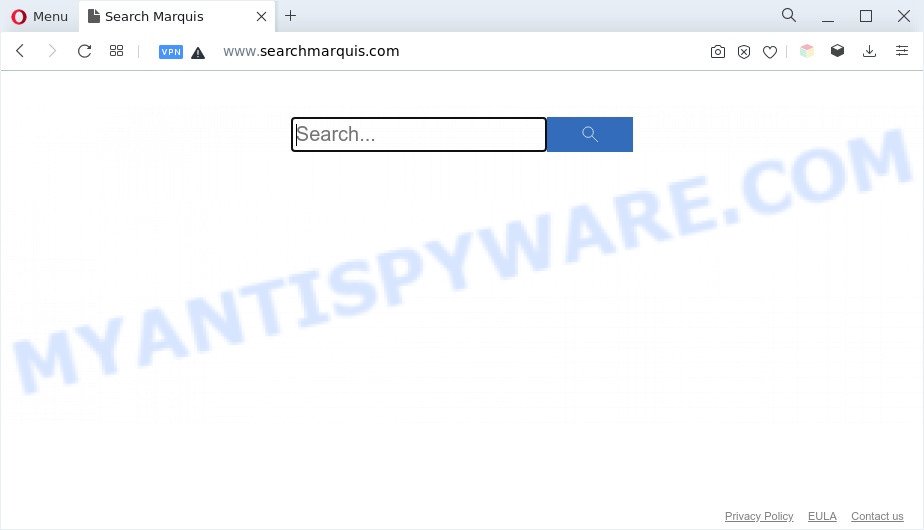
Searchmarquis.com is a browser hijacker
If your browser has been infected with Searchmarquis.com you will be forced to use its own search provider. It could seem not to be dangerous, but you still should be very careful, since it may display intrusive and malicious ads designed to mislead you into buying certain questionable software or products, provide search results that may redirect your web-browser to some deceptive, misleading or malicious web pages. We suggest that you use only the reliable search engine such as Google, Yahoo or Bing.
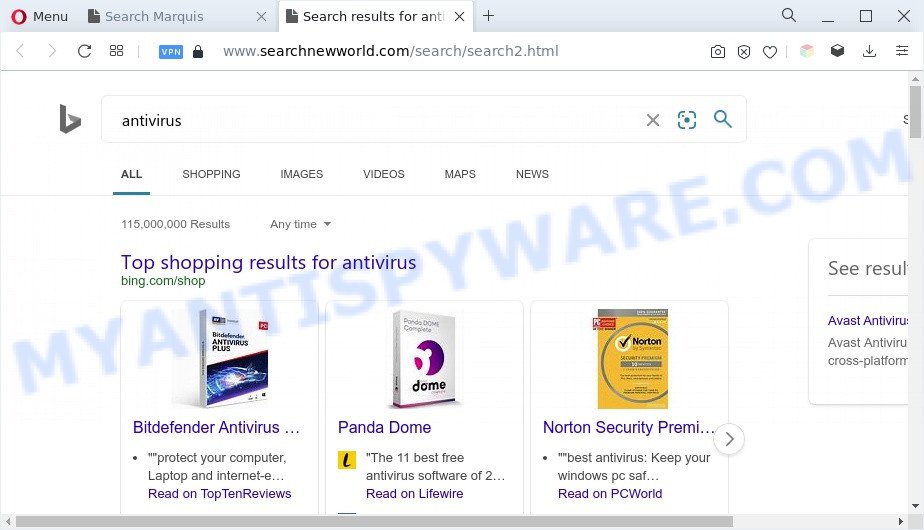
Searchmarquis.com redirects user searches to searchnewworld[.]com
As well as unwanted browser redirects to Searchmarquis.com and searchnewworld[.]com, the browser hijacker may gather your Web surfing activity by recording URLs visited, IP addresses, browser version and type, cookie information, Internet Service Provider (ISP) and web pages visited. Such kind of behavior can lead to serious security problems or user info theft. This is another reason why Searchmarquis.com should be remnoved sooner.
To find out how to remove Searchmarquis.com, we recommend to read the steps added to this article below. The guidance was developed by cyber threat analysts who discovered a solution to delete the Searchmarquis.com hijacker out of the personal computer.
How can Searchmarquis.com get on your computer
Many apps used to hijack a computer’s web-browser. So, when you installing free applications, carefully read the disclaimers, select the Custom or Advanced installation method to watch for additional applications that are being installed, because some of the applications are browser hijacker, adware and PUPs.
Threat Summary
| Name | Searchmarquis.com |
| Type | browser hijacker, search engine hijacker, home page hijacker, PUP, redirect virus |
| Affected Browser Settings | search engine, home page, newtab URL |
| Symptoms |
|
| Removal | Searchmarquis.com removal guide |
How to remove Searchmarquis.com from Windows 10 (8, 7, XP)
In the few simple steps below we will demonstrate how to remove Searchmarquis.com from Microsoft Edge, Google Chrome, Mozilla Firefox and Microsoft Internet Explorer web-browsers for Windows OS, natively or by using free malware removal tools. Some of the steps will require you to restart your system or shut down this web-page. So, read this guide carefully, then bookmark this page or open it on your smartphone for later reference.
To remove Searchmarquis.com, complete the steps below:
- Manual Searchmarquis.com search removal
- Automatic Removal of Searchmarquis.com
- Stop Searchmarquis.com redirect
- To sum up
Manual Searchmarquis.com search removal
If you perform exactly the steps below you should be able to remove the Searchmarquis.com homepage from the IE, Google Chrome, Firefox and MS Edge internet browsers.
Uninstall dubious apps using Microsoft Windows Control Panel
Some applications are free only because their installer contains a browser hijacker like Searchmarquis.com. This unwanted applications generates revenue for the authors when it is installed. Many hijackers can be uninstalled by simply uninstalling them from the ‘Uninstall a Program’ that is located in Windows control panel.
Windows 8, 8.1, 10
First, click Windows button

After the ‘Control Panel’ opens, press the ‘Uninstall a program’ link under Programs category as displayed below.

You will see the ‘Uninstall a program’ panel as displayed in the following example.

Very carefully look around the entire list of applications installed on your system. Most likely, one of them is the Searchmarquis.com browser hijacker and other internet browser’s malicious extensions. If you have many apps installed, you can help simplify the search of harmful apps by sort the list by date of installation. Once you have found a questionable, unwanted or unused program, right click to it, after that click ‘Uninstall’.
Windows XP, Vista, 7
First, click ‘Start’ button and select ‘Control Panel’ at right panel as shown on the screen below.

When the Windows ‘Control Panel’ opens, you need to press ‘Uninstall a program’ under ‘Programs’ as displayed on the image below.

You will see a list of apps installed on your PC. We recommend to sort the list by date of installation to quickly find the software that were installed last. Most likely, it is a browser hijacker that associated with Searchmarquis.com. If you are in doubt, you can always check the program by doing a search for her name in Google, Yahoo or Bing. When the application which you need to remove is found, simply click on its name, and then click ‘Uninstall’ as on the image below.

Remove Searchmarquis.com redirect from web-browsers
If you have ‘Searchmarquis.com removal problem, then remove unwanted browser add-ons can help you. In the steps below we will show you the method to remove harmful extensions without reinstall. This will also help to remove Searchmarquis.com from your web browser.
You can also try to remove Searchmarquis.com by reset Chrome settings. |
If you are still experiencing issues with Searchmarquis.com redirect removal, you need to reset Mozilla Firefox browser. |
Another way to delete Searchmarquis.com from IE is reset IE settings. |
|
Automatic Removal of Searchmarquis.com
The hijacker can hide its components which are difficult for you to find out and delete easily. This can lead to the fact that after some time, the browser hijacker once again infect your PC and alter web browsers settings to Searchmarquis.com. Moreover, I want to note that it is not always safe to remove hijacker manually, if you don’t have much experience in setting up and configuring the Microsoft Windows operating system. The best way to search for and remove hijacker infections is to run free malicious software removal applications.
Run Zemana Free to get rid of Searchmarquis.com start page
Zemana is a lightweight tool which designed to run alongside your antivirus software, detecting and removing malicious software, adware and PUPs that other programs miss. Zemana is easy to use, fast, does not use many resources and have great detection and removal rates.
Visit the following page to download the latest version of Zemana Free for MS Windows. Save it directly to your Microsoft Windows Desktop.
164814 downloads
Author: Zemana Ltd
Category: Security tools
Update: July 16, 2019
Once downloading is finished, close all apps and windows on your PC. Open a directory in which you saved it. Double-click on the icon that’s named Zemana.AntiMalware.Setup as shown on the image below.
![]()
When the installation starts, you will see the “Setup wizard” that will allow you set up Zemana AntiMalware on your PC.

Once installation is finished, you will see window as shown on the screen below.

Now click the “Scan” button to perform a system scan with this tool for the browser hijacker responsible for the Searchmarquis.com redirect. A scan may take anywhere from 10 to 30 minutes, depending on the number of files on your machine and the speed of your personal computer. While the Zemana Anti-Malware (ZAM) is scanning, you may see number of objects it has identified either as being malware.

After that process is done, Zemana Anti Malware will open a list of found threats. Review the report and then click “Next” button.

The Zemana Anti Malware (ZAM) will begin to remove hijacker responsible for redirecting user searches to Searchmarquis.com.
Run Hitman Pro to get rid of Searchmarquis.com
Hitman Pro will help delete browser hijacker that responsible for browser redirect to the Searchmarquis.com web site. The browser hijackers, adware and other PUPs slow your web-browser down and try to mislead you into clicking on malicious advertisements and links. Hitman Pro deletes the hijacker and lets you enjoy your personal computer without Searchmarquis.com .
Installing the HitmanPro is simple. First you’ll need to download Hitman Pro on your PC system from the following link.
After the download is complete, open the file location and double-click the HitmanPro icon. It will start the HitmanPro utility. If the User Account Control dialog box will ask you want to start the program, click Yes button to continue.

Next, click “Next” . Hitman Pro application will scan through the whole PC system for the browser hijacker which cause a redirect to Searchmarquis.com web-site. This task may take quite a while, so please be patient. During the scan Hitman Pro will detect threats exist on your personal computer.

When the scanning is done, you can check all threats detected on your PC system as on the image below.

Once you’ve selected what you want to remove from your system press “Next” button. It will open a dialog box, click the “Activate free license” button. The Hitman Pro will remove hijacker responsible for redirecting your internet browser to Searchmarquis.com web site and move the selected threats to the program’s quarantine. Once finished, the tool may ask you to restart your computer.
How to remove Searchmarquis.com with MalwareBytes AntiMalware
We recommend using the MalwareBytes Anti Malware (MBAM) which are fully clean your system of the hijacker. The free utility is an advanced malware removal program designed by (c) Malwarebytes lab. This program uses the world’s most popular antimalware technology. It is able to help you remove browser hijacker, PUPs, malware, adware software, toolbars, ransomware and other security threats from your personal computer for free.
MalwareBytes Free can be downloaded from the following link. Save it on your Desktop.
327071 downloads
Author: Malwarebytes
Category: Security tools
Update: April 15, 2020
Once the download is finished, close all apps and windows on your PC. Double-click the install file named MBSetup. If the “User Account Control” dialog box pops up similar to the one below, click the “Yes” button.

It will open the Setup wizard which will help you setup MalwareBytes Free on your system. Follow the prompts and do not make any changes to default settings.

Once installation is done successfully, click “Get Started” button. MalwareBytes Anti Malware (MBAM) will automatically start and you can see its main screen as displayed below.

Now click the “Scan” button to begin checking your machine for the hijacker infection related to Searchmarquis.com. A system scan can take anywhere from 5 to 30 minutes, depending on your PC system. When a threat is found, the count of the security threats will change accordingly. Wait until the the checking is finished.

Once MalwareBytes Free completes the scan, you can check all items found on your computer. Review the scan results and then press “Quarantine” button. The MalwareBytes Free will remove the Searchmarquis.com browser hijacker. Once disinfection is finished, you may be prompted to restart the PC.

We recommend you look at the following video, which completely explains the procedure of using the MalwareBytes Free to delete adware, hijacker and other malware.
Stop Searchmarquis.com redirect
One of the worst things is the fact that you cannot block all those unwanted web sites such as Searchmarquis.com using only built-in Microsoft Windows capabilities. However, there is a program out that you can use to stop intrusive web browser redirects, advertisements and popups in any modern browsers including Firefox, MS Edge, Chrome and Internet Explorer. It is called Adguard and it works very well.
First, click the following link, then click the ‘Download’ button in order to download the latest version of AdGuard.
26843 downloads
Version: 6.4
Author: © Adguard
Category: Security tools
Update: November 15, 2018
After the downloading process is done, double-click the downloaded file to launch it. The “Setup Wizard” window will show up on the computer screen as on the image below.

Follow the prompts. AdGuard will then be installed and an icon will be placed on your desktop. A window will show up asking you to confirm that you want to see a quick instructions as displayed in the figure below.

Press “Skip” button to close the window and use the default settings, or click “Get Started” to see an quick guidance that will help you get to know AdGuard better.
Each time, when you run your PC system, AdGuard will start automatically and stop unwanted ads, block Searchmarquis.com, as well as other harmful or misleading web pages. For an overview of all the features of the program, or to change its settings you can simply double-click on the AdGuard icon, which is located on your desktop.
To sum up
Once you have complete the step-by-step tutorial outlined above, your PC should be clean from this hijacker infection and other malicious software. The Firefox, Chrome, Microsoft Internet Explorer and Microsoft Edge will no longer display the Searchmarquis.com website on startup. Unfortunately, if the tutorial does not help you, then you have caught a new hijacker, and then the best way – ask for help.
Please create a new question by using the “Ask Question” button in the Questions and Answers. Try to give us some details about your problems, so we can try to help you more accurately. Wait for one of our trained “Security Team” or Site Administrator to provide you with knowledgeable assistance tailored to your problem with the Searchmarquis.com redirect.


















