Distrevolumn.club popup is a browser-based scam that uses social engineering to fool you and other unsuspecting users into subscribing to spam notifications that go directly to the desktop or the internet browser. This web-site will display the message ‘Click Allow to’ (access the content of the web site, watch a video, download a file, enable Flash Player, connect to the Internet), asking the user to subscribe to notifications.
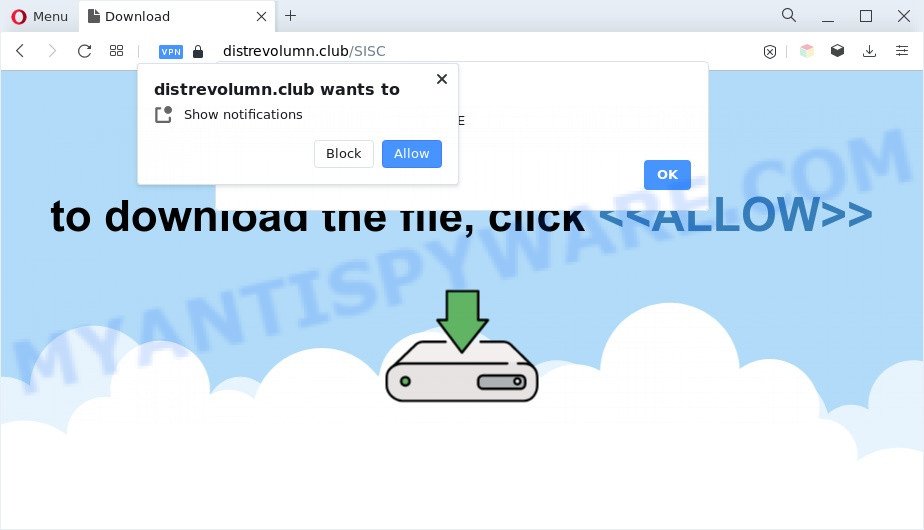
If you press the ‘Allow’ button, then your web browser will be configured to display popup ads in the lower right corner of your screen. The devs behind Distrevolumn.club use these push notifications to bypass pop-up blocker and therefore show a large amount of unwanted ads. These advertisements are used to promote suspicious browser extensions, free gifts scams, fake downloads, and adult web pages.

To end this intrusive behavior and get rid of Distrevolumn.club push notifications, you need to modify browser settings that got altered by adware. For that, follow the Distrevolumn.club removal guidance below. Once you delete notifications subscription, the Distrevolumn.club pop-ups advertisements will no longer display on your screen.
Threat Summary
| Name | Distrevolumn.club popup |
| Type | browser notification spam advertisements, pop up virus, popups, popup ads |
| Distribution | adware softwares, PUPs, shady popup ads, social engineering attack |
| Symptoms |
|
| Removal | Distrevolumn.club removal guide |
How does your machine get infected with Distrevolumn.club pop ups
Computer security specialists have determined that users are redirected to Distrevolumn.club by adware or from misleading ads. Adware is a term that originates from ‘ad supported’ software. Most often, ‘adware software’ is considered by many to be synonymous with ‘malicious software’. Its purpose is to make money for its developer by showing unwanted ads to a user while the user is surfing the Internet.
Many of the freeware out there install unwanted web browser toolbars, hijackers, adware software and potentially unwanted apps along with them without your knowledge. One has to be attentive while installing free programs in order to avoid accidentally installing third-party applications. It’s important that you pay attention to the EULA (End User License Agreements) and select the Custom, Manual or Advanced install option as it will typically disclose what optional applications will also be installed.
Thus, the adware is a potentially undesired application and should not be used. If you found any of the symptoms mentioned above, we suggest you to perform steps below to delete the adware and get rid of Distrevolumn.club pop-ups from your web browser.
How to remove Distrevolumn.club pop-ups from Chrome, Firefox, IE, Edge
We can help you remove Distrevolumn.club from your browsers, without the need to take your PC system to a professional. Simply follow the removal guide below if you currently have the unwanted adware on your PC and want to get rid of it. If you’ve any difficulty while trying to remove the adware that causes Distrevolumn.club pop-up advertisements, feel free to ask for our assist in the comment section below. Read it once, after doing so, please bookmark this page (or open it on your smartphone) as you may need to exit your internet browser or restart your computer.
To remove Distrevolumn.club pop ups, use the steps below:
- How to remove Distrevolumn.club advertisements without any software
- Automatic Removal of Distrevolumn.club advertisements
- Run AdBlocker to block Distrevolumn.club and stay safe online
- To sum up
How to remove Distrevolumn.club advertisements without any software
The most common adware can be uninstalled manually, without the use of anti-virus or other removal tools. The manual steps below will guide you through how to get rid of Distrevolumn.club advertisements step by step. Although each of the steps is easy and does not require special knowledge, but you are not sure that you can finish them, then use the free tools, a list of which is given below.
Delete suspicious applications using Windows Control Panel
Some potentially unwanted software, browser hijacking software and adware can be uninstalled by uninstalling the free applications they came with. If this way does not succeed, then looking them up in the list of installed programs in Windows Control Panel. Use the “Uninstall” command in order to get rid of them.
Press Windows button ![]() , then click Search
, then click Search ![]() . Type “Control panel”and press Enter. If you using Windows XP or Windows 7, then click “Start” and select “Control Panel”. It will open the Windows Control Panel as shown on the screen below.
. Type “Control panel”and press Enter. If you using Windows XP or Windows 7, then click “Start” and select “Control Panel”. It will open the Windows Control Panel as shown on the screen below.

Further, press “Uninstall a program” ![]()
It will display a list of all programs installed on your computer. Scroll through the all list, and uninstall any questionable and unknown programs.
Remove Distrevolumn.club notifications from browsers
If you’ve allowed the Distrevolumn.club spam notifications, you might notice that this web site sending requests, and it can become annoying. To better control your system, here’s how to remove Distrevolumn.club push notifications from your web browser.
Google Chrome:
- In the top right hand corner, click on ‘three vertical dots’, and this will open up the main menu on Chrome.
- Select ‘Settings’. Then, scroll down to the bottom where it says ‘Advanced’.
- When the drop-down menu appears, tap ‘Settings’. Scroll down to ‘Advanced’.
- Go to Notifications settings.
- Find the Distrevolumn.club site and remove it by clicking the three vertical dots on the right to the site and select ‘Remove’.

Android:
- Open Google Chrome.
- Tap on the Menu button (three dots) on the top right hand corner of the screen.
- In the menu tap ‘Settings’, scroll down to ‘Advanced’.
- In the ‘Site Settings’, tap on ‘Notifications’, locate the Distrevolumn.club URL and tap on it.
- Tap the ‘Clean & Reset’ button and confirm.

Mozilla Firefox:
- Click on ‘three bars’ button at the right upper corner.
- Go to ‘Options’, and Select ‘Privacy & Security’ on the left side of the window.
- Scroll down to ‘Permissions’ section and click ‘Settings…’ button next to ‘Notifications’.
- Find sites you down’t want to see notifications from (for example, Distrevolumn.club), click on drop-down menu next to each and select ‘Block’.
- Click ‘Save Changes’ button.

Edge:
- Click the More button (it looks like three dots) in the right upper corner.
- Scroll down to ‘Settings’. In the menu on the left go to ‘Advanced’.
- Click ‘Manage permissions’ button under ‘Website permissions’.
- Click the switch below the Distrevolumn.club site so that it turns off.

Internet Explorer:
- Click the Gear button on the right upper corner.
- Go to ‘Internet Options’ in the menu.
- Select the ‘Privacy’ tab and click ‘Settings below ‘Pop-up Blocker’ section.
- Find the Distrevolumn.club URL and click the ‘Remove’ button to delete the site.

Safari:
- On the top menu select ‘Safari’, then ‘Preferences’.
- Select the ‘Websites’ tab and then select ‘Notifications’ section on the left panel.
- Find the Distrevolumn.club URL and select it, click the ‘Deny’ button.
Remove Distrevolumn.club pop ups from Google Chrome
Annoying Distrevolumn.club popups or other symptom of having adware software in your web-browser is a good reason to reset Chrome. This is an easy way to recover the Google Chrome settings and not lose any important information.

- First launch the Chrome and click Menu button (small button in the form of three dots).
- It will open the Chrome main menu. Select More Tools, then press Extensions.
- You will see the list of installed add-ons. If the list has the plugin labeled with “Installed by enterprise policy” or “Installed by your administrator”, then complete the following tutorial: Remove Chrome extensions installed by enterprise policy.
- Now open the Google Chrome menu once again, click the “Settings” menu.
- You will see the Chrome’s settings page. Scroll down and click “Advanced” link.
- Scroll down again and click the “Reset” button.
- The Chrome will display the reset profile settings page as on the image above.
- Next press the “Reset” button.
- Once this process is finished, your web-browser’s newtab, home page and default search provider will be restored to their original defaults.
- To learn more, read the post How to reset Chrome settings to default.
Remove Distrevolumn.club popup advertisements from IE
In order to restore all web browser home page, default search provider and new tab you need to reset the IE to the state, which was when the Windows was installed on your personal computer.
First, run the Internet Explorer, then click ‘gear’ icon ![]() . It will display the Tools drop-down menu on the right part of the internet browser, then click the “Internet Options” as displayed in the following example.
. It will display the Tools drop-down menu on the right part of the internet browser, then click the “Internet Options” as displayed in the following example.

In the “Internet Options” screen, select the “Advanced” tab, then press the “Reset” button. The Microsoft Internet Explorer will display the “Reset Internet Explorer settings” prompt. Further, click the “Delete personal settings” check box to select it. Next, click the “Reset” button as displayed in the figure below.

After the procedure is done, click “Close” button. Close the Internet Explorer and restart your PC for the changes to take effect. This step will help you to restore your browser’s new tab page, default search provider and home page to default state.
Delete Distrevolumn.club from Mozilla Firefox by resetting browser settings
If the Firefox settings like new tab, startpage and search engine have been replaced by the adware software, then resetting it to the default state can help. It will keep your personal information like browsing history, bookmarks, passwords and web form auto-fill data.
First, start the Firefox and click ![]() button. It will open the drop-down menu on the right-part of the web-browser. Further, click the Help button (
button. It will open the drop-down menu on the right-part of the web-browser. Further, click the Help button (![]() ) as on the image below.
) as on the image below.

In the Help menu, select the “Troubleshooting Information” option. Another way to open the “Troubleshooting Information” screen – type “about:support” in the internet browser adress bar and press Enter. It will show the “Troubleshooting Information” page as shown in the figure below. In the upper-right corner of this screen, press the “Refresh Firefox” button.

It will open the confirmation dialog box. Further, click the “Refresh Firefox” button. The Firefox will start a process to fix your problems that caused by the Distrevolumn.club adware. When, it is finished, click the “Finish” button.
Automatic Removal of Distrevolumn.club advertisements
Many antivirus companies have designed programs that help detect adware software and thereby get rid of Distrevolumn.club from the Google Chrome, IE, Edge and Mozilla Firefox web browsers. Below is a a few of the free programs you may want to use. Your PC system can have a lot of potentially unwanted programs, adware and browser hijackers installed at the same time, so we recommend, if any unwanted or harmful application returns after rebooting the PC, then start your PC system into Safe Mode and use the antimalware utility once again.
Remove Distrevolumn.club ads with Zemana
Does Zemana Free delete adware that causes Distrevolumn.club pop-up ads in your web browser? The adware is often installed with malware which can force you to install an application such as spyware you don’t want. Therefore, suggest using the Zemana Anti-Malware. It’s a tool created to scan and remove adware and other malicious software from your machine for free.

- Zemana Free can be downloaded from the following link. Save it on your Microsoft Windows desktop or in any other place.
Zemana AntiMalware
164811 downloads
Author: Zemana Ltd
Category: Security tools
Update: July 16, 2019
- At the download page, click on the Download button. Your browser will open the “Save as” dialog box. Please save it onto your Windows desktop.
- When the download is finished, please close all apps and open windows on your computer. Next, start a file named Zemana.AntiMalware.Setup.
- This will launch the “Setup wizard” of Zemana onto your computer. Follow the prompts and don’t make any changes to default settings.
- When the Setup wizard has finished installing, the Zemana Anti-Malware will launch and show the main window.
- Further, press the “Scan” button for scanning your PC system for the adware that causes intrusive Distrevolumn.club pop-ups. A scan may take anywhere from 10 to 30 minutes, depending on the count of files on your personal computer and the speed of your PC system. While the Zemana Free program is scanning, you can see how many objects it has identified as threat.
- Once the system scan is finished, it will show the Scan Results.
- When you’re ready, press the “Next” button. The utility will delete adware that cause unwanted Distrevolumn.club popups and move the selected threats to the Quarantine. After disinfection is complete, you may be prompted to restart the PC system.
- Close the Zemana AntiMalware and continue with the next step.
Delete Distrevolumn.club advertisements from browsers with Hitman Pro
If the Distrevolumn.club advertisements issue persists, use the Hitman Pro and scan if your computer is infected by adware. The Hitman Pro is a downloadable security tool that provides on-demand scanning and allows remove adware, PUPs, and other malware. It works with your existing anti-virus.
Installing the HitmanPro is simple. First you will need to download Hitman Pro on your machine from the following link.
Download and run Hitman Pro on your machine. Once started, click “Next” button . HitmanPro tool will begin scanning the whole computer to find out adware software that causes Distrevolumn.club popups in your web browser. Depending on your machine, the scan may take anywhere from a few minutes to close to an hour. While the HitmanPro application is checking, you can see number of objects it has identified as threat..

After the scan is done, it will show the Scan Results.

Next, you need to press Next button.
It will display a prompt, click the “Activate free license” button to begin the free 30 days trial to delete all malware found.
Get rid of Distrevolumn.club advertisements with MalwareBytes Anti-Malware (MBAM)
We suggest using the MalwareBytes Anti-Malware that are completely clean your PC system of the adware. The free utility is an advanced malware removal program developed by (c) Malwarebytes lab. This application uses the world’s most popular anti-malware technology. It’s able to help you delete undesired Distrevolumn.club pop ups from your web browsers, potentially unwanted programs, malware, hijackers, toolbars, ransomware and other security threats from your computer for free.

Installing the MalwareBytes AntiMalware (MBAM) is simple. First you’ll need to download MalwareBytes AntiMalware from the link below.
327068 downloads
Author: Malwarebytes
Category: Security tools
Update: April 15, 2020
Once the download is complete, run it and follow the prompts. Once installed, the MalwareBytes will try to update itself and when this task is complete, click the “Scan” button . MalwareBytes Anti-Malware (MBAM) application will scan through the whole computer for the adware that causes Distrevolumn.club pop up ads in your web-browser. While the utility is scanning, you may see count of objects and files has already scanned. Review the scan results and then click “Quarantine” button.
The MalwareBytes Free is a free program that you can use to remove all detected folders, files, services, registry entries and so on. To learn more about this malware removal tool, we suggest you to read and follow the few simple steps or the video guide below.
Run AdBlocker to block Distrevolumn.club and stay safe online
To put it simply, you need to use an ad-blocker utility (AdGuard, for example). It will stop and protect you from all annoying web-pages such as Distrevolumn.club, advertisements and popups. To be able to do that, the ad-blocking program uses a list of filters. Each filter is a rule that describes a malicious web page, an advertising content, a banner and others. The adblocker program automatically uses these filters, depending on the web sites you’re visiting.
- Installing the AdGuard is simple. First you’ll need to download AdGuard from the link below. Save it on your Desktop.
Adguard download
26841 downloads
Version: 6.4
Author: © Adguard
Category: Security tools
Update: November 15, 2018
- After downloading it, start the downloaded file. You will see the “Setup Wizard” program window. Follow the prompts.
- Once the installation is complete, press “Skip” to close the setup program and use the default settings, or click “Get Started” to see an quick tutorial which will assist you get to know AdGuard better.
- In most cases, the default settings are enough and you do not need to change anything. Each time, when you run your PC, AdGuard will start automatically and stop undesired ads, block Distrevolumn.club, as well as other malicious or misleading web-sites. For an overview of all the features of the program, or to change its settings you can simply double-click on the icon named AdGuard, that can be found on your desktop.
To sum up
Now your PC system should be free of the adware software that causes intrusive Distrevolumn.club popups. We suggest that you keep Zemana (to periodically scan your system for new adwares and other malware) and AdGuard (to help you stop intrusive popup ads and harmful webpages). Moreover, to prevent any adware software, please stay clear of unknown and third party applications, make sure that your antivirus program, turn on the option to search for potentially unwanted applications.
If you need more help with Distrevolumn.club popups related issues, go to here.


















