Buteddespita.club popup is a browser-based scam which deceives you and other unsuspecting victims into registering for its browser notification spam that go directly to the desktop or the browser. It will display the ‘Confirm notifications’ confirmation request that attempts to get the user to press the ‘Allow’ to subscribe to its notifications.
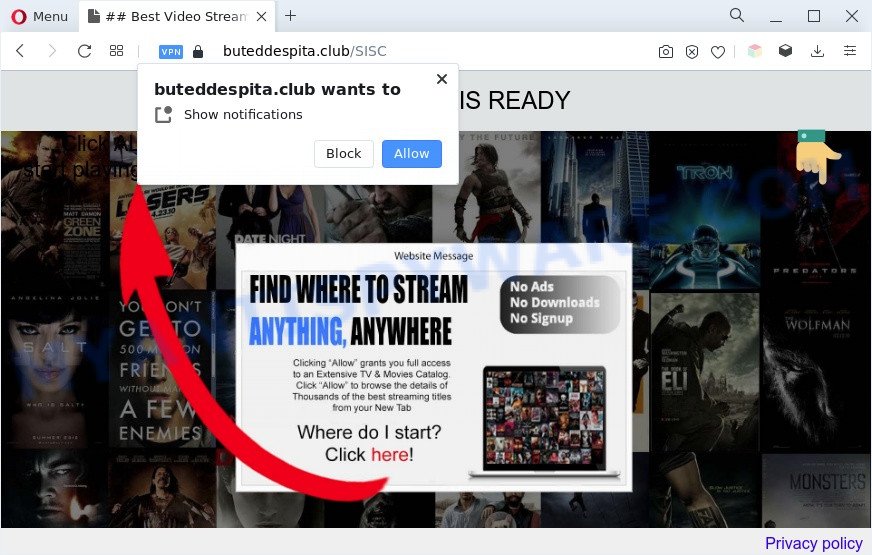
Once you click on the ‘Allow’ button, then your web-browser will be configured to show annoying adverts on your desktop, even when the web browser is closed. The devs behind Buteddespita.club use these push notifications to bypass protection against pop ups in the web browser and therefore display tons of unwanted adverts. These advertisements are used to promote questionable browser plugins, giveaway scams, adware software bundles, and adult web sites.

If you’re getting browser notification spam, you can get rid of Buteddespita.club subscription by going into your web-browser’s settings and completing the Buteddespita.club removal instructions below. Once you remove Buteddespita.club subscription, the spam notifications will no longer appear on the screen.
Threat Summary
| Name | Buteddespita.club pop up |
| Type | push notifications advertisements, pop up ads, pop ups, pop-up virus |
| Distribution | PUPs, shady popup advertisements, adware softwares, social engineering attack |
| Symptoms |
|
| Removal | Buteddespita.club removal guide |
How did you get infected with Buteddespita.club pop-ups
Some research has shown that users can be redirected to Buteddespita.club from shady ads or by PUPs and adware. Adware is form of malicious software that can cause issues for your computer. It can generate numerous additional popup, banner, pop-under and in-text link advertisements flooding on your browser; collect your confidential information like login details, online searches, etc; run in the background and drag down your personal computer running speed; give more chances for other adware, PUPs even malware to get on your computer.
These days certain freeware makers bundle PUPs or adware with a view to making some money. These are not free programs as install an unwanted applications on to your Microsoft Windows machine. So whenever you install a new free software that downloaded from the Web, be very careful during install. Carefully read the EULA (a text with I ACCEPT/I DECLINE button), choose custom or manual setup method, disable all third-party programs.
By following few simple steps below it’s easy to scan and delete adware software from Microsoft Internet Explorer, Microsoft Edge, Firefox and Google Chrome and your personal computer. Learn how to remove Buteddespita.club popup advertisements and harmful programs, as well as how to run a full PC virus scan.
How to remove Buteddespita.club advertisements (removal tutorial)
The adware is a form of malicious software that you might have difficulty in deleting it from your PC system. Thankfully, you have found the effective Buteddespita.club advertisements removal steps in this post. Both the manual removal method and the automatic removal solution will be provided below and you can just select the one that best for you. If you’ve any questions or need assist then type a comment below. Read this manual carefully, bookmark it or open this page on your smartphone, because you may need to close your web-browser or restart your system.
To remove Buteddespita.club pop ups, perform the following steps:
- How to get rid of Buteddespita.club pop-up advertisements without any software
- Automatic Removal of Buteddespita.club pop-ups
- How to block Buteddespita.club
- To sum up
How to get rid of Buteddespita.club pop-up advertisements without any software
In this section of the post, we have posted the steps that will allow to remove Buteddespita.club popup ads manually. Although compared to removal tools, this way loses in time, but you don’t need to install anything on the PC system. It will be enough for you to follow the detailed guide with images. We tried to describe each step in detail, but if you realized that you might not be able to figure it out, or simply do not want to change the Microsoft Windows and browser settings, then it’s better for you to use tools from trusted developers, which are listed below.
Delete newly installed potentially unwanted software
Check out the Microsoft Windows Control Panel (Programs and Features section) to see all installed programs. We advise to click on the “Date Installed” in order to sort the list of software by the date you installed them. If you see any unknown and suspicious applications, they are the ones you need to delete.
Windows 8, 8.1, 10
First, press the Windows button
Windows XP, Vista, 7
First, click “Start” and select “Control Panel”.
It will open the Windows Control Panel as displayed on the image below.

Next, click “Uninstall a program” ![]()
It will display a list of all programs installed on your computer. Scroll through the all list, and remove any dubious and unknown programs. To quickly find the latest installed programs, we recommend sort applications by date in the Control panel.
Remove Buteddespita.club notifications from web-browsers
If you’re in situation where you don’t want to see browser notification spam from the Buteddespita.club website. In this case, you can turn off web notifications for your web browser in Microsoft Windows/Mac/Android. Find your web-browser in the list below, follow few simple steps to remove browser permissions to show push notifications.
Google Chrome:
- Just copy and paste the following text into the address bar of Google Chrome.
- chrome://settings/content/notifications
- Press Enter.
- Remove the Buteddespita.club site and other rogue notifications by clicking three vertical dots button next to each and selecting ‘Remove’.

Android:
- Open Chrome.
- In the right upper corner, find and tap the Chrome menu (three dots).
- In the menu tap ‘Settings’, scroll down to ‘Advanced’.
- Tap on ‘Site settings’ and then ‘Notifications’. In the opened window, locate the Buteddespita.club URL, other questionable URLs and tap on them one-by-one.
- Tap the ‘Clean & Reset’ button and confirm.

Mozilla Firefox:
- In the top right corner of the Firefox window, click on the three bars to expand the Main menu.
- In the menu go to ‘Options’, in the menu on the left go to ‘Privacy & Security’.
- Scroll down to ‘Permissions’ section and click ‘Settings…’ button next to ‘Notifications’.
- In the opened window, locate Buteddespita.club URL, other rogue notifications, click the drop-down menu and select ‘Block’.
- Click ‘Save Changes’ button.

Edge:
- In the top-right corner, click on the three dots to expand the Edge menu.
- Click ‘Settings’. Click ‘Advanced’ on the left side of the window.
- In the ‘Website permissions’ section click ‘Manage permissions’.
- Click the switch below the Buteddespita.club site and each suspicious site.

Internet Explorer:
- In the right upper corner, click on the menu button (gear icon).
- In the drop-down menu select ‘Internet Options’.
- Click on the ‘Privacy’ tab and select ‘Settings’ in the pop-up blockers section.
- Select the Buteddespita.club site and other suspicious sites below and delete them one by one by clicking the ‘Remove’ button.

Safari:
- On the top menu select ‘Safari’, then ‘Preferences’.
- Open ‘Websites’ tab, then in the left menu click on ‘Notifications’.
- Check for Buteddespita.club URL, other dubious sites and apply the ‘Deny’ option for each.
Get rid of Buteddespita.club advertisements from Microsoft Internet Explorer
In order to restore all web-browser search provider by default, startpage and new tab you need to reset the IE to the state, that was when the Microsoft Windows was installed on your personal computer.
First, open the Microsoft Internet Explorer. Next, click the button in the form of gear (![]() ). It will show the Tools drop-down menu, press the “Internet Options” as shown below.
). It will show the Tools drop-down menu, press the “Internet Options” as shown below.

In the “Internet Options” window click on the Advanced tab, then press the Reset button. The IE will show the “Reset Internet Explorer settings” window as shown below. Select the “Delete personal settings” check box, then press “Reset” button.

You will now need to restart your machine for the changes to take effect.
Remove Buteddespita.club pop ups from Google Chrome
Reset Google Chrome settings can allow you solve some problems caused by adware and delete Buteddespita.club popup ads from web browser. This will also disable harmful addons as well as clear cookies and site data. Your saved bookmarks, form auto-fill information and passwords won’t be cleared or changed.

- First run the Google Chrome and click Menu button (small button in the form of three dots).
- It will open the Chrome main menu. Choose More Tools, then press Extensions.
- You will see the list of installed extensions. If the list has the addon labeled with “Installed by enterprise policy” or “Installed by your administrator”, then complete the following instructions: Remove Chrome extensions installed by enterprise policy.
- Now open the Chrome menu once again, press the “Settings” menu.
- You will see the Google Chrome’s settings page. Scroll down and click “Advanced” link.
- Scroll down again and click the “Reset” button.
- The Chrome will open the reset profile settings page as shown on the screen above.
- Next click the “Reset” button.
- Once this procedure is finished, your web-browser’s start page, search provider by default and new tab will be restored to their original defaults.
- To learn more, read the blog post How to reset Chrome settings to default.
Remove Buteddespita.club popup advertisements from Firefox
If the Firefox web-browser is redirected to Buteddespita.club and you want to recover the Firefox settings back to their default values, then you should follow the step-by-step tutorial below. Essential information such as bookmarks, browsing history, passwords, cookies, auto-fill data and personal dictionaries will not be removed.
Click the Menu button (looks like three horizontal lines), and press the blue Help icon located at the bottom of the drop down menu as shown in the following example.

A small menu will appear, press the “Troubleshooting Information”. On this page, click “Refresh Firefox” button as on the image below.

Follow the onscreen procedure to restore your Mozilla Firefox browser settings to their original state.
Automatic Removal of Buteddespita.club pop-ups
The manual guide above is tedious to use and can not always help to fully delete the Buteddespita.club pop ups. Here I am telling you an automatic way to delete this adware from your system completely. Zemana Free, MalwareBytes AntiMalware and HitmanPro are antimalware tools that can locate and remove all kinds of malicious software including adware which cause pop ups.
Use Zemana Free to get rid of Buteddespita.club pop-ups
Zemana Anti-Malware (ZAM) is a malicious software scanner that is very useful for detecting and uninstalling adware software which causes undesired Buteddespita.club ads. The steps below will explain how to download, install, and use Zemana Free to scan and remove malware, spyware, adware, potentially unwanted applications, browser hijacker infections from your machine for free.
- Click the link below to download the latest version of Zemana Free for Windows. Save it on your Microsoft Windows desktop or in any other place.
Zemana AntiMalware
164815 downloads
Author: Zemana Ltd
Category: Security tools
Update: July 16, 2019
- Once you have downloaded the installation file, make sure to double click on the Zemana.AntiMalware.Setup. This would start the Zemana Anti Malware (ZAM) installation on your PC.
- Select install language and press ‘OK’ button.
- On the next screen ‘Setup Wizard’ simply press the ‘Next’ button and follow the prompts.

- Finally, once the installation is finished, Zemana Free will launch automatically. Else, if does not then double-click on the Zemana Free icon on your desktop.
- Now that you have successfully install Zemana, let’s see How to use Zemana AntiMalware (ZAM) to remove Buteddespita.club pop up ads from your computer.
- After you have launched the Zemana AntiMalware (ZAM), you’ll see a window as shown in the following example, just press ‘Scan’ button to search for adware.

- Now pay attention to the screen while Zemana Free scans your system.

- After the scan is done, the results are displayed in the scan report. Make sure to check mark the items which are unsafe and then click ‘Next’ button.

- Zemana Anti-Malware (ZAM) may require a restart computer in order to complete the Buteddespita.club advertisements removal procedure.
- If you want to completely remove adware from your computer, then click ‘Quarantine’ icon, select all malware, adware, potentially unwanted software and other items and click Delete.
- Reboot your PC to complete the adware software removal procedure.
Get rid of Buteddespita.club advertisements from web-browsers with HitmanPro
Hitman Pro is a free removal tool which can check your computer for a wide range of security threats such as malicious software, adwares, potentially unwanted programs as well as adware that causes multiple unwanted popups. It will perform a deep scan of your personal computer including hard drives and MS Windows registry. When a malicious software is found, it will help you to remove all found threats from your computer by a simple click.

- HitmanPro can be downloaded from the following link. Save it on your Desktop.
- After the download is complete, run the HitmanPro, double-click the HitmanPro.exe file.
- If the “User Account Control” prompts, click Yes to continue.
- In the Hitman Pro window, click the “Next” to perform a system scan with this tool for the adware which cause pop ups. This process can take quite a while, so please be patient. During the scan Hitman Pro will scan for threats present on your PC system.
- When the scan get finished, you will be shown the list of all detected threats on your machine. In order to delete all threats, simply click “Next”. Now, click the “Activate free license” button to begin the free 30 days trial to delete all malware found.
How to get rid of Buteddespita.club with MalwareBytes AntiMalware (MBAM)
If you’re having issues with Buteddespita.club pop-up ads removal, then check out MalwareBytes Anti Malware (MBAM). This is a tool that can help clean up your system and improve your speeds for free. Find out more below.

MalwareBytes Anti-Malware (MBAM) can be downloaded from the following link. Save it directly to your Microsoft Windows Desktop.
327072 downloads
Author: Malwarebytes
Category: Security tools
Update: April 15, 2020
Once the downloading process is complete, run it and follow the prompts. Once installed, the MalwareBytes Anti Malware (MBAM) will try to update itself and when this process is complete, click the “Scan” button to perform a system scan with this utility for the adware related to the Buteddespita.club pop up advertisements. This procedure can take quite a while, so please be patient. While the utility is scanning, you can see how many objects and files has already scanned. Review the results once the utility has done the system scan. If you think an entry should not be quarantined, then uncheck it. Otherwise, simply press “Quarantine” button.
The MalwareBytes is a free program that you can use to get rid of all detected folders, files, services, registry entries and so on. To learn more about this malware removal tool, we advise you to read and follow the steps or the video guide below.
How to block Buteddespita.club
One of the worst things is the fact that you cannot block all those annoying web pages such as Buteddespita.club using only built-in MS Windows capabilities. However, there is a program out that you can use to stop unwanted browser redirects, ads and pop ups in any modern browsers including Mozilla Firefox, Edge, Internet Explorer and Chrome. It’s called Adguard and it works very well.
AdGuard can be downloaded from the following link. Save it to your Desktop so that you can access the file easily.
26843 downloads
Version: 6.4
Author: © Adguard
Category: Security tools
Update: November 15, 2018
Once the downloading process is complete, double-click the downloaded file to run it. The “Setup Wizard” window will show up on the computer screen as shown below.

Follow the prompts. AdGuard will then be installed and an icon will be placed on your desktop. A window will show up asking you to confirm that you want to see a quick guidance as displayed on the screen below.

Press “Skip” button to close the window and use the default settings, or click “Get Started” to see an quick guide that will help you get to know AdGuard better.
Each time, when you start your PC, AdGuard will run automatically and stop unwanted advertisements, block Buteddespita.club, as well as other harmful or misleading web-pages. For an overview of all the features of the program, or to change its settings you can simply double-click on the AdGuard icon, that is located on your desktop.
To sum up
Now your computer should be clean of the adware which cause pop ups. We suggest that you keep Zemana Anti Malware (ZAM) (to periodically scan your personal computer for new adwares and other malware) and AdGuard (to help you stop annoying ads and harmful websites). Moreover, to prevent any adware, please stay clear of unknown and third party apps, make sure that your antivirus program, turn on the option to detect PUPs.
If you need more help with Buteddespita.club advertisements related issues, go to here.






















