Newmode.biz pop up is a browser-based scam which misleads computer users to accept browser notification spam via the internet browser. It will display the message ‘Click Allow to’ (enable Flash Player, download a file, watch a video, access the content of the webpage, connect to the Internet), asking you to subscribe to notifications.
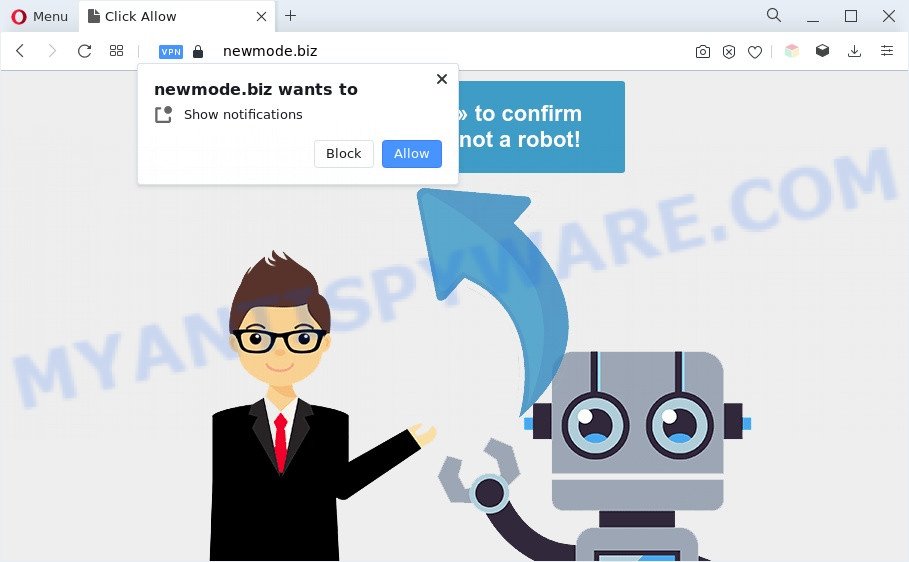
If you click on the ‘Allow’ button, the Newmode.biz web-page starts sending lots of spam notifications on your the browser screen. You will see the pop-up ads even when the browser is closed. The authors of Newmode.biz use these push notifications to bypass pop up blocker and therefore show lots of unwanted adverts. These advertisements are used to promote suspicious browser add-ons, giveaway scams, adware bundles, and adult websites.

If you’re receiving push notifications, you can get rid of Newmode.biz subscription by going into your web-browser’s settings and completing the Newmode.biz removal guidance below. Once you remove notifications subscription, the Newmode.biz pop ups ads will no longer show on the screen.
Threat Summary
| Name | Newmode.biz pop-up |
| Type | spam notifications advertisements, pop up advertisements, popup virus, pop-ups |
| Distribution | potentially unwanted applications, social engineering attack, dubious pop-up advertisements, adwares |
| Symptoms |
|
| Removal | Newmode.biz removal guide |
How did you get infected with Newmode.biz pop ups
IT security professionals have determined that users are re-directed to Newmode.biz by adware or from suspicious advertisements. Adware is unwanted software designed to throw ads up on your web-browser screen. Adware generates revenue for its author by randomly displaying a large amount of advertisements and pop up deals. You might experience a change in your homepage or search engine, new tabs opening or even a redirect to misleading web sites.
Probably adware get installed onto your PC system when you’ve installed some free software such as E-Mail checker, PDF creator, video codec, etc. Because, most commonly, adware can be bundled within the installation packages from Softonic, Cnet, Soft32, Brothersoft or other similar web-pages that hosts free programs. So, you should start any files downloaded from the Web with great caution! Always carefully read the ‘User agreement’, ‘Software license’ and ‘Terms of use’. In the process of installing a new program, you need to select the ‘Manual’, ‘Advanced’ or ‘Custom’ setup option to control what components and additional applications to be installed, otherwise you run the risk of infecting your personal computer with adware or potentially unwanted application (PUA)
Do not panic because we have got the solution. Here’s a guide on how to remove annoying Newmode.biz popups from the Firefox, Google Chrome, MS Edge and IE and other browsers.
How to remove Newmode.biz pop-ups (removal guide)
We are presenting a few ways to get rid of Newmode.biz popup advertisements from the Chrome, Internet Explorer, Firefox and Edge using only internal Windows functions. Most of adware and PUPs can be uninstalled through these processes. If these steps does not help to remove Newmode.biz popup advertisements, then it is better to run a free malware removal tools linked below.
To remove Newmode.biz pop ups, execute the following steps:
- Manual Newmode.biz pop-up ads removal
- Automatic Removal of Newmode.biz ads
- Run AdBlocker to block Newmode.biz and stay safe online
- To sum up
Manual Newmode.biz pop-up ads removal
In this section of the blog post, we have posted the steps that will help to get rid of Newmode.biz pop-ups manually. Although compared to removal utilities, this method loses in time, but you don’t need to download anything on the computer. It will be enough for you to follow the detailed guide with images. We tried to describe each step in detail, but if you realized that you might not be able to figure it out, or simply do not want to change the Microsoft Windows and web-browser settings, then it’s better for you to use utilities from trusted developers, which are listed below.
Remove recently added PUPs
One of the first things to attempt for removal of adware software is to check your computer installed applications screen and look for unwanted and questionable apps. If there are any applications you do not recognize or are no longer using, you should delete them. If that doesn’t work, then you may need to use adware removal tool like Zemana.
Press Windows button ![]() , then press Search
, then press Search ![]() . Type “Control panel”and press Enter. If you using Windows XP or Windows 7, then click “Start” and select “Control Panel”. It will show the Windows Control Panel as shown on the image below.
. Type “Control panel”and press Enter. If you using Windows XP or Windows 7, then click “Start” and select “Control Panel”. It will show the Windows Control Panel as shown on the image below.

Further, press “Uninstall a program” ![]()
It will open a list of all programs installed on your computer. Scroll through the all list, and uninstall any dubious and unknown software.
Remove Newmode.biz notifications from web browsers
If you have allowed the Newmode.biz site to send spam notifications to your web browser, then we’ll need to remove these permissions. Depending on internet browser, you can complete the steps below to delete the Newmode.biz permissions to send spam notifications.
Google Chrome:
- Click on ‘three dots menu’ button at the right upper corner of the browser window.
- Select ‘Settings’. Then, scroll down to the bottom where it says ‘Advanced’.
- At the ‘Privacy and Security’ section click ‘Site settings’.
- Click on ‘Notifications’.
- Find the Newmode.biz URL and get rid of it by clicking the three vertical dots on the right to the site and select ‘Remove’.

Android:
- Tap ‘Settings’.
- Tap ‘Notifications’.
- Find and tap the web browser that shows Newmode.biz browser notification spam advertisements.
- Find Newmode.biz site in the list and disable it.

Mozilla Firefox:
- In the right upper corner, click the Menu button, represented by three horizontal stripes.
- Go to ‘Options’, and Select ‘Privacy & Security’ on the left side of the window.
- Scroll down to ‘Permissions’ section and click ‘Settings…’ button next to ‘Notifications’.
- Select the Newmode.biz domain from the list and change the status to ‘Block’.
- Save changes.

Edge:
- Click the More button (it looks like three dots) in the top right corner.
- Click ‘Settings’. Click ‘Advanced’ on the left side of the window.
- Click ‘Manage permissions’ button below ‘Website permissions’.
- Click the switch under the Newmode.biz and each questionable domain.

Internet Explorer:
- In the top right corner of the screen, click on the gear icon (menu button).
- When the drop-down menu appears, click on ‘Internet Options’.
- Click on the ‘Privacy’ tab and select ‘Settings’ in the pop-up blockers section.
- Locate the Newmode.biz and click the ‘Remove’ button to remove the domain.

Safari:
- On the top menu select ‘Safari’, then ‘Preferences’.
- Open ‘Websites’ tab, then in the left menu click on ‘Notifications’.
- Find the Newmode.biz and select it, click the ‘Deny’ button.
Delete Newmode.biz ads from Firefox
If Firefox settings are hijacked by the adware, your web browser displays unwanted pop-up ads, then ‘Reset Firefox’ could solve these problems. However, your themes, bookmarks, history, passwords, and web form auto-fill information will not be deleted.
First, open the Firefox. Next, click the button in the form of three horizontal stripes (![]() ). It will open the drop-down menu. Next, click the Help button (
). It will open the drop-down menu. Next, click the Help button (![]() ).
).

In the Help menu press the “Troubleshooting Information”. In the upper-right corner of the “Troubleshooting Information” page click on “Refresh Firefox” button as displayed below.

Confirm your action, click the “Refresh Firefox”.
Remove Newmode.biz advertisements from Chrome
If adware, other program or addons changed your Chrome settings without your knowledge, then you can remove Newmode.biz pop-ups and return your internet browser settings in Chrome at any time. However, your themes, bookmarks, history, passwords, and web form auto-fill information will not be deleted.

- First, run the Google Chrome and click the Menu icon (icon in the form of three dots).
- It will open the Chrome main menu. Choose More Tools, then click Extensions.
- You’ll see the list of installed plugins. If the list has the extension labeled with “Installed by enterprise policy” or “Installed by your administrator”, then complete the following tutorial: Remove Chrome extensions installed by enterprise policy.
- Now open the Chrome menu once again, click the “Settings” menu.
- Next, click “Advanced” link, which located at the bottom of the Settings page.
- On the bottom of the “Advanced settings” page, click the “Reset settings to their original defaults” button.
- The Google Chrome will open the reset settings dialog box as shown on the image above.
- Confirm the web-browser’s reset by clicking on the “Reset” button.
- To learn more, read the post How to reset Chrome settings to default.
Delete Newmode.biz popups from Internet Explorer
In order to recover all browser newtab page, default search provider and homepage you need to reset the Internet Explorer to the state, which was when the Microsoft Windows was installed on your system.
First, start the Microsoft Internet Explorer. Next, click the button in the form of gear (![]() ). It will show the Tools drop-down menu, click the “Internet Options” as on the image below.
). It will show the Tools drop-down menu, click the “Internet Options” as on the image below.

In the “Internet Options” window click on the Advanced tab, then click the Reset button. The Microsoft Internet Explorer will show the “Reset Internet Explorer settings” window as displayed on the screen below. Select the “Delete personal settings” check box, then click “Reset” button.

You will now need to reboot your system for the changes to take effect.
Automatic Removal of Newmode.biz ads
Best Newmode.biz popups removal utility should locate and delete adware, malware, potentially unwanted apps, toolbars, keyloggers, browser hijackers, worms, Trojans, and ads generators. The key is locating one with a good reputation and these features. Most quality programs listed below offer a free scan and malicious software removal so you can locate and remove unwanted apps without having to pay.
Use Zemana Free to remove Newmode.biz pop ups
Zemana Anti Malware (ZAM) is free full featured malicious software removal tool. It can scan your files and Microsoft Windows registry in real-time. Zemana Free can help to remove Newmode.biz popup advertisements, other potentially unwanted applications, malware and adware. It uses 1% of your PC system resources. This utility has got simple and beautiful interface and at the same time effective protection for your computer.
Now you can set up and use Zemana to remove Newmode.biz ads from your web-browser by following the steps below:
Click the link below to download Zemana Anti Malware (ZAM) setup file named Zemana.AntiMalware.Setup on your PC system. Save it on your MS Windows desktop.
164814 downloads
Author: Zemana Ltd
Category: Security tools
Update: July 16, 2019
Run the setup file after it has been downloaded successfully and then follow the prompts to install this tool on your computer.

During install you can change certain settings, but we suggest you don’t make any changes to default settings.
When setup is done, this malicious software removal utility will automatically run and update itself. You will see its main window such as the one below.

Now press the “Scan” button . Zemana AntiMalware (ZAM) application will scan through the whole system for the adware that causes Newmode.biz popups in your internet browser. A scan can take anywhere from 10 to 30 minutes, depending on the number of files on your personal computer and the speed of your computer. While the Zemana program is scanning, you can see how many objects it has identified as threat.

Once that process is complete, you may check all items found on your computer. You may remove items (move to Quarantine) by simply click “Next” button.

The Zemana Free will get rid of adware that causes Newmode.biz advertisements. When the process is finished, you can be prompted to reboot your system to make the change take effect.
Remove Newmode.biz ads from internet browsers with HitmanPro
HitmanPro is a free tool that can locate adware software that causes intrusive Newmode.biz advertisements. It’s not always easy to locate all the junk apps that your system might have picked up on the Web. Hitman Pro will scan for the adware, browser hijackers and other malware you need to erase.

- Hitman Pro can be downloaded from the following link. Save it directly to your MS Windows Desktop.
- Once the download is finished, double click the Hitman Pro icon. Once this utility is opened, click “Next” button to perform a system scan for the adware software that causes Newmode.biz pop-up advertisements. This process can take some time, so please be patient. When a threat is detected, the number of the security threats will change accordingly. Wait until the the scanning is complete.
- When the scan is done, Hitman Pro will display a list of all threats found by the scan. Review the results once the utility has done the system scan. If you think an entry should not be quarantined, then uncheck it. Otherwise, simply click “Next” button. Now press the “Activate free license” button to begin the free 30 days trial to get rid of all malicious software found.
How to get rid of Newmode.biz with MalwareBytes Anti-Malware
You can remove Newmode.biz pop up advertisements automatically through the use of MalwareBytes Free. We advise this free malware removal utility because it can easily remove browser hijackers, adware, PUPs and toolbars with all their components such as files, folders and registry entries.

Visit the following page to download MalwareBytes Anti Malware. Save it on your MS Windows desktop or in any other place.
327071 downloads
Author: Malwarebytes
Category: Security tools
Update: April 15, 2020
When the downloading process is finished, run it and follow the prompts. Once installed, the MalwareBytes Anti Malware (MBAM) will try to update itself and when this procedure is finished, press the “Scan” button to perform a system scan with this utility for the adware that cause annoying Newmode.biz pop ups. Depending on your system, the scan can take anywhere from a few minutes to close to an hour. When a malware, adware or PUPs are found, the number of the security threats will change accordingly. Once you have selected what you wish to remove from your computer click “Quarantine” button.
The MalwareBytes is a free program that you can use to remove all detected folders, files, services, registry entries and so on. To learn more about this malicious software removal utility, we advise you to read and follow the steps or the video guide below.
Run AdBlocker to block Newmode.biz and stay safe online
In order to increase your security and protect your system against new undesired ads and harmful web sites, you need to run ad-blocker program that blocks an access to malicious advertisements and web-pages. Moreover, the application can block the show of intrusive advertising, that also leads to faster loading of websites and reduce the consumption of web traffic.
Visit the following page to download AdGuard. Save it to your Desktop.
26843 downloads
Version: 6.4
Author: © Adguard
Category: Security tools
Update: November 15, 2018
After downloading it, start the downloaded file. You will see the “Setup Wizard” screen like below.

Follow the prompts. After the installation is done, you will see a window as shown on the screen below.

You can click “Skip” to close the installation program and use the default settings, or click “Get Started” button to see an quick tutorial that will help you get to know AdGuard better.
In most cases, the default settings are enough and you don’t need to change anything. Each time, when you launch your PC system, AdGuard will start automatically and stop undesired advertisements, block Newmode.biz, as well as other harmful or misleading web-sites. For an overview of all the features of the program, or to change its settings you can simply double-click on the AdGuard icon, that can be found on your desktop.
To sum up
Once you have done the guide shown above, your system should be clean from this adware software and other malicious software. The Edge, Google Chrome, Mozilla Firefox and Internet Explorer will no longer show undesired Newmode.biz web-page when you surf the Internet. Unfortunately, if the instructions does not help you, then you have caught a new adware, and then the best way – ask for help.
Please create a new question by using the “Ask Question” button in the Questions and Answers. Try to give us some details about your problems, so we can try to help you more accurately. Wait for one of our trained “Security Team” or Site Administrator to provide you with knowledgeable assistance tailored to your problem with the intrusive Newmode.biz pop-ups.


















