If you find yourself facing the Screendream.yournewtab.com popups on your screen, then it’s possible that your PC is affected by a potentially unwanted program (PUP) from the adware (also known as ‘ad-supported’ software) group.
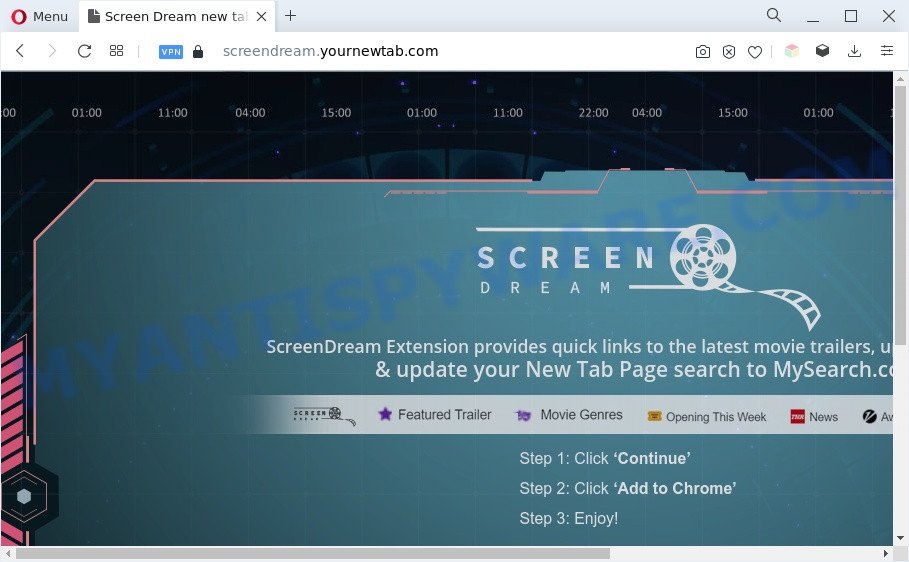
What you need to know about Adware. Adware software can make big problem to your PC. Adware also known as ‘ad-supported’ software is harmful program which shows a ton of advertisements in form of pop ups, coupons, promos or even fake alerts on the PC. Adware software can seriously affect your privacy, your computer’s performance and security. Adware can be installed onto your computer unknowingly (it is frequently internet browser extension).
Another reason why you need to get rid of adware is its online data-tracking activity. Adware software has the ability to collect a wide variety of confidential data about you which can be later sold to third party companies. You don’t know if your home address, account names and passwords are safe.
How does Adware get on your PC system
The most popular method to get adware is free programs installer. In most cases, a user have a chance to disable all third-party modules, but certain setup files are designed to confuse the average users, in order to trick them into installing PUPs and adware. Anyway, easier to prevent adware rather than clean up your PC system after one. So, keep your internet browser updated (turn on automatic updates), use good antivirus applications, double check free applications before you open it (do a google search, scan a downloaded file with VirusTotal), avoid misleading and unknown webpages.
Threat Summary
| Name | Screendream.yournewtab.com |
| Type | adware, PUP (potentially unwanted program), pop-up virus, pop-up ads, pop-ups |
| Symptoms |
|
| Removal | Screendream.yournewtab.com removal guide |
How to remove Screendream.yournewtab.com advertisements from Chrome, Firefox, IE, Edge
Even if you’ve the up-to-date classic antivirus installed, and you have checked your machine for malicious software and removed anything found, you need to do the guidance below. The Screendream.yournewtab.com redirect removal is not simple as installing another antivirus. Classic antivirus applications are not developed to run together and will conflict with each other, or possibly crash MS Windows. Instead we recommend complete the manual steps below after that use Zemana Anti Malware (ZAM), MalwareBytes Anti-Malware (MBAM) or HitmanPro, which are free applications dedicated to detect and remove adware associated with Screendream.yournewtab.com redirect. Use these utilities to ensure the adware is removed.
To remove Screendream.yournewtab.com, follow the steps below:
- How to manually remove Screendream.yournewtab.com
- Automatic Removal of Screendream.yournewtab.com pop up ads
- Stop Screendream.yournewtab.com redirect
- Finish words
How to manually remove Screendream.yournewtab.com
In this section of the post, we have posted the steps that will help to get rid of Screendream.yournewtab.com ads manually. Although compared to removal tools, this method loses in time, but you don’t need to install anything on the system. It will be enough for you to follow the detailed tutorial with pictures. We tried to describe each step in detail, but if you realized that you might not be able to figure it out, or simply do not want to change the MS Windows and web-browser settings, then it’s better for you to run utilities from trusted developers, which are listed below.
Uninstall recently installed PUPs
In order to remove PUPs such as this adware, open the Microsoft Windows Control Panel and click on “Uninstall a program”. Check the list of installed software. For the ones you do not know, run an Internet search to see if they are adware, browser hijacker or PUPs. If yes, remove them off. Even if they are just a programs which you do not use, then removing them off will increase your machine start up time and speed dramatically.
Make sure you have closed all browsers and other programs. Next, delete any unwanted and suspicious programs from your Control panel.
Windows 10, 8.1, 8
Now, press the Windows button, type “Control panel” in search and press Enter. Choose “Programs and Features”, then “Uninstall a program”.

Look around the entire list of software installed on your computer. Most probably, one of them is the adware responsible for Screendream.yournewtab.com pop-up advertisements. Select the suspicious application or the application that name is not familiar to you and uninstall it.
Windows Vista, 7
From the “Start” menu in MS Windows, choose “Control Panel”. Under the “Programs” icon, select “Uninstall a program”.

Choose the suspicious or any unknown software, then click “Uninstall/Change” button to uninstall this unwanted program from your machine.
Windows XP
Click the “Start” button, select “Control Panel” option. Click on “Add/Remove Programs”.

Select an undesired program, then click “Change/Remove” button. Follow the prompts.
Remove Screendream.yournewtab.com ads from Internet Explorer
The Internet Explorer reset is great if your web browser is hijacked or you have unwanted add-ons or toolbars on your internet browser, which installed by an malicious software.
First, launch the Microsoft Internet Explorer, then press ‘gear’ icon ![]() . It will show the Tools drop-down menu on the right part of the web browser, then click the “Internet Options” as shown on the screen below.
. It will show the Tools drop-down menu on the right part of the web browser, then click the “Internet Options” as shown on the screen below.

In the “Internet Options” screen, select the “Advanced” tab, then click the “Reset” button. The Microsoft Internet Explorer will display the “Reset Internet Explorer settings” prompt. Further, click the “Delete personal settings” check box to select it. Next, click the “Reset” button such as the one below.

When the process is done, press “Close” button. Close the Microsoft Internet Explorer and reboot your machine for the changes to take effect. This step will help you to restore your web browser’s home page, newtab page and search provider to default state.
Delete Screendream.yournewtab.com advertisements from Firefox
The Mozilla Firefox reset will remove redirections to undesired Screendream.yournewtab.com webpage, modified preferences, extensions and security settings. However, your themes, bookmarks, history, passwords, and web form auto-fill information will not be deleted.
Click the Menu button (looks like three horizontal lines), and click the blue Help icon located at the bottom of the drop down menu as shown on the screen below.

A small menu will appear, press the “Troubleshooting Information”. On this page, click “Refresh Firefox” button as shown in the figure below.

Follow the onscreen procedure to restore your Firefox browser settings to their default values.
Remove Screendream.yournewtab.com pop-up advertisements from Google Chrome
This step will show you how to reset Google Chrome browser settings to default state. This can delete Screendream.yournewtab.com popup advertisements and fix some browsing issues, especially after adware infection. However, your saved passwords and bookmarks will not be changed, deleted or cleared.
Open the Chrome menu by clicking on the button in the form of three horizontal dotes (![]() ). It will display the drop-down menu. Select More Tools, then click Extensions.
). It will display the drop-down menu. Select More Tools, then click Extensions.
Carefully browse through the list of installed plugins. If the list has the extension labeled with “Installed by enterprise policy” or “Installed by your administrator”, then complete the following tutorial: Remove Google Chrome extensions installed by enterprise policy otherwise, just go to the step below.
Open the Chrome main menu again, click to “Settings” option.

Scroll down to the bottom of the page and click on the “Advanced” link. Now scroll down until the Reset settings section is visible, as displayed on the image below and click the “Reset settings to their original defaults” button.

Confirm your action, click the “Reset” button.
Automatic Removal of Screendream.yournewtab.com pop up ads
There are not many good free antimalware programs with high detection ratio. The effectiveness of malware removal utilities depends on various factors, mostly on how often their virus/malware signatures DB are updated in order to effectively detect modern malicious software, adware software, hijackers and other potentially unwanted programs. We suggest to run several programs, not just one. These programs which listed below will allow you delete all components of the adware software from your disk and Windows registry and thereby get rid of Screendream.yournewtab.com pop up advertisements.
Use Zemana Free to delete Screendream.yournewtab.com redirect
Zemana Free is a malicious software scanner that is very effective for detecting and removing adware that causes Screendream.yournewtab.com redirect in your web browser. The steps below will explain how to download, install, and use Zemana to scan and remove malicious software, spyware, adware, PUPs, hijackers from your system for free.
Installing the Zemana is simple. First you’ll need to download Zemana Free on your computer from the link below.
164813 downloads
Author: Zemana Ltd
Category: Security tools
Update: July 16, 2019
After the download is done, start it and follow the prompts. Once installed, the Zemana will try to update itself and when this task is complete, click the “Scan” button . Zemana Anti Malware (ZAM) program will scan through the whole computer for the adware that reroutes your browser to the unwanted Screendream.yournewtab.com web-page.

While the Zemana AntiMalware application is scanning, you can see number of objects it has identified as threat. You may delete threats (move to Quarantine) by simply click “Next” button.

The Zemana will delete adware that causes multiple intrusive pop ups.
Delete Screendream.yournewtab.com pop-up advertisements from browsers with Hitman Pro
In order to make sure that no more malicious folders and files linked to adware software are inside your PC, you must run another effective malware scanner. We recommend to run HitmanPro. No installation is necessary with this utility.
First, click the following link, then click the ‘Download’ button in order to download the latest version of Hitman Pro.
When the download is done, open the folder in which you saved it. You will see an icon like below.

Double click the HitmanPro desktop icon. When the utility is launched, you will see a screen as on the image below.

Further, click “Next” button for checking your system for the adware that causes multiple unwanted popups. Depending on your personal computer, the scan can take anywhere from a few minutes to close to an hour. After the system scan is done, Hitman Pro will produce a list of unwanted applications and adware as displayed on the image below.

All found threats will be marked. You can remove them all by simply click “Next” button. It will open a dialog box, click the “Activate free license” button.
How to delete Screendream.yournewtab.com with MalwareBytes
If you’re having problems with Screendream.yournewtab.com pop up ads removal, then check out MalwareBytes Anti-Malware (MBAM). This is a utility that can help clean up your PC and improve your speeds for free. Find out more below.

Please go to the link below to download MalwareBytes Anti Malware (MBAM). Save it to your Desktop.
327071 downloads
Author: Malwarebytes
Category: Security tools
Update: April 15, 2020
Once the downloading process is done, run it and follow the prompts. Once installed, the MalwareBytes Anti Malware will try to update itself and when this procedure is complete, click the “Scan” button to begin checking your personal computer for the adware that causes pop-ups. This task can take some time, so please be patient. While the MalwareBytes program is scanning, you may see number of objects it has identified as threat. Make sure all items have ‘checkmark’ and press “Quarantine” button.
The MalwareBytes is a free application that you can use to get rid of all detected folders, files, services, registry entries and so on. To learn more about this malicious software removal utility, we recommend you to read and follow the tutorial or the video guide below.
Stop Screendream.yournewtab.com redirect
If you surf the Net, you can’t avoid malicious advertising. But you can protect your web-browser against it. Download and use an ad blocking program. AdGuard is an ad-blocker which can filter out tons of of the malicious advertising, blocking dynamic scripts from loading malicious content.
- Installing the AdGuard is simple. First you’ll need to download AdGuard on your personal computer by clicking on the link below.
Adguard download
26843 downloads
Version: 6.4
Author: © Adguard
Category: Security tools
Update: November 15, 2018
- After downloading it, start the downloaded file. You will see the “Setup Wizard” program window. Follow the prompts.
- When the installation is finished, click “Skip” to close the install program and use the default settings, or click “Get Started” to see an quick tutorial that will allow you get to know AdGuard better.
- In most cases, the default settings are enough and you do not need to change anything. Each time, when you start your system, AdGuard will start automatically and stop unwanted ads, block Screendream.yournewtab.com, as well as other harmful or misleading web-pages. For an overview of all the features of the application, or to change its settings you can simply double-click on the icon called AdGuard, which is located on your desktop.
Finish words
After completing the few simple steps above, your system should be clean from this adware and other malware. The Google Chrome, MS Edge, IE and Firefox will no longer show undesired Screendream.yournewtab.com website when you browse the World Wide Web. Unfortunately, if the step-by-step tutorial does not help you, then you have caught a new adware, and then the best way – ask for help.
Please create a new question by using the “Ask Question” button in the Questions and Answers. Try to give us some details about your problems, so we can try to help you more accurately. Wait for one of our trained “Security Team” or Site Administrator to provide you with knowledgeable assistance tailored to your problem with the intrusive Screendream.yournewtab.com pop-up advertisements.


















