What is Search-converterhd.com?
Search-converterhd.com is a web site that is used by potentially unwanted programs (PUPs) and Adware to redirect computer users to online advertisements and unwanted websites.
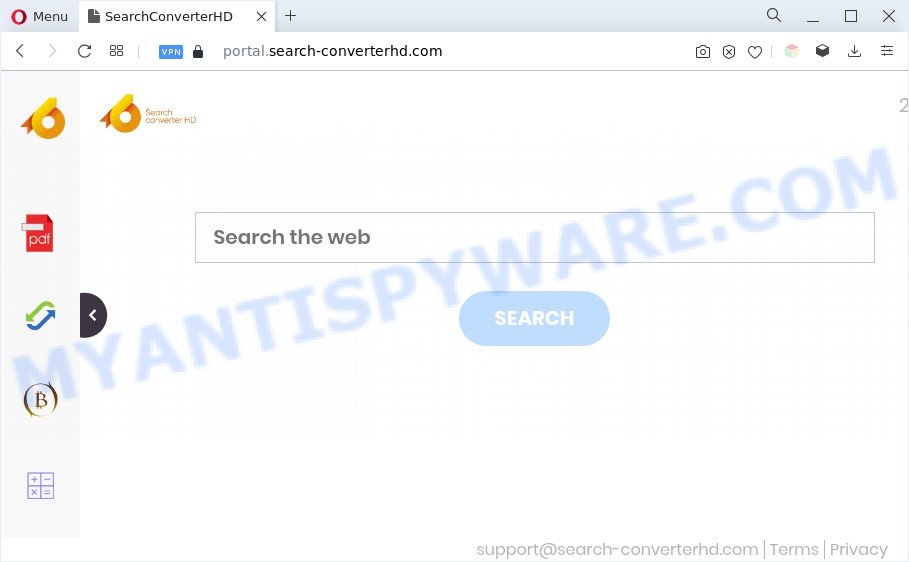
What is Adware & Is it actually malicious? Adware is designed for the purpose of displaying constant popups and/or unwanted commercials on the affected machine without the user’s permission. It’s important, do not click on these ads, as they can lead you to more harmful or misleading webpages. Adware usually gets installed alongside free programs, codecs and shareware.

Unwanted search ads
Even worse, adware can install a component which enables its developer to track which web pages you visit, which products you look at upon those pages. They are then able to choose the type of advertisements they display you. So, if you had adware on your PC system, there is a good chance you have another that is gathering and sharing your privacy information with third parties, without your consent.
Thus, the adware is quite dangerous. So, we recommend you get rid of it from your PC system ASAP. Follow the guide presented below to remove Search-converterhd.com pop ups from the Internet Explorer, Edge, Mozilla Firefox and Google Chrome.
How does Adware get on your system
Adware commonly comes on the computer with free applications. In most cases, it comes without the user’s knowledge. Therefore, many users aren’t even aware that their machine has been affected with PUPs and adware software. Please follow the easy rules in order to protect your machine from adware software and PUPs: don’t install any suspicious programs, read the user agreement and choose only the Custom, Manual or Advanced setup mode, do not rush to click the Next button. Also, always try to find a review of the program on the Internet. Be careful and attentive!
Threat Summary
| Name | Search-converterhd.com |
| Type | adware, PUP (potentially unwanted program), pop ups, pop up advertisements, pop up virus |
| Symptoms |
|
| Removal | Search-converterhd.com removal guide |
How to remove Search-converterhd.com popups (removal instructions)
The following tutorial will allow you to delete Search-converterhd.com pop-ups from the Microsoft Edge, Google Chrome, IE and Mozilla Firefox. Moreover, the steps below will help you to get rid of malicious software, hijackers, potentially unwanted software and toolbars that your computer may be infected. Please do the instructions step by step. If you need assist or have any questions, then ask for our assistance or type a comment below. Read this manual carefully, bookmark it or open this page on your smartphone, because you may need to exit your internet browser or reboot your computer.
To remove Search-converterhd.com, execute the steps below:
- How to manually delete Search-converterhd.com
- Automatic Removal of Search-converterhd.com pop-ups
- Stop Search-converterhd.com redirect
- To sum up
How to manually delete Search-converterhd.com
Looking for a way to remove Search-converterhd.com pop up advertisements manually without installing any tools? Then this section of the article is just for you. Below are some simple steps you can take. Performing these steps requires basic knowledge of internet browser and Microsoft Windows setup. If you doubt that you can follow them, it is better to use free programs listed below that can help you get rid of Search-converterhd.com pop-ups.
Delete potentially unwanted apps using MS Windows Control Panel
First, you should try to identify and delete the program that causes the appearance of unwanted ads or browser redirects, using the ‘Uninstall a program’ which is located in the ‘Control panel’.
Windows 10, 8.1, 8
Click the MS Windows logo, and then click Search ![]() . Type ‘Control panel’and press Enter as displayed in the figure below.
. Type ‘Control panel’and press Enter as displayed in the figure below.

After the ‘Control Panel’ opens, press the ‘Uninstall a program’ link under Programs category as shown on the screen below.

Windows 7, Vista, XP
Open Start menu and choose the ‘Control Panel’ at right as displayed on the screen below.

Then go to ‘Add/Remove Programs’ or ‘Uninstall a program’ (Microsoft Windows 7 or Vista) as shown on the image below.

Carefully browse through the list of installed software and delete all questionable and unknown programs. We advise to click ‘Installed programs’ and even sorts all installed apps by date. When you have found anything questionable that may be the adware associated with Search-converterhd.com redirect or other potentially unwanted application (PUA), then choose this program and click ‘Uninstall’ in the upper part of the window. If the questionable program blocked from removal, then run Revo Uninstaller Freeware to fully remove it from your PC.
Remove Search-converterhd.com pop ups from Chrome
Reset Google Chrome settings to remove Search-converterhd.com pop ups. If you are still experiencing problems with Search-converterhd.com advertisements removal, you need to reset Google Chrome browser to its original state. This step needs to be performed only if adware software has not been removed by the previous steps.

- First, start the Chrome and click the Menu icon (icon in the form of three dots).
- It will show the Google Chrome main menu. Select More Tools, then click Extensions.
- You will see the list of installed addons. If the list has the plugin labeled with “Installed by enterprise policy” or “Installed by your administrator”, then complete the following instructions: Remove Chrome extensions installed by enterprise policy.
- Now open the Chrome menu once again, click the “Settings” menu.
- Next, click “Advanced” link, that located at the bottom of the Settings page.
- On the bottom of the “Advanced settings” page, click the “Reset settings to their original defaults” button.
- The Google Chrome will display the reset settings prompt as shown on the screen above.
- Confirm the browser’s reset by clicking on the “Reset” button.
- To learn more, read the post How to reset Chrome settings to default.
Get rid of Search-converterhd.com ads from Firefox
Resetting Mozilla Firefox web browser will reset all the settings to their original state and will remove Search-converterhd.com ads, malicious add-ons and extensions. Essential information like bookmarks, browsing history, passwords, cookies, auto-fill data and personal dictionaries will not be removed.
First, launch the Firefox and click ![]() button. It will display the drop-down menu on the right-part of the web-browser. Further, press the Help button (
button. It will display the drop-down menu on the right-part of the web-browser. Further, press the Help button (![]() ) as shown in the figure below.
) as shown in the figure below.

In the Help menu, select the “Troubleshooting Information” option. Another way to open the “Troubleshooting Information” screen – type “about:support” in the web browser adress bar and press Enter. It will display the “Troubleshooting Information” page similar to the one below. In the upper-right corner of this screen, click the “Refresh Firefox” button.

It will open the confirmation dialog box. Further, click the “Refresh Firefox” button. The Mozilla Firefox will begin a task to fix your problems that caused by the Search-converterhd.com adware. Once, it’s done, press the “Finish” button.
Get rid of Search-converterhd.com pop-up ads from IE
The IE reset is great if your web-browser is hijacked or you have unwanted add-ons or toolbars on your internet browser, that installed by an malicious software.
First, run the Internet Explorer. Next, click the button in the form of gear (![]() ). It will display the Tools drop-down menu, press the “Internet Options” like below.
). It will display the Tools drop-down menu, press the “Internet Options” like below.

In the “Internet Options” window click on the Advanced tab, then click the Reset button. The IE will open the “Reset Internet Explorer settings” window like the one below. Select the “Delete personal settings” check box, then click “Reset” button.

You will now need to restart your personal computer for the changes to take effect.
Automatic Removal of Search-converterhd.com pop-ups
There are not many good free anti malware applications with high detection ratio. The effectiveness of malicious software removal tools depends on various factors, mostly on how often their virus/malware signatures DB are updated in order to effectively detect modern malware, adware, browser hijacker infections and other potentially unwanted applications. We recommend to run several programs, not just one. These applications which listed below will help you delete all components of the adware from your disk and Windows registry and thereby get rid of Search-converterhd.com pop ups.
How to remove Search-converterhd.com pop-up advertisements with Zemana Free
You can download and use the Zemana Free for free. This antimalware tool will scan all the Windows registry keys and files in your PC along with the system settings and browser plugins. If it finds any malicious software, adware or malicious add-on that is responsible for redirects to Search-converterhd.com then the Zemana AntiMalware (ZAM) will remove them from your PC completely.

- Zemana Anti Malware (ZAM) can be downloaded from the following link. Save it on your MS Windows desktop or in any other place.
Zemana AntiMalware
164814 downloads
Author: Zemana Ltd
Category: Security tools
Update: July 16, 2019
- At the download page, click on the Download button. Your web browser will open the “Save as” prompt. Please save it onto your Windows desktop.
- After the download is complete, please close all software and open windows on your personal computer. Next, launch a file called Zemana.AntiMalware.Setup.
- This will open the “Setup wizard” of Zemana Anti-Malware onto your machine. Follow the prompts and don’t make any changes to default settings.
- When the Setup wizard has finished installing, the Zemana AntiMalware (ZAM) will open and show the main window.
- Further, click the “Scan” button . Zemana AntiMalware program will scan through the whole personal computer for the adware related to the Search-converterhd.com redirect. This process can take quite a while, so please be patient. While the utility is scanning, you can see how many objects and files has already scanned.
- Once the checking is done, Zemana Anti-Malware will display a scan report.
- You may remove items (move to Quarantine) by simply click the “Next” button. The tool will start to delete adware that causes pop ups. After the cleaning process is complete, you may be prompted to reboot the system.
- Close the Zemana Anti Malware and continue with the next step.
Remove Search-converterhd.com pop up advertisements and harmful extensions with HitmanPro
Hitman Pro is a malicious software removal utility that is created to detect and get rid of browser hijackers, PUPs, adware and dubious processes from the system that has been affected with malware. It’s a portable program that can be run instantly from USB key. Hitman Pro have an advanced system monitoring utility that uses a white-list database to block questionable tasks and programs.
Download Hitman Pro on your personal computer from the link below.
When downloading is complete, open the directory in which you saved it. You will see an icon like below.

Double click the HitmanPro desktop icon. After the tool is opened, you will see a screen as displayed in the figure below.

Further, press “Next” button to perform a system scan for the adware related to the Search-converterhd.com pop-up advertisements. This task can take quite a while, so please be patient. After the scan get finished, a list of all items found is prepared like below.

Once you’ve selected what you wish to delete from your computer click “Next” button. It will display a dialog box, click the “Activate free license” button.
Run MalwareBytes Free to get rid of Search-converterhd.com advertisements
Manual Search-converterhd.com ads removal requires some computer skills. Some files and registry entries that created by the adware may be not completely removed. We recommend that run the MalwareBytes that are completely free your computer of adware software. Moreover, the free program will allow you to remove malicious software, PUPs, hijackers and toolbars that your computer can be infected too.
Download MalwareBytes Free by clicking on the link below.
327071 downloads
Author: Malwarebytes
Category: Security tools
Update: April 15, 2020
Once the downloading process is done, close all windows on your computer. Further, open the file named MBSetup. If the “User Account Control” prompt pops up like below, press the “Yes” button.

It will show the Setup wizard that will allow you install MalwareBytes Free on the PC system. Follow the prompts and don’t make any changes to default settings.

Once installation is complete successfully, click “Get Started” button. Then MalwareBytes Anti-Malware will automatically run and you can see its main window as on the image below.

Next, click the “Scan” button for scanning your computer for the adware which redirects your web browser to the annoying Search-converterhd.com web-page. This procedure may take quite a while, so please be patient. While the MalwareBytes Free program is scanning, you can see how many objects it has identified as threat.

Once the scan is done, MalwareBytes Free will prepare a list of unwanted software and adware. Review the report and then click “Quarantine” button.

The MalwareBytes Anti-Malware (MBAM) will begin to delete adware software associated with Search-converterhd.com pop up ads. Once the clean up is finished, you can be prompted to restart your system. We recommend you look at the following video, which completely explains the procedure of using the MalwareBytes AntiMalware to remove browser hijackers, adware software and other malware.
Stop Search-converterhd.com redirect
In order to increase your security and protect your PC system against new undesired ads and malicious web pages, you need to use ad blocker program that stops an access to harmful advertisements and web-sites. Moreover, the program can block the display of intrusive advertising, that also leads to faster loading of web sites and reduce the consumption of web traffic.
Installing the AdGuard is simple. First you will need to download AdGuard on your MS Windows Desktop by clicking on the link below.
26843 downloads
Version: 6.4
Author: © Adguard
Category: Security tools
Update: November 15, 2018
After downloading is done, run the downloaded file. You will see the “Setup Wizard” screen as displayed on the image below.

Follow the prompts. Once the install is finished, you will see a window as displayed below.

You can click “Skip” to close the install program and use the default settings, or click “Get Started” button to see an quick tutorial which will help you get to know AdGuard better.
In most cases, the default settings are enough and you don’t need to change anything. Each time, when you start your machine, AdGuard will launch automatically and stop undesired advertisements, block Search-converterhd.com, as well as other malicious or misleading web-sites. For an overview of all the features of the program, or to change its settings you can simply double-click on the AdGuard icon, that is located on your desktop.
To sum up
After completing the few simple steps shown above, your computer should be clean from adware software that causes multiple undesired pop-ups and other malware. The Mozilla Firefox, Chrome, MS Edge and Internet Explorer will no longer redirect you to various unwanted web sites such as Search-converterhd.com. Unfortunately, if the guide does not help you, then you have caught a new adware software, and then the best way – ask for help here.


















