MyShortcutTab is a potentially unwanted program (PUP) that belongs to the category of Browser hijackers. Browser hijacker is a type of software that imposes changes to the computer’s browser settings. Once started, MyShortcutTab will change your new tab page URL, start page and default search provider to the search-find[.]net domain. Please ignore this web site and refrain from clicking to any links on it and going to any web sites mentioned on it. We suggest you to remove this browser hijacker and thus return your home page ASAP . Use the instructions below. The detailed removal guidance will allow you delete the MyShortcutTab hijacker and protect your personal computer from more dangerous malware and trojans.
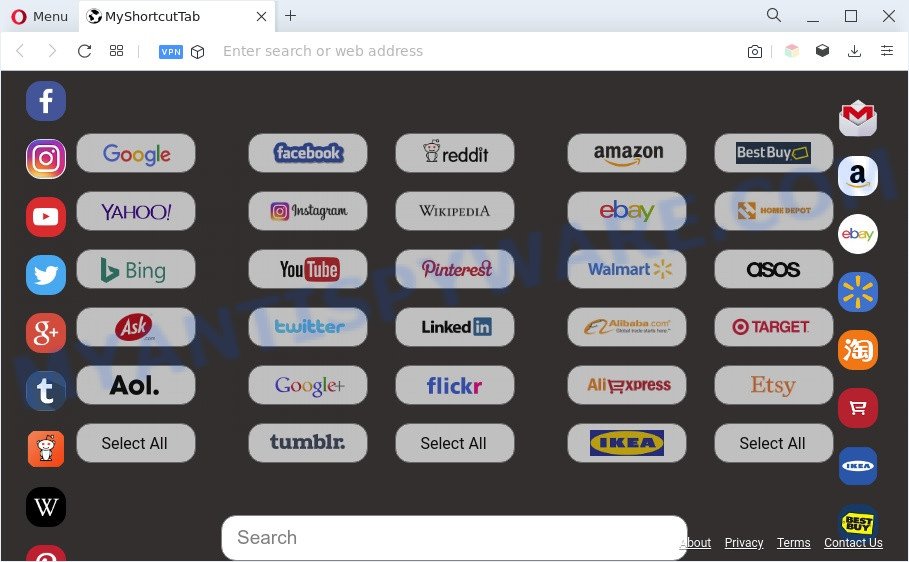
Being hijacked by MyShortcutTab you’ll be forced to use its own search provider. It could seem not to be dangerous, but you still should be very careful, since it may show intrusive and suspicious ads designed to trick you into buying certain questionable apps or products, provide search results which may redirect your internet browser to certain deceptive, misleading or malicious web pages. We advise that you use only the reliable search provider such as Google, Yahoo or Bing.
As well as unwanted web browser redirects to search-find[.]net, MyShortcutTab can gather your Net surfing activity by recording URLs visited, IP addresses, web-browser version and type, cookie information, Internet Service Provider (ISP) and web-sites visited. Such kind of behavior can lead to serious security problems or personal information theft.
How can MyShortcutTab get on your computer
Many browser hijackers such as MyShortcutTab are included in the free software install package. In many cases, a user have a chance to disable all included “offers”, but some installers are created to confuse the average users, in order to trick them into installing an adware or potentially unwanted software. Anyway, easier to prevent the hijacker rather than clean up your system after one. So, keep the browser updated (turn on automatic updates), use a good antivirus apps, double check a free programs before you run it (do a google search, scan a downloaded file with VirusTotal), avoid malicious and unknown web-pages.
Threat Summary
| Name | MyShortcutTab |
| Type | startpage hijacker, redirect virus, PUP, browser hijacker, search provider hijacker |
| Affected Browser Settings | search engine, newtab URL, startpage |
| Symptoms |
|
| Removal | MyShortcutTab removal guide |
How to remove MyShortcutTab from Chrome, Firefox, IE, Edge
There are present several free malware removal tools. Also it is possible to delete MyShortcutTab browser hijacker infection manually. But we recommend to combine all these ways below into the one removal algorithm. Follow the steps of the guidance. Some of the steps will require you to reboot your PC or close this website. So, read this tutorial carefully, then bookmark this page or open it on your smartphone for later reference.
To remove MyShortcutTab, use the following steps:
- How to remove MyShortcutTab manually
- Automatic Removal of MyShortcutTab browser hijacker
- Block MyShortcutTab and other unwanted web-pages
- To sum up
How to remove MyShortcutTab manually
If you perform exactly the step-by-step tutorial below you should be able to delete the MyShortcutTab browser hijacker from the Google Chrome, Firefox, Edge and Internet Explorer web-browsers.
Delete MyShortcutTab associated software by using MS Windows Control Panel
The best way to begin the computer cleanup is to uninstall unknown and dubious apps. Using the MS Windows Control Panel you can do this quickly and easily. This step, in spite of its simplicity, should not be ignored, because the removing of unneeded applications can clean up the Mozilla Firefox, Internet Explorer, MS Edge and Chrome from pop-ups hijackers and so on.
Make sure you have closed all web-browsers and other programs. Next, remove any undesired and suspicious apps from your Control panel.
Windows 10, 8.1, 8
Now, press the Windows button, type “Control panel” in search and press Enter. Select “Programs and Features”, then “Uninstall a program”.

Look around the entire list of software installed on your computer. Most probably, one of them is the MyShortcutTab browser hijacker. Choose the dubious application or the program that name is not familiar to you and delete it.
Windows Vista, 7
From the “Start” menu in Microsoft Windows, choose “Control Panel”. Under the “Programs” icon, choose “Uninstall a program”.

Select the questionable or any unknown software, then click “Uninstall/Change” button to remove this unwanted program from your machine.
Windows XP
Click the “Start” button, select “Control Panel” option. Click on “Add/Remove Programs”.

Choose an unwanted program, then click “Change/Remove” button. Follow the prompts.
Remove MyShortcutTab browser hijacker from internet browsers
Annoying MyShortcutTab browser hijacker or other symptoms of hijacker in your internet browser is a good reason to locate and remove harmful plugins. This is an easy method to restore web browsers settings and not lose any important information.
You can also try to remove MyShortcutTab by reset Google Chrome settings. |
If you are still experiencing problems with MyShortcutTab removal, you need to reset Mozilla Firefox browser. |
Another solution to remove MyShortcutTab hijacker from Internet Explorer is reset IE settings. |
|
Automatic Removal of MyShortcutTab browser hijacker
In order to remove MyShortcutTab easily, you not only need to delete it from the web browsers, but also remove all its components in your system including Windows registry entries. We recommend to download and use free removal utilities to automatically clean your machine of MyShortcutTab.
Remove MyShortcutTab hijacker with Zemana Anti-Malware (ZAM)
Zemana highly recommended, because it can scan for security threats such browser hijacker and adware that most ‘classic’ antivirus apps fail to pick up on. Moreover, if you have any MyShortcutTab browser hijacker removal problems which cannot be fixed by this tool automatically, then Zemana provides 24X7 online assistance from the highly experienced support staff.
Now you can setup and use Zemana Anti Malware to delete MyShortcutTab browser hijacker from your web-browser by following the steps below:
Please go to the following link to download Zemana AntiMalware installation package named Zemana.AntiMalware.Setup on your computer. Save it on your Windows desktop or in any other place.
164814 downloads
Author: Zemana Ltd
Category: Security tools
Update: July 16, 2019
Run the installer after it has been downloaded successfully and then follow the prompts to install this tool on your computer.

During installation you can change certain settings, but we suggest you don’t make any changes to default settings.
When installation is done, this malicious software removal utility will automatically launch and update itself. You will see its main window as displayed on the screen below.

Now click the “Scan” button . Zemana tool will start scanning the whole computer to find out the MyShortcutTab hijacker. This task can take quite a while, so please be patient. While the Zemana program is scanning, you may see how many objects it has identified as threat.

After the system scan is finished, Zemana Anti Malware will open a screen which contains a list of malicious software that has been detected. Review the results once the utility has finished the system scan. If you think an entry should not be quarantined, then uncheck it. Otherwise, simply click “Next” button.

The Zemana will remove MyShortcutTab browser hijacker and move the selected items to the Quarantine. Once finished, you may be prompted to reboot your PC to make the change take effect.
Use HitmanPro to remove MyShortcutTab hijacker
If Zemana AntiMalware (ZAM) cannot delete this browser hijacker, then we suggests to run the HitmanPro. The Hitman Pro is a free powerful, professional removal tool for malicious software, adware, PUPs, toolbars as well as MyShortcutTab hijacker. It completely removes all traces and remnants of the infection.

- Installing the Hitman Pro is simple. First you’ll need to download HitmanPro by clicking on the link below. Save it on your Desktop.
- After the download is complete, double click the HitmanPro icon. Once this utility is opened, click “Next” button . Hitman Pro tool will begin scanning the whole computer to find out MyShortcutTab browser hijacker. This process can take quite a while, so please be patient. While the HitmanPro tool is scanning, you can see count of objects it has identified as being affected by malicious software.
- Once that process is complete, Hitman Pro will produce a list of unwanted programs and browser hijacker infection. All detected threats will be marked. You can delete them all by simply click “Next” button. Now click the “Activate free license” button to begin the free 30 days trial to remove all malware found.
Remove MyShortcutTab hijacker with MalwareBytes Free
If you’re still having problems with the MyShortcutTab hijacker — or just wish to scan your PC system occasionally for hijacker and other malicious software — download MalwareBytes AntiMalware (MBAM). It is free for home use, and detects and removes various unwanted programs that attacks your system or degrades machine performance. MalwareBytes can remove adware, potentially unwanted programs as well as malicious software, including ransomware and trojans.

- Please go to the following link to download MalwareBytes Free. Save it to your Desktop so that you can access the file easily.
Malwarebytes Anti-malware
327071 downloads
Author: Malwarebytes
Category: Security tools
Update: April 15, 2020
- At the download page, click on the Download button. Your web browser will show the “Save as” dialog box. Please save it onto your Windows desktop.
- Once downloading is done, please close all programs and open windows on your PC system. Double-click on the icon that’s named MBSetup.
- This will start the Setup wizard of MalwareBytes Anti-Malware (MBAM) onto your computer. Follow the prompts and don’t make any changes to default settings.
- When the Setup wizard has finished installing, the MalwareBytes Anti Malware (MBAM) will start and open the main window.
- Further, press the “Scan” button to perform a system scan with this utility for the MyShortcutTab hijacker. This task can take quite a while, so please be patient. While the MalwareBytes Free is scanning, you may see number of objects it has identified either as being malware.
- When that process is done, a list of all items detected is created.
- Review the report and then click the “Quarantine” button. Once finished, you may be prompted to reboot the personal computer.
- Close the Anti-Malware and continue with the next step.
Video instruction, which reveals in detail the steps above.
Block MyShortcutTab and other unwanted web-pages
If you surf the Web, you cannot avoid malvertising. But you can protect your browser against it. Download and run an ad-blocking program. AdGuard is an ad blocker that can filter out a huge number of of the malicious advertising, stoping dynamic scripts from loading malicious content.
First, click the link below, then press the ‘Download’ button in order to download the latest version of AdGuard.
26843 downloads
Version: 6.4
Author: © Adguard
Category: Security tools
Update: November 15, 2018
After the downloading process is finished, double-click the downloaded file to start it. The “Setup Wizard” window will show up on the computer screen as displayed below.

Follow the prompts. AdGuard will then be installed and an icon will be placed on your desktop. A window will show up asking you to confirm that you want to see a quick guidance as shown below.

Click “Skip” button to close the window and use the default settings, or click “Get Started” to see an quick guide which will allow you get to know AdGuard better.
Each time, when you start your PC system, AdGuard will launch automatically and stop unwanted advertisements, block MyShortcutTab, as well as other malicious or misleading websites. For an overview of all the features of the application, or to change its settings you can simply double-click on the AdGuard icon, that is located on your desktop.
To sum up
Once you’ve complete the few simple steps shown above, your PC should be clean from this hijacker and other malicious software. The Mozilla Firefox, Chrome, Microsoft Edge and Internet Explorer will no longer open the MyShortcutTab web-site on startup. Unfortunately, if the few simple steps does not help you, then you have caught a new browser hijacker infection, and then the best way – ask for help.
Please create a new question by using the “Ask Question” button in the Questions and Answers. Try to give us some details about your problems, so we can try to help you more accurately. Wait for one of our trained “Security Team” or Site Administrator to provide you with knowledgeable assistance tailored to your problem with the MyShortcutTab hijacker.


















