Mediamodern.biz popup is a browser-based scam which uses social engineering methods to fool you and other unsuspecting users to accept spam notifications via the browser. It states that clicking ‘Allow’ is necessary to connect to the Internet, access the content of the website, enable Flash Player, watch a video, download a file, and so on.
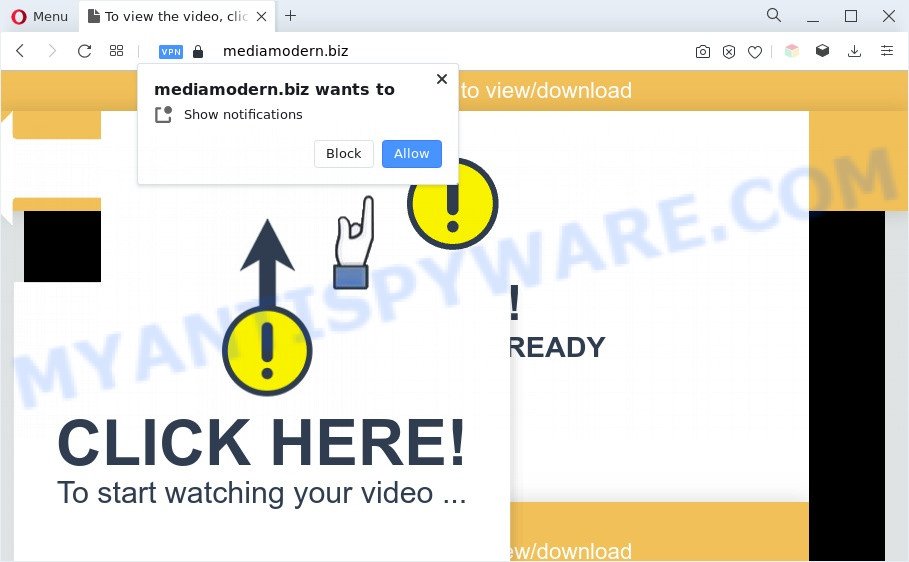
Once enabled, the Mediamodern.biz push notifications will start popping up in the lower right corner of the desktop occasionally and spam the user with intrusive advertisements. The devs behind Mediamodern.biz use these push notifications to bypass popup blocker and therefore show a lot of unwanted adverts. These ads are used to promote dubious web browser addons, giveaway scams, adware bundles, and adult web sites.

If you’re receiving push notifications, you can remove Mediamodern.biz subscription by going into your web browser’s settings and following the Mediamodern.biz removal guidance below. Once you remove Mediamodern.biz subscription, the push notifications will no longer appear on your screen.
Threat Summary
| Name | Mediamodern.biz pop up |
| Type | push notifications ads, popup ads, pop ups, popup virus |
| Distribution | potentially unwanted programs, suspicious pop-up ads, social engineering attack, adware softwares |
| Symptoms |
|
| Removal | Mediamodern.biz removal guide |
Where the Mediamodern.biz pop ups comes from
Some research has shown that users can be redirected to Mediamodern.biz from suspicious ads or by PUPs and adware. Adware is a part of malware. It is developed to bombard you with unwanted ads and popup windows that could potentially be dangerous for your system. If you get adware software on your computer, it can alter internet browser settings and install malicious browser plugins.
Probably adware software get installed onto your computer when you have installed certain free applications like E-Mail checker, PDF creator, video codec, etc. Because, most often, adware can be bundled within the setup files from Softonic, Cnet, Soft32, Brothersoft or other similar webpages that hosts free software. So, you should start any files downloaded from the World Wide Web with great caution! Always carefully read the ‘User agreement’, ‘Software license’ and ‘Terms of use’. In the Setup wizard, you should choose the Advanced, Custom or Manual setup option to control what components and optional apps to be installed, otherwise you run the risk of infecting your PC with adware or potentially unwanted application (PUA)
Take a deep breath. Learn everything you should know about Mediamodern.biz ads removal, how to remove adware software from your internet browser and computer. Find the best free adware software and malware removal utilities here!
How to remove Mediamodern.biz pop up ads (removal steps)
In order to delete Mediamodern.biz popups, start by closing any applications and pop-ups that are open. If a pop-up won’t close, then close your web-browser (Google Chrome, Microsoft Internet Explorer, Microsoft Edge and Mozilla Firefox). If a application won’t close then please restart your system. Next, follow the steps below.
To remove Mediamodern.biz pop ups, perform the following steps:
- Manual Mediamodern.biz ads removal
- Automatic Removal of Mediamodern.biz popups
- Run AdBlocker to stop Mediamodern.biz popups and stay safe online
- Finish words
Manual Mediamodern.biz ads removal
The most common adware can be removed manually, without the use of antivirus software or other removal tools. The manual steps below will guide you through how to remove Mediamodern.biz pop up advertisements step by step. Although each of the steps is simple and does not require special knowledge, but you doubt that you can complete them, then use the free tools, a list of which is given below.
Uninstall questionable applications using Microsoft Windows Control Panel
First, go to Windows Control Panel and remove questionable apps, all programs you don’t remember installing. It’s important to pay the most attention to applications you installed just before Mediamodern.biz ads appeared on your browser. If you don’t know what a program does, look for the answer on the World Wide Web.
Windows 8, 8.1, 10
First, press the Windows button
Windows XP, Vista, 7
First, click “Start” and select “Control Panel”.
It will show the Windows Control Panel as displayed below.

Next, click “Uninstall a program” ![]()
It will open a list of all apps installed on your PC. Scroll through the all list, and uninstall any questionable and unknown software. To quickly find the latest installed applications, we recommend sort programs by date in the Control panel.
Remove Mediamodern.biz notifications from internet browsers
If you’re getting push notifications from the Mediamodern.biz or another unwanted webpage, you’ll have previously pressed the ‘Allow’ button. Below we will teach you how to turn them off.
|
|
|
|
|
|
Get rid of Mediamodern.biz pop ups from Internet Explorer
If you find that Internet Explorer internet browser settings such as start page, newtab and default search provider had been changed by adware software that cause pop ups, then you may revert back your settings, via the reset web browser procedure.
First, start the IE, then click ‘gear’ icon ![]() . It will open the Tools drop-down menu on the right part of the browser, then click the “Internet Options” as on the image below.
. It will open the Tools drop-down menu on the right part of the browser, then click the “Internet Options” as on the image below.

In the “Internet Options” screen, select the “Advanced” tab, then click the “Reset” button. The IE will open the “Reset Internet Explorer settings” dialog box. Further, click the “Delete personal settings” check box to select it. Next, click the “Reset” button like below.

After the task is complete, click “Close” button. Close the IE and reboot your PC system for the changes to take effect. This step will help you to restore your web-browser’s new tab, default search engine and homepage to default state.
Remove Mediamodern.biz from Firefox by resetting browser settings
This step will help you remove Mediamodern.biz ads, third-party toolbars, disable harmful add-ons and restore your default home page, newtab page and search engine settings.
Run the Mozilla Firefox and click the menu button (it looks like three stacked lines) at the top right of the browser screen. Next, click the question-mark icon at the bottom of the drop-down menu. It will show the slide-out menu.

Select the “Troubleshooting information”. If you’re unable to access the Help menu, then type “about:support” in your address bar and press Enter. It bring up the “Troubleshooting Information” page as displayed in the figure below.

Click the “Refresh Firefox” button at the top right of the Troubleshooting Information page. Select “Refresh Firefox” in the confirmation prompt. The Mozilla Firefox will start a task to fix your problems that caused by the Mediamodern.biz adware software. Once, it’s finished, press the “Finish” button.
Remove Mediamodern.biz ads from Chrome
If adware, other program or plugins replaced your Google Chrome settings without your knowledge, then you can remove Mediamodern.biz pop up advertisements and revert back your browser settings in Chrome at any time. Essential information such as bookmarks, browsing history, passwords, cookies, auto-fill data and personal dictionaries will not be removed.
First launch the Chrome. Next, press the button in the form of three horizontal dots (![]() ).
).
It will open the Google Chrome menu. Select More Tools, then click Extensions. Carefully browse through the list of installed extensions. If the list has the extension signed with “Installed by enterprise policy” or “Installed by your administrator”, then complete the following tutorial: Remove Chrome extensions installed by enterprise policy.
Open the Chrome menu once again. Further, click the option called “Settings”.

The browser will display the settings screen. Another method to display the Google Chrome’s settings – type chrome://settings in the internet browser adress bar and press Enter
Scroll down to the bottom of the page and press the “Advanced” link. Now scroll down until the “Reset” section is visible, as displayed in the following example and click the “Reset settings to their original defaults” button.

The Chrome will display the confirmation dialog box as displayed on the image below.

You need to confirm your action, press the “Reset” button. The internet browser will launch the procedure of cleaning. When it’s finished, the internet browser’s settings including newtab, start page and search engine by default back to the values which have been when the Google Chrome was first installed on your system.
Automatic Removal of Mediamodern.biz popups
There are not many good free anti-malware programs with high detection ratio. The effectiveness of malicious software removal utilities depends on various factors, mostly on how often their virus/malware signatures DB are updated in order to effectively detect modern malicious software, adware software, browser hijackers and other potentially unwanted programs. We recommend to run several programs, not just one. These programs which listed below will help you delete all components of the adware software from your disk and Windows registry and thereby remove Mediamodern.biz advertisements.
How to get rid of Mediamodern.biz advertisements with Zemana AntiMalware (ZAM)
You can download and use the Zemana AntiMalware (ZAM) for free. This anti-malware tool will scan all the Microsoft Windows registry keys and files in your PC system along with the system settings and internet browser extensions. If it finds any malicious software, adware or malicious plugin that is causing annoying Mediamodern.biz pop up ads then the Zemana will remove them from your PC completely.
Download Zemana Free from the link below.
164814 downloads
Author: Zemana Ltd
Category: Security tools
Update: July 16, 2019
When downloading is done, close all windows on your system. Further, open the setup file called Zemana.AntiMalware.Setup. If the “User Account Control” prompt pops up as displayed on the screen below, press the “Yes” button.

It will open the “Setup wizard” which will help you install Zemana Anti-Malware on the machine. Follow the prompts and do not make any changes to default settings.

Once setup is finished successfully, Zemana AntiMalware (ZAM) will automatically start and you may see its main window as displayed in the figure below.

Next, click the “Scan” button . Zemana Anti Malware tool will begin scanning the whole computer to find out adware software that causes multiple undesired pop ups. When a threat is detected, the number of the security threats will change accordingly.

When Zemana has completed scanning, Zemana will show you the results. Once you have selected what you wish to delete from your computer press “Next” button.

The Zemana AntiMalware (ZAM) will get rid of adware responsible for Mediamodern.biz pop up advertisements and move the selected items to the Quarantine. When the cleaning process is finished, you may be prompted to restart your computer.
Remove Mediamodern.biz pop-ups from web-browsers with Hitman Pro
In order to make sure that no more harmful folders and files linked to adware are inside your computer, you must run another effective malicious software scanner. We recommend to run HitmanPro. No installation is necessary with this tool.
Visit the following page to download Hitman Pro. Save it on your Desktop.
When downloading is complete, open the folder in which you saved it and double-click the Hitman Pro icon. It will start the HitmanPro utility. If the User Account Control prompt will ask you want to launch the program, click Yes button to continue.

Next, click “Next” for checking your computer for the adware which cause pop ups. A scan may take anywhere from 10 to 30 minutes, depending on the number of files on your system and the speed of your machine. During the scan HitmanPro will look for threats exist on your PC system.

When the system scan is done, HitmanPro will prepare a list of unwanted apps and adware software like below.

In order to delete all items, simply click “Next” button. It will display a prompt, click the “Activate free license” button. The Hitman Pro will get rid of adware software that causes Mediamodern.biz popups and move the selected items to the program’s quarantine. When that process is done, the utility may ask you to reboot your PC.
Run MalwareBytes to remove Mediamodern.biz ads
We recommend using the MalwareBytes AntiMalware that are fully clean your PC system of the adware. The free utility is an advanced malware removal program created by (c) Malwarebytes lab. This program uses the world’s most popular antimalware technology. It is able to help you remove annoying Mediamodern.biz popups from your web-browsers, PUPs, malicious software, hijackers, toolbars, ransomware and other security threats from your computer for free.
Click the link below to download the latest version of MalwareBytes AntiMalware (MBAM) for Windows. Save it on your Windows desktop or in any other place.
327071 downloads
Author: Malwarebytes
Category: Security tools
Update: April 15, 2020
Once the downloading process is done, close all applications and windows on your PC. Double-click the install file called MBSetup. If the “User Account Control” prompt pops up as displayed in the following example, click the “Yes” button.

It will open the Setup wizard that will help you install MalwareBytes on your PC. Follow the prompts and do not make any changes to default settings.

Once installation is finished successfully, press “Get Started” button. MalwareBytes Free will automatically start and you can see its main screen such as the one below.

Now click the “Scan” button for checking your PC for the adware that causes Mediamodern.biz popups. A scan can take anywhere from 10 to 30 minutes, depending on the number of files on your computer and the speed of your computer. When a malware, adware or PUPs are found, the count of the security threats will change accordingly. Wait until the the checking is finished.

When MalwareBytes has completed scanning, MalwareBytes Free will prepare a list of unwanted programs and adware. In order to delete all items, simply click “Quarantine” button. The MalwareBytes Free will get rid of adware related to the Mediamodern.biz pop-ups. After the process is done, you may be prompted to reboot the system.

We suggest you look at the following video, which completely explains the procedure of using the MalwareBytes Anti Malware to remove adware, browser hijacker and other malicious software.
Run AdBlocker to stop Mediamodern.biz popups and stay safe online
To put it simply, you need to use an ad-blocker tool (AdGuard, for example). It’ll block and protect you from all intrusive web-pages such as Mediamodern.biz, advertisements and pop ups. To be able to do that, the ad blocking program uses a list of filters. Each filter is a rule that describes a malicious web page, an advertising content, a banner and others. The ad-blocker program automatically uses these filters, depending on the web pages you’re visiting.
Visit the page linked below to download the latest version of AdGuard for Windows. Save it to your Desktop so that you can access the file easily.
26843 downloads
Version: 6.4
Author: © Adguard
Category: Security tools
Update: November 15, 2018
Once the downloading process is finished, launch the downloaded file. You will see the “Setup Wizard” screen like the one below.

Follow the prompts. Once the setup is complete, you will see a window as on the image below.

You can click “Skip” to close the installation application and use the default settings, or press “Get Started” button to see an quick tutorial that will help you get to know AdGuard better.
In most cases, the default settings are enough and you don’t need to change anything. Each time, when you run your PC, AdGuard will start automatically and stop unwanted ads, block Mediamodern.biz, as well as other harmful or misleading web-sites. For an overview of all the features of the application, or to change its settings you can simply double-click on the AdGuard icon, that is located on your desktop.
Finish words
Now your personal computer should be clean of the adware software related to the Mediamodern.biz pop ups. We suggest that you keep AdGuard (to help you stop unwanted popup ads and unwanted harmful web-sites) and Zemana Free (to periodically scan your PC for new malware, hijackers and adware). Make sure that you have all the Critical Updates recommended for Microsoft Windows operating system. Without regular updates you WILL NOT be protected when new hijackers, malicious software and adware are released.
If you are still having problems while trying to delete Mediamodern.biz ads from your web browser, then ask for help here.


















