Mono7.biz is a web-page that uses social engineering to lure you and other unsuspecting users to accept browser notification spam via the web-browser. It will show the message ‘Click Allow to’ (watch a video, enable Flash Player, connect to the Internet, download a file, access the content of the web page), asking the user to subscribe to notifications.
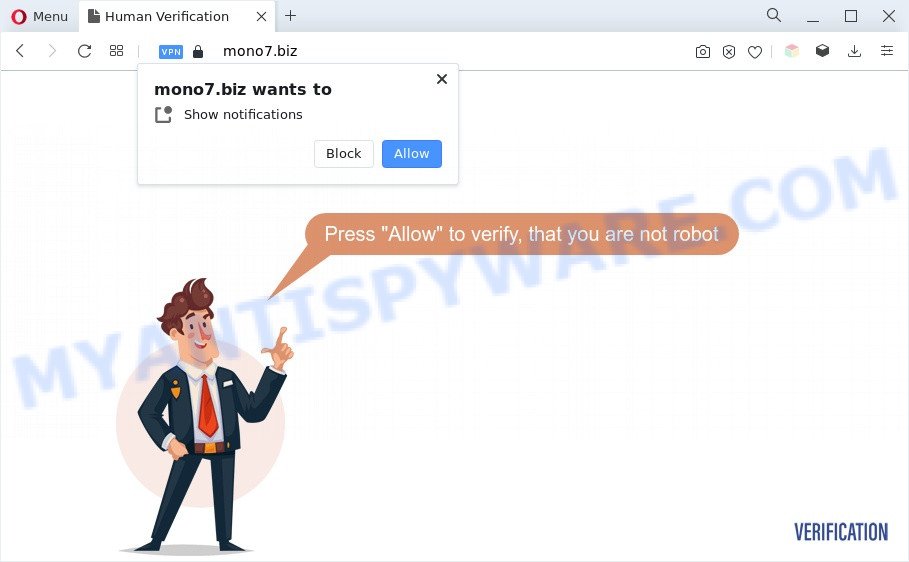
If you click the ‘Allow’, then you will start seeing unwanted ads in form of popup windows on the web-browser. Push notifications are originally developed to alert the user of newly published news. Scammers abuse ‘browser notification feature’ to avoid anti-virus and ad-blocking apps by presenting annoying adverts. These advertisements are displayed in the lower right corner of the screen urges users to play online games, visit dubious web-sites, install internet browser extensions & so on.

In order to remove Mono7.biz push notifications open the browser’s settings and perform the Mono7.biz removal instructions below. Once you delete Mono7.biz subscription, the push notifications will no longer display on your web browser.
Threat Summary
| Name | Mono7.biz popup |
| Type | spam notifications advertisements, popups, popup virus, pop-up ads |
| Distribution | social engineering attack, dubious pop-up advertisements, PUPs, adwares |
| Symptoms |
|
| Removal | Mono7.biz removal guide |
How did you get infected with Mono7.biz pop-ups
Some research has shown that users can be redirected to Mono7.biz from shady advertisements or by PUPs and adware. Adware software is a part of harmful programs. It does not delete files or infect them, but can display unwanted advertisements, modify browser settings, download and install malicious browser addons. All the time, while adware software is running, your web-browser will be fill with unwanted ads. Most likely, adware software has been installed on your PC system without your’s knowledge and you don’t even know how and where adware has got into your machine
Adware gets on your machine along with some free software. So always read carefully the setup screens, disclaimers, ‘Terms of Use’ and ‘Software license’ appearing during the install procedure. Additionally pay attention for third-party apps that are being installed along with the main application. Ensure that you unchecked all of them! Also, use an ad blocking application that will allow to block malicious and untrustworthy web-sites.
So, if you happen to encounter unwanted Mono7.biz pop up advertisements, then be quick and take effort to remove adware that causes Mono7.biz popup advertisements in your web-browser immediately. Follow the few simple steps below to remove Mono7.biz pop up ads. Let us know how you managed by sending us your comments please.
How to remove Mono7.biz pop ups (removal guide)
According to IT security professionals, Mono7.biz popups removal can be complete manually and/or automatically. These tools that are listed below will help you delete adware, harmful browser extensions, malware and potentially unwanted apps . However, if you’re not willing to install other applications to delete Mono7.biz popup ads, then use tutorial listed below to return your PC settings to their previous states.
To remove Mono7.biz pop ups, perform the steps below:
- How to manually delete Mono7.biz
- Automatic Removal of Mono7.biz pop-ups
- Run AdBlocker to block Mono7.biz and stay safe online
- To sum up
How to manually delete Mono7.biz
In this section of the article, we have posted the steps that will help to get rid of Mono7.biz pop-ups manually. Although compared to removal tools, this way loses in time, but you don’t need to download anything on your computer. It will be enough for you to follow the detailed guide with pictures. We tried to describe each step in detail, but if you realized that you might not be able to figure it out, or simply do not want to change the Windows and web browser settings, then it’s better for you to use utilities from trusted developers, which are listed below.
Uninstall unwanted or newly added applications
We suggest that you start the computer cleaning process by checking the list of installed software and uninstall all unknown or suspicious applications. This is a very important step, as mentioned above, very often the malicious apps such as adware software and hijacker infections may be bundled with freeware. Remove the unwanted software can remove the undesired advertisements or web-browser redirect.
|
|
|
|
Remove Mono7.biz notifications from browsers
If you’ve clicked the “Allow” button in the Mono7.biz pop up and gave a notification permission, you should delete this notification permission first from your web browser settings. To delete the Mono7.biz permission to send browser notification spam to your PC, use the following steps. These steps are for Windows, Mac and Android.
Google Chrome:
- Just copy and paste the following text into the address bar of Google Chrome.
- chrome://settings/content/notifications
- Press Enter.
- Remove the Mono7.biz site and other questionable sites by clicking three vertical dots button next to each and selecting ‘Remove’.

Android:
- Open Chrome.
- In the right upper corner, find and tap the Google Chrome menu (three dots).
- In the menu tap ‘Settings’, scroll down to ‘Advanced’.
- Tap on ‘Site settings’ and then ‘Notifications’. In the opened window, locate the Mono7.biz site, other questionable sites and tap on them one-by-one.
- Tap the ‘Clean & Reset’ button and confirm.

Mozilla Firefox:
- In the top right corner of the browser window, click the Menu button, represented by three bars.
- Choose ‘Options’ and click on ‘Privacy & Security’ on the left hand side of the Firefox.
- Scroll down to ‘Permissions’ and then to ‘Settings’ next to ‘Notifications’.
- Locate sites you down’t want to see notifications from (for example, Mono7.biz), click on drop-down menu next to each and select ‘Block’.
- Click ‘Save Changes’ button.

Edge:
- In the top-right corner, click the Edge menu button (three dots).
- Scroll down to ‘Settings’. In the menu on the left go to ‘Advanced’.
- Click ‘Manage permissions’ button, located beneath ‘Website permissions’.
- Click the switch under the Mono7.biz URL so that it turns off.

Internet Explorer:
- In the top right corner of the window, click on the menu button (gear icon).
- In the drop-down menu select ‘Internet Options’.
- Select the ‘Privacy’ tab and click ‘Settings under ‘Pop-up Blocker’ section.
- Find the Mono7.biz URL and click the ‘Remove’ button to delete the domain.

Safari:
- Go to ‘Preferences’ in the Safari menu.
- Select the ‘Websites’ tab and then select ‘Notifications’ section on the left panel.
- Check for Mono7.biz domain, other questionable sites and apply the ‘Deny’ option for each.
Remove Mono7.biz from Firefox by resetting internet browser settings
If the Mozilla Firefox internet browser is redirected to Mono7.biz and you want to restore the Mozilla Firefox settings back to their original settings, then you should follow the few simple steps below. However, your saved bookmarks and passwords will not be lost. This will not affect your history, passwords, bookmarks, and other saved data.
Click the Menu button (looks like three horizontal lines), and press the blue Help icon located at the bottom of the drop down menu as displayed on the image below.

A small menu will appear, press the “Troubleshooting Information”. On this page, click “Refresh Firefox” button such as the one below.

Follow the onscreen procedure to revert back your Firefox web browser settings to their original settings.
Get rid of Mono7.biz ads from Microsoft Internet Explorer
By resetting IE internet browser you return your web-browser settings to its default state. This is good initial when troubleshooting problems that might have been caused by adware that causes Mono7.biz popup ads.
First, run the Microsoft Internet Explorer, then click ‘gear’ icon ![]() . It will display the Tools drop-down menu on the right part of the internet browser, then click the “Internet Options” as displayed on the screen below.
. It will display the Tools drop-down menu on the right part of the internet browser, then click the “Internet Options” as displayed on the screen below.

In the “Internet Options” screen, select the “Advanced” tab, then click the “Reset” button. The Microsoft Internet Explorer will display the “Reset Internet Explorer settings” prompt. Further, press the “Delete personal settings” check box to select it. Next, click the “Reset” button as displayed in the following example.

Once the process is finished, click “Close” button. Close the Internet Explorer and reboot your computer for the changes to take effect. This step will help you to restore your web browser’s newtab page, startpage and search engine by default to default state.
Remove Mono7.biz advertisements from Chrome
If you have adware, Mono7.biz pop-up advertisements problems or Chrome is running slow, then reset Google Chrome can help you. In this tutorial we’ll show you the method to reset your Google Chrome settings and data to original settings without reinstall.
Open the Chrome menu by clicking on the button in the form of three horizontal dotes (![]() ). It will open the drop-down menu. Select More Tools, then click Extensions.
). It will open the drop-down menu. Select More Tools, then click Extensions.
Carefully browse through the list of installed add-ons. If the list has the extension labeled with “Installed by enterprise policy” or “Installed by your administrator”, then complete the following tutorial: Remove Google Chrome extensions installed by enterprise policy otherwise, just go to the step below.
Open the Google Chrome main menu again, press to “Settings” option.

Scroll down to the bottom of the page and click on the “Advanced” link. Now scroll down until the Reset settings section is visible, like below and click the “Reset settings to their original defaults” button.

Confirm your action, click the “Reset” button.
Automatic Removal of Mono7.biz pop-ups
If you’re unsure how to remove Mono7.biz ads easily, consider using automatic adware removal apps that listed below. It will identify the adware that cause undesired Mono7.biz advertisements and delete it from your system for free.
Get rid of Mono7.biz advertisements with Zemana
Zemana Free is a program which is used for malware, adware, hijackers and PUPs removal. The program is one of the most efficient antimalware utilities. It helps in malicious software removal and and defends all other types of security threats. One of the biggest advantages of using Zemana Anti Malware is that is easy to use and is free. Also, it constantly keeps updating its virus/malware signatures DB. Let’s see how to install and check your computer with Zemana AntiMalware (ZAM) in order to get rid of Mono7.biz ads from your system.
- Please go to the following link to download the latest version of Zemana Free for Windows. Save it to your Desktop.
Zemana AntiMalware
164813 downloads
Author: Zemana Ltd
Category: Security tools
Update: July 16, 2019
- Once you have downloaded the setup file, make sure to double click on the Zemana.AntiMalware.Setup. This would start the Zemana Anti-Malware (ZAM) installation on your computer.
- Select install language and click ‘OK’ button.
- On the next screen ‘Setup Wizard’ simply click the ‘Next’ button and follow the prompts.

- Finally, once the install is done, Zemana will launch automatically. Else, if does not then double-click on the Zemana Anti-Malware icon on your desktop.
- Now that you have successfully install Zemana Anti Malware, let’s see How to use Zemana Anti-Malware (ZAM) to remove Mono7.biz pop ups from your computer.
- After you have started the Zemana, you’ll see a window as shown on the image below, just click ‘Scan’ button to perform a system scan for the adware.

- Now pay attention to the screen while Zemana scans your computer.

- As the scanning ends, Zemana Anti-Malware will open a list of found items. All detected items will be marked. You can remove them all by simply click ‘Next’ button.

- Zemana may require a restart personal computer in order to complete the Mono7.biz pop-up advertisements removal procedure.
- If you want to permanently delete adware software from your computer, then click ‘Quarantine’ icon, select all malware, adware software, potentially unwanted applications and other items and click Delete.
- Reboot your PC system to complete the adware software removal process.
Remove Mono7.biz pop ups from internet browsers with Hitman Pro
HitmanPro is a free tool which can detect adware that causes Mono7.biz advertisements. It is not always easy to locate all the junk apps that your computer might have picked up on the Net. Hitman Pro will detect the adware, browser hijackers and other malware you need to delete.
First, visit the following page, then click the ‘Download’ button in order to download the latest version of HitmanPro.
Download and use HitmanPro on your PC system. Once started, click “Next” button for checking your PC for the adware that cause intrusive Mono7.biz advertisements. A scan can take anywhere from 10 to 30 minutes, depending on the count of files on your computer and the speed of your computer. When a malicious software, adware or potentially unwanted apps are detected, the number of the security threats will change accordingly. .

When Hitman Pro is complete scanning your machine, HitmanPro will display a list of detected threats.

All found items will be marked. You can delete them all by simply click Next button.
It will open a prompt, click the “Activate free license” button to begin the free 30 days trial to remove all malicious software found.
Use MalwareBytes to remove Mono7.biz ads
We suggest using the MalwareBytes. You can download and install MalwareBytes to locate adware and thereby get rid of Mono7.biz ads from your browsers. When installed and updated, this free malicious software remover automatically searches for and deletes all threats present on the PC.

- MalwareBytes Anti-Malware (MBAM) can be downloaded from the following link. Save it on your Microsoft Windows desktop.
Malwarebytes Anti-malware
327070 downloads
Author: Malwarebytes
Category: Security tools
Update: April 15, 2020
- At the download page, click on the Download button. Your web-browser will open the “Save as” dialog box. Please save it onto your Windows desktop.
- When downloading is done, please close all applications and open windows on your PC system. Double-click on the icon that’s called MBSetup.
- This will start the Setup wizard of MalwareBytes onto your system. Follow the prompts and do not make any changes to default settings.
- When the Setup wizard has finished installing, the MalwareBytes Anti Malware (MBAM) will open and show the main window.
- Further, click the “Scan” button to perform a system scan with this tool for the adware that causes multiple undesired popups. This process can take quite a while, so please be patient. When a threat is detected, the count of the security threats will change accordingly.
- When the scanning is done, MalwareBytes Anti-Malware (MBAM) will open you the results.
- When you are ready, click the “Quarantine” button. Once that process is complete, you may be prompted to reboot the system.
- Close the Anti-Malware and continue with the next step.
Video instruction, which reveals in detail the steps above.
Run AdBlocker to block Mono7.biz and stay safe online
One of the worst things is the fact that you cannot stop all those annoying web pages such as Mono7.biz using only built-in MS Windows capabilities. However, there is a application out that you can use to stop annoying internet browser redirects, ads and pop-ups in any modern internet browsers including Google Chrome, Microsoft Internet Explorer, MS Edge and Firefox. It’s named Adguard and it works very well.
Please go to the link below to download AdGuard. Save it to your Desktop.
26842 downloads
Version: 6.4
Author: © Adguard
Category: Security tools
Update: November 15, 2018
After downloading it, double-click the downloaded file to run it. The “Setup Wizard” window will show up on the computer screen as displayed below.

Follow the prompts. AdGuard will then be installed and an icon will be placed on your desktop. A window will show up asking you to confirm that you want to see a quick guide as shown in the figure below.

Click “Skip” button to close the window and use the default settings, or click “Get Started” to see an quick guidance that will allow you get to know AdGuard better.
Each time, when you start your computer, AdGuard will launch automatically and stop unwanted ads, block Mono7.biz, as well as other malicious or misleading web sites. For an overview of all the features of the application, or to change its settings you can simply double-click on the AdGuard icon, which may be found on your desktop.
To sum up
Now your personal computer should be clean of the adware that causes Mono7.biz popup ads in your web browser. We suggest that you keep Zemana Free (to periodically scan your personal computer for new adwares and other malware) and AdGuard (to help you stop unwanted pop-up ads and harmful websites). Moreover, to prevent any adware software, please stay clear of unknown and third party apps, make sure that your antivirus program, turn on the option to search for potentially unwanted applications.
If you need more help with Mono7.biz pop ups related issues, go to here.






















