Are you facing a problem with your web-browser that constantly redirects to an unwanted website called Mysearch-app.xyz? Then, there are chances that are your PC is affected by an adware program.
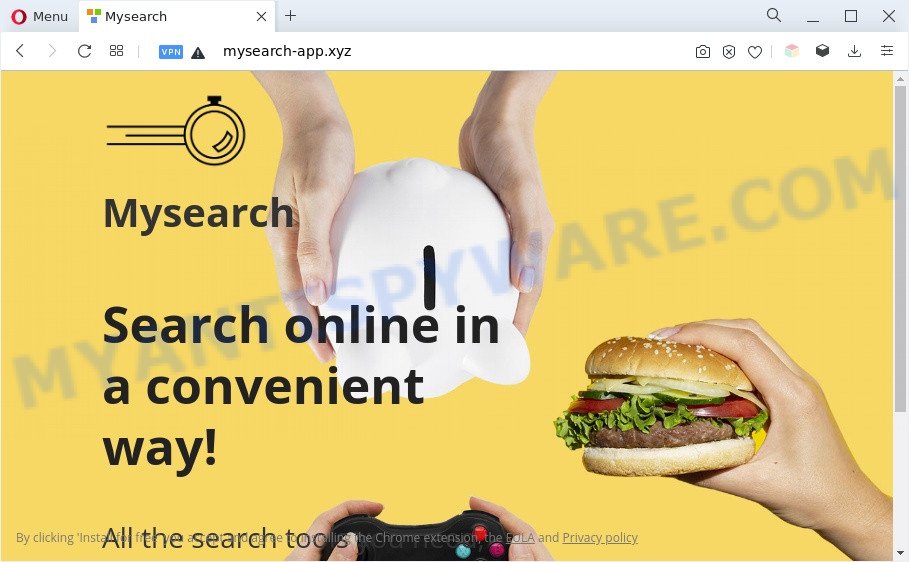
What is Adware? Adware part of software created to throw advertisements up on your browser screen. Adware generates profit for its developer by often displaying a ton of ads and popup deals. You might experience a change in your home page or search provider, new tabs opening or even a redirect to malicious web sites.

Unwanted search ads
Another reason why you need to remove adware is its online data-tracking activity. Adware software can install a component that enables its author to track which web pages you visit, which products you look at upon those pages. They are then able to choose the type of advertisements they display you. So, if you had adware on your PC, there is a good chance you have another that is gathering and sharing your confidential data with third parties, without your consent.
How does Adware get on your personal computer
The majority of adware spreads bundled with free software or even paid software that Net users can easily download online. The installers of such programs, most commonly, clearly indicate that they will install bundled apps. The option is given to users to block the install of any optional software. So, in order to avoid the setup of any adware software: read all disclaimers and install screens very carefully, select only Custom or Advanced installation method and reject all optional apps in which you are unsure.
Threat Summary
| Name | Mysearch-app.xyz |
| Type | adware, potentially unwanted application (PUA), popup virus, pop-up advertisements, popups |
| Symptoms |
|
| Removal | Mysearch-app.xyz removal guide |
How to remove Mysearch-app.xyz pop up advertisements (removal guidance)
When the adware gets installed on your system without your knowledge, it is not easy to delete. In most cases, there is no Uninstall application that simply delete the adware software which redirects your web-browser to the annoying Mysearch-app.xyz web site from your computer. So, we advise using several well-proven free specialized utilities such as Zemana AntiMalware (ZAM), MalwareBytes Anti-Malware or Hitman Pro. But the best method to remove Mysearch-app.xyz pop ups will be to perform several manual steps, after that additionally use antimalware utilities.
To remove Mysearch-app.xyz, complete the steps below:
- Manual Mysearch-app.xyz ads removal
- Automatic Removal of Mysearch-app.xyz pop-up advertisements
- How to block Mysearch-app.xyz
- To sum up
Manual Mysearch-app.xyz ads removal
The most common adware software can be removed manually, without the use of anti-virus or other removal utilities. The manual steps below will guide you through how to remove Mysearch-app.xyz advertisements step by step. Although each of the steps is easy and does not require special knowledge, but you doubt that you can finish them, then use the free tools, a list of which is given below.
Uninstall recently installed potentially unwanted software
In order to delete potentially unwanted programs such as this adware, open the Windows Control Panel and click on “Uninstall a program”. Check the list of installed applications. For the ones you do not know, run an Internet search to see if they are adware, hijacker infection or PUPs. If yes, remove them off. Even if they are just a software that you do not use, then removing them off will increase your personal computer start up time and speed dramatically.
Make sure you have closed all web-browsers and other programs. Next, delete any unrequested and suspicious software from your Control panel.
Windows 10, 8.1, 8
Now, press the Windows button, type “Control panel” in search and press Enter. Select “Programs and Features”, then “Uninstall a program”.

Look around the entire list of applications installed on your machine. Most probably, one of them is the adware software related to the Mysearch-app.xyz ads. Choose the questionable program or the program that name is not familiar to you and delete it.
Windows Vista, 7
From the “Start” menu in Windows, select “Control Panel”. Under the “Programs” icon, select “Uninstall a program”.

Choose the questionable or any unknown apps, then press “Uninstall/Change” button to remove this undesired application from your system.
Windows XP
Click the “Start” button, select “Control Panel” option. Click on “Add/Remove Programs”.

Choose an undesired program, then click “Change/Remove” button. Follow the prompts.
Delete Mysearch-app.xyz pop ups from Internet Explorer
The Microsoft Internet Explorer reset is great if your internet browser is hijacked or you have unwanted add-ons or toolbars on your web-browser, which installed by an malicious software.
First, launch the IE, then click ‘gear’ icon ![]() . It will show the Tools drop-down menu on the right part of the browser, then click the “Internet Options” as displayed in the following example.
. It will show the Tools drop-down menu on the right part of the browser, then click the “Internet Options” as displayed in the following example.

In the “Internet Options” screen, select the “Advanced” tab, then press the “Reset” button. The Microsoft Internet Explorer will display the “Reset Internet Explorer settings” prompt. Further, press the “Delete personal settings” check box to select it. Next, click the “Reset” button as on the image below.

Once the process is finished, click “Close” button. Close the Internet Explorer and reboot your PC for the changes to take effect. This step will help you to restore your internet browser’s search provider by default, new tab and home page to default state.
Remove Mysearch-app.xyz ads from Firefox
If Firefox settings are hijacked by the adware software, your browser displays undesired popup ads, then ‘Reset Mozilla Firefox’ could solve these problems. However, your saved bookmarks and passwords will not be lost. This will not affect your history, passwords, bookmarks, and other saved data.
First, open the Mozilla Firefox. Next, press the button in the form of three horizontal stripes (![]() ). It will display the drop-down menu. Next, click the Help button (
). It will display the drop-down menu. Next, click the Help button (![]() ).
).

In the Help menu press the “Troubleshooting Information”. In the upper-right corner of the “Troubleshooting Information” page press on “Refresh Firefox” button as displayed in the following example.

Confirm your action, click the “Refresh Firefox”.
Remove Mysearch-app.xyz redirect from Chrome
Like other modern internet browsers, the Google Chrome has the ability to reset the settings to their default values and thereby recover the web browser’s settings such as search provider by default, start page and newtab page that have been modified by the adware software responsible for Mysearch-app.xyz redirect.
First start the Google Chrome. Next, click the button in the form of three horizontal dots (![]() ).
).
It will open the Chrome menu. Select More Tools, then click Extensions. Carefully browse through the list of installed plugins. If the list has the add-on signed with “Installed by enterprise policy” or “Installed by your administrator”, then complete the following steps: Remove Chrome extensions installed by enterprise policy.
Open the Chrome menu once again. Further, click the option named “Settings”.

The web-browser will show the settings screen. Another method to display the Google Chrome’s settings – type chrome://settings in the internet browser adress bar and press Enter
Scroll down to the bottom of the page and press the “Advanced” link. Now scroll down until the “Reset” section is visible, as shown in the following example and click the “Reset settings to their original defaults” button.

The Google Chrome will show the confirmation dialog box as on the image below.

You need to confirm your action, click the “Reset” button. The browser will run the process of cleaning. Once it is finished, the browser’s settings including new tab, startpage and search provider back to the values which have been when the Google Chrome was first installed on your personal computer.
Automatic Removal of Mysearch-app.xyz pop-up advertisements
Adware and Mysearch-app.xyz redirect can be uninstalled from the browser and computer by running full system scan with an anti malware tool. For example, you can run a full system scan with Zemana Anti Malware (ZAM), MalwareBytes Free and HitmanPro. It’ll allow you remove components of adware from Windows registry and malicious files from harddisks.
Run Zemana Anti-Malware to remove Mysearch-app.xyz pop up advertisements
Zemana Anti-Malware (ZAM) is a malicious software scanner that is very effective for detecting and removing adware that causes intrusive Mysearch-app.xyz pop ups. The steps below will explain how to download, install, and use Zemana Free to scan and remove malicious software, spyware, adware, PUPs, hijacker infections from your computer for free.
- Download Zemana Free on your MS Windows Desktop by clicking on the following link.
Zemana AntiMalware
164813 downloads
Author: Zemana Ltd
Category: Security tools
Update: July 16, 2019
- Once you have downloaded the installation file, make sure to double click on the Zemana.AntiMalware.Setup. This would start the Zemana installation on your PC system.
- Select installation language and click ‘OK’ button.
- On the next screen ‘Setup Wizard’ simply click the ‘Next’ button and follow the prompts.

- Finally, once the setup is complete, Zemana Anti-Malware will open automatically. Else, if does not then double-click on the Zemana AntiMalware (ZAM) icon on your desktop.
- Now that you have successfully install Zemana Anti Malware (ZAM), let’s see How to use Zemana AntiMalware (ZAM) to remove Mysearch-app.xyz pop-up advertisements from your computer.
- After you have launched the Zemana, you’ll see a window as shown below, just click ‘Scan’ button for checking your computer for the adware.

- Now pay attention to the screen while Zemana Anti Malware (ZAM) scans your PC.

- When Zemana completes the scan, it will display the Scan Results. In order to remove all threats, simply click ‘Next’ button.

- Zemana Anti Malware may require a restart personal computer in order to complete the Mysearch-app.xyz pop up ads removal process.
- If you want to permanently delete adware from your computer, then click ‘Quarantine’ icon, select all malicious software, adware, potentially unwanted apps and other threats and click Delete.
- Reboot your computer to complete the adware software removal procedure.
Delete Mysearch-app.xyz pop-up advertisements and harmful extensions with HitmanPro
Hitman Pro is a portable application which requires no hard setup to look for and get rid of adware that causes multiple intrusive pop ups. The program itself is small in size (only a few Mb). HitmanPro does not need any drivers and special dlls. It is probably easier to use than any alternative malware removal utilities you’ve ever tried. HitmanPro works on 64 and 32-bit versions of Windows 10, 8, 7 and XP. It proves that removal tool can be just as effective as the widely known antivirus programs.
Visit the page linked below to download HitmanPro. Save it on your MS Windows desktop or in any other place.
Once downloading is done, open the file location and double-click the HitmanPro icon. It will start the Hitman Pro tool. If the User Account Control dialog box will ask you want to run the application, press Yes button to continue.

Next, click “Next” . Hitman Pro program will scan through the whole PC for the adware that causes multiple annoying pop-ups. A scan may take anywhere from 10 to 30 minutes, depending on the number of files on your machine and the speed of your PC system. While the HitmanPro program is scanning, you can see count of objects it has identified as threat.

After the system scan is complete, HitmanPro will display you the results as displayed on the screen below.

Make sure all items have ‘checkmark’ and press “Next” button. It will open a prompt, click the “Activate free license” button. The Hitman Pro will delete adware that causes unwanted Mysearch-app.xyz pop up advertisements. When disinfection is complete, the tool may ask you to reboot your computer.
Remove Mysearch-app.xyz pop-up ads with MalwareBytes AntiMalware
You can remove Mysearch-app.xyz popups automatically with a help of MalwareBytes Free. We suggest this free malware removal utility because it can easily delete hijackers, adware, PUPs and toolbars with all their components such as files, folders and registry entries.
First, visit the page linked below, then click the ‘Download’ button in order to download the latest version of MalwareBytes Anti-Malware (MBAM).
327071 downloads
Author: Malwarebytes
Category: Security tools
Update: April 15, 2020
After downloading is done, close all apps and windows on your machine. Double-click the install file named MBSetup. If the “User Account Control” prompt pops up as displayed in the figure below, click the “Yes” button.

It will open the Setup wizard which will help you install MalwareBytes on your machine. Follow the prompts and do not make any changes to default settings.

Once setup is finished successfully, click “Get Started” button. MalwareBytes Free will automatically start and you can see its main screen as displayed on the image below.

Now click the “Scan” button for checking your system for the adware which causes pop ups. A scan can take anywhere from 10 to 30 minutes, depending on the number of files on your PC system and the speed of your personal computer. When a malware, adware software or potentially unwanted programs are found, the number of the security threats will change accordingly.

After the scan is complete, a list of all threats found is created. Make sure to check mark the items which are unsafe and then click “Quarantine” button. The MalwareBytes will remove adware software which causes popups and move the selected threats to the program’s quarantine. When disinfection is complete, you may be prompted to restart the personal computer.

We recommend you look at the following video, which completely explains the procedure of using the MalwareBytes to remove adware software, hijacker and other malware.
How to block Mysearch-app.xyz
Enabling an ad-blocking program such as AdGuard is an effective way to alleviate the risks. Additionally, ad blocker programs will also protect you from harmful advertisements and web pages, and, of course, block redirection chain to Mysearch-app.xyz and similar web sites.
- Download AdGuard from the link below.
Adguard download
26843 downloads
Version: 6.4
Author: © Adguard
Category: Security tools
Update: November 15, 2018
- After the download is finished, start the downloaded file. You will see the “Setup Wizard” program window. Follow the prompts.
- Once the install is done, press “Skip” to close the setup application and use the default settings, or click “Get Started” to see an quick tutorial which will assist you get to know AdGuard better.
- In most cases, the default settings are enough and you don’t need to change anything. Each time, when you run your computer, AdGuard will start automatically and stop undesired advertisements, block Mysearch-app.xyz, as well as other harmful or misleading web-pages. For an overview of all the features of the application, or to change its settings you can simply double-click on the icon called AdGuard, that can be found on your desktop.
To sum up
Now your system should be clean of the adware which reroutes your internet browser to the annoying Mysearch-app.xyz web-site. We suggest that you keep Zemana Free (to periodically scan your machine for new adwares and other malware) and AdGuard (to help you stop intrusive ads and malicious web pages). Moreover, to prevent any adware software, please stay clear of unknown and third party apps, make sure that your antivirus application, turn on the option to search for potentially unwanted apps.
If you need more help with Mysearch-app.xyz pop-up advertisements related issues, go to here.






















