According to security researchers, WatchMyTVShows is a potentially unwanted program (PUP) belonging to the category of Browser hijackers. What is a browser hijacker? Browser hijacker is a browser add-on or a program that engages in behavior that is unexpected, or that negatively affects the user’s Web surfing experience. Examples include programs that switches web browser’s homepage, search provider or some other browser settings to ones the user don’t want.
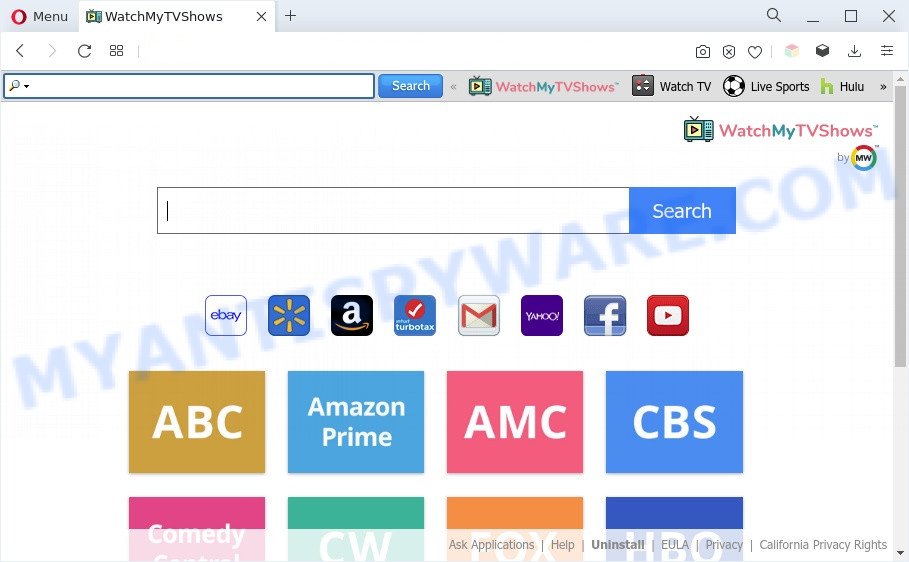
WatchMyTVShows is a PUP
When you perform a search through WatchMyTVShows, in addition to search results from int.search.myway.com that provide links to web pages, news articles, images or videos you’ll also be shown unwanted advertisements. The developers of WatchMyTVShows doing this to generate advertising profit from these advertisements.
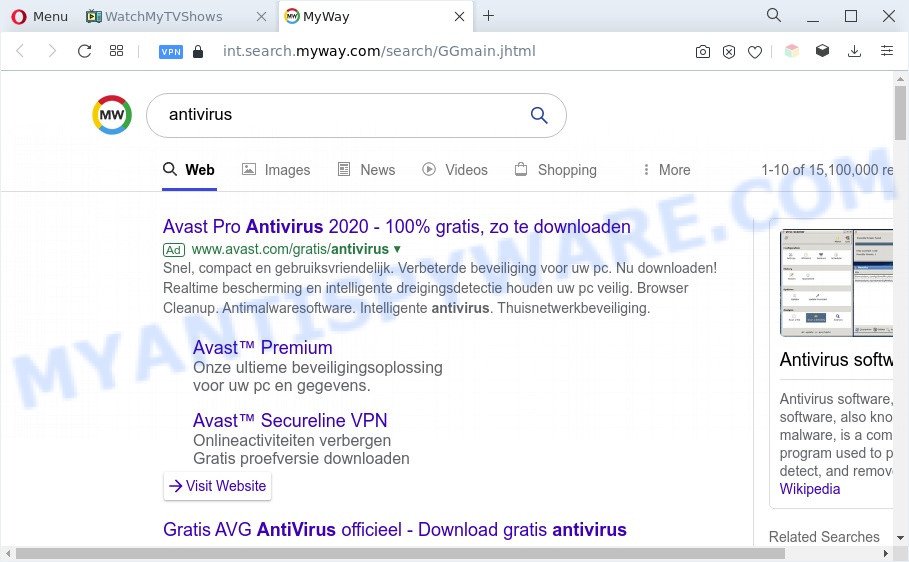
As well as unwanted web browser redirects to int.search.myway.com, WatchMyTVShows can gather your Net browsing activity by recording URLs visited, IP addresses, internet browser version and type, cookie information, Internet Service Provider (ISP) and webpages visited. Such kind of behavior can lead to serious security problems or sensitive info theft. This is another reason why WatchMyTVShows should be removed sooner.
How can WatchMyTVShows get on your computer
Browser hijacker and PUPs such as WatchMyTVShows usually are bundled with freeware which downloaded from the Web. Which means that you need to be proactive and carefully read the Terms of use and the License agreement properly. For the most part, the WatchMyTVShows browser hijacker will be clearly described, so take the time to carefully read all the information about the software that you downloaded and want to install on your personal computer. In the Setup wizard, you should select the Advanced, Custom or Manual setup method to control what components and additional apps to be installed.
Threat Summary
| Name | WatchMyTVShows |
| Type | redirect virus, search provider hijacker, browser hijacker, home page hijacker, PUP |
| Affected Browser Settings | search engine, home page, newtab page URL |
| Symptoms |
|
| Removal | WatchMyTVShows removal guide |
How to remove WatchMyTVShows (removal guide)
We are presenting a few methods to get rid of WatchMyTVShows from the Firefox, Microsoft Edge, Chrome and Microsoft Internet Explorer using only internal MS Windows functions. Most of hijackers and potentially unwanted programs can be removed through these processes. If these steps does not help to get rid of WatchMyTVShows, then it is better to use free malware removal tools linked below.
To remove WatchMyTVShows, perform the following steps:
- How to delete WatchMyTVShows browser hijacker without any software
- Automatic Removal of WatchMyTVShows browser hijacker
- Run AdBlocker to stop WatchMyTVShows redirect and stay safe online
- To sum up
How to delete WatchMyTVShows browser hijacker without any software
To remove WatchMyTVShows browser hijacker infection, adware and other unwanted applications you can try to do so manually. Unfortunately some of the browser hijackers won’t show up in your program list, but some hijackers may. In this case, you may be able to get rid of it via the uninstall function of your PC system. You can do this by completing the steps below.
Removing the WatchMyTVShows, check the list of installed programs first
The best way to begin the computer cleanup is to remove unknown and questionable software. Using the MS Windows Control Panel you can do this quickly and easily. This step, in spite of its simplicity, should not be ignored, because the removing of unneeded applications can clean up the Google Chrome, MS Edge, Mozilla Firefox and Internet Explorer from pop-up advertisements hijackers and so on.
Make sure you have closed all web-browsers and other software. Next, delete any unknown and suspicious apps from your Control panel.
Windows 10, 8.1, 8
Now, press the Windows button, type “Control panel” in search and press Enter. Choose “Programs and Features”, then “Uninstall a program”.

Look around the entire list of applications installed on your system. Most probably, one of them is the WatchMyTVShows PUP. Select the suspicious program or the program that name is not familiar to you and remove it.
Windows Vista, 7
From the “Start” menu in Microsoft Windows, choose “Control Panel”. Under the “Programs” icon, choose “Uninstall a program”.

Select the suspicious or any unknown apps, then press “Uninstall/Change” button to delete this undesired program from your computer.
Windows XP
Click the “Start” button, select “Control Panel” option. Click on “Add/Remove Programs”.

Choose an unwanted application, then click “Change/Remove” button. Follow the prompts.
Delete WatchMyTVShows from Mozilla Firefox by resetting web browser settings
If your Mozilla Firefox web browser home page has modified to WatchMyTVShows without your permission or an unknown search provider displays results for your search, then it may be time to perform the browser reset. It’ll save your personal information like saved passwords, bookmarks, auto-fill data and open tabs.
Start the Mozilla Firefox and click the menu button (it looks like three stacked lines) at the top right of the web browser screen. Next, click the question-mark icon at the bottom of the drop-down menu. It will show the slide-out menu.

Select the “Troubleshooting information”. If you’re unable to access the Help menu, then type “about:support” in your address bar and press Enter. It bring up the “Troubleshooting Information” page as displayed in the figure below.

Click the “Refresh Firefox” button at the top right of the Troubleshooting Information page. Select “Refresh Firefox” in the confirmation prompt. The Mozilla Firefox will begin a procedure to fix your problems that caused by the WatchMyTVShows hijacker. Once, it is complete, click the “Finish” button.
Remove WatchMyTVShows hijacker from IE
If you find that IE browser settings such as search provider, home page and new tab page had been hijacked, then you may restore your settings, via the reset web browser procedure.
First, run the IE, then click ‘gear’ icon ![]() . It will open the Tools drop-down menu on the right part of the web-browser, then click the “Internet Options” as displayed in the following example.
. It will open the Tools drop-down menu on the right part of the web-browser, then click the “Internet Options” as displayed in the following example.

In the “Internet Options” screen, select the “Advanced” tab, then click the “Reset” button. The IE will show the “Reset Internet Explorer settings” dialog box. Further, click the “Delete personal settings” check box to select it. Next, click the “Reset” button as displayed on the image below.

After the procedure is complete, click “Close” button. Close the Microsoft Internet Explorer and reboot your PC system for the changes to take effect. This step will help you to restore your web browser’s newtab, start page and default search provider to default state.
Remove WatchMyTVShows from Chrome
If you have hijacker, popup ads problems or Chrome is running slow, then reset Google Chrome can help you. In this instructions we’ll show you the way to reset your Google Chrome settings and data to default values without reinstall.
First launch the Google Chrome. Next, click the button in the form of three horizontal dots (![]() ).
).
It will show the Chrome menu. Choose More Tools, then click Extensions. Carefully browse through the list of installed add-ons. If the list has the addon signed with “Installed by enterprise policy” or “Installed by your administrator”, then complete the following steps: Remove Google Chrome extensions installed by enterprise policy.
Open the Google Chrome menu once again. Further, press the option called “Settings”.

The browser will show the settings screen. Another method to show the Chrome’s settings – type chrome://settings in the browser adress bar and press Enter
Scroll down to the bottom of the page and click the “Advanced” link. Now scroll down until the “Reset” section is visible, as shown below and press the “Reset settings to their original defaults” button.

The Chrome will open the confirmation prompt as displayed on the image below.

You need to confirm your action, press the “Reset” button. The web browser will launch the process of cleaning. Once it is done, the web browser’s settings including newtab, start page and default search engine back to the values that have been when the Google Chrome was first installed on your computer.
Automatic Removal of WatchMyTVShows browser hijacker
In order to remove WatchMyTVShows fully, you not only need to delete it from the internet browsers, but also delete all its components in your PC system including Windows registry entries. We advise to download and use free removal tools to automatically clean your personal computer of WatchMyTVShows hijacker.
Use Zemana to get rid of WatchMyTVShows hijacker
Zemana Anti Malware is an extremely fast utility to remove WatchMyTVShows browser hijacker from your web-browser. It also removes malicious software and adware software from your PC system. It improves your system’s performance by removing PUPs.
Download Zemana Anti-Malware (ZAM) from the following link. Save it directly to your Microsoft Windows Desktop.
164813 downloads
Author: Zemana Ltd
Category: Security tools
Update: July 16, 2019
When the downloading process is done, close all apps and windows on your PC system. Open a directory in which you saved it. Double-click on the icon that’s called Zemana.AntiMalware.Setup as shown on the image below.
![]()
When the installation begins, you will see the “Setup wizard” that will help you setup Zemana AntiMalware (ZAM) on your personal computer.

Once installation is complete, you will see window as shown below.

Now click the “Scan” button . Zemana Anti Malware tool will start scanning the whole personal computer to find out the WatchMyTVShows browser hijacker. This procedure may take quite a while, so please be patient.

When Zemana Anti Malware (ZAM) is done scanning your PC system, you can check all items detected on your personal computer. Make sure all threats have ‘checkmark’ and press “Next” button.

The Zemana Anti-Malware (ZAM) will start to remove WatchMyTVShows hijacker infection.
Use HitmanPro to get rid of WatchMyTVShows from the personal computer
The HitmanPro utility is free and easy to use. It can scan and remove browser hijackers, malware, PUPs and adware software from system (MS Windows 10, 8, 7, XP) and thereby return web browsers default settings (search provider, startpage and new tab). Hitman Pro is powerful enough to search for and remove malicious registry entries and files that are hidden on the computer.
Please go to the following link to download Hitman Pro. Save it to your Desktop.
Download and use HitmanPro on your system. Once started, click “Next” button to search for WatchMyTVShows hijacker. This procedure can take quite a while, so please be patient. When a threat is found, the number of the security threats will change accordingly. Wait until the the checking is done..

Once HitmanPro has finished scanning, Hitman Pro will prepare a list of unwanted programs and browser hijacker infection.

Review the report and then click Next button.
It will display a dialog box, click the “Activate free license” button to start the free 30 days trial to delete all malicious software found.
How to remove WatchMyTVShows with MalwareBytes AntiMalware
Remove WatchMyTVShows hijacker manually is difficult and often the hijacker infection is not completely removed. Therefore, we advise you to use the MalwareBytes Free that are completely clean your computer. Moreover, this free program will help you to delete malicious software, potentially unwanted software, toolbars and adware that your computer may be infected too.

Visit the following page to download the latest version of MalwareBytes Anti Malware (MBAM) for MS Windows. Save it on your Desktop.
327070 downloads
Author: Malwarebytes
Category: Security tools
Update: April 15, 2020
Once the download is finished, run it and follow the prompts. Once installed, the MalwareBytes Anti Malware will try to update itself and when this process is finished, press the “Scan” button . MalwareBytes Anti-Malware application will scan through the whole PC for the WatchMyTVShows browser hijacker. While the MalwareBytes Free is checking, you can see how many objects it has identified either as being malware. You may remove items (move to Quarantine) by simply click “Quarantine” button.
The MalwareBytes AntiMalware is a free program that you can use to get rid of all detected folders, files, services, registry entries and so on. To learn more about this malicious software removal tool, we recommend you to read and follow the steps or the video guide below.
Run AdBlocker to stop WatchMyTVShows redirect and stay safe online
In order to increase your security and protect your PC against new unwanted ads and harmful webpages, you need to run ad-blocker program that stops an access to malicious advertisements and web sites. Moreover, the application may stop the open of intrusive advertising, which also leads to faster loading of webpages and reduce the consumption of web traffic.
- Download AdGuard on your Microsoft Windows Desktop from the following link.
Adguard download
26842 downloads
Version: 6.4
Author: © Adguard
Category: Security tools
Update: November 15, 2018
- After downloading is complete, launch the downloaded file. You will see the “Setup Wizard” program window. Follow the prompts.
- After the install is done, click “Skip” to close the install program and use the default settings, or press “Get Started” to see an quick tutorial which will help you get to know AdGuard better.
- In most cases, the default settings are enough and you do not need to change anything. Each time, when you start your machine, AdGuard will start automatically and stop undesired ads, block WatchMyTVShows, as well as other harmful or misleading websites. For an overview of all the features of the application, or to change its settings you can simply double-click on the icon called AdGuard, that can be found on your desktop.
To sum up
After completing the steps above, your computer should be clean from this hijacker and other malware. The IE, Google Chrome, Mozilla Firefox and Edge will no longer display the WatchMyTVShows web-page on startup. Unfortunately, if the few simple steps does not help you, then you have caught a new browser hijacker, and then the best way – ask for help.
Please create a new question by using the “Ask Question” button in the Questions and Answers. Try to give us some details about your problems, so we can try to help you more accurately. Wait for one of our trained “Security Team” or Site Administrator to provide you with knowledgeable assistance tailored to your problem with the WatchMyTVShows PUP.


















