Are you facing a problem with your web-browser that constantly redirects to a questionable web-page named Searchplus.us? Then, there are chances that your PC is infected by an adware program.
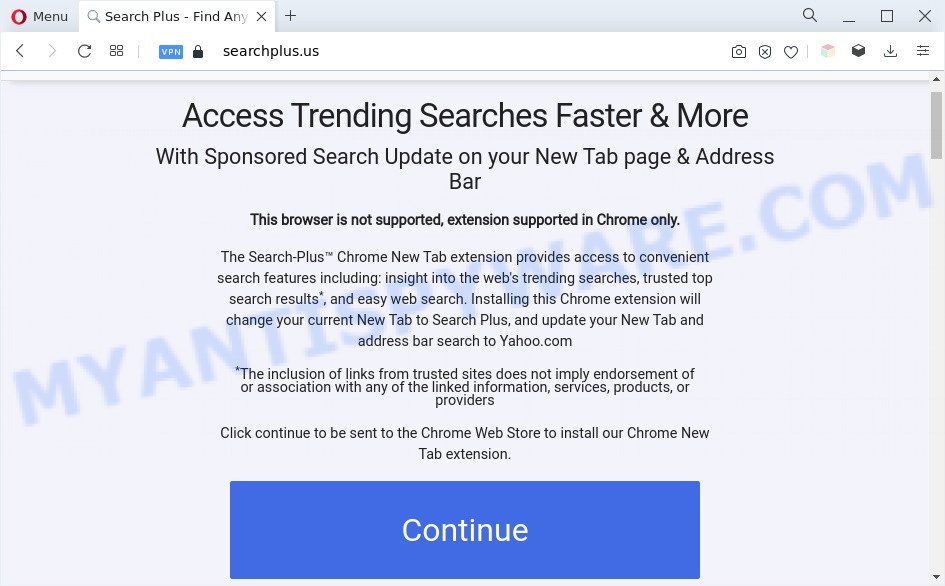
searchplus.us popups
Is Adware dangerous? Adware is considered by many to be synonymous with ‘malware’. It is a harmful program which shows undesired advertisements to computer users. Some examples include pop up advertisements, push notifications or unclosable windows. Adware can be installed onto your PC system via infected web-pages, when you open email attachments, anytime you download and install free software.
The full text of the Searchplus.us popups:
Access Trending Searches Faster & More
With Sponsored Search Update on your New Tab page & Address Bar
This browser is not supported, extension supported in Chrome only.The Search-Plus™ Chrome New Tab extension provides access to convenient search features including: insight into the web’s trending searches, trusted top search results*, and easy web search. Installing this Chrome extension will change your current New Tab to Search Plus, and update your New Tab and address bar search to Yahoo.com
*The inclusion of links from trusted sites does not imply endorsement of or association with any of the linked information, services, products, or providers
Click continue to be sent to the Chrome Web Store to install our Chrome New Tab extension.
Does adware steal your personal information? Adware has the ability to gather and transmit privacy information without your knowledge. Adware be able to track information about web pages visited, web browser and system information, and your computer IP address.
How does Adware get on your system
In many cases, adware gets onto PC by being attached to the installers from file sharing web pages. So, install a free programs is a a good chance that you will find a bundled adware. If you don’t know how to avoid it, then use a simple trick. During the setup, choose the Custom or Advanced install type. Next, press ‘Decline’ button and clear all checkboxes on offers that ask you to install optional software. Moreover, please carefully read Term of use and User agreement before installing any applications or otherwise you may end up with another unwanted program on your PC system like this adware.
Threat Summary
| Name | Searchplus.us |
| Type | adware, potentially unwanted application (PUA), popup virus, popups, pop-up advertisements |
| Symptoms |
|
| Removal | Searchplus.us removal guide |
How to remove Searchplus.us pop ups from Chrome, Firefox, IE, Edge
Most often adware software requires more than a simple uninstall with the help of MS Windows Control panel in order to be fully removed. For that reason, our team designed several removal methods that we’ve summarized in a detailed guide. Therefore, if you have the Searchplus.us pop-ups on your personal computer and are currently trying to have it removed then feel free to follow the few simple steps below in order to resolve your problem. Read it once, after doing so, please bookmark this page (or open it on your smartphone) as you may need to shut down your browser or restart your PC.
To remove Searchplus.us, use the steps below:
- How to manually delete Searchplus.us
- Automatic Removal of Searchplus.us pop up
- How to stop Searchplus.us pop ups
- Finish words
How to manually delete Searchplus.us
Looking for a method to remove Searchplus.us pop up manually without installing any software? Then this section of the post is just for you. Below are some simple steps you can take. Performing these steps requires basic knowledge of web browser and Microsoft Windows setup. If you doubt that you can follow them, it is better to use free programs listed below that can help you get rid of Searchplus.us pop-up.
Uninstall newly added adware software
One of the first things to attempt for removal of adware software is to check your machine installed programs screen and look for unwanted and suspicious apps. If there are any programs you do not recognize or are no longer using, you should uninstall them. If that doesn’t work, then you may need to use adware removal tool like Zemana Anti Malware (ZAM).
|
|
|
|
Remove Searchplus.us pop up from Chrome
Reset Google Chrome settings can allow you solve some problems caused by adware and remove Searchplus.us popup from web browser. This will also disable malicious extensions as well as clear cookies and site data. However, your themes, bookmarks, history, passwords, and web form auto-fill information will not be deleted.
First open the Chrome. Next, click the button in the form of three horizontal dots (![]() ).
).
It will open the Chrome menu. Select More Tools, then press Extensions. Carefully browse through the list of installed extensions. If the list has the extension signed with “Installed by enterprise policy” or “Installed by your administrator”, then complete the following guide: Remove Chrome extensions installed by enterprise policy.
Open the Google Chrome menu once again. Further, press the option called “Settings”.

The web browser will open the settings screen. Another solution to show the Google Chrome’s settings – type chrome://settings in the web-browser adress bar and press Enter
Scroll down to the bottom of the page and click the “Advanced” link. Now scroll down until the “Reset” section is visible, as displayed on the screen below and click the “Reset settings to their original defaults” button.

The Chrome will open the confirmation dialog box as on the image below.

You need to confirm your action, press the “Reset” button. The web-browser will start the process of cleaning. When it is done, the web browser’s settings including homepage, new tab and default search provider back to the values which have been when the Chrome was first installed on your personal computer.
Remove Searchplus.us from Firefox by resetting web browser settings
If your Firefox web-browser is redirected to Searchplus.us without your permission or an unknown search engine opens results for your search, then it may be time to perform the browser reset. When using the reset feature, your personal information such as passwords, bookmarks, browsing history and web form auto-fill data will be saved.
First, launch the Mozilla Firefox and click ![]() button. It will open the drop-down menu on the right-part of the web browser. Further, press the Help button (
button. It will open the drop-down menu on the right-part of the web browser. Further, press the Help button (![]() ) as displayed in the following example.
) as displayed in the following example.

In the Help menu, select the “Troubleshooting Information” option. Another way to open the “Troubleshooting Information” screen – type “about:support” in the browser adress bar and press Enter. It will display the “Troubleshooting Information” page like below. In the upper-right corner of this screen, press the “Refresh Firefox” button.

It will show the confirmation dialog box. Further, click the “Refresh Firefox” button. The Firefox will start a process to fix your problems that caused by the Searchplus.us adware. After, it’s complete, click the “Finish” button.
Delete Searchplus.us popups from IE
If you find that Internet Explorer web browser settings such as startpage, newtab page and search engine by default had been modified by adware software responsible for Searchplus.us popups, then you may revert back your settings, via the reset web browser procedure.
First, start the Internet Explorer. Next, press the button in the form of gear (![]() ). It will display the Tools drop-down menu, click the “Internet Options” as displayed in the following example.
). It will display the Tools drop-down menu, click the “Internet Options” as displayed in the following example.

In the “Internet Options” window click on the Advanced tab, then press the Reset button. The Microsoft Internet Explorer will open the “Reset Internet Explorer settings” window as shown in the figure below. Select the “Delete personal settings” check box, then click “Reset” button.

You will now need to reboot your computer for the changes to take effect.
Automatic Removal of Searchplus.us pop up
The easiest method to delete Searchplus.us popups is to run an anti-malware program capable of detecting adware software. We recommend try Zemana AntiMalware (ZAM) or another free malicious software remover which listed below. It has excellent detection rate when it comes to adware software, hijackers and other potentially unwanted applications.
How to delete Searchplus.us popups with Zemana
Zemana Free is a lightweight tool that designed to run alongside your antivirus software, detecting and removing malware, adware software and potentially unwanted apps that other programs miss. Zemana Anti-Malware (ZAM) is easy to use, fast, does not use many resources and have great detection and removal rates.

- Download Zemana Anti-Malware on your PC system from the link below.
Zemana AntiMalware
164814 downloads
Author: Zemana Ltd
Category: Security tools
Update: July 16, 2019
- At the download page, click on the Download button. Your web browser will show the “Save as” prompt. Please save it onto your Windows desktop.
- After the downloading process is complete, please close all programs and open windows on your machine. Next, start a file named Zemana.AntiMalware.Setup.
- This will launch the “Setup wizard” of Zemana Anti Malware (ZAM) onto your PC. Follow the prompts and do not make any changes to default settings.
- When the Setup wizard has finished installing, the Zemana will start and show the main window.
- Further, press the “Scan” button to start scanning your computer for the adware software that causes Searchplus.us pop-up in your internet browser. This task can take some time, so please be patient. While the Zemana AntiMalware (ZAM) is checking, you may see number of objects it has identified either as being malware.
- When Zemana Anti Malware is complete scanning your machine, the results are displayed in the scan report.
- Review the scan results and then click the “Next” button. The utility will start to remove adware that cause pop ups. After disinfection is finished, you may be prompted to reboot the machine.
- Close the Zemana Anti-Malware (ZAM) and continue with the next step.
Delete Searchplus.us pop ups and harmful extensions with Hitman Pro
If Zemana Anti Malware (ZAM) cannot remove this adware software, then we recommends to use the Hitman Pro. Hitman Pro is a free removal utility for browser hijackers, PUPs, toolbars and adware software responsible for Searchplus.us pop ups. It’s specially designed to work as a second scanner for your PC system.
Visit the page linked below to download the latest version of Hitman Pro for Microsoft Windows. Save it directly to your MS Windows Desktop.
Download and run HitmanPro on your PC. Once started, click “Next” button . HitmanPro program will scan through the whole computer for the adware related to the Searchplus.us pop-ups. This procedure can take some time, so please be patient. While the Hitman Pro application is scanning, you can see number of objects it has identified as threat..

As the scanning ends, Hitman Pro will show a scan report.

Review the report and then press Next button.
It will display a prompt, click the “Activate free license” button to begin the free 30 days trial to get rid of all malicious software found.
How to get rid of Searchplus.us with MalwareBytes Free
You can remove Searchplus.us popups automatically through the use of MalwareBytes. We recommend this free malware removal utility because it can easily remove browser hijackers, adware, PUPs and toolbars with all their components such as files, folders and registry entries.
First, please go to the following link, then click the ‘Download’ button in order to download the latest version of MalwareBytes Free.
327071 downloads
Author: Malwarebytes
Category: Security tools
Update: April 15, 2020
When the downloading process is complete, close all windows on your computer. Further, launch the file called MBSetup. If the “User Account Control” dialog box pops up as shown below, press the “Yes” button.

It will display the Setup wizard that will allow you install MalwareBytes on the PC. Follow the prompts and do not make any changes to default settings.

Once install is complete successfully, click “Get Started” button. Then MalwareBytes Free will automatically run and you can see its main window as on the image below.

Next, press the “Scan” button to perform a system scan with this tool for the adware that causes multiple unwanted pop-ups. This procedure can take some time, so please be patient. While the MalwareBytes program is checking, you can see count of objects it has identified as threat.

After the scanning is complete, you’ll be displayed the list of all detected threats on your personal computer. Review the scan results and then press “Quarantine” button.

The MalwareBytes Free will remove adware related to the Searchplus.us pop-up and move the selected threats to the Quarantine. After the procedure is done, you may be prompted to restart your machine. We advise you look at the following video, which completely explains the process of using the MalwareBytes AntiMalware to remove browser hijacker infections, adware and other malware.
How to stop Searchplus.us pop ups
Run an adblocker utility such as AdGuard will protect you from harmful advertisements and content. Moreover, you may find that the AdGuard have an option to protect your privacy and stop phishing and spam websites. Additionally, ad-blocking software will allow you to avoid intrusive popup and unverified links that also a good way to stay safe online.
AdGuard can be downloaded from the following link. Save it on your Desktop.
26843 downloads
Version: 6.4
Author: © Adguard
Category: Security tools
Update: November 15, 2018
After downloading it, run the downloaded file. You will see the “Setup Wizard” screen as displayed on the image below.

Follow the prompts. When the setup is complete, you will see a window as displayed in the following example.

You can click “Skip” to close the install program and use the default settings, or press “Get Started” button to see an quick tutorial that will help you get to know AdGuard better.
In most cases, the default settings are enough and you do not need to change anything. Each time, when you start your system, AdGuard will launch automatically and stop unwanted ads, block Searchplus.us, as well as other harmful or misleading web-sites. For an overview of all the features of the program, or to change its settings you can simply double-click on the AdGuard icon, which can be found on your desktop.
Finish words
Once you’ve complete the few simple steps shown above, your computer should be clean from this adware and other malicious software. The Mozilla Firefox, MS Edge, Chrome and IE will no longer show undesired Searchplus.us web-page when you browse the Net. Unfortunately, if the steps does not help you, then you have caught a new adware, and then the best way – ask for help.
Please create a new question by using the “Ask Question” button in the Questions and Answers. Try to give us some details about your problems, so we can try to help you more accurately. Wait for one of our trained “Security Team” or Site Administrator to provide you with knowledgeable assistance tailored to your problem with the intrusive Searchplus.us popups.


















