C-emoney.com is a deceptive website that lures computer users into signing up for its spam notifications that go directly to the desktop or the browser. This website states that the user need to subscribe to its notifications in order to access the content of the web-page, watch a video, enable Flash Player, download a file, connect to the Internet, and so on.
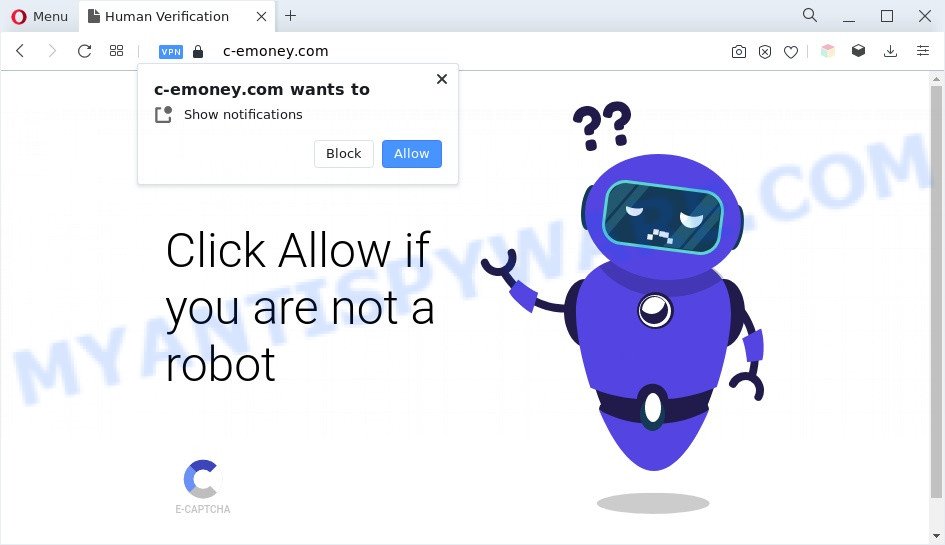
Once enabled, the C-emoney.com push notifications will start popping up in the lower right corner of your desktop randomly and spam you with annoying adverts. The devs behind C-emoney.com use these push notifications to bypass popup blocker and therefore show a large number of unwanted adverts. These advertisements are used to promote dubious internet browser extensions, free gifts scams, fake downloads, and adult web pages.

In order to unsubscribe from C-emoney.com spam notifications open your web-browser’s settings and complete the C-emoney.com removal instructions below. Once you delete notifications subscription, the C-emoney.com popups ads will no longer appear on your web-browser.
Threat Summary
| Name | C-emoney.com pop-up |
| Type | spam notifications ads, pop up virus, popup ads, pop ups |
| Distribution | potentially unwanted software, social engineering attack, misleading pop up ads, adwares |
| Symptoms |
|
| Removal | C-emoney.com removal guide |
Where the C-emoney.com pop-ups comes from
Security professionals have determined that users are re-directed to C-emoney.com by adware software or from misleading ads. Adware is something that designed in order to display third-party advertisements to the user without asking his permission. Adware takes control of browsers and redirects them to undesired web pages such as the C-emoney.com every time you surf the World Wide Web. Adware can end up on your computer in various ways. In most cases is when you install free programs and forget to uncheck the box for the bundled software installation.
The majority of adware spreads bundled with free applications or even paid software which Internet users can easily download online. The installation packages of such apps, most commonly, clearly display that they will install third-party programs. The option is given to users to stop the setup of any third-party software. So, in order to avoid the installation of any adware: read all disclaimers and install screens very carefully, choose only Custom or Advanced install mode and uncheck all additional software in which you are unsure.
So, obviously, you need to remove the adware software as quickly as possible. Use the free few simple steps below. This guide will help you clean your machine of adware and thus delete the C-emoney.com undesired popup advertisements.
How to remove C-emoney.com pop ups (removal guidance)
Even if you have the up-to-date classic antivirus installed, and you have checked your computer for malware and removed anything found, you need to do the tutorial below. The C-emoney.com popups removal is not simple as installing another antivirus. Classic antivirus software are not developed to run together and will conflict with each other, or possibly crash MS Windows. Instead we suggest complete the manual steps below after that run Zemana Anti Malware (ZAM), MalwareBytes or Hitman Pro, which are free applications dedicated to search for and get rid of adware related to the C-emoney.com popup ads. Use these tools to ensure the adware is removed.
To remove C-emoney.com pop ups, follow the steps below:
- Manual C-emoney.com pop ups removal
- Automatic Removal of C-emoney.com advertisements
- Use AdBlocker to block C-emoney.com and stay safe online
- Finish words
Manual C-emoney.com pop ups removal
The most common adware can be uninstalled manually, without the use of antivirus software or other removal utilities. The manual steps below will guide you through how to remove C-emoney.com ads step by step. Although each of the steps is very easy and does not require special knowledge, but you doubt that you can complete them, then use the free utilities, a list of which is given below.
Remove recently added potentially unwanted programs
Some of PUPs, adware software and browser hijacker infections can be uninstalled using the Add/Remove programs tool that can be found in the Windows Control Panel. So, if you’re using any version of Windows and you have noticed an unwanted application, then first try to remove it through Add/Remove programs.
Windows 10, 8.1, 8
Click the Microsoft Windows logo, and then click Search ![]() . Type ‘Control panel’and press Enter as shown below.
. Type ‘Control panel’and press Enter as shown below.

Once the ‘Control Panel’ opens, click the ‘Uninstall a program’ link under Programs category as displayed below.

Windows 7, Vista, XP
Open Start menu and select the ‘Control Panel’ at right as displayed below.

Then go to ‘Add/Remove Programs’ or ‘Uninstall a program’ (Microsoft Windows 7 or Vista) as shown on the image below.

Carefully browse through the list of installed programs and remove all suspicious and unknown programs. We recommend to click ‘Installed programs’ and even sorts all installed applications by date. Once you’ve found anything suspicious that may be the adware that causes C-emoney.com pop ups in your web browser or other potentially unwanted application (PUA), then choose this program and click ‘Uninstall’ in the upper part of the window. If the dubious application blocked from removal, then run Revo Uninstaller Freeware to fully get rid of it from your system.
Remove C-emoney.com notifications from web-browsers
If you are in situation where you don’t want to see spam notifications from the C-emoney.com web site. In this case, you can turn off web notifications for your internet browser in Microsoft Windows/Apple Mac/Android. Find your web-browser in the list below, follow few simple steps to remove internet browser permissions to show spam notifications.
|
|
|
|
|
|
Remove C-emoney.com popup advertisements from Chrome
Annoying C-emoney.com advertisements or other symptom of having adware in your web browser is a good reason to reset Chrome. This is an easy method to restore the Google Chrome settings and not lose any important information.
First run the Chrome. Next, click the button in the form of three horizontal dots (![]() ).
).
It will show the Chrome menu. Select More Tools, then press Extensions. Carefully browse through the list of installed add-ons. If the list has the addon signed with “Installed by enterprise policy” or “Installed by your administrator”, then complete the following guidance: Remove Chrome extensions installed by enterprise policy.
Open the Google Chrome menu once again. Further, click the option named “Settings”.

The web browser will show the settings screen. Another way to open the Chrome’s settings – type chrome://settings in the web browser adress bar and press Enter
Scroll down to the bottom of the page and click the “Advanced” link. Now scroll down until the “Reset” section is visible, as shown below and click the “Reset settings to their original defaults” button.

The Google Chrome will open the confirmation prompt as displayed in the figure below.

You need to confirm your action, click the “Reset” button. The web-browser will start the process of cleaning. Once it is done, the web browser’s settings including newtab page, search engine and startpage back to the values that have been when the Chrome was first installed on your personal computer.
Remove C-emoney.com pop ups from IE
The Internet Explorer reset is great if your web-browser is hijacked or you have unwanted add-ons or toolbars on your browser, that installed by an malicious software.
First, open the Internet Explorer, press ![]() ) button. Next, press “Internet Options” as displayed in the figure below.
) button. Next, press “Internet Options” as displayed in the figure below.

In the “Internet Options” screen select the Advanced tab. Next, press Reset button. The Internet Explorer will show the Reset Internet Explorer settings prompt. Select the “Delete personal settings” check box and click Reset button.

You will now need to reboot your PC for the changes to take effect. It will remove adware which cause popups, disable malicious and ad-supported web-browser’s extensions and restore the Internet Explorer’s settings such as startpage, new tab and search engine by default to default state.
Get rid of C-emoney.com from Mozilla Firefox by resetting web browser settings
If the Firefox internet browser is redirected to C-emoney.com and you want to restore the Mozilla Firefox settings back to their original settings, then you should follow the steps below. When using the reset feature, your personal information such as passwords, bookmarks, browsing history and web form auto-fill data will be saved.
Press the Menu button (looks like three horizontal lines), and press the blue Help icon located at the bottom of the drop down menu as displayed below.

A small menu will appear, click the “Troubleshooting Information”. On this page, click “Refresh Firefox” button like below.

Follow the onscreen procedure to return your Mozilla Firefox web-browser settings to their default state.
Automatic Removal of C-emoney.com advertisements
Using a malware removal utility to look for and get rid of adware hiding on your personal computer is probably the simplest solution to remove the C-emoney.com popups. We recommends the Zemana program for Microsoft Windows PC systems. Hitman Pro and MalwareBytes Anti-Malware are other anti malware tools for Windows that offers a free malware removal.
How to remove C-emoney.com ads with Zemana
Zemana is a lightweight tool which created to use alongside your antivirus software, detecting and removing malicious software, adware and potentially unwanted programs that other programs miss. Zemana Anti Malware (ZAM) is easy to use, fast, does not use many resources and have great detection and removal rates.
- Installing the Zemana Free is simple. First you will need to download Zemana Free by clicking on the following link.
Zemana AntiMalware
164813 downloads
Author: Zemana Ltd
Category: Security tools
Update: July 16, 2019
- Once you have downloaded the install file, make sure to double click on the Zemana.AntiMalware.Setup. This would start the Zemana Free installation on your computer.
- Select setup language and press ‘OK’ button.
- On the next screen ‘Setup Wizard’ simply click the ‘Next’ button and follow the prompts.

- Finally, once the installation is finished, Zemana Anti-Malware (ZAM) will run automatically. Else, if doesn’t then double-click on the Zemana icon on your desktop.
- Now that you have successfully install Zemana Free, let’s see How to use Zemana to remove C-emoney.com advertisements from your computer.
- After you have launched the Zemana, you will see a window as shown below, just click ‘Scan’ button to start scanning your PC system for the adware.

- Now pay attention to the screen while Zemana Anti-Malware (ZAM) scans your machine.

- After the system scan is finished, Zemana Free will show a screen that contains a list of malware that has been found. Review the scan results and then click ‘Next’ button.

- Zemana AntiMalware (ZAM) may require a reboot computer in order to complete the C-emoney.com popup ads removal process.
- If you want to permanently delete adware from your computer, then press ‘Quarantine’ icon, select all malware, adware, potentially unwanted programs and other threats and click Delete.
- Reboot your personal computer to complete the adware removal procedure.
Get rid of C-emoney.com pop ups from internet browsers with HitmanPro
All-in-all, Hitman Pro is a fantastic tool to clean your machine from any undesired programs such as adware related to the C-emoney.com pop ups. The HitmanPro is portable program that meaning, you do not need to install it to run it. Hitman Pro is compatible with all versions of Microsoft Windows operating system from Microsoft Windows XP to Windows 10. Both 64-bit and 32-bit systems are supported.

- Visit the following page to download HitmanPro. Save it to your Desktop.
- Once downloading is complete, double click the Hitman Pro icon. Once this tool is opened, click “Next” button . Hitman Pro program will scan through the whole system for the adware that causes intrusive C-emoney.com pop-ups. When a threat is found, the number of the security threats will change accordingly.
- After finished, Hitman Pro will show a screen which contains a list of malicious software that has been found. Make sure all items have ‘checkmark’ and press “Next” button. Now click the “Activate free license” button to begin the free 30 days trial to remove all malware found.
Use MalwareBytes AntiMalware (MBAM) to remove C-emoney.com advertisements
If you are still having issues with the C-emoney.com advertisements — or just wish to scan your system occasionally for adware and other malicious software — download MalwareBytes Anti-Malware. It’s free for home use, and identifies and removes various unwanted programs that attacks your PC or degrades system performance. MalwareBytes Anti-Malware can get rid of adware, PUPs as well as malicious software, including ransomware and trojans.
First, visit the page linked below, then click the ‘Download’ button in order to download the latest version of MalwareBytes Free.
327071 downloads
Author: Malwarebytes
Category: Security tools
Update: April 15, 2020
Once the download is finished, close all apps and windows on your machine. Open a directory in which you saved it. Double-click on the icon that’s called MBSetup as shown in the figure below.
![]()
When the installation begins, you’ll see the Setup wizard which will help you setup Malwarebytes on your personal computer.

Once installation is finished, you will see window as displayed in the following example.

Now press the “Scan” button for checking your PC system for the adware software that causes C-emoney.com popups in your internet browser. A system scan can take anywhere from 5 to 30 minutes, depending on your PC.

When MalwareBytes Anti-Malware (MBAM) is finished scanning your PC, MalwareBytes AntiMalware will open a scan report. Make sure all threats have ‘checkmark’ and click “Quarantine” button.

The Malwarebytes will now get rid of adware that causes multiple annoying pop-ups. After disinfection is done, you may be prompted to reboot your personal computer.

The following video explains few simple steps on how to remove browser hijacker, adware software and other malware with MalwareBytes.
Use AdBlocker to block C-emoney.com and stay safe online
If you want to remove intrusive ads, browser redirects and pop-ups, then install an ad-blocking program such as AdGuard. It can stop C-emoney.com, ads, popups and block web-pages from tracking your online activities when using the Microsoft Internet Explorer, Google Chrome, Mozilla Firefox and MS Edge. So, if you like surf the Internet, but you don’t like intrusive advertisements and want to protect your PC from malicious websites, then the AdGuard is your best choice.
Download AdGuard on your Windows Desktop from the link below.
26843 downloads
Version: 6.4
Author: © Adguard
Category: Security tools
Update: November 15, 2018
Once downloading is complete, double-click the downloaded file to run it. The “Setup Wizard” window will show up on the computer screen as shown on the screen below.

Follow the prompts. AdGuard will then be installed and an icon will be placed on your desktop. A window will show up asking you to confirm that you want to see a quick instructions as displayed in the figure below.

Click “Skip” button to close the window and use the default settings, or press “Get Started” to see an quick guidance which will help you get to know AdGuard better.
Each time, when you run your machine, AdGuard will run automatically and stop undesired ads, block C-emoney.com, as well as other harmful or misleading web-sites. For an overview of all the features of the application, or to change its settings you can simply double-click on the AdGuard icon, that is located on your desktop.
Finish words
Now your PC system should be free of the adware that cause pop-ups. We suggest that you keep AdGuard (to help you block unwanted advertisements and unwanted harmful webpages) and Zemana AntiMalware (to periodically scan your computer for new malicious software, hijackers and adware software). Make sure that you have all the Critical Updates recommended for MS Windows operating system. Without regular updates you WILL NOT be protected when new hijackers, malicious software and adware are released.
If you are still having problems while trying to get rid of C-emoney.com popups from your web-browser, then ask for help here.






















