If you encounter numerous redirects to the Easystepsdiytab.com website, other unreliable or dubious web pages on the Edge, Microsoft Internet Explorer, Mozilla Firefox and Chrome then it is a sign that a PUP (potentially unwanted program) from the adware (also known as ‘adware software’) family get installed on your PC.
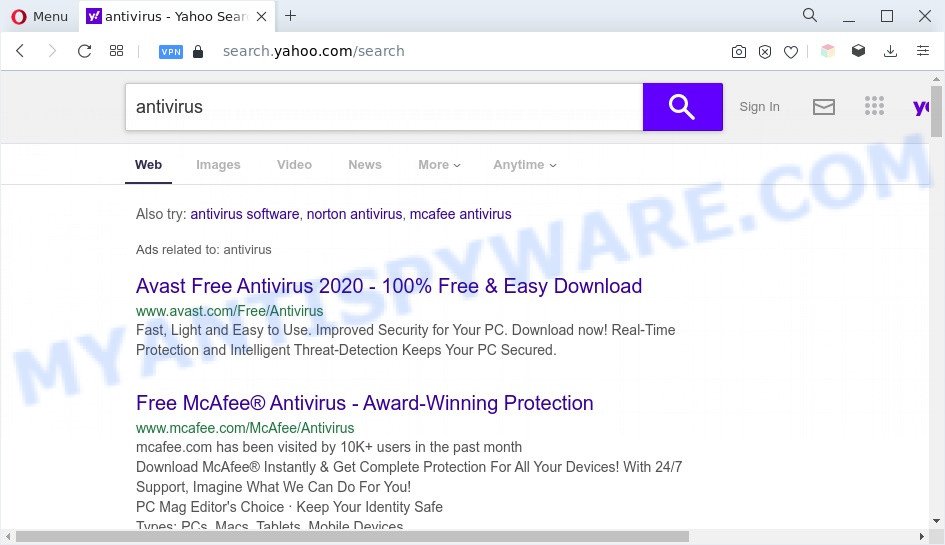
Easystepsdiytab.com redirects users searches to Yahoo
Adware is a part of software whose motive is to earn money for its creator. It have different methods of earning by showing the advertisements forcibly to its victims. Adware can generate pop-up deals, display unwanted ads, change the victim’s internet browser settings, or redirect the victim’s web-browser to unwanted webpages. Aside from causing unwanted advertisements and internet browser redirects, it also can slow down the PC.
The worst is, adware can install a component which enables its creator to track which web-sites you visit, which products you look at upon those pages. They are then able to select the type of ads they show you. So, if you had adware on your system, there is a good chance you have another that is gathering and sharing your personal data with third parties, without your consent.
How does Adware get on your PC
Adware is bundled with various free programs. This means that you need to be very careful when installing software downloaded from the Net, even from a large proven hosting. Be sure to read the Terms of Use and the Software license, choose only the Manual, Advanced or Custom installation mode, switch off all unnecessary web-browser extensions and software are offered to install.
Threat Summary
| Name | Easystepsdiytab.com |
| Associated subdomains | hp.easystepsdiytab.com, search.easystepsdiytab.com |
| Type | adware, PUP (potentially unwanted program), pop-up virus, pop-ups, pop-up ads |
| Symptoms |
|
| Removal | Easystepsdiytab.com removal guide |
How to remove Easystepsdiytab.com redirect (removal guidance)
Even if you have the up-to-date classic antivirus installed, and you have checked your PC for malware and removed anything found, you need to do the guidance below. The Easystepsdiytab.com redirect removal is not simple as installing another antivirus. Classic antivirus programs are not designed to run together and will conflict with each other, or possibly crash Microsoft Windows. Instead we advise complete the manual steps below after that run Zemana, MalwareBytes Anti-Malware or HitmanPro, which are free applications dedicated to search for and remove adware which causes Easystepsdiytab.com redirect. Use these tools to ensure the adware software is removed.
To remove Easystepsdiytab.com, execute the steps below:
- Manual Easystepsdiytab.com redirect removal
- Automatic Removal of Easystepsdiytab.com redirect
- Run AdBlocker to stop Easystepsdiytab.com redirect and stay safe online
- Finish words
Manual Easystepsdiytab.com redirect removal
In most cases, it is possible to manually remove Easystepsdiytab.com redirect. This way does not involve the use of any tricks or removal utilities. You just need to recover the normal settings of the computer and web-browser. This can be done by following a few simple steps below. If you want to quickly get rid of Easystepsdiytab.com redirect, as well as perform a full scan of your PC, we recommend that you run adware software removal tools, which are listed below.
Delete adware through the MS Windows Control Panel
The process of adware removal is generally the same across all versions of MS Windows OS from 10 to XP. To start with, it is necessary to check the list of installed applications on your system and uninstall all unused, unknown and dubious programs.
Windows 10, 8.1, 8
Click the MS Windows logo, and then click Search ![]() . Type ‘Control panel’and press Enter like below.
. Type ‘Control panel’and press Enter like below.

Once the ‘Control Panel’ opens, click the ‘Uninstall a program’ link under Programs category as shown below.

Windows 7, Vista, XP
Open Start menu and select the ‘Control Panel’ at right as shown in the figure below.

Then go to ‘Add/Remove Programs’ or ‘Uninstall a program’ (Microsoft Windows 7 or Vista) like the one below.

Carefully browse through the list of installed applications and delete all dubious and unknown software. We advise to press ‘Installed programs’ and even sorts all installed apps by date. Once you’ve found anything dubious that may be the adware responsible for Easystepsdiytab.com redirect or other PUP (potentially unwanted program), then select this application and press ‘Uninstall’ in the upper part of the window. If the questionable program blocked from removal, then use Revo Uninstaller Freeware to fully delete it from your personal computer.
Remove Easystepsdiytab.com redirect from Chrome
If you have adware problem or the Google Chrome is running slow, then reset Chrome settings can help you. In the steps below we’ll show you a method to reset your Google Chrome settings to default state without reinstall. This will also allow to remove Easystepsdiytab.com redirect from your browser.

- First, start the Google Chrome and click the Menu icon (icon in the form of three dots).
- It will display the Chrome main menu. Select More Tools, then click Extensions.
- You’ll see the list of installed extensions. If the list has the extension labeled with “Installed by enterprise policy” or “Installed by your administrator”, then complete the following guidance: Remove Chrome extensions installed by enterprise policy.
- Now open the Google Chrome menu once again, click the “Settings” menu.
- Next, click “Advanced” link, which located at the bottom of the Settings page.
- On the bottom of the “Advanced settings” page, click the “Reset settings to their original defaults” button.
- The Google Chrome will show the reset settings dialog box as shown on the screen above.
- Confirm the internet browser’s reset by clicking on the “Reset” button.
- To learn more, read the blog post How to reset Chrome settings to default.
Get rid of Easystepsdiytab.com redirect from Microsoft Internet Explorer
In order to recover all web browser search engine, startpage and newtab you need to reset the Internet Explorer to the state, that was when the MS Windows was installed on your computer.
First, run the Internet Explorer. Next, click the button in the form of gear (![]() ). It will display the Tools drop-down menu, click the “Internet Options” as displayed in the following example.
). It will display the Tools drop-down menu, click the “Internet Options” as displayed in the following example.

In the “Internet Options” window click on the Advanced tab, then press the Reset button. The Internet Explorer will display the “Reset Internet Explorer settings” window as displayed below. Select the “Delete personal settings” check box, then click “Reset” button.

You will now need to restart your computer for the changes to take effect.
Remove Easystepsdiytab.com from Mozilla Firefox by resetting web-browser settings
If the Firefox settings like search provider by default, start page and newtab have been changed by the adware software, then resetting it to the default state can help. When using the reset feature, your personal information such as passwords, bookmarks, browsing history and web form auto-fill data will be saved.
First, open the Firefox. Next, click the button in the form of three horizontal stripes (![]() ). It will open the drop-down menu. Next, press the Help button (
). It will open the drop-down menu. Next, press the Help button (![]() ).
).

In the Help menu press the “Troubleshooting Information”. In the upper-right corner of the “Troubleshooting Information” page click on “Refresh Firefox” button like below.

Confirm your action, click the “Refresh Firefox”.
Automatic Removal of Easystepsdiytab.com redirect
We’ve compiled some of the best adware removing utilities which can be used to scan for and remove Easystepsdiytab.com redirect , undesired internet browser addons and potentially unwanted programs.
How to delete Easystepsdiytab.com redirect with Zemana Anti Malware
Zemana AntiMalware is a malicious software scanner that is very effective for detecting and uninstalling adware that causes Easystepsdiytab.com redirect. The steps below will explain how to download, install, and use Zemana to scan and remove malware, spyware, adware, potentially unwanted programs, browser hijacker infections from your computer for free.
Zemana Anti Malware can be downloaded from the following link. Save it to your Desktop.
164813 downloads
Author: Zemana Ltd
Category: Security tools
Update: July 16, 2019
After the downloading process is finished, close all software and windows on your personal computer. Double-click the set up file called Zemana.AntiMalware.Setup. If the “User Account Control” dialog box pops up as shown in the following example, click the “Yes” button.

It will open the “Setup wizard” which will help you install Zemana on your computer. Follow the prompts and don’t make any changes to default settings.

Once installation is done successfully, Zemana Anti Malware will automatically start and you can see its main screen as shown on the screen below.

Now click the “Scan” button for checking your machine for the adware that redirects your web browser to the intrusive Easystepsdiytab.com webpage. This task can take quite a while, so please be patient. While the tool is scanning, you can see number of objects and files has already scanned.

Once Zemana has finished scanning your system, Zemana will display a list of found threats. Review the scan results and then press “Next” button. The Zemana Anti Malware (ZAM) will remove adware that causes Easystepsdiytab.com redirect in your web-browser. Once finished, you may be prompted to reboot the PC.
Get rid of Easystepsdiytab.com redirect and harmful extensions with HitmanPro
HitmanPro is a free removal utility that may be downloaded and run to get rid of adware software which causes Easystepsdiytab.com redirect, hijacker infections, malicious software, PUPs, toolbars and other threats from your computer. You may use this utility to look for threats even if you have an antivirus or any other security application.
First, visit the page linked below, then click the ‘Download’ button in order to download the latest version of HitmanPro.
When the downloading process is finished, open the file location. You will see an icon like below.

Double click the Hitman Pro desktop icon. Once the utility is launched, you will see a screen as shown below.

Further, click “Next” button . HitmanPro program will scan through the whole machine for the adware that causes Easystepsdiytab.com redirect. Depending on your machine, the scan can take anywhere from a few minutes to close to an hour. When the scan get finished, HitmanPro will create a list of unwanted applications and adware software like below.

Make sure all items have ‘checkmark’ and click “Next” button. It will show a prompt, click the “Activate free license” button.
Run MalwareBytes Free to remove Easystepsdiytab.com redirect
You can delete Easystepsdiytab.com redirect automatically with a help of MalwareBytes Anti Malware (MBAM). We recommend this free malware removal utility because it can easily remove hijackers, adware, potentially unwanted applications and toolbars with all their components such as files, folders and registry entries.

First, visit the page linked below, then click the ‘Download’ button in order to download the latest version of MalwareBytes Free.
327071 downloads
Author: Malwarebytes
Category: Security tools
Update: April 15, 2020
When downloading is complete, run it and follow the prompts. Once installed, the MalwareBytes will try to update itself and when this procedure is finished, press the “Scan” button for checking your PC system for the adware software that redirects your browser to the undesired Easystepsdiytab.com web-page. This task may take quite a while, so please be patient. When a malware, adware or PUPs are found, the number of the security threats will change accordingly. All detected threats will be marked. You can delete them all by simply press “Quarantine” button.
The MalwareBytes is a free program that you can use to remove all detected folders, files, services, registry entries and so on. To learn more about this malware removal utility, we advise you to read and follow the few simple steps or the video guide below.
Run AdBlocker to stop Easystepsdiytab.com redirect and stay safe online
The AdGuard is a very good ad blocker application for the Google Chrome, Microsoft Internet Explorer, Firefox and Microsoft Edge, with active user support. It does a great job by removing certain types of intrusive ads, popunders, pop-ups, unwanted newtabs, and even full page advertisements and webpage overlay layers. Of course, the AdGuard can block the Easystepsdiytab.com redirect automatically or by using a custom filter rule.
AdGuard can be downloaded from the following link. Save it on your Microsoft Windows desktop or in any other place.
26843 downloads
Version: 6.4
Author: © Adguard
Category: Security tools
Update: November 15, 2018
When the downloading process is finished, start the downloaded file. You will see the “Setup Wizard” screen as shown on the image below.

Follow the prompts. After the installation is complete, you will see a window similar to the one below.

You can press “Skip” to close the installation program and use the default settings, or click “Get Started” button to see an quick tutorial that will assist you get to know AdGuard better.
In most cases, the default settings are enough and you do not need to change anything. Each time, when you start your personal computer, AdGuard will start automatically and stop unwanted advertisements, block Easystepsdiytab.com, as well as other harmful or misleading websites. For an overview of all the features of the program, or to change its settings you can simply double-click on the AdGuard icon, that can be found on your desktop.
Finish words
After completing the step-by-step instructions shown above, your computer should be clean from this adware and other malicious software. The Microsoft Edge, Chrome, Internet Explorer and Mozilla Firefox will no longer open annoying Easystepsdiytab.com webpage when you surf the World Wide Web. Unfortunately, if the few simple steps does not help you, then you have caught a new adware, and then the best way – ask for help.
Please create a new question by using the “Ask Question” button in the Questions and Answers. Try to give us some details about your problems, so we can try to help you more accurately. Wait for one of our trained “Security Team” or Site Administrator to provide you with knowledgeable assistance tailored to your problem with the annoying Easystepsdiytab.com redirect.


















