Mono5.biz is a web page that is used to lure you and other unsuspecting users to accept spam notifications via the internet browser. It will show the message ‘Click Allow to’ (access the content of the web page, download a file, connect to the Internet, enable Flash Player, watch a video), asking the user to subscribe to notifications.
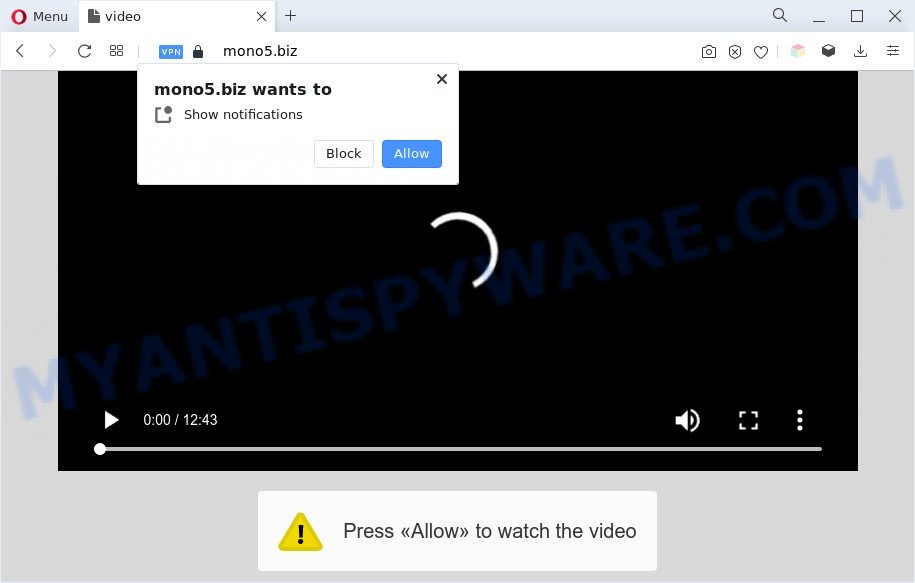
Once you click the ‘Allow’, then you will start seeing unwanted adverts in form of pop-ups on the desktop. The push notifications will essentially be advertisements for ‘free’ online games, prize & lottery scams, questionable web browser extensions, adult web-sites, and adware bundles as displayed on the screen below.

To end this intrusive behavior and delete Mono5.biz push notifications, you need to change browser settings that got modified by adware software. For that, complete the Mono5.biz removal instructions below. Once you remove notifications subscription, the Mono5.biz pop ups advertisements will no longer appear on the screen.
Threat Summary
| Name | Mono5.biz pop up |
| Type | spam notifications advertisements, pop up advertisements, pop up virus, pop-ups |
| Distribution | potentially unwanted software, adwares, social engineering attack, dubious pop up ads |
| Symptoms |
|
| Removal | Mono5.biz removal guide |
How does your computer get infected with Mono5.biz pop-ups
Some research has shown that users can be redirected to Mono5.biz from suspicious advertisements or by potentially unwanted software and adware. Adware is a form of malware. It is created to bombard you with unsolicited advertisements and pop up windows that could potentially be dangerous for your PC system. If you get adware on your personal computer, it can change web-browser settings and install malicious browser extensions.
Adware software is usually is bundled with freeware and install themselves, with or without your knowledge, on your machine. This happens especially when you are installing a free programs. The program installer tricks you into accepting the setup of bundled applications, that you do not really want. Moreover, certain paid software may also install optional programs that you do not want! Therefore, always download free programs and paid software from reputable download web-pages. Use ONLY custom or manual installation option and never blindly click Next button.
If the MS Edge, Firefox, IE and Chrome have been infected with the adware, you must have done any of the steps below. Once you have removed Mono5.biz pop up advertisements from your computer by following our guidance below, make sure not to commit the same mistakes again in the future.
How to remove Mono5.biz pop up ads (removal guidance)
Even if you’ve the up-to-date classic antivirus installed, and you’ve checked your personal computer for malicious software and removed anything found, you need to do the guidance below. The Mono5.biz popups removal is not simple as installing another antivirus. Classic antivirus apps are not developed to run together and will conflict with each other, or possibly crash Windows. Instead we recommend complete the manual steps below after that use Zemana Anti-Malware, MalwareBytes Anti-Malware (MBAM) or Hitman Pro, which are free apps dedicated to scan for and remove adware which cause pop-ups. Use these utilities to ensure the adware software is removed.
To remove Mono5.biz pop ups, use the steps below:
- How to manually remove Mono5.biz
- Automatic Removal of Mono5.biz pop up advertisements
- Run AdBlocker to block Mono5.biz and stay safe online
- Finish words
How to manually remove Mono5.biz
First of all, try to remove Mono5.biz pop up ads manually; to do this, follow the steps below. Of course, manual removal of adware software requires more time and may not be suitable for those who are poorly versed in computer settings. In this case, we suggest that you scroll down to the section that describes how to get rid of Mono5.biz pop up advertisements using free tools.
Delete adware through the MS Windows Control Panel
First, you should try to identify and remove the application that causes the appearance of unwanted advertisements or browser redirect, using the ‘Uninstall a program’ which is located in the ‘Control panel’.
Windows 8, 8.1, 10
First, click the Windows button
Windows XP, Vista, 7
First, click “Start” and select “Control Panel”.
It will show the Windows Control Panel as displayed in the figure below.

Next, press “Uninstall a program” ![]()
It will display a list of all programs installed on your PC. Scroll through the all list, and delete any dubious and unknown applications. To quickly find the latest installed applications, we recommend sort applications by date in the Control panel.
Remove Mono5.biz notifications from browsers
Your internet browser likely now allows the Mono5.biz web-page to send you push notifications, but you do not want the annoying advertisements from this webpage and we understand that. We have put together this guide on how you can get rid of Mono5.biz pop-up ads from IE, Safari, Edge, Chrome, Android and Firefox.
Google Chrome:
- Just copy and paste the following text into the address bar of Google Chrome.
- chrome://settings/content/notifications
- Press Enter.
- Delete the Mono5.biz site and other dubious sites by clicking three vertical dots button next to each and selecting ‘Remove’.

Android:
- Tap ‘Settings’.
- Tap ‘Notifications’.
- Find and tap the browser that shows Mono5.biz push notifications advertisements.
- Locate Mono5.biz, other rogue notifications and set the toggle button to ‘OFF’ on them one-by-one.

Mozilla Firefox:
- In the right upper corner, click the Firefox menu (three bars).
- Choose ‘Options’ and click on ‘Privacy & Security’ on the left hand side of the screen.
- Scroll down to ‘Permissions’ and then to ‘Settings’ next to ‘Notifications’.
- Find Mono5.biz URL, other rogue notifications, click the drop-down menu and select ‘Block’.
- Click ‘Save Changes’ button.

Edge:
- Click the More button (it looks like three dots) in the top right hand corner of the screen.
- Scroll down, find and click ‘Settings’. In the left side select ‘Advanced’.
- In the ‘Website permissions’ section click ‘Manage permissions’.
- Disable the on switch for the Mono5.biz domain.

Internet Explorer:
- In the top right hand corner of the browser, click on the menu button (gear icon).
- Go to ‘Internet Options’ in the menu.
- Select the ‘Privacy’ tab and click ‘Settings under ‘Pop-up Blocker’ section.
- Select the Mono5.biz and other suspicious URLs under and delete them one by one by clicking the ‘Remove’ button.

Safari:
- Click ‘Safari’ button on the left upper corner and select ‘Preferences’.
- Select the ‘Websites’ tab and then select ‘Notifications’ section on the left panel.
- Find the Mono5.biz and select it, click the ‘Deny’ button.
Remove Mono5.biz popups from Chrome
This step will show you how to reset Chrome browser settings to default values. This can get rid of Mono5.biz popups and fix some surfing issues, especially after adware infection. However, your themes, bookmarks, history, passwords, and web form auto-fill information will not be deleted.

- First launch the Chrome and click Menu button (small button in the form of three dots).
- It will show the Chrome main menu. Select More Tools, then click Extensions.
- You’ll see the list of installed extensions. If the list has the addon labeled with “Installed by enterprise policy” or “Installed by your administrator”, then complete the following tutorial: Remove Chrome extensions installed by enterprise policy.
- Now open the Chrome menu once again, click the “Settings” menu.
- You will see the Google Chrome’s settings page. Scroll down and click “Advanced” link.
- Scroll down again and press the “Reset” button.
- The Chrome will open the reset profile settings page as shown on the screen above.
- Next click the “Reset” button.
- Once this process is finished, your web-browser’s search engine by default, new tab page and start page will be restored to their original defaults.
- To learn more, read the post How to reset Google Chrome settings to default.
Remove Mono5.biz popups from IE
If you find that Microsoft Internet Explorer web browser settings like new tab, startpage and search engine had been changed by adware that causes Mono5.biz pop-ups in your internet browser, then you may restore your settings, via the reset web-browser procedure.
First, open the Internet Explorer, click ![]() ) button. Next, click “Internet Options” like below.
) button. Next, click “Internet Options” like below.

In the “Internet Options” screen select the Advanced tab. Next, press Reset button. The IE will open the Reset Internet Explorer settings prompt. Select the “Delete personal settings” check box and click Reset button.

You will now need to reboot your personal computer for the changes to take effect. It will remove adware that cause undesired Mono5.biz popups, disable malicious and ad-supported browser’s extensions and restore the IE’s settings such as start page, new tab and default search provider to default state.
Remove Mono5.biz pop up ads from Firefox
If the Mozilla Firefox web-browser application is hijacked, then resetting its settings can help. The Reset feature is available on all modern version of Mozilla Firefox. A reset can fix many issues by restoring Firefox settings like home page, new tab and search engine by default to their default values. Essential information such as bookmarks, browsing history, passwords, cookies, auto-fill data and personal dictionaries will not be removed.
First, run the Firefox. Next, press the button in the form of three horizontal stripes (![]() ). It will display the drop-down menu. Next, press the Help button (
). It will display the drop-down menu. Next, press the Help button (![]() ).
).

In the Help menu click the “Troubleshooting Information”. In the upper-right corner of the “Troubleshooting Information” page click on “Refresh Firefox” button as on the image below.

Confirm your action, click the “Refresh Firefox”.
Automatic Removal of Mono5.biz pop up advertisements
Manual removal guidance does not always help to completely delete the adware, as it is not easy to identify and delete components of adware and all malicious files from hard disk. Therefore, it’s recommended that you run malware removal tool to completely remove Mono5.biz off your web-browser. Several free malware removal utilities are currently available that may be used against the adware. The optimum way would be to run Zemana Anti Malware, MalwareBytes Free and Hitman Pro.
Use Zemana Anti-Malware to remove Mono5.biz popup ads
Zemana Anti Malware (ZAM) is free full featured malicious software removal utility. It can check your files and Windows registry in real-time. Zemana Anti Malware can help to get rid of Mono5.biz pop-up ads, other PUPs, malicious software and adware. It uses 1% of your machine resources. This tool has got simple and beautiful interface and at the same time best possible protection for your PC.
- Please go to the following link to download Zemana. Save it on your Desktop.
Zemana AntiMalware
164814 downloads
Author: Zemana Ltd
Category: Security tools
Update: July 16, 2019
- Once you have downloaded the installation file, make sure to double click on the Zemana.AntiMalware.Setup. This would start the Zemana Free setup on your machine.
- Select setup language and click ‘OK’ button.
- On the next screen ‘Setup Wizard’ simply press the ‘Next’ button and follow the prompts.

- Finally, once the installation is finished, Zemana AntiMalware will open automatically. Else, if doesn’t then double-click on the Zemana Free icon on your desktop.
- Now that you have successfully install Zemana Anti Malware (ZAM), let’s see How to use Zemana AntiMalware to delete Mono5.biz advertisements from your computer.
- After you have started the Zemana Free, you’ll see a window as displayed below, just click ‘Scan’ button to perform a system scan with this tool for the adware.

- Now pay attention to the screen while Zemana AntiMalware (ZAM) scans your system.

- Once that process is finished, Zemana Anti Malware will open a scan report. Next, you need to click ‘Next’ button.

- Zemana Free may require a reboot machine in order to complete the Mono5.biz pop up ads removal procedure.
- If you want to completely remove adware software from your PC system, then click ‘Quarantine’ icon, select all malware, adware, potentially unwanted programs and other items and click Delete.
- Restart your computer to complete the adware software removal process.
Get rid of Mono5.biz advertisements from browsers with Hitman Pro
All-in-all, HitmanPro is a fantastic utility to free your personal computer from any undesired programs like adware responsible for Mono5.biz pop up ads. The Hitman Pro is portable application that meaning, you don’t need to install it to use it. HitmanPro is compatible with all versions of Windows OS from Microsoft Windows XP to Windows 10. Both 64-bit and 32-bit systems are supported.

- Click the following link to download the latest version of Hitman Pro for MS Windows. Save it to your Desktop.
- After the downloading process is finished, double click the HitmanPro icon. Once this utility is launched, press “Next” button . HitmanPro utility will begin scanning the whole PC system to find out adware that causes unwanted Mono5.biz popup advertisements. During the scan HitmanPro will locate threats present on your system.
- When finished, Hitman Pro will show a list of all threats detected by the scan. You may remove threats (move to Quarantine) by simply click “Next” button. Now click the “Activate free license” button to begin the free 30 days trial to remove all malicious software found.
How to remove Mono5.biz with MalwareBytes
Remove Mono5.biz pop up advertisements manually is difficult and often the adware is not completely removed. Therefore, we advise you to use the MalwareBytes Anti Malware (MBAM) that are fully clean your computer. Moreover, this free application will help you to remove malware, potentially unwanted software, toolbars and browser hijackers that your system can be infected too.

- Please go to the following link to download the latest version of MalwareBytes Free for Windows. Save it on your MS Windows desktop.
Malwarebytes Anti-malware
327071 downloads
Author: Malwarebytes
Category: Security tools
Update: April 15, 2020
- At the download page, click on the Download button. Your web browser will open the “Save as” prompt. Please save it onto your Windows desktop.
- When downloading is complete, please close all apps and open windows on your system. Double-click on the icon that’s named MBSetup.
- This will open the Setup wizard of MalwareBytes Anti-Malware (MBAM) onto your machine. Follow the prompts and do not make any changes to default settings.
- When the Setup wizard has finished installing, the MalwareBytes Anti Malware (MBAM) will launch and display the main window.
- Further, press the “Scan” button to perform a system scan for the adware that causes multiple unwanted pop-ups. A system scan can take anywhere from 5 to 30 minutes, depending on your PC system. When a malware, adware or PUPs are found, the number of the security threats will change accordingly. Wait until the the scanning is done.
- Once that process is done, MalwareBytes will show you the results.
- Once you have selected what you wish to delete from your computer click the “Quarantine” button. After that process is finished, you may be prompted to restart the machine.
- Close the AntiMalware and continue with the next step.
Video instruction, which reveals in detail the steps above.
Run AdBlocker to block Mono5.biz and stay safe online
By installing an ad blocking program such as AdGuard, you’re able to stop Mono5.biz, autoplaying video ads and get rid of a large amount of distracting and annoying ads on webpages.
- Click the following link to download AdGuard. Save it on your Windows desktop or in any other place.
Adguard download
26843 downloads
Version: 6.4
Author: © Adguard
Category: Security tools
Update: November 15, 2018
- After downloading it, launch the downloaded file. You will see the “Setup Wizard” program window. Follow the prompts.
- When the installation is finished, press “Skip” to close the setup application and use the default settings, or click “Get Started” to see an quick tutorial which will allow you get to know AdGuard better.
- In most cases, the default settings are enough and you do not need to change anything. Each time, when you launch your machine, AdGuard will launch automatically and stop undesired advertisements, block Mono5.biz, as well as other harmful or misleading web-pages. For an overview of all the features of the program, or to change its settings you can simply double-click on the icon called AdGuard, which can be found on your desktop.
Finish words
Now your machine should be free of the adware that causes Mono5.biz pop-up advertisements. We suggest that you keep AdGuard (to help you stop unwanted advertisements and undesired harmful webpages) and Zemana (to periodically scan your computer for new malware, hijackers and adware). Make sure that you have all the Critical Updates recommended for Windows OS. Without regular updates you WILL NOT be protected when new browser hijacker infections, malicious applications and adware are released.
If you are still having problems while trying to get rid of Mono5.biz popup ads from your web browser, then ask for help here.






















