According to cyber threat analysts, Mono6.biz is a web-page which tries to fool users into allowing its browser notification spam that go directly to the desktop or the web browser. This web-site will deliver the message stating that you should click ‘Allow’ in order to enable Flash Player, download a file, access the content of the webpage, watch a video, connect to the Internet, and so on.
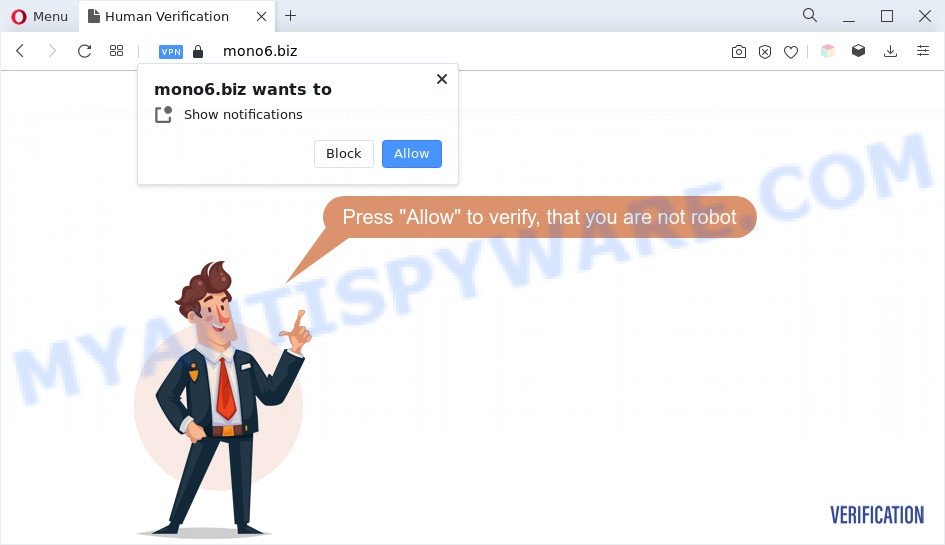
If you click on the ‘Allow’, the Mono6.biz website starts sending lots of spam notifications on your the browser screen. You will see the pop up adverts even when the internet browser is closed. Push notifications are originally developed to alert the user of newly published content. Cybercriminals abuse ‘push notifications’ to avoid anti-virus and ad-blocker apps by displaying intrusive adverts. These ads are displayed in the lower right corner of the screen urges users to play online games, visit questionable websites, install browser add-ons & so on.

In order to get rid of Mono6.biz browser notification spam open the internet browser’s settings and follow the Mono6.biz removal steps below. Once you delete notifications subscription, the Mono6.biz pop ups advertisements will no longer appear on your screen.
Threat Summary
| Name | Mono6.biz popup |
| Type | spam notifications ads, pop up ads, pop ups, pop up virus |
| Distribution | social engineering attack, adwares, malicious pop up ads, PUPs |
| Symptoms |
|
| Removal | Mono6.biz removal guide |
Where the Mono6.biz popups comes from
Some research has shown that users can be redirected to Mono6.biz from dubious advertisements or by potentially unwanted applications and adware. Adware is not a malicious program like trojan or other malicious software, but its presence can bring various popup windows and/or unwanted adverts. Actually makers of adware is associated with some third-party ad networks and by showing ads to users they generate money for yourself. These adverts not only bother your browsing experience but also redirect you to shady web sites.
Adware usually is bundled within some free software that you download off of the Web. So, think back, have you ever download and run any free software. In order to avoid infection, in the Setup wizard, you should be be proactive and carefully read the ‘Terms of use’, the ‘license agreement’ and other installation screens, as well as to always select the ‘Manual’ or ‘Advanced’ install mode, when installing anything downloaded from the Internet.
Thus, the adware is quite dangerous. So, we advise you delete it from your PC ASAP. Follow the guide presented below to remove Mono6.biz ads from the Edge, Internet Explorer, Google Chrome and Firefox.
How to remove Mono6.biz popups (removal guide)
According to cyber threat analysts, Mono6.biz pop ups removal can be complete manually and/or automatically. These utilities which are listed below will allow you remove adware software, malicious browser extensions, malware and potentially unwanted apps . However, if you are not willing to install other programs to delete Mono6.biz ads, then use following instructions to revert back your PC system settings to their previous states.
To remove Mono6.biz pop ups, execute the steps below:
- How to manually get rid of Mono6.biz
- Automatic Removal of Mono6.biz popup ads
- How to stop Mono6.biz ads
- To sum up
How to manually get rid of Mono6.biz
Looking for a solution to delete Mono6.biz pop up ads manually without installing any tools? Then this section of the blog post is just for you. Below are some simple steps you can take. Performing these steps requires basic knowledge of web browser and Microsoft Windows setup. If you are not sure that you can follow them, it is better to use free apps listed below that can help you delete Mono6.biz popup advertisements.
Uninstall newly added PUPs
Some PUPs, browser hijacking programs and adware software can be removed by uninstalling the free applications they came with. If this way does not succeed, then looking them up in the list of installed software in Windows Control Panel. Use the “Uninstall” command in order to remove them.
Windows 8, 8.1, 10
First, click the Windows button
Windows XP, Vista, 7
First, click “Start” and select “Control Panel”.
It will show the Windows Control Panel as on the image below.

Next, click “Uninstall a program” ![]()
It will display a list of all applications installed on your system. Scroll through the all list, and delete any suspicious and unknown applications. To quickly find the latest installed applications, we recommend sort applications by date in the Control panel.
Remove Mono6.biz notifications from browsers
If you’re getting push notifications from the Mono6.biz or another undesired web page, you will have previously pressed the ‘Allow’ button. Below we’ll teach you how to turn them off.
Google Chrome:
- Just copy and paste the following text into the address bar of Chrome.
- chrome://settings/content/notifications
- Press Enter.
- Remove the Mono6.biz site and other rogue notifications by clicking three vertical dots button next to each and selecting ‘Remove’.

Android:
- Open Chrome.
- Tap on the Menu button (three dots) on the top-right corner.
- In the menu tap ‘Settings’, scroll down to ‘Advanced’.
- In the ‘Site Settings’, tap on ‘Notifications’, locate the Mono6.biz site and tap on it.
- Tap the ‘Clean & Reset’ button and confirm.

Mozilla Firefox:
- Click the Menu button (three horizontal stripes) on the top-right corner of the browser.
- In the menu go to ‘Options’, in the menu on the left go to ‘Privacy & Security’.
- Scroll down to ‘Permissions’ and then to ‘Settings’ next to ‘Notifications’.
- Locate sites you down’t want to see notifications from (for example, Mono6.biz), click on drop-down menu next to each and select ‘Block’.
- Click ‘Save Changes’ button.

Edge:
- In the top-right corner, click the Edge menu button (it looks like three dots).
- Click ‘Settings’. Click ‘Advanced’ on the left side of the window.
- In the ‘Website permissions’ section click ‘Manage permissions’.
- Disable the on switch for the Mono6.biz URL.

Internet Explorer:
- In the top right hand corner of the window, click on the menu button (gear icon).
- Select ‘Internet options’.
- Select the ‘Privacy’ tab and click ‘Settings under ‘Pop-up Blocker’ section.
- Locate the Mono6.biz site and click the ‘Remove’ button to remove the site.

Safari:
- Click ‘Safari’ button on the top left corner of the window and select ‘Preferences’.
- Open ‘Websites’ tab, then in the left menu click on ‘Notifications’.
- Check for Mono6.biz site, other suspicious sites and apply the ‘Deny’ option for each.
Remove Mono6.biz ads from Chrome
Reset Chrome settings will allow you to completely reset your web-browser. The result of activating this function will bring Chrome settings back to its default state. This can remove Mono6.biz popups and disable malicious extensions. However, your themes, bookmarks, history, passwords, and web form auto-fill information will not be deleted.
First run the Chrome. Next, press the button in the form of three horizontal dots (![]() ).
).
It will show the Chrome menu. Select More Tools, then press Extensions. Carefully browse through the list of installed addons. If the list has the add-on signed with “Installed by enterprise policy” or “Installed by your administrator”, then complete the following tutorial: Remove Google Chrome extensions installed by enterprise policy.
Open the Chrome menu once again. Further, press the option called “Settings”.

The browser will display the settings screen. Another way to show the Google Chrome’s settings – type chrome://settings in the web browser adress bar and press Enter
Scroll down to the bottom of the page and click the “Advanced” link. Now scroll down until the “Reset” section is visible, as displayed in the following example and click the “Reset settings to their original defaults” button.

The Google Chrome will show the confirmation dialog box as displayed on the screen below.

You need to confirm your action, press the “Reset” button. The browser will run the task of cleaning. After it’s done, the browser’s settings including home page, new tab page and search engine back to the values that have been when the Google Chrome was first installed on your PC.
Remove Mono6.biz pop-up advertisements from Firefox
If your Firefox web-browser is redirected to Mono6.biz without your permission or an unknown search provider shows results for your search, then it may be time to perform the browser reset. However, your saved passwords and bookmarks will not be changed, deleted or cleared.
First, open the Firefox and click ![]() button. It will show the drop-down menu on the right-part of the internet browser. Further, click the Help button (
button. It will show the drop-down menu on the right-part of the internet browser. Further, click the Help button (![]() ) like below.
) like below.

In the Help menu, select the “Troubleshooting Information” option. Another way to open the “Troubleshooting Information” screen – type “about:support” in the browser adress bar and press Enter. It will show the “Troubleshooting Information” page as shown on the screen below. In the upper-right corner of this screen, click the “Refresh Firefox” button.

It will open the confirmation prompt. Further, click the “Refresh Firefox” button. The Firefox will start a task to fix your problems that caused by the Mono6.biz adware software. After, it is done, click the “Finish” button.
Remove Mono6.biz advertisements from Internet Explorer
In order to recover all web-browser homepage, search provider by default and newtab page you need to reset the IE to the state, that was when the Microsoft Windows was installed on your machine.
First, run the IE, press ![]() ) button. Next, click “Internet Options” as displayed in the figure below.
) button. Next, click “Internet Options” as displayed in the figure below.

In the “Internet Options” screen select the Advanced tab. Next, click Reset button. The IE will display the Reset Internet Explorer settings prompt. Select the “Delete personal settings” check box and press Reset button.

You will now need to restart your PC for the changes to take effect. It will get rid of adware which cause unwanted Mono6.biz pop-ups, disable malicious and ad-supported internet browser’s extensions and restore the IE’s settings such as new tab, startpage and search engine by default to default state.
Automatic Removal of Mono6.biz popup ads
There are not many good free anti-malware programs with high detection ratio. The effectiveness of malicious software removal utilities depends on various factors, mostly on how often their virus/malware signatures DB are updated in order to effectively detect modern malicious software, adware, browser hijacker infections and other PUPs. We suggest to use several applications, not just one. These applications which listed below will help you remove all components of the adware from your disk and Windows registry and thereby get rid of Mono6.biz pop ups.
Run Zemana Anti Malware to delete Mono6.biz pop ups
Zemana is a free utility that performs a scan of your computer and displays if there are existing adware, browser hijackers, viruses, worms, spyware, trojans and other malicious software residing on your personal computer. If malware is found, Zemana Anti Malware (ZAM) can automatically remove it. Zemana Free doesn’t conflict with other anti malware and antivirus programs installed on your personal computer.
Installing the Zemana Free is simple. First you will need to download Zemana Anti Malware from the link below.
164814 downloads
Author: Zemana Ltd
Category: Security tools
Update: July 16, 2019
Once the downloading process is done, close all apps and windows on your machine. Open a directory in which you saved it. Double-click on the icon that’s named Zemana.AntiMalware.Setup as displayed in the figure below.
![]()
When the install starts, you will see the “Setup wizard” that will help you install Zemana Anti-Malware on your PC.

Once install is done, you will see window as on the image below.

Now click the “Scan” button . Zemana Anti-Malware (ZAM) application will scan through the whole PC for the adware which causes undesired Mono6.biz pop up ads. A scan can take anywhere from 10 to 30 minutes, depending on the number of files on your machine and the speed of your PC system. While the Zemana program is scanning, you can see number of objects it has identified as threat.

When the scan is complete, you can check all threats found on your system. Review the scan results and then click “Next” button.

The Zemana Free will delete adware which cause pop-ups and move the selected threats to the program’s quarantine.
Get rid of Mono6.biz pop ups and harmful extensions with Hitman Pro
Hitman Pro cleans your personal computer from browser hijacker infections, PUPs, unwanted toolbars, internet browser plugins and other unwanted programs like adware responsible for Mono6.biz ads. The free removal tool will help you enjoy your personal computer to its fullest. HitmanPro uses advanced behavioral detection technologies to search for if there are undesired apps in your computer. You can review the scan results, and select the threats you want to erase.
Installing the HitmanPro is simple. First you will need to download Hitman Pro from the following link.
After downloading is complete, open the folder in which you saved it and double-click the HitmanPro icon. It will launch the HitmanPro tool. If the User Account Control prompt will ask you want to open the program, press Yes button to continue.

Next, click “Next” to perform a system scan for the adware software responsible for Mono6.biz pop-ups. A scan can take anywhere from 10 to 30 minutes, depending on the number of files on your computer and the speed of your computer. During the scan HitmanPro will search for threats exist on your PC system.

Once Hitman Pro completes the scan, you may check all items found on your machine as displayed in the following example.

When you are ready, click “Next” button. It will open a dialog box, press the “Activate free license” button. The Hitman Pro will get rid of adware software which cause popups and move the selected items to the program’s quarantine. Once the clean up is complete, the utility may ask you to reboot your computer.
Run MalwareBytes Anti-Malware to remove Mono6.biz pop-ups
We recommend using the MalwareBytes Free. You can download and install MalwareBytes to scan for adware and thereby remove Mono6.biz pop-up ads from your web-browsers. When installed and updated, this free malicious software remover automatically identifies and removes all threats exist on the PC system.
Download MalwareBytes Free on your Windows Desktop from the following link.
327071 downloads
Author: Malwarebytes
Category: Security tools
Update: April 15, 2020
After the download is done, close all software and windows on your computer. Open a directory in which you saved it. Double-click on the icon that’s named MBSetup as shown on the screen below.
![]()
When the install starts, you will see the Setup wizard that will help you install Malwarebytes on your machine.

Once installation is complete, you’ll see window as displayed on the screen below.

Now press the “Scan” button to search for adware related to the Mono6.biz popup ads. A scan may take anywhere from 10 to 30 minutes, depending on the number of files on your computer and the speed of your PC system. While the utility is checking, you can see how many objects and files has already scanned.

Once the scanning is finished, you can check all items found on your personal computer. Next, you need to press “Quarantine” button.

The Malwarebytes will now start to remove adware which cause intrusive Mono6.biz pop ups. Once the cleaning procedure is finished, you may be prompted to restart your PC system.

The following video explains few simple steps on how to remove browser hijacker infection, adware and other malware with MalwareBytes Anti-Malware.
How to stop Mono6.biz ads
It’s important to use ad blocker programs like AdGuard to protect your computer from harmful web-sites. Most security experts says that it’s okay to stop advertisements. You should do so just to stay safe! And, of course, the AdGuard can to block Mono6.biz and other intrusive web pages.
AdGuard can be downloaded from the following link. Save it on your Desktop.
26843 downloads
Version: 6.4
Author: © Adguard
Category: Security tools
Update: November 15, 2018
Once the download is complete, double-click the downloaded file to run it. The “Setup Wizard” window will show up on the computer screen as on the image below.

Follow the prompts. AdGuard will then be installed and an icon will be placed on your desktop. A window will show up asking you to confirm that you want to see a quick guidance similar to the one below.

Click “Skip” button to close the window and use the default settings, or press “Get Started” to see an quick tutorial which will allow you get to know AdGuard better.
Each time, when you start your PC system, AdGuard will run automatically and stop undesired advertisements, block Mono6.biz, as well as other harmful or misleading web sites. For an overview of all the features of the program, or to change its settings you can simply double-click on the AdGuard icon, which is located on your desktop.
To sum up
Once you have done the step-by-step guidance outlined above, your PC system should be free from adware related to the Mono6.biz ads and other malicious software. The Microsoft Edge, Mozilla Firefox, Chrome and IE will no longer reroute you to various annoying web-sites similar to Mono6.biz. Unfortunately, if the few simple steps does not help you, then you have caught a new adware, and then the best way – ask for help here.


















