Mop-news2.club is a web site that lures you to accept browser notification spam via the browser. It will deliver the message stating that the user should click ‘Allow’ button in order to access the content of the web-site, enable Flash Player, watch a video, download a file, connect to the Internet, and so on.
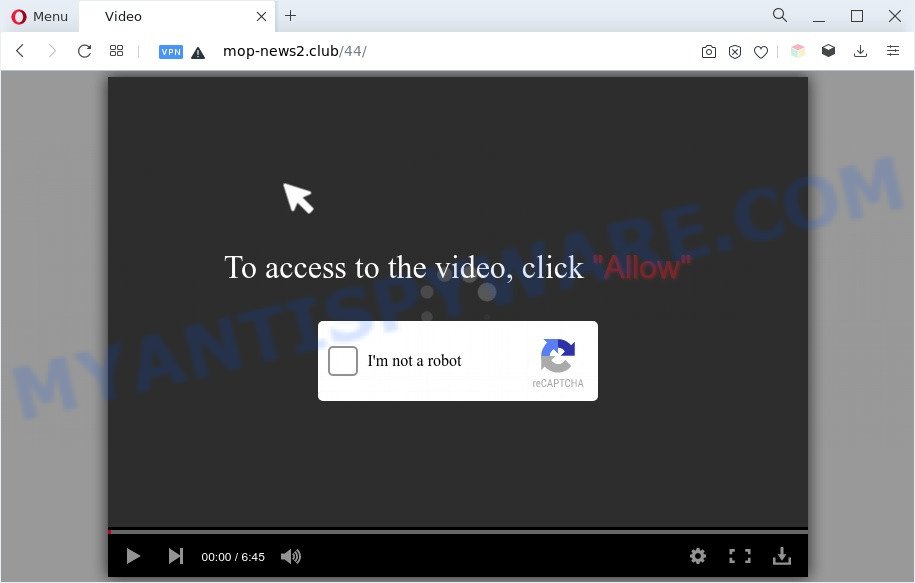
Once you click on the ‘Allow’, then your web browser will be configured to display annoying adverts on your desktop, even when the web browser is closed. The browser notification spam will essentially be ads for ‘free’ online games, free gifts scams, dubious internet browser extensions, adult web sites, and fake software as shown in the following example.

To end this intrusive behavior and delete Mop-news2.club spam notifications, you need to modify browser settings that got modified by adware. For that, perform the Mop-news2.club removal steps below. Once you remove Mop-news2.club subscription, the browser notification spam will no longer show on your screen.
Threat Summary
| Name | Mop-news2.club pop-up |
| Type | browser notification spam ads, popup ads, pop up virus, pop ups |
| Distribution | social engineering attack, PUPs, adwares, suspicious pop up advertisements |
| Symptoms |
|
| Removal | Mop-news2.club removal guide |
How did you get infected with Mop-news2.club pop-ups
Security experts have determined that users are re-directed to Mop-news2.club by adware software or from shady ads. Adware software can make big problem to your machine. Adware also known as ‘adware software’ is harmful program that shows lots of advertisements in form of popup windows, coupons, promos or even fake alerts on the browser. Adware can seriously affect your privacy, your computer’s performance and security. Adware software can be installed onto your PC system unknowingly (it is frequently internet browser addon).
Adware is bundled within some free programs. So always read carefully the setup screens, disclaimers, ‘Terms of Use’ and ‘Software license’ appearing during the install process. Additionally pay attention for third-party software that are being installed along with the main program. Ensure that you unchecked all of them! Also, run an ad blocking program that will help to block shady and illegitimate web pages.
As evident, the adware software is quite dangerous. So, we suggest you remove it from your PC ASAP. Follow the instructions presented below to remove Mop-news2.club pop ups from the MS Edge, Internet Explorer, Mozilla Firefox and Chrome.
How to remove Mop-news2.club pop ups (removal guide)
In the steps below, we’ll try to cover the Firefox, Google Chrome, Microsoft Edge and Internet Explorer and provide general help to remove Mop-news2.club pop-ups. You may find some minor differences in your Windows install. No matter, you should be okay if you follow the steps outlined below: uninstall all suspicious and unknown software, reset web browsers settings, fix web browsers shortcuts, delete harmful scheduled tasks, run free malicious software removal utilities. Certain of the steps will require you to reboot your system or close this web page. So, read this instructions carefully, then bookmark this page or open it on your smartphone for later reference.
To remove Mop-news2.club pop ups, perform the following steps:
- Manual Mop-news2.club ads removal
- Automatic Removal of Mop-news2.club pop ups
- How to block Mop-news2.club
- Finish words
Manual Mop-news2.club ads removal
The step-by-step tutorial designed by our team will help you manually get rid of Mop-news2.club ads from the web-browser. If you are not good at computers, we suggest that you use the free utilities listed below.
Uninstall potentially unwanted software using Microsoft Windows Control Panel
First method for manual adware removal is to go into the Microsoft Windows “Control Panel”, then “Uninstall a program” console. Take a look at the list of programs on your system and see if there are any questionable and unknown applications. If you see any, you need to uninstall them. Of course, before doing so, you can do an Internet search to find details on the program. If it is a potentially unwanted application, adware software or malware, you will likely find information that says so.
Windows 8, 8.1, 10
First, click the Windows button
Windows XP, Vista, 7
First, click “Start” and select “Control Panel”.
It will open the Windows Control Panel as displayed on the image below.

Next, click “Uninstall a program” ![]()
It will show a list of all programs installed on your PC. Scroll through the all list, and remove any suspicious and unknown applications. To quickly find the latest installed programs, we recommend sort programs by date in the Control panel.
Remove Mop-news2.club notifications from web-browsers
If you’ve clicked the “Allow” button in the Mop-news2.club popup and gave a notification permission, you should remove this notification permission first from your browser settings. To delete the Mop-news2.club permission to send spam notifications to your system, complete the steps below. These steps are for Windows, Mac OS and Android.
|
|
|
|
|
|
Delete Mop-news2.club pop up advertisements from IE
By resetting Internet Explorer browser you return your browser settings to its default state. This is first when troubleshooting problems that might have been caused by adware responsible for Mop-news2.club pop-up ads.
First, open the IE, click ![]() ) button. Next, click “Internet Options” similar to the one below.
) button. Next, click “Internet Options” similar to the one below.

In the “Internet Options” screen select the Advanced tab. Next, press Reset button. The Internet Explorer will show the Reset Internet Explorer settings dialog box. Select the “Delete personal settings” check box and press Reset button.

You will now need to reboot your personal computer for the changes to take effect. It will get rid of adware responsible for Mop-news2.club advertisements, disable malicious and ad-supported browser’s extensions and restore the Internet Explorer’s settings such as homepage, search provider and new tab page to default state.
Delete Mop-news2.club ads from Mozilla Firefox
If your Mozilla Firefox browser is re-directed to Mop-news2.club without your permission or an unknown search engine shows results for your search, then it may be time to perform the web-browser reset. Your saved bookmarks, form auto-fill information and passwords won’t be cleared or changed.
First, run the Firefox. Next, click the button in the form of three horizontal stripes (![]() ). It will show the drop-down menu. Next, click the Help button (
). It will show the drop-down menu. Next, click the Help button (![]() ).
).

In the Help menu press the “Troubleshooting Information”. In the upper-right corner of the “Troubleshooting Information” page press on “Refresh Firefox” button such as the one below.

Confirm your action, press the “Refresh Firefox”.
Remove Mop-news2.club ads from Chrome
If you have adware software, Mop-news2.club popup advertisements problems or Google Chrome is running slow, then reset Chrome can help you. In this guidance we will show you the method to reset your Google Chrome settings and data to default values without reinstall.
First launch the Chrome. Next, press the button in the form of three horizontal dots (![]() ).
).
It will show the Google Chrome menu. Select More Tools, then click Extensions. Carefully browse through the list of installed plugins. If the list has the addon signed with “Installed by enterprise policy” or “Installed by your administrator”, then complete the following tutorial: Remove Google Chrome extensions installed by enterprise policy.
Open the Chrome menu once again. Further, press the option named “Settings”.

The web-browser will show the settings screen. Another solution to show the Chrome’s settings – type chrome://settings in the web browser adress bar and press Enter
Scroll down to the bottom of the page and press the “Advanced” link. Now scroll down until the “Reset” section is visible, like the one below and click the “Reset settings to their original defaults” button.

The Chrome will show the confirmation dialog box as shown on the image below.

You need to confirm your action, click the “Reset” button. The web browser will launch the task of cleaning. After it’s finished, the internet browser’s settings including startpage, new tab and default search provider back to the values that have been when the Google Chrome was first installed on your computer.
Automatic Removal of Mop-news2.club pop ups
The adware software can hide its components which are difficult for you to find out and remove completely. This can lead to the fact that after some time, the adware which cause pop-ups once again infect your PC. Moreover, We want to note that it is not always safe to get rid of adware manually, if you don’t have much experience in setting up and configuring the MS Windows operating system. The best solution to detect and remove adware is to use free malicious software removal software.
Remove Mop-news2.club pop ups with Zemana
Zemana AntiMalware (ZAM) is a program that is used for malicious software, adware, browser hijacker infections and PUPs removal. The program is one of the most efficient antimalware utilities. It helps in malware removal and and defends all other types of security threats. One of the biggest advantages of using Zemana Anti Malware is that is easy to use and is free. Also, it constantly keeps updating its virus/malware signatures DB. Let’s see how to install and check your PC with Zemana AntiMalware (ZAM) in order to remove Mop-news2.club popup ads from your system.
Zemana AntiMalware (ZAM) can be downloaded from the following link. Save it on your Desktop.
164814 downloads
Author: Zemana Ltd
Category: Security tools
Update: July 16, 2019
Once the download is done, run it and follow the prompts. Once installed, the Zemana Anti Malware will try to update itself and when this task is complete, click the “Scan” button to perform a system scan with this utility for the adware related to the Mop-news2.club popups.

Depending on your system, the scan can take anywhere from a few minutes to close to an hour. While the Zemana tool is scanning, you may see how many objects it has identified as being infected by malicious software. Make sure all threats have ‘checkmark’ and click “Next” button.

The Zemana Anti Malware will remove adware that cause annoying Mop-news2.club pop-up advertisements and move the selected threats to the program’s quarantine.
Remove Mop-news2.club ads from internet browsers with HitmanPro
Hitman Pro is a free removal utility that may be downloaded and run to remove adware that causes unwanted Mop-news2.club popup ads, browser hijackers, malicious software, PUPs, toolbars and other threats from your PC system. You may run this utility to scan for threats even if you have an antivirus or any other security program.

- HitmanPro can be downloaded from the following link. Save it on your Microsoft Windows desktop.
- When the download is done, start the HitmanPro, double-click the HitmanPro.exe file.
- If the “User Account Control” prompts, click Yes to continue.
- In the Hitman Pro window, press the “Next” to scan for adware that causes Mop-news2.club popup ads in your web browser. A system scan may take anywhere from 5 to 30 minutes, depending on your PC system. While the HitmanPro application is checking, you can see how many objects it has identified as threat.
- Once Hitman Pro has completed scanning your computer, the results are displayed in the scan report. Review the report and then click “Next”. Now, click the “Activate free license” button to begin the free 30 days trial to get rid of all malware found.
Run MalwareBytes AntiMalware to get rid of Mop-news2.club ads
We advise using the MalwareBytes that are completely clean your system of the adware. The free utility is an advanced malware removal program created by (c) Malwarebytes lab. This program uses the world’s most popular anti-malware technology. It is able to help you get rid of annoying Mop-news2.club ads from your internet browsers, potentially unwanted apps, malware, hijackers, toolbars, ransomware and other security threats from your personal computer for free.
Visit the page linked below to download the latest version of MalwareBytes AntiMalware for MS Windows. Save it directly to your Microsoft Windows Desktop.
327071 downloads
Author: Malwarebytes
Category: Security tools
Update: April 15, 2020
After the downloading process is finished, close all software and windows on your machine. Double-click the set up file called MBSetup. If the “User Account Control” dialog box pops up as shown in the following example, click the “Yes” button.

It will open the Setup wizard which will help you install MalwareBytes AntiMalware on your system. Follow the prompts and don’t make any changes to default settings.

Once setup is finished successfully, press “Get Started” button. MalwareBytes Free will automatically start and you can see its main screen like below.

Now click the “Scan” button to detect adware software related to the Mop-news2.club pop-ups. This process can take quite a while, so please be patient. When a threat is detected, the count of the security threats will change accordingly. Wait until the the checking is complete.

Once the scan get completed, MalwareBytes Free will show you the results. All detected threats will be marked. You can delete them all by simply press “Quarantine” button. The MalwareBytes Anti Malware (MBAM) will delete adware software that causes Mop-news2.club advertisements in your browser. Once the process is done, you may be prompted to reboot the PC.

We recommend you look at the following video, which completely explains the process of using the MalwareBytes to remove adware software, browser hijacker infection and other malware.
How to block Mop-news2.club
It is important to use ad blocker software such as AdGuard to protect your machine from malicious web pages. Most security experts says that it’s okay to stop advertisements. You should do so just to stay safe! And, of course, the AdGuard can to block Mop-news2.club and other intrusive web-sites.
- Download AdGuard by clicking on the link below. Save it on your Desktop.
Adguard download
26843 downloads
Version: 6.4
Author: © Adguard
Category: Security tools
Update: November 15, 2018
- Once the download is finished, launch the downloaded file. You will see the “Setup Wizard” program window. Follow the prompts.
- Once the setup is done, press “Skip” to close the installation program and use the default settings, or press “Get Started” to see an quick tutorial which will assist you get to know AdGuard better.
- In most cases, the default settings are enough and you do not need to change anything. Each time, when you run your computer, AdGuard will start automatically and stop unwanted ads, block Mop-news2.club, as well as other malicious or misleading web sites. For an overview of all the features of the program, or to change its settings you can simply double-click on the icon called AdGuard, which can be found on your desktop.
Finish words
Once you’ve done the step-by-step tutorial above, your computer should be clean from adware software responsible for Mop-news2.club pop-up ads and other malicious software. The IE, Mozilla Firefox, Microsoft Edge and Chrome will no longer redirect you to various undesired web pages such as Mop-news2.club. Unfortunately, if the steps does not help you, then you have caught a new adware software, and then the best way – ask for help here.


















