According to security researchers, StreaminSearchs is a potentially unwanted program (PUP) from the Browser hijackers group. Browser hijacker is a type of unwanted software that is created to take control of the computer’s web-browser and modify how and what it opens when you’re surfing the Web. Once StreaminSearchs gets inside your web browser, it’ll change the web-browser’s search provider by default, new tab URL and home page to streaminsearchs.com.
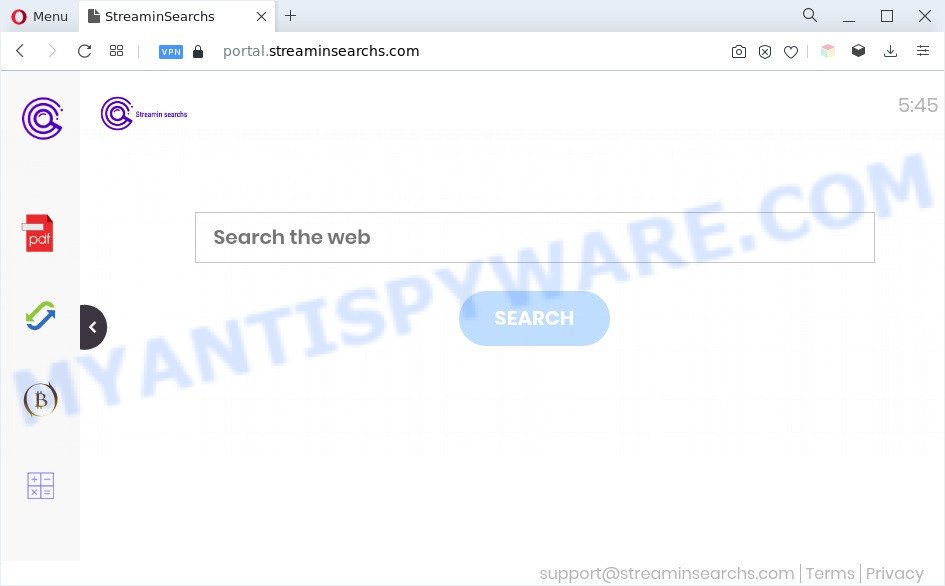
StreaminSearchs changes your web-browser’s search provider so that all searches are sent through feed.streaminsearchs.com, which redirects to Yahoo Search engine which shows the search results for your query. The makers of this hijacker are utilizing legitimate search provider as they may earn profit from the ads that are shown in the search results.
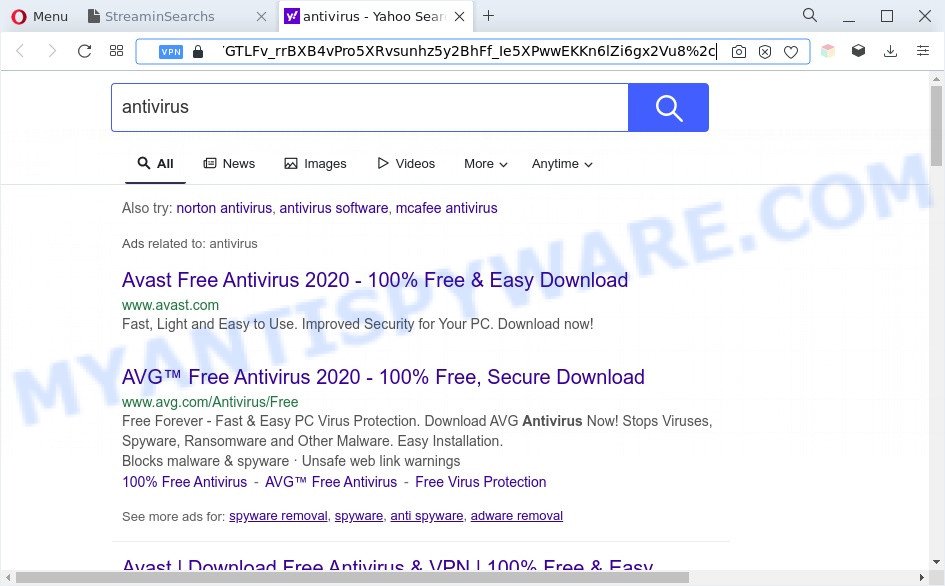
Unwanted StreaminSearchs ads
And finally, StreaminSearchs can collect sensitive information such as what web pages you’re opening, what you are looking for the Internet and so on. This information, in the future, can be sold to third parties.
How can a browser hijacker get on your computer
Browser hijackers and PUPs such as StreaminSearchs usually are bundled within another program in the same setup file. The risk of this is especially high for the various freeware downloaded from the Net. The creators of the applications are hoping that users will use the quick installation option, that is simply to click the Next button, without paying attention to the information on the screen and do not carefully considering every step of the install procedure. Thus, the hijacker can infiltrate your PC without your knowledge. Therefore, it’s very important to read all the information that tells the program during installation, including the ‘Terms of Use’ and ‘Software license’. Use only the Manual, Custom or Advanced setup method. This method will help you to disable all optional and unwanted apps and components.
Threat Summary
| Name | StreaminSearchs |
| Type | browser hijacker, start page hijacker, search engine hijacker, redirect virus, PUP |
| Affected Browser Settings | homepage, search provider, newtab URL |
| Symptoms |
|
| Removal | StreaminSearchs removal guide |
How to remove StreaminSearchs from Chrome, Firefox, IE, Edge
As with removing adware, malicious software or PUPs, there are few steps you can do. We recommend trying them all. If you do only one part of the guide, then it should be use free malware removal tools, because you need to not only remove browser hijacker infection, but also prevent malware from infecting your computer. But to completely remove the StreaminSearchs you will have to at least reset your internet browser settings such as new tab, start page and search engine to default state, disinfect internet browsers shortcuts, remove all unwanted and suspicious programs, and remove browser hijacker by malware removal utilities. Some of the steps will require you to reboot your PC system or exit this website. So, read this guide carefully, then bookmark this page or open it on your smartphone for later reference.
To remove StreaminSearchs, follow the steps below:
- How to remove StreaminSearchs hijacker without any software
- Automatic Removal of StreaminSearchs
- How to stop StreaminSearchs redirect
- Finish words
How to remove StreaminSearchs hijacker without any software
StreaminSearchs is a hijacker that can change your web-browser search provider by default, newtab page and start page and redirect you to the web-pages which may contain lots of ads. Not every antivirus application can detect and remove StreaminSearchs easily from your computer. Follow the guide below and you can remove hijacker infection by yourself.
Remove questionable apps using MS Windows Control Panel
The best way to begin the computer cleanup is to delete unknown and dubious programs. Using the Windows Control Panel you can do this quickly and easily. This step, in spite of its simplicity, should not be ignored, because the removing of unneeded applications can clean up the Microsoft Edge, Microsoft Internet Explorer, Firefox and Chrome from popup ads hijackers and so on.
- If you are using Windows 8, 8.1 or 10 then press Windows button, next press Search. Type “Control panel”and press Enter.
- If you are using Windows XP, Vista, 7, then click “Start” button and press “Control Panel”.
- It will show the Windows Control Panel.
- Further, press “Uninstall a program” under Programs category.
- It will display a list of all apps installed on the machine.
- Scroll through the all list, and remove dubious and unknown applications. To quickly find the latest installed applications, we recommend sort apps by date.
See more details in the video guide below.
Remove StreaminSearchs hijacker from Microsoft Internet Explorer
If you find that IE internet browser settings such as startpage, search provider by default and new tab had been hijacked, then you may return your settings, via the reset internet browser procedure.
First, open the Internet Explorer. Next, click the button in the form of gear (![]() ). It will open the Tools drop-down menu, click the “Internet Options” like below.
). It will open the Tools drop-down menu, click the “Internet Options” like below.

In the “Internet Options” window click on the Advanced tab, then press the Reset button. The IE will open the “Reset Internet Explorer settings” window as displayed on the image below. Select the “Delete personal settings” check box, then press “Reset” button.

You will now need to restart your PC system for the changes to take effect.
Remove StreaminSearchs from Mozilla Firefox by resetting internet browser settings
If the Firefox internet browser newtab, home page and search engine are changed by StreaminSearchs and you want to restore the settings back to their default values, then you should follow the steps below. However, your themes, bookmarks, history, passwords, and web form auto-fill information will not be deleted.
Press the Menu button (looks like three horizontal lines), and click the blue Help icon located at the bottom of the drop down menu as displayed in the figure below.

A small menu will appear, click the “Troubleshooting Information”. On this page, press “Refresh Firefox” button like the one below.

Follow the onscreen procedure to revert back your Mozilla Firefox internet browser settings to their original settings.
Remove StreaminSearchs from Chrome
If Google Chrome start page, search engine by default and new tab were hijacked by StreaminSearchs then ‘Reset Chrome’ is a method which allows to return the internet browser to its factory state. To reset Chrome to the original defaults, follow the step-by-step guidance below.

- First, launch the Chrome and click the Menu icon (icon in the form of three dots).
- It will show the Chrome main menu. Select More Tools, then click Extensions.
- You’ll see the list of installed plugins. If the list has the addon labeled with “Installed by enterprise policy” or “Installed by your administrator”, then complete the following guidance: Remove Chrome extensions installed by enterprise policy.
- Now open the Chrome menu once again, click the “Settings” menu.
- Next, click “Advanced” link, which located at the bottom of the Settings page.
- On the bottom of the “Advanced settings” page, press the “Reset settings to their original defaults” button.
- The Google Chrome will display the reset settings prompt as shown on the screen above.
- Confirm the web browser’s reset by clicking on the “Reset” button.
- To learn more, read the article How to reset Chrome settings to default.
Automatic Removal of StreaminSearchs
In order to remove StreaminSearchs easily, you not only need to delete it from the web-browsers, but also remove all its components in your system including Windows registry entries. We advise to download and use free removal utilities to automatically free your computer of StreaminSearchs hijacker.
Run Zemana to remove StreaminSearchs browser hijacker
Zemana Free highly recommended, because it can detect security threats such hijacker infection and adware which most ‘classic’ antivirus programs fail to pick up on. Moreover, if you have any StreaminSearchs removal problems which cannot be fixed by this utility automatically, then Zemana provides 24X7 online assistance from the highly experienced support staff.
Installing the Zemana Anti-Malware (ZAM) is simple. First you will need to download Zemana Free by clicking on the link below. Save it on your Microsoft Windows desktop or in any other place.
164813 downloads
Author: Zemana Ltd
Category: Security tools
Update: July 16, 2019
Once the download is complete, close all windows on your PC. Further, open the setup file named Zemana.AntiMalware.Setup. If the “User Account Control” dialog box pops up like below, click the “Yes” button.

It will display the “Setup wizard” that will allow you install Zemana Anti-Malware (ZAM) on the computer. Follow the prompts and do not make any changes to default settings.

Once installation is complete successfully, Zemana will automatically start and you can see its main window as displayed in the figure below.

Next, press the “Scan” button to perform a system scan with this utility for the StreaminSearchs hijacker. While the Zemana Free is checking, you can see number of objects it has identified either as being malicious software.

After Zemana has finished scanning your computer, Zemana Free will open a list of detected threats. Review the results once the utility has finished the system scan. If you think an entry should not be quarantined, then uncheck it. Otherwise, simply click “Next” button.

The Zemana Anti-Malware (ZAM) will delete StreaminSearchs hijacker. After the procedure is complete, you can be prompted to reboot your PC.
Run HitmanPro to delete StreaminSearchs from the computer
HitmanPro is a free removal tool. It removes PUPs, adware software, browser hijackers and undesired browser extensions. It will identify and delete StreaminSearchs hijacker. Hitman Pro uses very small PC resources and is a portable program. Moreover, Hitman Pro does add another layer of malware protection.

- Click the following link to download Hitman Pro. Save it on your Desktop.
- When the downloading process is complete, launch the HitmanPro, double-click the HitmanPro.exe file.
- If the “User Account Control” prompts, click Yes to continue.
- In the Hitman Pro window, press the “Next” to scan for StreaminSearchs browser hijacker. Depending on your system, the scan may take anywhere from a few minutes to close to an hour. During the scan Hitman Pro will detect threats exist on your computer.
- Once Hitman Pro has completed scanning, Hitman Pro will open you the results. Next, you need to click “Next”. Now, press the “Activate free license” button to start the free 30 days trial to delete all malware found.
How to remove StreaminSearchs with MalwareBytes
Remove StreaminSearchs hijacker manually is difficult and often the hijacker is not completely removed. Therefore, we recommend you to run the MalwareBytes AntiMalware (MBAM) which are fully clean your machine. Moreover, this free program will allow you to delete malware, potentially unwanted apps, toolbars and adware that your PC system may be infected too.
Installing the MalwareBytes Free is simple. First you will need to download MalwareBytes Anti Malware on your machine from the following link.
327070 downloads
Author: Malwarebytes
Category: Security tools
Update: April 15, 2020
After the downloading process is complete, close all apps and windows on your personal computer. Open a directory in which you saved it. Double-click on the icon that’s named MBSetup as displayed on the image below.
![]()
When the install begins, you will see the Setup wizard which will help you install Malwarebytes on your personal computer.

Once installation is done, you will see window as on the image below.

Now click the “Scan” button . MalwareBytes Free utility will start scanning the whole machine to find out the StreaminSearchs hijacker. A system scan may take anywhere from 5 to 30 minutes, depending on your computer.

When MalwareBytes Anti Malware completes the scan, MalwareBytes AntiMalware will display you the results. Review the results once the utility has finished the system scan. If you think an entry should not be quarantined, then uncheck it. Otherwise, simply click “Quarantine” button.

The Malwarebytes will now start to get rid of the StreaminSearchs hijacker. Once finished, you may be prompted to restart your PC system.

The following video explains few simple steps on how to delete browser hijacker, adware and other malware with MalwareBytes Free.
How to stop StreaminSearchs redirect
It’s also critical to protect your internet browsers from malicious web-pages and ads by using an ad-blocker program such as AdGuard. Security experts says that it’ll greatly reduce the risk of malicious software, and potentially save lots of money. Additionally, the AdGuard may also protect your privacy by blocking almost all trackers.
AdGuard can be downloaded from the following link. Save it directly to your Microsoft Windows Desktop.
26842 downloads
Version: 6.4
Author: © Adguard
Category: Security tools
Update: November 15, 2018
After the downloading process is complete, double-click the downloaded file to start it. The “Setup Wizard” window will show up on the computer screen like below.

Follow the prompts. AdGuard will then be installed and an icon will be placed on your desktop. A window will show up asking you to confirm that you want to see a quick tutorial as displayed in the figure below.

Press “Skip” button to close the window and use the default settings, or click “Get Started” to see an quick tutorial that will assist you get to know AdGuard better.
Each time, when you start your PC system, AdGuard will start automatically and stop unwanted ads, block StreaminSearchs, as well as other harmful or misleading web-pages. For an overview of all the features of the application, or to change its settings you can simply double-click on the AdGuard icon, that is located on your desktop.
Finish words
Once you have done the step-by-step guide shown above, your computer should be clean from this hijacker and other malicious software. The Microsoft Edge, Chrome, Internet Explorer and Firefox will no longer display the StreaminSearchs webpage on startup. Unfortunately, if the steps does not help you, then you have caught a new browser hijacker, and then the best way – ask for help.
Please create a new question by using the “Ask Question” button in the Questions and Answers. Try to give us some details about your problems, so we can try to help you more accurately. Wait for one of our trained “Security Team” or Site Administrator to provide you with knowledgeable assistance tailored to your problem with the StreaminSearchs hijacker.


















