According to cyber security specialists, Whetheless.club is a web site which uses social engineering methods to fool computer users into allowing its browser notification spam to send unwanted advertisements directly to the screen. This webpage will ask the user to click on the ‘Allow’ button to enable Flash Player, access the content of the web-page, watch a video, connect to the Internet, download a file, and so on.
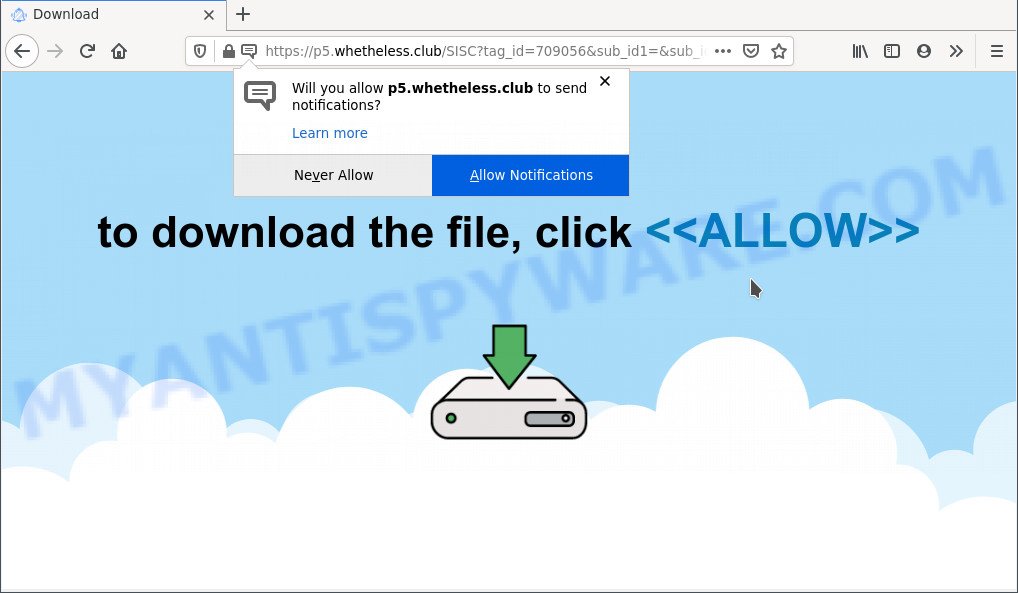
Once you click on the ‘Allow’ button, the Whetheless.club web-site starts sending a large amount of push notifications on your your screen. You will see the pop-up adverts even when you are not using the web browser. Push notifications are originally created to alert the user of newly published blog posts. Cybercriminals abuse ‘push notifications’ to avoid antivirus and ad blocker apps by displaying unwanted adverts. These advertisements are displayed in the lower right corner of the screen urges users to play online games, visit dubious web sites, install web browser extensions & so on.

If you are getting browser notification spam, you can remove Whetheless.club subscription by going into your internet browser’s settings and following the Whetheless.club removal instructions below. Once you remove Whetheless.club subscription, the browser notification spam will no longer show on your desktop.
Threat Summary
| Name | Whetheless.club pop up |
| Type | spam notifications advertisements, pop up ads, pop-ups, pop up virus |
| Distribution | malicious popup advertisements, PUPs, adwares, social engineering attack |
| Symptoms |
|
| Removal | Whetheless.club removal guide |
How did you get infected with Whetheless.club popups
These Whetheless.club pop ups are caused by misleading advertisements on the web pages you visit or adware software. Adware is something which created in order to provide third-party ads to the user without asking his permission. Adware takes control of web-browsers and redirects them to undesired webpages like the Whetheless.club every time you surf the Internet. Adware software can end up on your computer in various methods. In many cases is when you install free applications and forget to uncheck the box for the third-party programs installation.
Adware software spreads with a simple but quite effective way. It is integrated into the installer of various free applications. Thus on the process of install, it will be added onto your computer and/or web-browser. In order to avoid adware, you just need to follow a few simple rules: carefully read the Terms of Use and the license, choose only a Manual, Custom or Advanced setup method, which enables you to make sure that the program you want to install, thereby protect your computer from adware.
As evident, the adware software does not really have beneficial features. So, we advise you remove adware that causes multiple unwanted popups sooner. This will also prevent the adware from tracking your online activities. A full Whetheless.club pop-up ads removal can be easily carried out using manual or automatic solution listed below.
How to remove Whetheless.club pop-ups from Chrome, Firefox, IE, Edge
In the few simple steps below, we’ll try to cover the Microsoft Edge, Chrome, Microsoft Internet Explorer and Mozilla Firefox and provide general help to delete Whetheless.club advertisements. You may find some minor differences in your MS Windows install. No matter, you should be okay if you follow the steps outlined below: delete all suspicious and unknown apps, reset web browsers settings, fix browsers shortcuts, remove malicious scheduled tasks, use free malware removal tools. Certain of the steps will require you to restart your system or close this web site. So, read this instructions carefully, then bookmark this page or open it on your smartphone for later reference.
To remove Whetheless.club pop ups, execute the following steps:
- Manual Whetheless.club popups removal
- Removing the Whetheless.club, check the list of installed applications first
- Remove Whetheless.club notifications from web browsers
- Get rid of Whetheless.club pop-up advertisements from Firefox
- Remove Whetheless.club pop-up ads from Internet Explorer
- Remove Whetheless.club pop-ups from Google Chrome
- Automatic Removal of Whetheless.club advertisements
- Use AdBlocker to stop Whetheless.club popup advertisements and stay safe online
- To sum up
Manual Whetheless.club popups removal
In this section of the article, we have posted the steps that will allow to delete Whetheless.club advertisements manually. Although compared to removal tools, this solution loses in time, but you don’t need to install anything on the PC system. It will be enough for you to follow the detailed guide with images. We tried to describe each step in detail, but if you realized that you might not be able to figure it out, or simply do not want to change the MS Windows and browser settings, then it’s better for you to use utilities from trusted developers, which are listed below.
Removing the Whetheless.club, check the list of installed applications first
When troubleshooting a system, one common step is go to MS Windows Control Panel and remove dubious apps. The same approach will be used in the removal of Whetheless.club advertisements. Please use instructions based on your Microsoft Windows version.
Make sure you have closed all browsers and other applications. Next, delete any unknown and suspicious software from your Control panel.
Windows 10, 8.1, 8
Now, press the Windows button, type “Control panel” in search and press Enter. Choose “Programs and Features”, then “Uninstall a program”.

Look around the entire list of applications installed on your machine. Most probably, one of them is the adware software responsible for Whetheless.club pop ups. Choose the suspicious program or the program that name is not familiar to you and delete it.
Windows Vista, 7
From the “Start” menu in Windows, choose “Control Panel”. Under the “Programs” icon, select “Uninstall a program”.

Choose the dubious or any unknown software, then click “Uninstall/Change” button to remove this undesired program from your computer.
Windows XP
Click the “Start” button, select “Control Panel” option. Click on “Add/Remove Programs”.

Choose an undesired application, then click “Change/Remove” button. Follow the prompts.
Remove Whetheless.club notifications from web browsers
If you’ve allowed the Whetheless.club site to send push notifications to your internet browser, then we’ll need to delete these permissions. Depending on internet browser, you can complete the steps below to remove the Whetheless.club permissions to send browser notification spam.
|
|
|
|
|
|
Get rid of Whetheless.club pop-up advertisements from Firefox
This step will help you delete Whetheless.club pop-up advertisements, third-party toolbars, disable malicious plugins and revert back your default homepage, new tab page and search provider settings.
Launch the Firefox and press the menu button (it looks like three stacked lines) at the top right of the web-browser screen. Next, click the question-mark icon at the bottom of the drop-down menu. It will display the slide-out menu.

Select the “Troubleshooting information”. If you’re unable to access the Help menu, then type “about:support” in your address bar and press Enter. It bring up the “Troubleshooting Information” page as shown in the figure below.

Click the “Refresh Firefox” button at the top right of the Troubleshooting Information page. Select “Refresh Firefox” in the confirmation prompt. The Mozilla Firefox will start a task to fix your problems that caused by the Whetheless.club adware. When, it is finished, click the “Finish” button.
Remove Whetheless.club pop-up ads from Internet Explorer
The Internet Explorer reset is great if your browser is hijacked or you have unwanted add-ons or toolbars on your internet browser, that installed by an malicious software.
First, open the Internet Explorer. Next, click the button in the form of gear (![]() ). It will display the Tools drop-down menu, click the “Internet Options” as displayed in the following example.
). It will display the Tools drop-down menu, click the “Internet Options” as displayed in the following example.

In the “Internet Options” window click on the Advanced tab, then click the Reset button. The Internet Explorer will display the “Reset Internet Explorer settings” window as on the image below. Select the “Delete personal settings” check box, then click “Reset” button.

You will now need to restart your computer for the changes to take effect.
Remove Whetheless.club pop-ups from Google Chrome
Reset Google Chrome settings to remove Whetheless.club advertisements. If you’re still experiencing problems with Whetheless.club advertisements removal, you need to reset Google Chrome browser to its original state. This step needs to be performed only if adware has not been removed by the previous steps.
Open the Chrome menu by clicking on the button in the form of three horizontal dotes (![]() ). It will display the drop-down menu. Select More Tools, then press Extensions.
). It will display the drop-down menu. Select More Tools, then press Extensions.
Carefully browse through the list of installed extensions. If the list has the extension labeled with “Installed by enterprise policy” or “Installed by your administrator”, then complete the following guidance: Remove Google Chrome extensions installed by enterprise policy otherwise, just go to the step below.
Open the Chrome main menu again, press to “Settings” option.

Scroll down to the bottom of the page and click on the “Advanced” link. Now scroll down until the Reset settings section is visible, as displayed below and click the “Reset settings to their original defaults” button.

Confirm your action, click the “Reset” button.
Automatic Removal of Whetheless.club advertisements
There are not many good free anti malware programs with high detection ratio. The effectiveness of malware removal tools depends on various factors, mostly on how often their virus/malware signatures DB are updated in order to effectively detect modern malicious software, adware, browser hijackers and other potentially unwanted software. We suggest to use several applications, not just one. These programs that listed below will allow you remove all components of the adware from your disk and Windows registry and thereby remove Whetheless.club pop ups.
How to remove Whetheless.club advertisements with Zemana
Zemana AntiMalware (ZAM) highly recommended, because it can locate security threats such adware and malware which most ‘classic’ antivirus programs fail to pick up on. Moreover, if you have any Whetheless.club popups removal problems which cannot be fixed by this tool automatically, then Zemana Free provides 24X7 online assistance from the highly experienced support staff.
Zemana Anti Malware (ZAM) can be downloaded from the following link. Save it to your Desktop.
164813 downloads
Author: Zemana Ltd
Category: Security tools
Update: July 16, 2019
Once downloading is complete, close all windows on your computer. Further, open the set up file named Zemana.AntiMalware.Setup. If the “User Account Control” dialog box pops up like below, click the “Yes” button.

It will display the “Setup wizard” that will assist you install Zemana on the computer. Follow the prompts and do not make any changes to default settings.

Once install is done successfully, Zemana Free will automatically start and you can see its main window as shown in the figure below.

Next, click the “Scan” button . Zemana Anti-Malware (ZAM) program will scan through the whole personal computer for the adware that causes annoying Whetheless.club ads. Depending on your computer, the scan can take anywhere from a few minutes to close to an hour. When a malicious software, adware or potentially unwanted applications are found, the number of the security threats will change accordingly. Wait until the the scanning is finished.

After Zemana Free has completed scanning your system, a list of all threats detected is produced. You may remove threats (move to Quarantine) by simply press “Next” button.

The Zemana Free will start to get rid of adware that causes multiple unwanted pop-ups. After disinfection is finished, you can be prompted to reboot your system.
Get rid of Whetheless.club pop-ups and malicious extensions with HitmanPro
The HitmanPro utility is free (30 day trial) and easy to use. It can scan and get rid of malicious software, potentially unwanted software and adware software in Google Chrome, Firefox, MS Edge and Internet Explorer browsers and thereby get rid of all undesired Whetheless.club popup advertisements. Hitman Pro is powerful enough to find and remove malicious registry entries and files that are hidden on the computer.
HitmanPro can be downloaded from the following link. Save it to your Desktop.
Download and use Hitman Pro on your computer. Once started, click “Next” button . Hitman Pro tool will start scanning the whole system to find out adware that causes multiple annoying popups. Depending on your computer, the scan can take anywhere from a few minutes to close to an hour. While the Hitman Pro tool is scanning, you may see how many objects it has identified as being infected by malicious software..

After Hitman Pro has finished scanning your system, HitmanPro will show a list of found threats.

Review the report and then click Next button.
It will open a dialog box, press the “Activate free license” button to begin the free 30 days trial to get rid of all malware found.
Delete Whetheless.club advertisements with MalwareBytes Free
We suggest using the MalwareBytes Free which are fully clean your personal computer of the adware software. The free utility is an advanced malware removal program designed by (c) Malwarebytes lab. This program uses the world’s most popular antimalware technology. It’s able to help you get rid of undesired Whetheless.club popup advertisements from your internet browsers, potentially unwanted applications, malicious software, browser hijackers, toolbars, ransomware and other security threats from your PC system for free.

- First, visit the following page, then press the ‘Download’ button in order to download the latest version of MalwareBytes Free.
Malwarebytes Anti-malware
327070 downloads
Author: Malwarebytes
Category: Security tools
Update: April 15, 2020
- At the download page, click on the Download button. Your internet browser will show the “Save as” prompt. Please save it onto your Windows desktop.
- After the download is finished, please close all apps and open windows on your PC. Double-click on the icon that’s named MBSetup.
- This will start the Setup wizard of MalwareBytes Anti-Malware (MBAM) onto your personal computer. Follow the prompts and do not make any changes to default settings.
- When the Setup wizard has finished installing, the MalwareBytes Free will run and display the main window.
- Further, press the “Scan” button to begin checking your system for the adware that cause pop-ups. A scan can take anywhere from 10 to 30 minutes, depending on the number of files on your PC and the speed of your machine. While the MalwareBytes Free program is scanning, you may see how many objects it has identified as threat.
- When the system scan is finished, MalwareBytes AntiMalware will show a list of all threats detected by the scan.
- In order to delete all threats, simply click the “Quarantine” button. When disinfection is done, you may be prompted to reboot the computer.
- Close the Anti Malware and continue with the next step.
Video instruction, which reveals in detail the steps above.
Use AdBlocker to stop Whetheless.club popup advertisements and stay safe online
In order to increase your security and protect your computer against new unwanted advertisements and harmful web pages, you need to run ad blocker application that stops an access to malicious ads and web-pages. Moreover, the application may block the display of intrusive advertising, that also leads to faster loading of web pages and reduce the consumption of web traffic.
First, visit the following page, then press the ‘Download’ button in order to download the latest version of AdGuard.
26842 downloads
Version: 6.4
Author: © Adguard
Category: Security tools
Update: November 15, 2018
After downloading is finished, double-click the downloaded file to start it. The “Setup Wizard” window will show up on the computer screen as displayed below.

Follow the prompts. AdGuard will then be installed and an icon will be placed on your desktop. A window will show up asking you to confirm that you want to see a quick instructions as shown below.

Click “Skip” button to close the window and use the default settings, or click “Get Started” to see an quick tutorial that will help you get to know AdGuard better.
Each time, when you start your machine, AdGuard will launch automatically and stop undesired ads, block Whetheless.club, as well as other harmful or misleading websites. For an overview of all the features of the application, or to change its settings you can simply double-click on the AdGuard icon, that can be found on your desktop.
To sum up
After completing the tutorial outlined above, your PC should be clean from this adware and other malware. The Internet Explorer, MS Edge, Firefox and Chrome will no longer open annoying Whetheless.club web page when you browse the Net. Unfortunately, if the step-by-step tutorial does not help you, then you have caught a new adware, and then the best way – ask for help.
Please create a new question by using the “Ask Question” button in the Questions and Answers. Try to give us some details about your problems, so we can try to help you more accurately. Wait for one of our trained “Security Team” or Site Administrator to provide you with knowledgeable assistance tailored to your problem with the annoying Whetheless.club pop ups.


















