Zapproposed.club is a dubious web page which lures people into registering for its browser notification spam to deliver unwanted adverts to the screen. It will claim that clicking ‘Allow’ button is necessary to watch a video, access the content of the website, connect to the Internet, download a file, enable Flash Player, and so on.
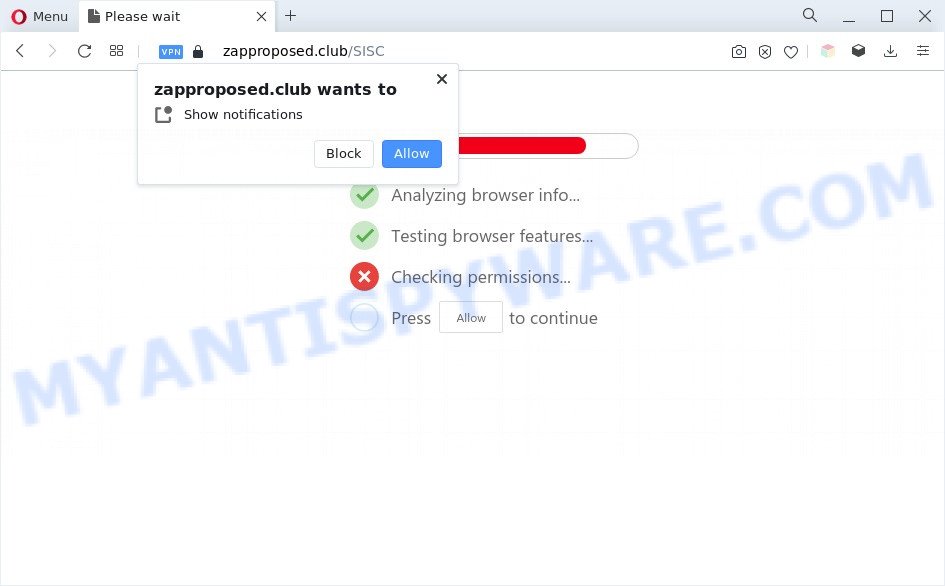
Once enabled, the Zapproposed.club push notifications will start popping up in the lower right corner of the screen randomly and spam you with annoying adverts. The devs behind Zapproposed.club use these push notifications to bypass pop-up blocker and therefore display a huge count of unwanted advertisements. These advertisements are used to promote suspicious web-browser add-ons, giveaway scams, fake downloads, and adult webpages.

The best way to remove Zapproposed.club spam notifications open the internet browser’s settings and complete the Zapproposed.club removal tutorial below. Once you delete Zapproposed.club subscription, the spam notifications will no longer appear on the desktop.
Threat Summary
| Name | Zapproposed.club pop up |
| Type | spam notifications advertisements, popup ads, pop up virus, pop-ups |
| Distribution | potentially unwanted software, dubious pop up ads, social engineering attack, adwares |
| Symptoms |
|
| Removal | Zapproposed.club removal guide |
How did you get infected with Zapproposed.club popups
Cyber security professionals have determined that users are redirected to Zapproposed.club by adware or from dubious ads. Adware is not a malicious program such as trojan or other malware, but its presence can bring numerous pop-up windows and/or unwanted advertising. Actually authors of adware is associated with some merchants and by displaying advertising to users they make profit for yourself. These adverts not only bother your browsing experience but also redirect your web browser to unsafe websites.
Many of the free applications out there install undesired web-browser toolbars, browser hijacker infections, adware and PUPs along with them without your knowledge. One has to be attentive while installing free applications in order to avoid accidentally installing third-party programs. It is important that you pay attention to the EULA (End User License Agreements) and select the Custom, Manual or Advanced install method as it will typically disclose what additional software will also be installed.
We advise to get rid of the adware which cause popups, as soon as you found this problem, as it can redirect your web browser to web-resources which may load other malicious software on your computer.
How to remove Zapproposed.club pop-up advertisements (removal steps)
We are presenting various ways to remove Zapproposed.club advertisements from the Google Chrome, Firefox, MS Edge and Internet Explorer using only internal Microsoft Windows functions. Most of adware software and potentially unwanted apps can be deleted through these processes. If these steps does not help to delete Zapproposed.club pop-up ads, then it’s better to use a free malicious software removal tools linked below.
To remove Zapproposed.club pop ups, follow the steps below:
- Manual Zapproposed.club popup ads removal
- Automatic Removal of Zapproposed.club pop-ups
- Run AdBlocker to block Zapproposed.club and stay safe online
- To sum up
Manual Zapproposed.club popup ads removal
Most adware can be removed manually, without the use of antivirus software or other removal utilities. The manual steps below will guide you through how to remove Zapproposed.club advertisements step by step. Although each of the steps is very easy and does not require special knowledge, but you are not sure that you can finish them, then use the free utilities, a list of which is given below.
Remove recently installed potentially unwanted applications
The main cause of Zapproposed.club popups could be potentially unwanted applications, adware or other undesired applications that you may have accidentally installed on the personal computer. You need to find and uninstall all questionable software.
Press Windows button ![]() , then press Search
, then press Search ![]() . Type “Control panel”and press Enter. If you using Windows XP or Windows 7, then click “Start” and select “Control Panel”. It will open the Windows Control Panel as displayed in the following example.
. Type “Control panel”and press Enter. If you using Windows XP or Windows 7, then click “Start” and select “Control Panel”. It will open the Windows Control Panel as displayed in the following example.

Further, click “Uninstall a program” ![]()
It will open a list of all programs installed on your PC system. Scroll through the all list, and uninstall any suspicious and unknown applications.
Remove Zapproposed.club notifications from browsers
if you became a victim of cyber criminals and clicked on the “Allow” button, then your web-browser was configured to show intrusive advertisements. To remove the ads, you need to get rid of the notification permission that you gave the Zapproposed.club web site to send push notifications.
Google Chrome:
- In the right upper corner of the screen, expand the Google Chrome menu.
- In the menu go to ‘Settings’, scroll down to ‘Advanced’ settings.
- When the drop-down menu appears, tap ‘Settings’. Scroll down to ‘Advanced’.
- Go to Notifications settings.
- Click ‘three dots’ button on the right hand side of Zapproposed.club URL or other rogue notifications and click ‘Remove’.

Android:
- Tap ‘Settings’.
- Tap ‘Notifications’.
- Find and tap the web browser which shows Zapproposed.club browser notification spam ads.
- Locate Zapproposed.club URL, other questionable URLs and set the toggle button to ‘OFF’ on them one-by-one.

Mozilla Firefox:
- Click the Menu button (three horizontal stripes) on the top right corner of the browser.
- In the drop-down menu select ‘Options’. In the left side select ‘Privacy & Security’.
- Scroll down to ‘Permissions’ section and click ‘Settings…’ button next to ‘Notifications’.
- In the opened window, locate Zapproposed.club, other rogue notifications, click the drop-down menu and select ‘Block’.
- Save changes.

Edge:
- Click the More button (three dots) in the top right hand corner of the screen.
- Scroll down to ‘Settings’. In the menu on the left go to ‘Advanced’.
- Click ‘Manage permissions’ button under ‘Website permissions’.
- Click the switch under the Zapproposed.club and each dubious domain.

Internet Explorer:
- Click ‘Tools’ button in the top right hand corner of the window.
- Select ‘Internet options’.
- Select the ‘Privacy’ tab and click ‘Settings under ‘Pop-up Blocker’ section.
- Select the Zapproposed.club URL and other suspicious sites below and delete them one by one by clicking the ‘Remove’ button.

Safari:
- Click ‘Safari’ button on the top-left corner of the screen and select ‘Preferences’.
- Open ‘Websites’ tab, then in the left menu click on ‘Notifications’.
- Check for Zapproposed.club domain, other dubious URLs and apply the ‘Deny’ option for each.
Get rid of Zapproposed.club pop-up advertisements from IE
The Internet Explorer reset is great if your internet browser is hijacked or you have unwanted add-ons or toolbars on your internet browser, which installed by an malicious software.
First, launch the Internet Explorer, click ![]() ) button. Next, click “Internet Options” like below.
) button. Next, click “Internet Options” like below.

In the “Internet Options” screen select the Advanced tab. Next, click Reset button. The Internet Explorer will open the Reset Internet Explorer settings prompt. Select the “Delete personal settings” check box and click Reset button.

You will now need to reboot your personal computer for the changes to take effect. It will remove adware software that causes Zapproposed.club pop-ups in your internet browser, disable malicious and ad-supported web-browser’s extensions and restore the Microsoft Internet Explorer’s settings such as newtab, default search provider and startpage to default state.
Remove Zapproposed.club popup ads from Google Chrome
Reset Chrome settings will help you to completely reset your web browser. The result of activating this function will bring Google Chrome settings back to its default values. This can remove Zapproposed.club advertisements and disable malicious extensions. However, your themes, bookmarks, history, passwords, and web form auto-fill information will not be deleted.
Open the Chrome menu by clicking on the button in the form of three horizontal dotes (![]() ). It will open the drop-down menu. Choose More Tools, then click Extensions.
). It will open the drop-down menu. Choose More Tools, then click Extensions.
Carefully browse through the list of installed extensions. If the list has the addon labeled with “Installed by enterprise policy” or “Installed by your administrator”, then complete the following guide: Remove Chrome extensions installed by enterprise policy otherwise, just go to the step below.
Open the Google Chrome main menu again, click to “Settings” option.

Scroll down to the bottom of the page and click on the “Advanced” link. Now scroll down until the Reset settings section is visible, as shown on the screen below and click the “Reset settings to their original defaults” button.

Confirm your action, click the “Reset” button.
Remove Zapproposed.club pop-ups from Firefox
This step will help you remove Zapproposed.club popup ads, third-party toolbars, disable malicious extensions and revert back your default home page, new tab and search engine settings.
First, run the Firefox and press ![]() button. It will display the drop-down menu on the right-part of the web-browser. Further, click the Help button (
button. It will display the drop-down menu on the right-part of the web-browser. Further, click the Help button (![]() ) like below.
) like below.

In the Help menu, select the “Troubleshooting Information” option. Another way to open the “Troubleshooting Information” screen – type “about:support” in the web browser adress bar and press Enter. It will show the “Troubleshooting Information” page as displayed in the following example. In the upper-right corner of this screen, click the “Refresh Firefox” button.

It will show the confirmation prompt. Further, press the “Refresh Firefox” button. The Firefox will start a procedure to fix your problems that caused by the Zapproposed.club adware. When, it is complete, click the “Finish” button.
Automatic Removal of Zapproposed.club pop-ups
The easiest method to remove Zapproposed.club advertisements is to run an anti malware program capable of detecting adware. We suggest try Zemana AntiMalware (ZAM) or another free malware remover which listed below. It has excellent detection rate when it comes to adware, hijackers and other potentially unwanted software.
Use Zemana Free to remove Zapproposed.club ads
Thinking about delete Zapproposed.club popup advertisements from your browser? Then pay attention to Zemana Anti-Malware. This is a well-known tool, originally created just to search for and remove malware, adware and PUPs. But by now it has seriously changed and can not only rid you of malicious software, but also protect your machine from malware and adware, as well as identify and remove common viruses and trojans.
Please go to the following link to download the latest version of Zemana Anti-Malware (ZAM) for MS Windows. Save it on your Microsoft Windows desktop or in any other place.
164813 downloads
Author: Zemana Ltd
Category: Security tools
Update: July 16, 2019
After the download is done, close all programs and windows on your computer. Open a directory in which you saved it. Double-click on the icon that’s named Zemana.AntiMalware.Setup as on the image below.
![]()
When the installation starts, you will see the “Setup wizard” that will help you install Zemana Free on your PC.

Once installation is complete, you will see window as shown on the image below.

Now press the “Scan” button to perform a system scan with this tool for the adware that cause intrusive Zapproposed.club pop ups. A scan can take anywhere from 10 to 30 minutes, depending on the number of files on your computer and the speed of your machine. When a malicious software, adware software or PUPs are detected, the count of the security threats will change accordingly.

After that process is done, it will display the Scan Results. In order to remove all threats, simply click “Next” button.

The Zemana Free will remove adware software responsible for Zapproposed.club popup ads and move the selected items to the program’s quarantine.
Get rid of Zapproposed.club pop-ups and malicious extensions with HitmanPro
The Hitman Pro tool is free (30 day trial) and easy to use. It may scan and remove malicious software, PUPs and adware in Edge, Microsoft Internet Explorer, Chrome and Firefox web-browsers and thereby get rid of all intrusive Zapproposed.club advertisements. HitmanPro is powerful enough to find and remove malicious registry entries and files that are hidden on the machine.
First, visit the page linked below, then press the ‘Download’ button in order to download the latest version of HitmanPro.
When the download is done, open the folder in which you saved it. You will see an icon like below.

Double click the Hitman Pro desktop icon. When the utility is started, you will see a screen as shown below.

Further, click “Next” button to perform a system scan with this utility for the adware software that cause intrusive Zapproposed.club pop-up advertisements. This procedure can take some time, so please be patient. When HitmanPro is done scanning your PC, Hitman Pro will show you the results as on the image below.

Review the report and then click “Next” button. It will open a prompt, click the “Activate free license” button.
How to delete Zapproposed.club with MalwareBytes
Manual Zapproposed.club ads removal requires some computer skills. Some files and registry entries that created by the adware may be not completely removed. We suggest that run the MalwareBytes AntiMalware that are completely clean your system of adware. Moreover, the free application will help you to delete malicious software, PUPs, browser hijackers and toolbars that your PC may be infected too.

- Download MalwareBytes from the link below.
Malwarebytes Anti-malware
327070 downloads
Author: Malwarebytes
Category: Security tools
Update: April 15, 2020
- At the download page, click on the Download button. Your web-browser will display the “Save as” dialog box. Please save it onto your Windows desktop.
- When the download is done, please close all applications and open windows on your personal computer. Double-click on the icon that’s named MBSetup.
- This will start the Setup wizard of MalwareBytes onto your machine. Follow the prompts and do not make any changes to default settings.
- When the Setup wizard has finished installing, the MalwareBytes Anti-Malware will start and display the main window.
- Further, click the “Scan” button . MalwareBytes AntiMalware (MBAM) tool will begin scanning the whole PC to find out adware software which cause pop-ups. A scan can take anywhere from 10 to 30 minutes, depending on the count of files on your PC system and the speed of your PC. While the MalwareBytes Anti Malware (MBAM) program is checking, you can see number of objects it has identified as threat.
- After MalwareBytes completes the scan, MalwareBytes AntiMalware will prepare a list of unwanted software and adware.
- Review the scan results and then press the “Quarantine” button. Once the cleaning process is complete, you may be prompted to restart the PC.
- Close the Anti-Malware and continue with the next step.
Video instruction, which reveals in detail the steps above.
Run AdBlocker to block Zapproposed.club and stay safe online
By installing an ad blocker program such as AdGuard, you’re able to block Zapproposed.club, autoplaying video ads and remove tons of distracting and unwanted ads on web sites.
- Installing the AdGuard is simple. First you’ll need to download AdGuard from the following link.
Adguard download
26842 downloads
Version: 6.4
Author: © Adguard
Category: Security tools
Update: November 15, 2018
- After downloading it, launch the downloaded file. You will see the “Setup Wizard” program window. Follow the prompts.
- When the installation is finished, click “Skip” to close the installation program and use the default settings, or click “Get Started” to see an quick tutorial which will allow you get to know AdGuard better.
- In most cases, the default settings are enough and you do not need to change anything. Each time, when you launch your machine, AdGuard will start automatically and stop undesired advertisements, block Zapproposed.club, as well as other harmful or misleading websites. For an overview of all the features of the application, or to change its settings you can simply double-click on the icon named AdGuard, which can be found on your desktop.
To sum up
Now your PC should be clean of the adware software that causes Zapproposed.club advertisements. We suggest that you keep AdGuard (to help you block unwanted pop-up advertisements and intrusive harmful web-sites) and Zemana (to periodically scan your computer for new adwares and other malicious software). Probably you are running an older version of Java or Adobe Flash Player. This can be a security risk, so download and install the latest version right now.
If you are still having problems while trying to delete Zapproposed.club advertisements from the Microsoft Internet Explorer, Edge, Google Chrome and Mozilla Firefox, then ask for help here here.


















