Oxinteriorit.info is a web-site that is used to fool people into allowing its spam notifications that go directly to the desktop or the browser. It will show the ‘Confirm notifications’ confirmation request that attempts to get the user to press the ‘Allow’ to subscribe to its notifications.
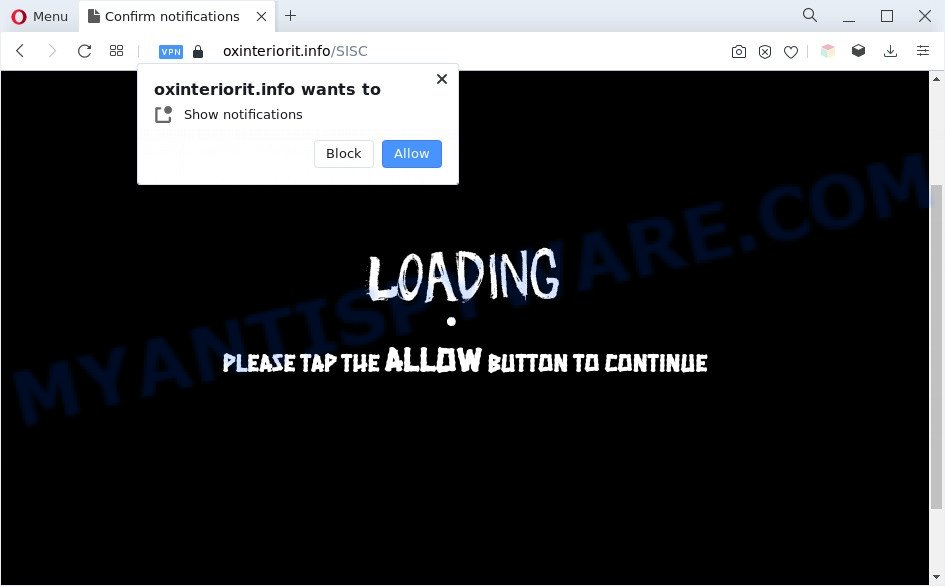
If click on the ‘Allow’ button, the Oxinteriorit.info web-page gets your permission to send browser notification spam in form of pop up adverts in the lower right corner of your desktop. The devs behind Oxinteriorit.info use these push notifications to bypass popup blocker and therefore show a large amount of unwanted adverts. These advertisements are used to promote questionable web-browser add-ons, prize & lottery scams, fake software, and adult websites.

The best method to unsubscribe from Oxinteriorit.info spam notifications open your internet browser’s settings and perform the Oxinteriorit.info removal instructions below. Once you delete notifications subscription, the Oxinteriorit.info popups ads will no longer appear on the desktop.
Threat Summary
| Name | Oxinteriorit.info popup |
| Type | spam notifications ads, popups, pop up virus, pop up advertisements |
| Distribution | potentially unwanted software, adware softwares, suspicious pop-up ads, social engineering attack |
| Symptoms |
|
| Removal | Oxinteriorit.info removal guide |
How did you get infected with Oxinteriorit.info popups
These Oxinteriorit.info pop-ups are caused by malicious advertisements on the websites you visit or adware software. Adware software is not a malicious application such as trojan or other malicious software, but its presence can bring various pop-up windows and/or unwanted advertisements. Actually developers of adware software is associated with some third-party ad networks and by displaying advertising to users they earn profit for yourself. These adverts not only bother your browsing experience but also redirect you to unsafe web-sites.
These days certain freeware makers bundle potentially unwanted applications or adware software with a view to making some money. These are not free applications as install an unwanted apps on to your Microsoft Windows PC. So whenever you install a new freeware that downloaded from the Internet, be very careful during setup. Carefully read the EULA (a text with I ACCEPT/I DECLINE button), choose custom or manual setup type, uncheck all bundled software.
The best option is to use the steps posted below to clean your computer of adware and thereby delete Oxinteriorit.info popups.
How to remove Oxinteriorit.info pop-up ads from Chrome, Firefox, IE, Edge
In the guide below we will have a look at the adware software and how to remove Oxinteriorit.info from Edge, Chrome, Internet Explorer and Mozilla Firefox internet browsers for MS Windows OS, natively or by using a few free removal utilities. Read it once, after doing so, please bookmark this page (or open it on your smartphone) as you may need to close your browser or restart your PC.
To remove Oxinteriorit.info pop ups, complete the steps below:
- How to remove Oxinteriorit.info popup advertisements without any software
- Automatic Removal of Oxinteriorit.info advertisements
- Run AdBlocker to stop Oxinteriorit.info pop ups and stay safe online
- To sum up
How to remove Oxinteriorit.info popup advertisements without any software
In most cases, it is possible to manually remove Oxinteriorit.info ads. This solution does not involve the use of any tricks or removal utilities. You just need to restore the normal settings of the personal computer and web browser. This can be done by following a few simple steps below. If you want to quickly get rid of Oxinteriorit.info popups, as well as perform a full scan of your PC system, we recommend that you use adware removal tools, which are listed below.
Remove suspicious programs using Windows Control Panel
Check out the Windows Control Panel (Programs and Features section) to see all installed software. We recommend to click on the “Date Installed” in order to sort the list of programs by the date you installed them. If you see any unknown and suspicious programs, they are the ones you need to uninstall.
Press Windows button ![]() , then click Search
, then click Search ![]() . Type “Control panel”and press Enter. If you using Windows XP or Windows 7, then click “Start” and select “Control Panel”. It will show the Windows Control Panel as displayed below.
. Type “Control panel”and press Enter. If you using Windows XP or Windows 7, then click “Start” and select “Control Panel”. It will show the Windows Control Panel as displayed below.

Further, click “Uninstall a program” ![]()
It will show a list of all programs installed on your machine. Scroll through the all list, and delete any dubious and unknown applications.
Remove Oxinteriorit.info notifications from browsers
If you’re getting spam notifications from the Oxinteriorit.info or another undesired web-page, you will have previously pressed the ‘Allow’ button. Below we will teach you how to turn them off.
Google Chrome:
- Just copy and paste the following text into the address bar of Google Chrome.
- chrome://settings/content/notifications
- Press Enter.
- Delete the Oxinteriorit.info site and other dubious URLs by clicking three vertical dots button next to each and selecting ‘Remove’.

Android:
- Tap ‘Settings’.
- Tap ‘Notifications’.
- Find and tap the web browser which displays Oxinteriorit.info browser notification spam ads.
- Locate Oxinteriorit.info site in the list and disable it.

Mozilla Firefox:
- Click the Menu button (three bars) on the top right hand corner of the screen.
- Choose ‘Options’ and click on ‘Privacy & Security’ on the left hand side of the browser window.
- Scroll down to ‘Permissions’ section and click ‘Settings…’ button next to ‘Notifications’.
- Select the Oxinteriorit.info domain from the list and change the status to ‘Block’.
- Save changes.

Edge:
- In the top right corner, click on the three dots to expand the Edge menu.
- Click ‘Settings’. Click ‘Advanced’ on the left side of the window.
- In the ‘Website permissions’ section click ‘Manage permissions’.
- Disable the on switch for the Oxinteriorit.info domain.

Internet Explorer:
- Click the Gear button on the top right hand corner of the Internet Explorer.
- Select ‘Internet options’.
- Select the ‘Privacy’ tab and click ‘Settings below ‘Pop-up Blocker’ section.
- Locate the Oxinteriorit.info and click the ‘Remove’ button to remove the domain.

Safari:
- Go to ‘Preferences’ in the Safari menu.
- Open ‘Websites’ tab, then in the left menu click on ‘Notifications’.
- Check for Oxinteriorit.info, other questionable URLs and apply the ‘Deny’ option for each.
Delete Oxinteriorit.info pop ups from Firefox
The Mozilla Firefox reset will get rid of redirects to undesired Oxinteriorit.info webpage, modified preferences, extensions and security settings. It’ll keep your personal information like browsing history, bookmarks, passwords and web form auto-fill data.
First, launch the Firefox. Next, click the button in the form of three horizontal stripes (![]() ). It will show the drop-down menu. Next, click the Help button (
). It will show the drop-down menu. Next, click the Help button (![]() ).
).

In the Help menu press the “Troubleshooting Information”. In the upper-right corner of the “Troubleshooting Information” page click on “Refresh Firefox” button as displayed in the figure below.

Confirm your action, press the “Refresh Firefox”.
Remove Oxinteriorit.info advertisements from Internet Explorer
By resetting Microsoft Internet Explorer web-browser you return your browser settings to its default state. This is first when troubleshooting problems that might have been caused by adware software which cause popups.
First, start the Microsoft Internet Explorer. Next, click the button in the form of gear (![]() ). It will open the Tools drop-down menu, click the “Internet Options” like below.
). It will open the Tools drop-down menu, click the “Internet Options” like below.

In the “Internet Options” window click on the Advanced tab, then press the Reset button. The IE will open the “Reset Internet Explorer settings” window as on the image below. Select the “Delete personal settings” check box, then click “Reset” button.

You will now need to reboot your PC for the changes to take effect.
Remove Oxinteriorit.info advertisements from Chrome
Run the Reset internet browser utility of the Google Chrome to reset all its settings such as default search engine, home page and newtab to original defaults. This is a very useful tool to use, in the case of internet browser redirects to unwanted ad web-sites such as Oxinteriorit.info.

- First run the Google Chrome and click Menu button (small button in the form of three dots).
- It will show the Google Chrome main menu. Select More Tools, then click Extensions.
- You’ll see the list of installed extensions. If the list has the add-on labeled with “Installed by enterprise policy” or “Installed by your administrator”, then complete the following guide: Remove Chrome extensions installed by enterprise policy.
- Now open the Chrome menu once again, press the “Settings” menu.
- You will see the Google Chrome’s settings page. Scroll down and click “Advanced” link.
- Scroll down again and click the “Reset” button.
- The Google Chrome will show the reset profile settings page as on the image above.
- Next click the “Reset” button.
- Once this procedure is finished, your web browser’s search engine by default, newtab and homepage will be restored to their original defaults.
- To learn more, read the post How to reset Chrome settings to default.
Automatic Removal of Oxinteriorit.info advertisements
Manual removal guidance does not always help to fully get rid of the adware, as it is not easy to identify and delete components of adware and all malicious files from hard disk. Therefore, it’s recommended that you run malware removal utility to completely delete Oxinteriorit.info off your internet browser. Several free malware removal utilities are currently available that may be used against the adware. The optimum solution would be to use Zemana Free, MalwareBytes and Hitman Pro.
How to remove Oxinteriorit.info popups with Zemana Free
Zemana Free is a lightweight utility that developed to run alongside your antivirus software, detecting and removing malicious software, adware and potentially unwanted applications that other programs miss. Zemana Free is easy to use, fast, does not use many resources and have great detection and removal rates.
First, visit the following page, then click the ‘Download’ button in order to download the latest version of Zemana Free.
164813 downloads
Author: Zemana Ltd
Category: Security tools
Update: July 16, 2019
After the download is finished, close all applications and windows on your computer. Double-click the install file called Zemana.AntiMalware.Setup. If the “User Account Control” dialog box pops up as shown below, click the “Yes” button.

It will open the “Setup wizard” that will help you set up Zemana on your machine. Follow the prompts and do not make any changes to default settings.

Once setup is done successfully, Zemana Anti Malware (ZAM) will automatically start and you can see its main screen as displayed in the figure below.

Now click the “Scan” button for scanning your personal computer for the adware which cause popups. A system scan may take anywhere from 5 to 30 minutes, depending on your PC. When a malware, adware or potentially unwanted programs are found, the number of the security threats will change accordingly.

After that process is finished, Zemana Anti Malware will display a scan report. All found threats will be marked. You can delete them all by simply click “Next” button. The Zemana Anti-Malware (ZAM) will remove adware software that cause annoying Oxinteriorit.info pop-ups and move the selected items to the Quarantine. After the process is complete, you may be prompted to restart the computer.
Delete Oxinteriorit.info popup ads from web browsers with Hitman Pro
All-in-all, HitmanPro is a fantastic tool to free your computer from any undesired programs like adware software that causes Oxinteriorit.info ads. The Hitman Pro is portable program that meaning, you don’t need to install it to run it. Hitman Pro is compatible with all versions of Windows operating system from Microsoft Windows XP to Windows 10. Both 64-bit and 32-bit systems are supported.
Click the following link to download HitmanPro. Save it on your MS Windows desktop or in any other place.
When the download is complete, open the file location. You will see an icon like below.

Double click the HitmanPro desktop icon. When the utility is launched, you will see a screen as shown below.

Further, click “Next” button to perform a system scan with this utility for the adware that causes multiple intrusive pop ups. This process may take quite a while, so please be patient. After HitmanPro has finished scanning your system, you’ll be shown the list of all found threats on your personal computer as shown in the figure below.

Once you’ve selected what you want to remove from your computer click “Next” button. It will open a prompt, click the “Activate free license” button.
Run MalwareBytes Anti-Malware to get rid of Oxinteriorit.info advertisements
We advise using the MalwareBytes. You may download and install MalwareBytes AntiMalware to detect adware and thereby get rid of Oxinteriorit.info popups from your internet browsers. When installed and updated, this free malware remover automatically scans for and deletes all threats exist on the PC system.

- First, click the link below, then click the ‘Download’ button in order to download the latest version of MalwareBytes Free.
Malwarebytes Anti-malware
327070 downloads
Author: Malwarebytes
Category: Security tools
Update: April 15, 2020
- At the download page, click on the Download button. Your web browser will show the “Save as” prompt. Please save it onto your Windows desktop.
- Once the downloading process is complete, please close all software and open windows on your personal computer. Double-click on the icon that’s named MBSetup.
- This will start the Setup wizard of MalwareBytes onto your computer. Follow the prompts and do not make any changes to default settings.
- When the Setup wizard has finished installing, the MalwareBytes Anti Malware will run and show the main window.
- Further, press the “Scan” button . MalwareBytes Anti-Malware tool will begin scanning the whole computer to find out adware that causes Oxinteriorit.info pop ups. Depending on your PC, the scan may take anywhere from a few minutes to close to an hour. While the tool is checking, you can see how many objects and files has already scanned.
- When that process is done, a list of all threats detected is prepared.
- Once you’ve selected what you wish to delete from your computer press the “Quarantine” button. Once the cleaning procedure is finished, you may be prompted to restart the computer.
- Close the AntiMalware and continue with the next step.
Video instruction, which reveals in detail the steps above.
Run AdBlocker to stop Oxinteriorit.info pop ups and stay safe online
By installing an ad blocking program such as AdGuard, you are able to block Oxinteriorit.info, autoplaying video ads and remove a ton of distracting and undesired ads on websites.
Download AdGuard by clicking on the link below. Save it on your Windows desktop.
26842 downloads
Version: 6.4
Author: © Adguard
Category: Security tools
Update: November 15, 2018
After downloading it, start the downloaded file. You will see the “Setup Wizard” screen as shown on the image below.

Follow the prompts. When the setup is finished, you will see a window as on the image below.

You can press “Skip” to close the installation program and use the default settings, or click “Get Started” button to see an quick tutorial that will assist you get to know AdGuard better.
In most cases, the default settings are enough and you do not need to change anything. Each time, when you start your computer, AdGuard will start automatically and stop undesired ads, block Oxinteriorit.info, as well as other harmful or misleading websites. For an overview of all the features of the application, or to change its settings you can simply double-click on the AdGuard icon, that is located on your desktop.
To sum up
Now your personal computer should be clean of the adware software that cause undesired Oxinteriorit.info popups. We suggest that you keep AdGuard (to help you stop unwanted popup advertisements and unwanted malicious webpages) and Zemana Anti-Malware (ZAM) (to periodically scan your computer for new adwares and other malicious software). Probably you are running an older version of Java or Adobe Flash Player. This can be a security risk, so download and install the latest version right now.
If you are still having problems while trying to delete Oxinteriorit.info pop-ups from the Firefox, Chrome, Microsoft Edge and IE, then ask for help here here.


















