Ozsummarun.info is a web-page that misleads you and other unsuspecting victims into signing up for its browser notification spam that go directly to the desktop or the web-browser. This webpage will ask you to click on the ‘Allow’ in order to to download a file, connect to the Internet, watch a video, access the content of the web-site, enable Flash Player, and so on.
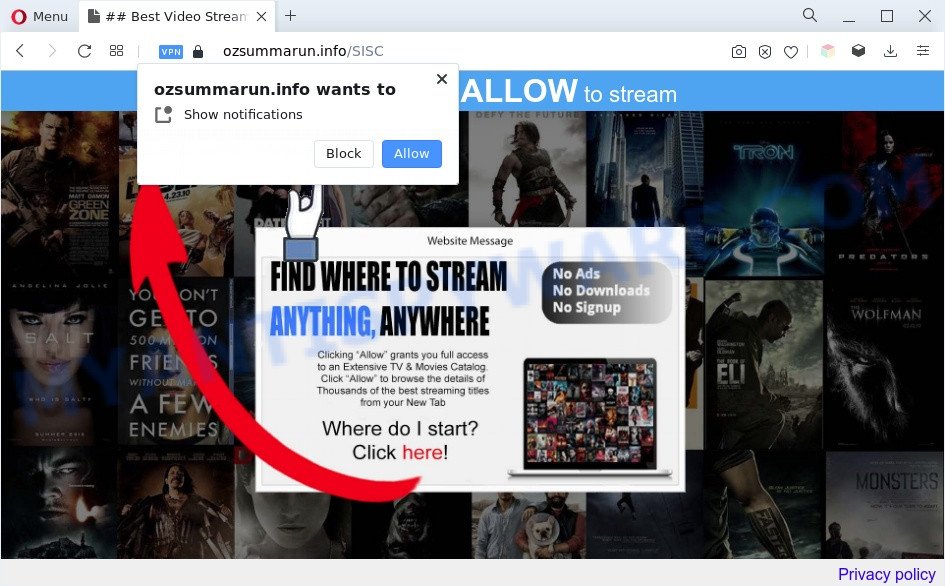
If you press the ‘Allow’ button, then you will start seeing unwanted adverts in form of popup windows on the browser. Push notifications are originally designed to alert the user of newly published news. Cyber criminals abuse ‘push notifications’ to avoid antivirus software and ad-blocker applications by presenting annoying advertisements. These ads are displayed in the lower right corner of the screen urges users to play online games, visit suspicious webpages, install web browser extensions & so on.

If you’re receiving browser notification spam, you can remove Ozsummarun.info subscription by going into your browser’s settings and completing the Ozsummarun.info removal tutorial below. Once you remove notifications subscription, the Ozsummarun.info pop ups advertisements will no longer appear on your desktop.
Threat Summary
| Name | Ozsummarun.info pop up |
| Type | browser notification spam advertisements, pop-up virus, popups, pop up ads |
| Distribution | social engineering attack, adware softwares, malicious popup ads, potentially unwanted software |
| Symptoms |
|
| Removal | Ozsummarun.info removal guide |
Where the Ozsummarun.info popups comes from
Some research has shown that users can be redirected to Ozsummarun.info from suspicious ads or by PUPs and adware. Adware software can cause many problems like undesired advertisements and pop-ups on your web browser, irrelevant search results which reroute to unwanted web sites, internet browser crashes and slow loading websites. Adware usually gets installed as a part of some free applications. Do not be surprised, it happens, especially if you’re an active World Wide Web user.
Usually, adware software gets into your PC as part of a bundle with freeware, sharing files and other unsafe apps that you downloaded from the World Wide Web. The creators of adware pays software developers for distributing adware software within their apps. So, additional software is often included as part of the installer. In order to avoid the setup of any adware: choose only Manual, Custom or Advanced installation mode and disable all additional programs in which you are unsure.
Computer geeks and Myantispyware lab have teamed up to create the few simple steps which help users remove Ozsummarun.info pop-up ads for free.
How to remove Ozsummarun.info popups (removal tutorial)
In order to remove Ozsummarun.info pop up advertisements from the Internet Explorer, Firefox, Google Chrome and Edge, you need to reset the web browser settings. Additionally, you should look up for other suspicious entries, such as files, programs, internet browser extensions and shortcut files. However, if you want to remove Ozsummarun.info advertisements easily, you should run reputable anti malware utility and let it do the job for you.
To remove Ozsummarun.info pop ups, perform the steps below:
- How to manually remove Ozsummarun.info
- Automatic Removal of Ozsummarun.info advertisements
- How to stop Ozsummarun.info pop-ups
- Finish words
How to manually remove Ozsummarun.info
Most adware can be uninstalled manually, without the use of antivirus software or other removal tools. The manual steps below will help you delete Ozsummarun.info pop ups step by step. Although each of the steps is very easy and does not require special knowledge, but you are not sure that you can complete them, then use the free utilities, a list of which is given below.
Uninstall potentially unwanted software using MS Windows Control Panel
It’s of primary importance to first identify and get rid of all PUPs, adware programs and browser hijackers through ‘Add/Remove Programs’ (Windows XP) or ‘Uninstall a program’ (Windows 10, 8, 7) section of your MS Windows Control Panel.
Make sure you have closed all browsers and other programs. Next, delete any unrequested and suspicious programs from your Control panel.
Windows 10, 8.1, 8
Now, click the Windows button, type “Control panel” in search and press Enter. Select “Programs and Features”, then “Uninstall a program”.

Look around the entire list of software installed on your computer. Most probably, one of them is the adware software that causes the Ozsummarun.info pop-ups. Choose the dubious program or the application that name is not familiar to you and delete it.
Windows Vista, 7
From the “Start” menu in MS Windows, choose “Control Panel”. Under the “Programs” icon, select “Uninstall a program”.

Select the questionable or any unknown programs, then click “Uninstall/Change” button to uninstall this unwanted application from your computer.
Windows XP
Click the “Start” button, select “Control Panel” option. Click on “Add/Remove Programs”.

Select an undesired application, then click “Change/Remove” button. Follow the prompts.
Remove Ozsummarun.info notifications from internet browsers
if you became a victim of scammers and clicked on the “Allow” button, then your internet browser was configured to display annoying advertisements. To remove the ads, you need to delete the notification permission that you gave the Ozsummarun.info web-page to send push notifications.
|
|
|
|
|
|
Get rid of Ozsummarun.info ads from Firefox
If your Mozilla Firefox browser is re-directed to Ozsummarun.info without your permission or an unknown search engine shows results for your search, then it may be time to perform the browser reset. Your saved bookmarks, form auto-fill information and passwords won’t be cleared or changed.
Start the Firefox and click the menu button (it looks like three stacked lines) at the top right of the browser screen. Next, click the question-mark icon at the bottom of the drop-down menu. It will display the slide-out menu.

Select the “Troubleshooting information”. If you’re unable to access the Help menu, then type “about:support” in your address bar and press Enter. It bring up the “Troubleshooting Information” page like below.

Click the “Refresh Firefox” button at the top right of the Troubleshooting Information page. Select “Refresh Firefox” in the confirmation prompt. The Mozilla Firefox will start a process to fix your problems that caused by the Ozsummarun.info adware. When, it’s finished, click the “Finish” button.
Remove Ozsummarun.info popups from Google Chrome
Use the Reset browser utility of the Chrome to reset all its settings like newtab page, search provider and start page to original defaults. This is a very useful tool to use, in the case of web browser redirects to annoying ad web pages like Ozsummarun.info.

- First, start the Chrome and press the Menu icon (icon in the form of three dots).
- It will open the Chrome main menu. Choose More Tools, then press Extensions.
- You’ll see the list of installed extensions. If the list has the plugin labeled with “Installed by enterprise policy” or “Installed by your administrator”, then complete the following instructions: Remove Chrome extensions installed by enterprise policy.
- Now open the Chrome menu once again, click the “Settings” menu.
- Next, click “Advanced” link, that located at the bottom of the Settings page.
- On the bottom of the “Advanced settings” page, press the “Reset settings to their original defaults” button.
- The Google Chrome will show the reset settings dialog box as on the image above.
- Confirm the web-browser’s reset by clicking on the “Reset” button.
- To learn more, read the blog post How to reset Google Chrome settings to default.
Get rid of Ozsummarun.info popups from Internet Explorer
The Internet Explorer reset is great if your browser is hijacked or you have unwanted add-ons or toolbars on your web-browser, that installed by an malicious software.
First, start the Internet Explorer, click ![]() ) button. Next, press “Internet Options” as shown on the screen below.
) button. Next, press “Internet Options” as shown on the screen below.

In the “Internet Options” screen select the Advanced tab. Next, click Reset button. The Internet Explorer will show the Reset Internet Explorer settings prompt. Select the “Delete personal settings” check box and click Reset button.

You will now need to restart your computer for the changes to take effect. It will get rid of adware which causes annoying Ozsummarun.info advertisements, disable malicious and ad-supported internet browser’s extensions and restore the Internet Explorer’s settings like new tab, startpage and search engine by default to default state.
Automatic Removal of Ozsummarun.info advertisements
AntiMalware software differ from each other by many features such as performance, scheduled scans, automatic updates, virus signature database, technical support, compatibility with other antivirus programs and so on. We advise you run the following free software: Zemana Anti Malware (ZAM), MalwareBytes and Hitman Pro. Each of these programs has all of needed features, but most importantly, they have the ability to identify the adware and get rid of Ozsummarun.info pop up ads from the Mozilla Firefox, MS Edge, Internet Explorer and Google Chrome.
Run Zemana Anti-Malware (ZAM) to get rid of Ozsummarun.info pop up ads
Zemana is a free tool that performs a scan of your personal computer and displays if there are existing adware, browser hijackers, viruses, worms, spyware, trojans and other malicious software residing on your PC. If malicious software is found, Zemana AntiMalware (ZAM) can automatically remove it. Zemana doesn’t conflict with other anti-malware and antivirus software installed on your PC.
- Installing the Zemana Anti Malware (ZAM) is simple. First you will need to download Zemana Free by clicking on the following link.
Zemana AntiMalware
164813 downloads
Author: Zemana Ltd
Category: Security tools
Update: July 16, 2019
- Once you have downloaded the setup file, make sure to double click on the Zemana.AntiMalware.Setup. This would start the Zemana installation on your PC.
- Select installation language and click ‘OK’ button.
- On the next screen ‘Setup Wizard’ simply press the ‘Next’ button and follow the prompts.

- Finally, once the installation is finished, Zemana Free will launch automatically. Else, if doesn’t then double-click on the Zemana Free icon on your desktop.
- Now that you have successfully install Zemana Free, let’s see How to use Zemana AntiMalware (ZAM) to remove Ozsummarun.info pop up advertisements from your computer.
- After you have opened the Zemana AntiMalware, you’ll see a window as on the image below, just click ‘Scan’ button . Zemana utility will start scanning the whole personal computer to find out adware software.

- Now pay attention to the screen while Zemana Anti-Malware scans your system.

- After Zemana AntiMalware (ZAM) has completed scanning your personal computer, Zemana Anti-Malware will show a list of found threats. When you are ready, click ‘Next’ button.

- Zemana AntiMalware (ZAM) may require a reboot computer in order to complete the Ozsummarun.info pop-ups removal procedure.
- If you want to permanently delete adware software from your system, then click ‘Quarantine’ icon, select all malware, adware, PUPs and other items and click Delete.
- Restart your PC to complete the adware software removal process.
Use HitmanPro to delete Ozsummarun.info popup ads
HitmanPro is a free utility which can find adware software that causes multiple undesired pop ups. It’s not always easy to locate all the unwanted applications that your PC system might have picked up on the World Wide Web. HitmanPro will detect the adware software, browser hijackers and other malicious software you need to erase.

- First, visit the following page, then click the ‘Download’ button in order to download the latest version of HitmanPro.
- When the download is done, start the Hitman Pro, double-click the HitmanPro.exe file.
- If the “User Account Control” prompts, click Yes to continue.
- In the Hitman Pro window, click the “Next” to perform a system scan for the adware software that causes multiple undesired pop-ups. While the Hitman Pro utility is scanning, you can see number of objects it has identified as being affected by malicious software.
- Once the scan is done, you may check all items detected on your system. Once you’ve selected what you want to delete from your computer click “Next”. Now, click the “Activate free license” button to start the free 30 days trial to get rid of all malicious software found.
Delete Ozsummarun.info advertisements with MalwareBytes
If you’re still having issues with the Ozsummarun.info pop-up advertisements — or just wish to scan your computer occasionally for adware software and other malware — download MalwareBytes Anti-Malware. It is free for home use, and identifies and removes various undesired programs that attacks your system or degrades PC performance. MalwareBytes Free can delete adware, PUPs as well as malicious software, including ransomware and trojans.

- Visit the page linked below to download MalwareBytes. Save it directly to your Windows Desktop.
Malwarebytes Anti-malware
327070 downloads
Author: Malwarebytes
Category: Security tools
Update: April 15, 2020
- When the download is finished, close all apps and windows on your personal computer. Open a file location. Double-click on the icon that’s named MBsetup.
- Select “Personal computer” option and click Install button. Follow the prompts.
- Once setup is done, click the “Scan” button . MalwareBytes utility will start scanning the whole PC to find out adware related to the Ozsummarun.info ads. A scan may take anywhere from 10 to 30 minutes, depending on the number of files on your computer and the speed of your PC. While the MalwareBytes Free program is checking, you can see number of objects it has identified as threat.
- Once finished, MalwareBytes Anti Malware will display a list of found threats. Once you’ve selected what you wish to remove from your computer click “Quarantine”. When that process is finished, you may be prompted to reboot your system.
The following video offers a few simple steps on how to delete hijackers, adware software and other malicious software with MalwareBytes Anti-Malware (MBAM).
How to stop Ozsummarun.info pop-ups
It is also critical to protect your internet browsers from harmful web-pages and ads by using an ad-blocker program such as AdGuard. Security experts says that it will greatly reduce the risk of malware, and potentially save lots of money. Additionally, the AdGuard may also protect your privacy by blocking almost all trackers.
- Download AdGuard by clicking on the following link.
Adguard download
26842 downloads
Version: 6.4
Author: © Adguard
Category: Security tools
Update: November 15, 2018
- After downloading it, run the downloaded file. You will see the “Setup Wizard” program window. Follow the prompts.
- When the setup is complete, click “Skip” to close the install program and use the default settings, or click “Get Started” to see an quick tutorial which will help you get to know AdGuard better.
- In most cases, the default settings are enough and you do not need to change anything. Each time, when you run your computer, AdGuard will start automatically and stop undesired advertisements, block Ozsummarun.info, as well as other harmful or misleading webpages. For an overview of all the features of the program, or to change its settings you can simply double-click on the icon named AdGuard, that is located on your desktop.
Finish words
Once you have complete the steps above, your computer should be clean from this adware and other malware. The Firefox, Internet Explorer, Microsoft Edge and Google Chrome will no longer open unwanted Ozsummarun.info web-page when you surf the Net. Unfortunately, if the step-by-step guide does not help you, then you have caught a new adware, and then the best way – ask for help.
Please create a new question by using the “Ask Question” button in the Questions and Answers. Try to give us some details about your problems, so we can try to help you more accurately. Wait for one of our trained “Security Team” or Site Administrator to provide you with knowledgeable assistance tailored to your problem with the intrusive Ozsummarun.info pop-up ads.






















