According to experienced security researchers, Salregation.info is a web-page that uses social engineering methods to mislead you and other unsuspecting victims into registering for its browser notification spam that go directly to the desktop or the web-browser. This web site displays the ‘Show notifications’ prompt that attempts to get the user to press the ‘Allow’ to subscribe to its notifications.
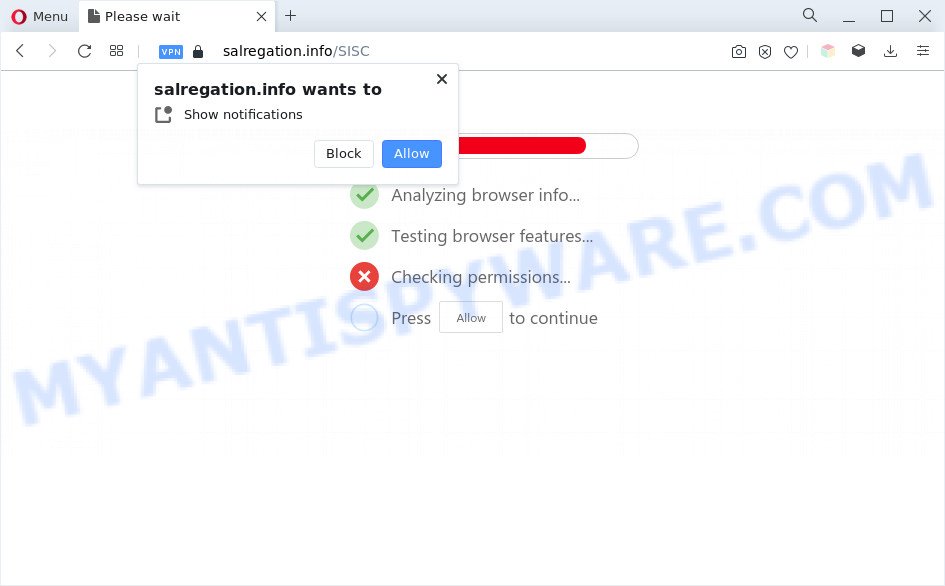
If click on the ‘Allow’ button, the Salregation.info web page gets your permission to send push notifications in form of pop-up ads in the lower right corner of your desktop. Push notifications are originally designed to alert the user of newly published news. Scammers abuse ‘browser notification feature’ to avoid anti-virus and adblocker programs by presenting annoying adverts. These advertisements are displayed in the lower right corner of the screen urges users to play online games, visit suspicious web-sites, install internet browser addons & so on.

The best way to remove Salregation.info push notifications open the web-browser’s settings and follow the Salregation.info removal tutorial below. Once you remove notifications subscription, the Salregation.info popups ads will no longer appear on your web browser.
Threat Summary
| Name | Salregation.info popup |
| Type | spam notifications ads, pop-up virus, popups, pop up advertisements |
| Distribution | potentially unwanted software, shady pop-up advertisements, adwares, social engineering attack |
| Symptoms |
|
| Removal | Salregation.info removal guide |
How did you get infected with Salregation.info pop ups
Some research has shown that users can be redirected to Salregation.info from shady advertisements or by potentially unwanted apps and adware. Many PC users consider adware, PUPs, keyloggers, trojans as the same thing. They are all forms of undesired programs that each behave differently. The word ‘adware’ is a combination of two words ‘ad’ and ‘software’. Adware presents advertisements on an infected personal computer. Not very dangerous for computer users, but very profitable for the the software publishers.
The most popular way to get adware is freeware installation package. In many cases, a user have a chance to disable all optional modules, but some installation packages are created to confuse the average users, in order to trick them into installing potentially unwanted software and adware. Anyway, easier to prevent adware rather than clean up your computer after one. So, keep your web browser updated (turn on automatic updates), use good antivirus apps, double check freeware before you launch it (do a google search, scan a downloaded file with VirusTotal), avoid dubious and unknown web sites.
Thus, the adware does not really have beneficial features. So, we recommend you remove adware software responsible for Salregation.info popup ads sooner. This will also prevent the adware from tracking your online activities. A full Salregation.info pop up advertisements removal can be easily carried out using manual or automatic way listed below.
How to remove Salregation.info pop-ups from Chrome, Firefox, IE, Edge
Not all undesired software like adware that causes multiple annoying popups are easily uninstallable. You might see pop ups, deals, text links, in-text advertisements, banners and other type of advertisements in the Microsoft Edge, Google Chrome, Internet Explorer and Mozilla Firefox and might not be able to figure out the program responsible for this activity. The reason for this is that many undesired apps neither appear in MS Windows Control Panel. Therefore in order to completely delete Salregation.info advertisements, you need to follow the steps below. Read it once, after doing so, please bookmark this page (or open it on your smartphone) as you may need to shut down your web browser or restart your system.
To remove Salregation.info pop ups, complete the steps below:
- Manual Salregation.info pop-ups removal
- Automatic Removal of Salregation.info advertisements
- Use AdBlocker to stop Salregation.info pop ups and stay safe online
- Finish words
Manual Salregation.info pop-ups removal
First of all, try to remove Salregation.info pop-up advertisements manually; to do this, follow the steps below. Of course, manual removal of adware software requires more time and may not be suitable for those who are poorly versed in computer settings. In this case, we advise that you scroll down to the section that describes how to get rid of Salregation.info popup advertisements using free tools.
Uninstall PUPs using MS Windows Control Panel
The process of adware removal is generally the same across all versions of MS Windows OS from 10 to XP. To start with, it is necessary to check the list of installed software on your personal computer and remove all unused, unknown and questionable programs.
- If you are using Windows 8, 8.1 or 10 then click Windows button, next click Search. Type “Control panel”and press Enter.
- If you are using Windows XP, Vista, 7, then click “Start” button and press “Control Panel”.
- It will show the Windows Control Panel.
- Further, click “Uninstall a program” under Programs category.
- It will open a list of all software installed on the machine.
- Scroll through the all list, and remove suspicious and unknown applications. To quickly find the latest installed applications, we recommend sort applications by date.
See more details in the video tutorial below.
Remove Salregation.info notifications from web browsers
If you’re getting push notifications from the Salregation.info or another intrusive web site, you’ll have previously pressed the ‘Allow’ button. Below we’ll teach you how to turn them off.
Google Chrome:
- Just copy and paste the following text into the address bar of Chrome.
- chrome://settings/content/notifications
- Press Enter.
- Remove the Salregation.info site and other rogue notifications by clicking three vertical dots button next to each and selecting ‘Remove’.

Android:
- Tap ‘Settings’.
- Tap ‘Notifications’.
- Find and tap the internet browser that displays Salregation.info browser notification spam ads.
- Find Salregation.info in the list and disable it.

Mozilla Firefox:
- Click on ‘three bars’ button at the top right hand corner of the Firefox window.
- Go to ‘Options’, and Select ‘Privacy & Security’ on the left side of the window.
- Scroll down to the ‘Permissions’ section and click the ‘Settings’ button next to ‘Notifications’.
- Select the Salregation.info domain from the list and change the status to ‘Block’.
- Save changes.

Edge:
- Click the More button (it looks like three dots) in the right upper corner of the window.
- Scroll down to ‘Settings’. In the menu on the left go to ‘Advanced’.
- Click ‘Manage permissions’ button, located beneath ‘Website permissions’.
- Click the switch under the Salregation.info site and each suspicious site.

Internet Explorer:
- Click the Gear button on the right upper corner.
- Select ‘Internet options’.
- Click on the ‘Privacy’ tab and select ‘Settings’ in the pop-up blockers section.
- Locate the Salregation.info domain and click the ‘Remove’ button to delete the domain.

Safari:
- Click ‘Safari’ button on the left upper corner of the browser and select ‘Preferences’.
- Select the ‘Websites’ tab and then select ‘Notifications’ section on the left panel.
- Check for Salregation.info domain, other dubious sites and apply the ‘Deny’ option for each.
Remove Salregation.info ads from Internet Explorer
The Internet Explorer reset is great if your internet browser is hijacked or you have unwanted add-ons or toolbars on your browser, which installed by an malicious software.
First, open the Internet Explorer. Next, click the button in the form of gear (![]() ). It will show the Tools drop-down menu, press the “Internet Options” as shown in the figure below.
). It will show the Tools drop-down menu, press the “Internet Options” as shown in the figure below.

In the “Internet Options” window click on the Advanced tab, then press the Reset button. The Internet Explorer will show the “Reset Internet Explorer settings” window as displayed in the figure below. Select the “Delete personal settings” check box, then click “Reset” button.

You will now need to restart your computer for the changes to take effect.
Get rid of Salregation.info ads from Mozilla Firefox
If the Mozilla Firefox browser is redirected to Salregation.info and you want to restore the Firefox settings back to their default state, then you should follow the few simple steps below. Your saved bookmarks, form auto-fill information and passwords won’t be cleared or changed.
First, start the Firefox. Next, press the button in the form of three horizontal stripes (![]() ). It will display the drop-down menu. Next, click the Help button (
). It will display the drop-down menu. Next, click the Help button (![]() ).
).

In the Help menu press the “Troubleshooting Information”. In the upper-right corner of the “Troubleshooting Information” page press on “Refresh Firefox” button as displayed in the following example.

Confirm your action, press the “Refresh Firefox”.
Remove Salregation.info popup ads from Chrome
If you have adware, Salregation.info popup ads problems or Chrome is running slow, then reset Chrome can help you. In this tutorial we’ll show you the method to reset your Chrome settings and data to default state without reinstall.

- First launch the Chrome and click Menu button (small button in the form of three dots).
- It will display the Google Chrome main menu. Choose More Tools, then click Extensions.
- You will see the list of installed extensions. If the list has the plugin labeled with “Installed by enterprise policy” or “Installed by your administrator”, then complete the following steps: Remove Chrome extensions installed by enterprise policy.
- Now open the Google Chrome menu once again, click the “Settings” menu.
- You will see the Google Chrome’s settings page. Scroll down and press “Advanced” link.
- Scroll down again and click the “Reset” button.
- The Chrome will show the reset profile settings page as on the image above.
- Next click the “Reset” button.
- Once this task is done, your web browser’s search engine, new tab and home page will be restored to their original defaults.
- To learn more, read the article How to reset Google Chrome settings to default.
Automatic Removal of Salregation.info advertisements
Anti-Malware applications differ from each other by many features like performance, scheduled scans, automatic updates, virus signature database, technical support, compatibility with other antivirus apps and so on. We recommend you use the following free programs: Zemana, MalwareBytes Free and Hitman Pro. Each of these applications has all of needed features, but most importantly, they have the ability to search for the adware software and get rid of Salregation.info advertisements from the Mozilla Firefox, Chrome, Edge and Microsoft Internet Explorer.
Use Zemana Anti Malware (ZAM) to remove Salregation.info ads
Zemana is a free program for Microsoft Windows OS to detect and remove adware which causes intrusive Salregation.info pop ups, and other unwanted software like potentially unwanted software, malicious web-browser extensions, browser toolbars.
Installing the Zemana is simple. First you’ll need to download Zemana Anti Malware (ZAM) on your personal computer from the following link.
164813 downloads
Author: Zemana Ltd
Category: Security tools
Update: July 16, 2019
After the download is complete, start it and follow the prompts. Once installed, the Zemana Free will try to update itself and when this process is complete, click the “Scan” button . Zemana Anti Malware tool will begin scanning the whole PC system to find out adware that causes Salregation.info pop ups in your browser.

This procedure can take some time, so please be patient. When a threat is detected, the count of the security threats will change accordingly. All detected items will be marked. You can remove them all by simply click “Next” button.

The Zemana AntiMalware will delete adware which causes intrusive Salregation.info pop-up advertisements and move the selected items to the program’s quarantine.
Get rid of Salregation.info ads and malicious extensions with Hitman Pro
In order to make sure that no more malicious folders and files related to adware are inside your PC, you must run another effective malicious software scanner. We recommend to run Hitman Pro. No installation is necessary with this tool.

- Please go to the following link to download Hitman Pro. Save it to your Desktop.
- Once the download is complete, launch the HitmanPro, double-click the HitmanPro.exe file.
- If the “User Account Control” prompts, click Yes to continue.
- In the HitmanPro window, click the “Next” to detect adware software related to the Salregation.info popups. A system scan may take anywhere from 5 to 30 minutes, depending on your personal computer. When a malicious software, adware or potentially unwanted programs are detected, the number of the security threats will change accordingly. Wait until the the checking is complete.
- When the scan is finished, Hitman Pro will open a list of all items found by the scan. Review the report and then click “Next”. Now, press the “Activate free license” button to start the free 30 days trial to get rid of all malicious software found.
Use MalwareBytes AntiMalware (MBAM) to get rid of Salregation.info ads
Remove Salregation.info ads manually is difficult and often the adware is not completely removed. Therefore, we suggest you to use the MalwareBytes which are fully clean your computer. Moreover, this free application will help you to delete malicious software, potentially unwanted programs, toolbars and browser hijackers that your machine can be infected too.
Visit the following page to download MalwareBytes Anti Malware. Save it to your Desktop.
327070 downloads
Author: Malwarebytes
Category: Security tools
Update: April 15, 2020
When downloading is complete, close all applications and windows on your machine. Double-click the install file named MBSetup. If the “User Account Control” dialog box pops up as displayed in the following example, click the “Yes” button.

It will open the Setup wizard that will help you set up MalwareBytes Anti-Malware on your personal computer. Follow the prompts and don’t make any changes to default settings.

Once setup is complete successfully, click “Get Started” button. MalwareBytes Anti Malware will automatically start and you can see its main screen like the one below.

Now click the “Scan” button to perform a system scan for the adware that causes Salregation.info pop up ads. Depending on your PC, the scan may take anywhere from a few minutes to close to an hour. When a malicious software, adware software or potentially unwanted programs are found, the number of the security threats will change accordingly. Wait until the the checking is complete.

Once the checking is finished, it will display the Scan Results. You may remove items (move to Quarantine) by simply press “Quarantine” button. The MalwareBytes Anti Malware (MBAM) will remove adware that causes Salregation.info ads in your web-browser and move the selected threats to the Quarantine. When finished, you may be prompted to reboot the machine.

We recommend you look at the following video, which completely explains the process of using the MalwareBytes to delete adware software, browser hijacker and other malware.
Use AdBlocker to stop Salregation.info pop ups and stay safe online
If you browse the Web, you cannot avoid malvertising. But you can protect your web browser against it. Download and run an ad-blocking application. AdGuard is an ad-blocking which can filter out a large number of of the malicious advertising, blocking dynamic scripts from loading malicious content.
Download AdGuard by clicking on the link below.
26842 downloads
Version: 6.4
Author: © Adguard
Category: Security tools
Update: November 15, 2018
After downloading it, double-click the downloaded file to start it. The “Setup Wizard” window will show up on the computer screen as on the image below.

Follow the prompts. AdGuard will then be installed and an icon will be placed on your desktop. A window will show up asking you to confirm that you want to see a quick tutorial similar to the one below.

Press “Skip” button to close the window and use the default settings, or click “Get Started” to see an quick instructions that will help you get to know AdGuard better.
Each time, when you start your PC system, AdGuard will launch automatically and stop unwanted advertisements, block Salregation.info, as well as other malicious or misleading web-pages. For an overview of all the features of the program, or to change its settings you can simply double-click on the AdGuard icon, that can be found on your desktop.
Finish words
Now your system should be free of the adware software that cause undesired Salregation.info pop-ups. We suggest that you keep Zemana Free (to periodically scan your machine for new adware softwares and other malware) and AdGuard (to help you block intrusive advertisements and harmful web pages). Moreover, to prevent any adware software, please stay clear of unknown and third party applications, make sure that your antivirus program, turn on the option to find potentially unwanted apps.
If you need more help with Salregation.info pop-ups related issues, go to here.


















