Findmedia.biz is a web-page that deceives users to accept browser notification spam via the internet browser. It will display the ‘Confirm notifications’ prompt that attempts to get the user to click the ‘Allow’ button to subscribe to its notifications.
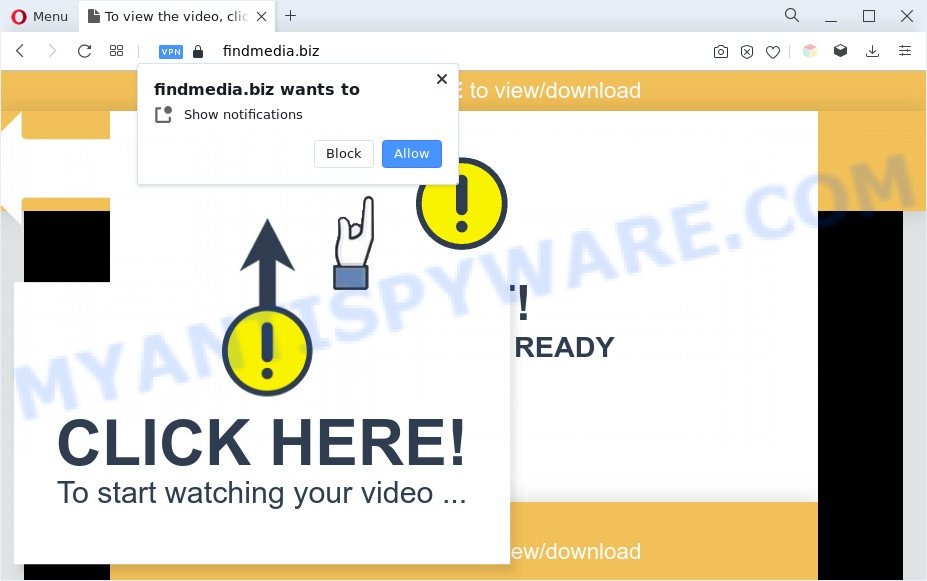
Once you click the ‘Allow’ button, then you will start seeing unwanted ads in form of popups on the desktop. The devs behind Findmedia.biz use these push notifications to bypass popup blocker and therefore show a ton of unwanted adverts. These ads are used to promote suspicious internet browser extensions, free gifts scams, adware bundles, and adult web pages.

If you are receiving push notifications, you can remove Findmedia.biz subscription by going into your browser’s settings and completing the Findmedia.biz removal instructions below. Once you delete Findmedia.biz subscription, the spam notifications will no longer appear on the screen.
Threat Summary
| Name | Findmedia.biz popup |
| Type | spam notifications advertisements, popup ads, pop up virus, pop ups |
| Distribution | potentially unwanted software, social engineering attack, adwares, suspicious pop-up ads |
| Symptoms |
|
| Removal | Findmedia.biz removal guide |
Where the Findmedia.biz pop ups comes from
Some research has shown that users can be redirected to Findmedia.biz from misleading advertisements or by potentially unwanted programs and adware. Adware is software responsible for unwanted advertising. Some adware will bring up advertisements when you is browsing the Web, while other will build up a profile of your surfing habits in order to target advertising. In general, adware have to be installed on your system, so it will tend to be bundled with other apps in much the same method as PUPs.
The majority of adware software is bundled with freeware or even paid apps that Web users can easily download online. The installers of such programs, most often, clearly show that they will install bundled software. The option is given to users to block the setup of any additional software. So, in order to avoid the installation of any adware: read all disclaimers and install screens very carefully, select only Custom or Advanced installation option and uncheck all optional programs in which you are unsure.
Therefore, the adware does not really have beneficial features. So, we recommend you remove adware responsible for Findmedia.biz ads as soon as possible. This will also prevent the adware from tracking your online activities. A full Findmedia.biz pop-ups removal can be easily carried out using manual or automatic solution listed below.
How to remove Findmedia.biz pop ups (removal guidance)
In the step-by-step tutorial below, we’ll try to cover the Edge, Google Chrome, IE and Mozilla Firefox and provide general advice to get rid of Findmedia.biz pop-up advertisements. You may find some minor differences in your MS Windows install. No matter, you should be okay if you follow the steps outlined below: delete all suspicious and unknown apps, reset web browsers settings, fix browsers shortcuts, remove harmful scheduled tasks, use free malicious software removal tools. Read this manual carefully, bookmark it or open this page on your smartphone, because you may need to close your internet browser or reboot your computer.
To remove Findmedia.biz pop ups, use the following steps:
- How to manually remove Findmedia.biz
- Automatic Removal of Findmedia.biz ads
- Stop Findmedia.biz advertisements
- Finish words
How to manually remove Findmedia.biz
Looking for a method to remove Findmedia.biz ads manually without installing any tools? Then this section of the blog post is just for you. Below are some simple steps you can take. Performing these steps requires basic knowledge of web browser and MS Windows setup. If you are not sure that you can follow them, it is better to use free programs listed below that can help you remove Findmedia.biz pop-up ads.
Removing the Findmedia.biz, check the list of installed programs first
You can manually remove most nonaggressive adware by uninstalling the application that it came with or removing the adware itself using ‘Add/Remove programs’ or ‘Uninstall a program’ option in Microsoft Windows Control Panel.
|
|
|
|
Remove Findmedia.biz notifications from browsers
If you have allowed the Findmedia.biz site to send push notifications to your internet browser, then we will need to remove these permissions. Depending on internet browser, you can follow the steps below to delete the Findmedia.biz permissions to send push notifications.
|
|
|
|
|
|
Remove Findmedia.biz pop ups from IE
By resetting Internet Explorer web-browser you return your web-browser settings to its default state. This is first when troubleshooting problems that might have been caused by adware that causes Findmedia.biz pop ups in your internet browser.
First, launch the Internet Explorer, then click ‘gear’ icon ![]() . It will display the Tools drop-down menu on the right part of the web-browser, then click the “Internet Options” as shown below.
. It will display the Tools drop-down menu on the right part of the web-browser, then click the “Internet Options” as shown below.

In the “Internet Options” screen, select the “Advanced” tab, then press the “Reset” button. The Microsoft Internet Explorer will show the “Reset Internet Explorer settings” prompt. Further, click the “Delete personal settings” check box to select it. Next, click the “Reset” button as displayed in the following example.

Once the process is complete, click “Close” button. Close the Internet Explorer and reboot your system for the changes to take effect. This step will help you to restore your web browser’s search engine, new tab page and home page to default state.
Remove Findmedia.biz ads from Mozilla Firefox
If the Mozilla Firefox internet browser is redirected to Findmedia.biz and you want to restore the Firefox settings back to their original state, then you should follow the guide below. However, your themes, bookmarks, history, passwords, and web form auto-fill information will not be deleted.
First, run the Firefox and press ![]() button. It will show the drop-down menu on the right-part of the browser. Further, click the Help button (
button. It will show the drop-down menu on the right-part of the browser. Further, click the Help button (![]() ) as shown in the figure below.
) as shown in the figure below.

In the Help menu, select the “Troubleshooting Information” option. Another way to open the “Troubleshooting Information” screen – type “about:support” in the browser adress bar and press Enter. It will open the “Troubleshooting Information” page as shown below. In the upper-right corner of this screen, click the “Refresh Firefox” button.

It will display the confirmation dialog box. Further, press the “Refresh Firefox” button. The Mozilla Firefox will start a procedure to fix your problems that caused by the Findmedia.biz adware software. After, it is complete, click the “Finish” button.
Remove Findmedia.biz ads from Chrome
Reset Chrome settings is a simple method to delete Findmedia.biz pop up advertisements, harmful and adware plugins, internet browser’s newtab, home page and default search provider which have been replaced by adware.

- First start the Chrome and click Menu button (small button in the form of three dots).
- It will open the Google Chrome main menu. Choose More Tools, then press Extensions.
- You will see the list of installed extensions. If the list has the extension labeled with “Installed by enterprise policy” or “Installed by your administrator”, then complete the following tutorial: Remove Chrome extensions installed by enterprise policy.
- Now open the Google Chrome menu once again, click the “Settings” menu.
- You will see the Google Chrome’s settings page. Scroll down and press “Advanced” link.
- Scroll down again and click the “Reset” button.
- The Chrome will show the reset profile settings page as shown on the image above.
- Next click the “Reset” button.
- Once this procedure is complete, your web-browser’s newtab page, search engine by default and startpage will be restored to their original defaults.
- To learn more, read the blog post How to reset Google Chrome settings to default.
Automatic Removal of Findmedia.biz ads
In order to fully delete Findmedia.biz, you not only need to remove adware software from your computer, but also remove all its components in your personal computer including Windows registry entries. We recommend to download and run free removal utilities to automatically clean your PC of adware responsible for Findmedia.biz pop up advertisements.
How to get rid of Findmedia.biz advertisements with Zemana
Zemana Free is an amazing utility to remove Findmedia.biz advertisements from the Chrome, Microsoft Internet Explorer, Mozilla Firefox and Microsoft Edge. It also removes malicious software and adware software from your system. It improves your system’s performance by uninstalling PUPs.
First, visit the page linked below, then press the ‘Download’ button in order to download the latest version of Zemana Free.
164814 downloads
Author: Zemana Ltd
Category: Security tools
Update: July 16, 2019
After the downloading process is complete, close all windows on your personal computer. Further, open the install file named Zemana.AntiMalware.Setup. If the “User Account Control” prompt pops up like below, click the “Yes” button.

It will show the “Setup wizard” that will help you install Zemana Free on the computer. Follow the prompts and do not make any changes to default settings.

Once installation is complete successfully, Zemana AntiMalware (ZAM) will automatically launch and you can see its main window as displayed on the screen below.

Next, press the “Scan” button to detect adware that causes multiple intrusive pop-ups. A scan can take anywhere from 10 to 30 minutes, depending on the number of files on your PC system and the speed of your PC. While the Zemana AntiMalware application is scanning, you may see count of objects it has identified as threat.

Once that process is finished, Zemana Anti Malware (ZAM) will open a screen which contains a list of malicious software that has been found. When you are ready, press “Next” button.

The Zemana Anti Malware (ZAM) will delete adware that causes Findmedia.biz advertisements. After finished, you can be prompted to restart your computer.
Remove Findmedia.biz pop ups and harmful extensions with Hitman Pro
The Hitman Pro utility is free (30 day trial) and easy to use. It may scan and delete malware, PUPs and adware in Microsoft Edge, Google Chrome, Firefox and IE web-browsers and thereby get rid of all undesired Findmedia.biz pop-ups. Hitman Pro is powerful enough to find and get rid of malicious registry entries and files that are hidden on the computer.

- Installing the HitmanPro is simple. First you will need to download HitmanPro by clicking on the link below.
- Once the downloading process is finished, double click the Hitman Pro icon. Once this tool is launched, press “Next” button . Hitman Pro program will scan through the whole PC for the adware software responsible for Findmedia.biz pop-ups. This task may take some time, so please be patient. While the tool is scanning, you can see count of objects and files has already scanned.
- When HitmanPro has completed scanning your personal computer, it will display the Scan Results. Next, you need to click “Next” button. Now press the “Activate free license” button to start the free 30 days trial to remove all malware found.
Delete Findmedia.biz ads with MalwareBytes Anti-Malware (MBAM)
Trying to remove Findmedia.biz pop-ups can become a battle of wills between the adware software infection and you. MalwareBytes AntiMalware (MBAM) can be a powerful ally, deleting most of today’s adware, malicious software and potentially unwanted applications with ease. Here’s how to use MalwareBytes Free will help you win.

- MalwareBytes Anti Malware (MBAM) can be downloaded from the following link. Save it directly to your Windows Desktop.
Malwarebytes Anti-malware
327071 downloads
Author: Malwarebytes
Category: Security tools
Update: April 15, 2020
- At the download page, click on the Download button. Your browser will show the “Save as” dialog box. Please save it onto your Windows desktop.
- After the download is done, please close all applications and open windows on your computer. Double-click on the icon that’s called MBSetup.
- This will open the Setup wizard of MalwareBytes AntiMalware onto your PC. Follow the prompts and do not make any changes to default settings.
- When the Setup wizard has finished installing, the MalwareBytes will open and open the main window.
- Further, click the “Scan” button to perform a system scan with this utility for the adware that causes multiple annoying pop ups. A scan can take anywhere from 10 to 30 minutes, depending on the count of files on your PC system and the speed of your PC. While the tool is checking, you can see how many objects and files has already scanned.
- Once the system scan is done, the results are displayed in the scan report.
- Once you’ve selected what you want to remove from your personal computer click the “Quarantine” button. When finished, you may be prompted to reboot the PC.
- Close the Anti Malware and continue with the next step.
Video instruction, which reveals in detail the steps above.
Stop Findmedia.biz advertisements
Running an ad blocker application like AdGuard is an effective way to alleviate the risks. Additionally, adblocker applications will also protect you from harmful ads and web-pages, and, of course, stop redirection chain to Findmedia.biz and similar web pages.
- Installing the AdGuard is simple. First you’ll need to download AdGuard on your Windows Desktop by clicking on the link below.
Adguard download
26843 downloads
Version: 6.4
Author: © Adguard
Category: Security tools
Update: November 15, 2018
- After downloading it, start the downloaded file. You will see the “Setup Wizard” program window. Follow the prompts.
- After the installation is complete, click “Skip” to close the install application and use the default settings, or press “Get Started” to see an quick tutorial that will help you get to know AdGuard better.
- In most cases, the default settings are enough and you don’t need to change anything. Each time, when you run your personal computer, AdGuard will start automatically and stop undesired advertisements, block Findmedia.biz, as well as other harmful or misleading web sites. For an overview of all the features of the application, or to change its settings you can simply double-click on the icon called AdGuard, which is located on your desktop.
Finish words
Now your computer should be clean of the adware that causes unwanted Findmedia.biz advertisements. We suggest that you keep AdGuard (to help you stop unwanted pop up ads and intrusive harmful websites) and Zemana (to periodically scan your system for new adwares and other malware). Probably you are running an older version of Java or Adobe Flash Player. This can be a security risk, so download and install the latest version right now.
If you are still having problems while trying to remove Findmedia.biz advertisements from the Mozilla Firefox, Microsoft Edge, Google Chrome and IE, then ask for help here here.

















