What is Startpage.gg
Startpage.gg is a web-site promoted by browser hjackers that belongs to the group of potentially unwanted programs (PUPs). Browser hjackers are designed to modify the web browser settings of an affected personal computer. Usually a browser hijacker modifies the home page, default search provider and new tab. In addition to what was said earlier, security specialists include browser hjackers in the group of PUPs for another reason, most often they are installed on a system unnoticed, by accident or by a user who was misled by PUPs authors.
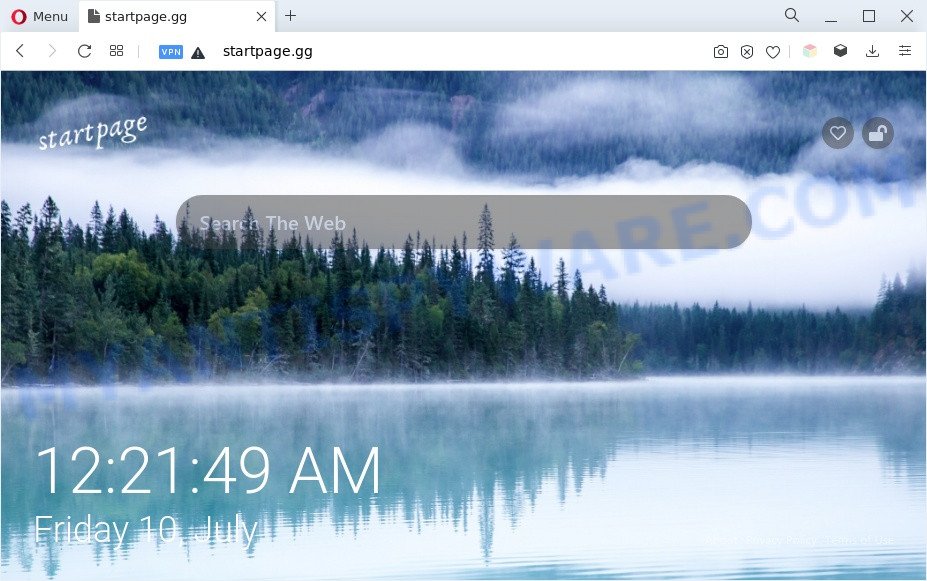
The browser hijacker will alter your internet browser’s search provider so that all searches are sent through Startpage.gg that redirects to Bing, Yahoo or Google Custom Search engine which shows the search results for your query. The devs behind this hijacker are utilizing legitimate search engine as they may generate revenue from the ads which are shown in the search results.
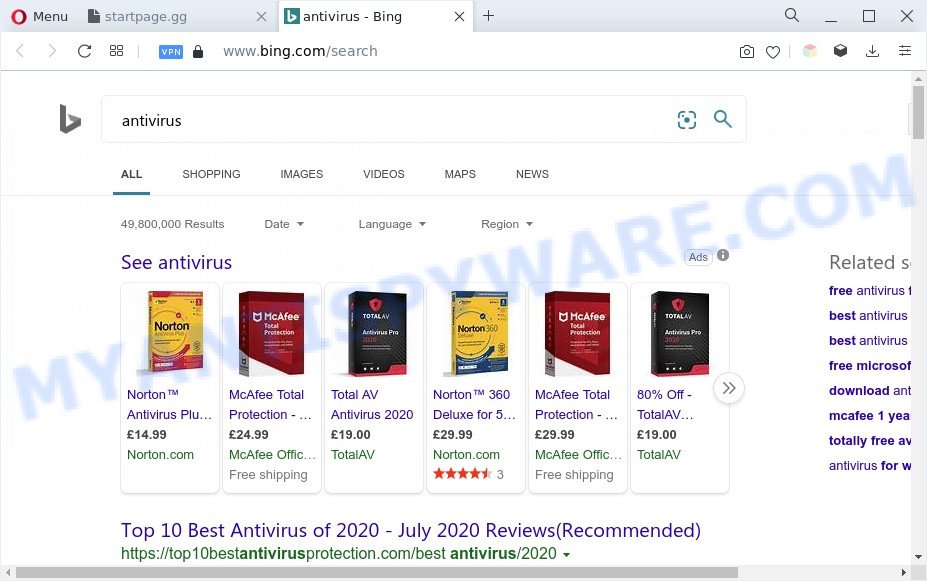
It’s not a good idea to have a browser hijacker on your machine. The reason for this is simple, it doing things you don’t know about. Startpage.gg can gather marketing-type data about you which can be later transferred third party companies. You don’t know if your home address, account names and passwords are safe. And of course you completely do not know what will happen when you click on any advertisements on the Startpage.gg website.
How can Startpage.gg get on your personal computer
Many browser hijackers and PUPs like Startpage.gg come from web-browser toolbars, web-browser extensions, BHOs (browser helper objects) and optional software. Most commonly, these items claim itself as programs that improve your experience on the Internet by providing a fast and interactive startpage or a search engine that does not track you. Remember, how to avoid the unwanted programs. Be cautious, launch only reputable applications which download from reputable sources. NEVER install an unknown and suspicious application.
Threat Summary
| Name | Startpage.gg |
| Type | redirect virus, home page hijacker, PUP, search engine hijacker, browser hijacker |
| Affected Browser Settings | new tab page URL, search provider, start page |
| Symptoms |
|
| Removal | Startpage.gg removal guide |
How to remove Startpage.gg from computer
There are a simple manual guidance below which will help you to delete Startpage.gg from your Windows PC system. The most effective method to remove this hijacker is to perform the manual removal steps and then run Zemana Anti-Malware (ZAM), MalwareBytes or Hitman Pro automatic tools (all are free). The manual solution will help to weaken this hijacker and the free malware removal tools will completely get rid of Startpage.gg and return the MS Edge, Google Chrome, Firefox and Internet Explorer settings to default.
To remove Startpage.gg, perform the steps below:
- How to delete Startpage.gg homepage without any software
- Automatic Removal of Startpage.gg
- How to block Startpage.gg
- To sum up
How to delete Startpage.gg homepage without any software
The few simple steps will help you remove Startpage.gg homepage. These Startpage.gg removal steps work for the MS Edge, Firefox, Internet Explorer and Google Chrome, as well as every version of computer operating system.
Remove suspicious applications using Windows Control Panel
It is of primary importance to first identify and get rid of all PUPs, adware applications and browser hijacker infections through ‘Add/Remove Programs’ (Windows XP) or ‘Uninstall a program’ (MS Windows 10, 8, 7) section of your Windows Control Panel.
|
|
|
|
Delete Startpage.gg redirect from IE
By resetting IE browser you restore your browser settings to its default state. This is good initial when troubleshooting problems that might have been caused by hijacker like Startpage.gg.
First, start the Internet Explorer, click ![]() ) button. Next, click “Internet Options” like below.
) button. Next, click “Internet Options” like below.

In the “Internet Options” screen select the Advanced tab. Next, click Reset button. The Internet Explorer will show the Reset Internet Explorer settings dialog box. Select the “Delete personal settings” check box and click Reset button.

You will now need to reboot your machine for the changes to take effect. It will remove browser hijacker that causes Startpage.gg to appear, disable malicious and ad-supported browser’s extensions and restore the IE’s settings such as new tab page, search engine and home page to default state.
Remove Startpage.gg from Mozilla Firefox
If Firefox homepage or search provider are hijacked by Startpage.gg, your web-browser displays annoying pop up advertisements, then ‘Reset Mozilla Firefox’ could solve these problems. Essential information such as bookmarks, browsing history, passwords, cookies, auto-fill data and personal dictionaries will not be removed.
First, run the Firefox and click ![]() button. It will display the drop-down menu on the right-part of the web browser. Further, click the Help button (
button. It will display the drop-down menu on the right-part of the web browser. Further, click the Help button (![]() ) as shown on the image below.
) as shown on the image below.

In the Help menu, select the “Troubleshooting Information” option. Another way to open the “Troubleshooting Information” screen – type “about:support” in the web-browser adress bar and press Enter. It will show the “Troubleshooting Information” page as shown in the figure below. In the upper-right corner of this screen, click the “Refresh Firefox” button.

It will show the confirmation prompt. Further, click the “Refresh Firefox” button. The Firefox will start a process to fix your problems that caused by the Startpage.gg hijacker. When, it is finished, press the “Finish” button.
Remove Startpage.gg from Chrome
If browser hijacker, other program or plugins changed your Google Chrome settings without your knowledge, then you can delete Startpage.gg and return your web-browser settings in Chrome at any time. However, your saved passwords and bookmarks will not be changed, deleted or cleared.

- First, start the Google Chrome and click the Menu icon (icon in the form of three dots).
- It will open the Google Chrome main menu. Choose More Tools, then click Extensions.
- You will see the list of installed plugins. If the list has the extension labeled with “Installed by enterprise policy” or “Installed by your administrator”, then complete the following tutorial: Remove Chrome extensions installed by enterprise policy.
- Now open the Chrome menu once again, click the “Settings” menu.
- Next, click “Advanced” link, which located at the bottom of the Settings page.
- On the bottom of the “Advanced settings” page, click the “Reset settings to their original defaults” button.
- The Google Chrome will open the reset settings dialog box as shown on the screen above.
- Confirm the internet browser’s reset by clicking on the “Reset” button.
- To learn more, read the post How to reset Chrome settings to default.
Automatic Removal of Startpage.gg
If you are an unskilled computer user, then we advise to run free removal tools listed below to delete Startpage.gg for good. The automatic solution is highly recommended. It has less steps and easier to implement than the manual method. Moreover, it lower risk of system damage. So, the automatic Startpage.gg removal is a better option.
Get rid of Startpage.gg startpage with Zemana Anti Malware (ZAM)
Zemana Anti Malware (ZAM) is a free tool that performs a scan of your PC and displays if there are existing adware, browser hijackers, viruses, worms, spyware, trojans and other malware residing on your computer. If malware is found, Zemana Free can automatically remove it. Zemana Anti Malware (ZAM) doesn’t conflict with other anti malware and antivirus programs installed on your machine.
Now you can install and run Zemana to delete Startpage.gg from your web browser by following the steps below:
Visit the page linked below to download Zemana Anti Malware install package named Zemana.AntiMalware.Setup on your system. Save it on your MS Windows desktop or in any other place.
164815 downloads
Author: Zemana Ltd
Category: Security tools
Update: July 16, 2019
Start the setup package after it has been downloaded successfully and then follow the prompts to setup this utility on your PC.

During installation you can change some settings, but we suggest you do not make any changes to default settings.
When installation is complete, this malware removal tool will automatically start and update itself. You will see its main window as on the image below.

Now click the “Scan” button to perform a system scan for the hijacker responsible for redirecting user searches to Startpage.gg. This task may take some time, so please be patient.

When that process is complete, it will open the Scan Results. Next, you need to click “Next” button.

The Zemana Anti Malware (ZAM) will get rid of hijacker that designed to reroute your internet browser to the Startpage.gg webpage. Once the cleaning process is finished, you can be prompted to restart your machine to make the change take effect.
Delete Startpage.gg search from web browsers with Hitman Pro
HitmanPro is one of the most effective tools for removing browser hijacker infections, adware, potentially unwanted software and other malicious software. It can search for hidden malicious software in your machine and delete all harmful folders and files related to browser hijacker. HitmanPro will help you to remove Startpage.gg from your machine and MS Edge, IE, Chrome and Mozilla Firefox. We strongly suggest you to download this utility as the developers are working hard to make it better.
Visit the following page to download the latest version of HitmanPro for MS Windows. Save it on your Windows desktop or in any other place.
After downloading is complete, open the file location. You will see an icon like below.

Double click the Hitman Pro desktop icon. When the utility is started, you will see a screen like below.

Further, click “Next” button to perform a system scan for the Startpage.gg browser hijacker and other unwanted software. When that process is finished, Hitman Pro will open a list of found items as shown in the following example.

In order to delete all threats, simply click “Next” button. It will open a prompt, press the “Activate free license” button.
How to delete Startpage.gg with MalwareBytes AntiMalware
We recommend using the MalwareBytes AntiMalware that are completely clean your system of the hijacker. The free tool is an advanced malicious software removal program developed by (c) Malwarebytes lab. This program uses the world’s most popular anti malware technology. It is able to help you get rid of hijacker, potentially unwanted software, malware, adware software, toolbars, ransomware and other security threats from your personal computer for free.
Please go to the link below to download the latest version of MalwareBytes Free for MS Windows. Save it to your Desktop so that you can access the file easily.
327072 downloads
Author: Malwarebytes
Category: Security tools
Update: April 15, 2020
Once the download is finished, close all software and windows on your PC. Double-click the install file called MBSetup. If the “User Account Control” dialog box pops up as displayed on the screen below, click the “Yes” button.

It will open the Setup wizard that will help you setup MalwareBytes on your machine. Follow the prompts and do not make any changes to default settings.

Once setup is done successfully, press “Get Started” button. MalwareBytes Free will automatically start and you can see its main screen like below.

Now click the “Scan” button . MalwareBytes AntiMalware (MBAM) tool will begin scanning the whole PC system to find out hijacker responsible for redirects to Startpage.gg. A scan can take anywhere from 10 to 30 minutes, depending on the number of files on your system and the speed of your personal computer. During the scan MalwareBytes will look for threats exist on your PC.

Once the system scan is finished, MalwareBytes AntiMalware (MBAM) will display a list of all items found by the scan. Make sure all items have ‘checkmark’ and click “Quarantine” button. The MalwareBytes AntiMalware will get rid of browser hijacker responsible for redirecting user searches to Startpage.gg and move the selected items to the program’s quarantine. Once finished, you may be prompted to restart the PC system.

We suggest you look at the following video, which completely explains the procedure of using the MalwareBytes Anti Malware (MBAM) to delete adware software, hijacker infection and other malicious software.
How to block Startpage.gg
Run ad blocking program like AdGuard in order to block advertisements, malvertisements, pop-ups and online trackers, avoid having to install malicious and adware browser plug-ins and add-ons which affect your machine performance and impact your PC system security. Surf the Internet anonymously and stay safe online!
AdGuard can be downloaded from the following link. Save it to your Desktop.
26844 downloads
Version: 6.4
Author: © Adguard
Category: Security tools
Update: November 15, 2018
After downloading it, start the downloaded file. You will see the “Setup Wizard” screen as displayed below.

Follow the prompts. After the setup is finished, you will see a window as on the image below.

You can click “Skip” to close the installation program and use the default settings, or press “Get Started” button to see an quick tutorial which will allow you get to know AdGuard better.
In most cases, the default settings are enough and you don’t need to change anything. Each time, when you run your computer, AdGuard will run automatically and stop undesired advertisements, block Startpage.gg, as well as other harmful or misleading websites. For an overview of all the features of the application, or to change its settings you can simply double-click on the AdGuard icon, that may be found on your desktop.
To sum up
Once you’ve done the guidance above, your personal computer should be free from hijacker that responsible for web browser redirect to the Startpage.gg website and other malicious software. The Mozilla Firefox, Edge, Chrome and Internet Explorer will no longer open the Startpage.gg web-page on startup. Unfortunately, if the steps does not help you, then you have caught a new hijacker, and then the best way – ask for help here.

















