Rewardcircular.com is a web site that lures you and other unsuspecting victims into signing up for its push notifications. This web site will display the ‘Confirm notifications’ popup that attempts to get the user to press the ‘Allow’ to subscribe to its notifications.
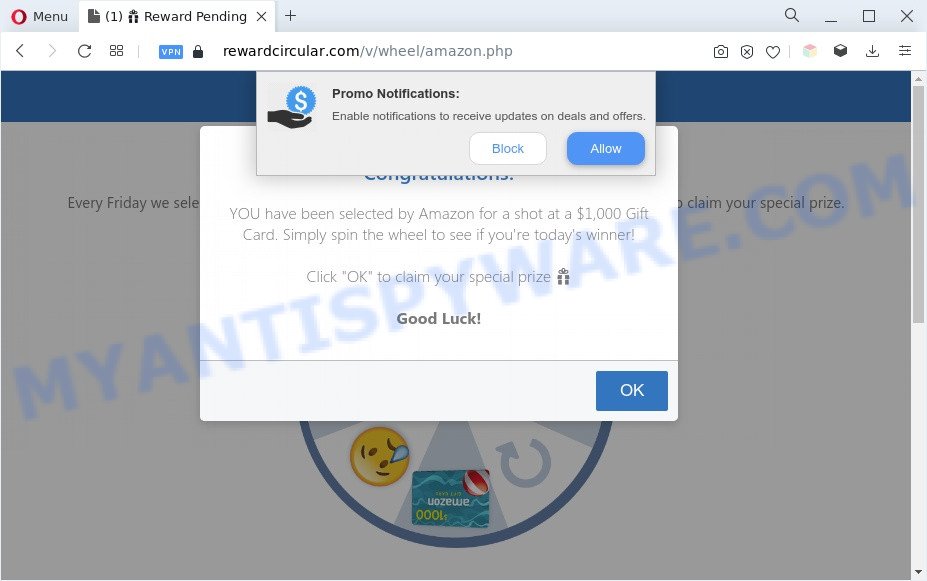
If you click on the ‘Allow’ button, then your internet browser will be configured to show annoying advertisements on your desktop, even when you are not using the web-browser. The developers of Rewardcircular.com use these push notifications to bypass protection against pop-ups in the web-browser and therefore show a ton of unwanted adverts. These advertisements are used to promote dubious internet browser extensions, giveaway scams, fake software, and adult web sites.

To end this intrusive behavior and get rid of Rewardcircular.com push notifications, you need to modify browser settings that got altered by adware. For that, complete the Rewardcircular.com removal steps below. Once you remove Rewardcircular.com subscription, the browser notification spam will no longer appear on the desktop.
Text presented in the Rewardcircular.com popup:
Promo Notifications:
Enable notifications to receive updates on deals and offers.
Block AllowAmazon Loyalty Program
Congratulations!Every Friday we select 7 lucky people to receive a $1,000 Amazon Gift Card. Spin the wheel to claim your special prize.
Congratulations!
YOU have been selected by Amazon for a shot at a $1,000 Gift Card. Simply spin the wheel to see if you’re today’s winner!Click “OK” to claim your special prize 🎁
Good Luck!
OK
Threat Summary
| Name | Rewardcircular.com pop up |
| Type | push notifications ads, pop-up ads, pop-ups, pop up virus |
| Distribution | misleading pop up advertisements, social engineering attack, potentially unwanted applications, adwares |
| Symptoms |
|
| Removal | Rewardcircular.com removal guide |
How does your PC get infected with Rewardcircular.com popups
These Rewardcircular.com pop-ups are caused by suspicious ads on the websites you visit or adware software. Adware’s basic purpose is to display ads. These ads are often displayed as advertising banners, unclosable windows or various offers and deals. Clicks on the advertisements produce a monetary payoff for the software developers. Adware may work like Spyware, since it sends user information such as searches and trends to advertisers.
The most popular method to get adware is freeware installer. In many cases, a user have a chance to disable all bundled software, but some installation packages are developed to confuse the average users, in order to trick them into installing PUPs and adware. Anyway, easier to prevent adware rather than clean up your PC system after one. So, keep your browser updated (turn on automatic updates), run good antivirus programs, double check free programs before you start it (do a google search, scan a downloaded file with VirusTotal), avoid shady and unknown web-pages.
We suggest you to get rid of adware and clean your computer from Rewardcircular.com pop up advertisements as quickly as possible, until the presence of the adware has not led to even worse consequences. You need to follow the step-by-step guidance below that will help you to completely get rid of the redirect to Rewardcircular.com unwanted webpage, using only the built-in MS Windows features and several free malicious software removal tools of well-known antivirus software companies.
How to remove Rewardcircular.com ads (removal steps)
According to security researchers, Rewardcircular.com pop up ads removal can be finished manually and/or automatically. These tools which are listed below will allow you get rid of adware, harmful web-browser add-ons, malicious software and potentially unwanted applications . However, if you’re not willing to install other apps to get rid of Rewardcircular.com popups, then use tutorial listed below to revert back your machine settings to their previous states.
To remove Rewardcircular.com pop ups, use the following steps:
- How to get rid of Rewardcircular.com popup advertisements without any software
- Uninstall potentially unwanted applications through the Windows Control Panel
- Remove Rewardcircular.com notifications from internet browsers
- Remove Rewardcircular.com popup ads from Microsoft Internet Explorer
- Remove Rewardcircular.com popups from Google Chrome
- Get rid of Rewardcircular.com from Firefox by resetting web browser settings
- Automatic Removal of Rewardcircular.com popups
- How to stop Rewardcircular.com pop-ups
- Finish words
How to get rid of Rewardcircular.com popup advertisements without any software
First try to delete Rewardcircular.com pop ups manually; to do this, follow the steps below. Of course, manual adware software removal requires more time and may not be suitable for those who are poorly versed in system settings. In this case, we recommend that you scroll down to the section that describes how to remove Rewardcircular.com pop-ups using free utilities.
Uninstall potentially unwanted applications through the Windows Control Panel
When troubleshooting a PC, one common step is go to MS Windows Control Panel and remove dubious apps. The same approach will be used in the removal of Rewardcircular.com popups. Please use instructions based on your MS Windows version.
Windows 10, 8.1, 8
Click the MS Windows logo, and then click Search ![]() . Type ‘Control panel’and press Enter as shown in the following example.
. Type ‘Control panel’and press Enter as shown in the following example.

Once the ‘Control Panel’ opens, click the ‘Uninstall a program’ link under Programs category as displayed in the figure below.

Windows 7, Vista, XP
Open Start menu and select the ‘Control Panel’ at right as shown in the figure below.

Then go to ‘Add/Remove Programs’ or ‘Uninstall a program’ (Microsoft Windows 7 or Vista) as displayed on the screen below.

Carefully browse through the list of installed programs and delete all dubious and unknown apps. We advise to click ‘Installed programs’ and even sorts all installed apps by date. When you’ve found anything dubious that may be the adware software that causes multiple unwanted pop ups or other PUP (potentially unwanted program), then select this application and click ‘Uninstall’ in the upper part of the window. If the dubious program blocked from removal, then use Revo Uninstaller Freeware to fully delete it from your PC.
Remove Rewardcircular.com notifications from internet browsers
If you have allowed the Rewardcircular.com browser notification spam, you might notice that this website sending requests, and it can become annoying. To better control your system, here’s how to remove Rewardcircular.com spam notifications from your web-browser.
|
|
|
|
|
|
Remove Rewardcircular.com popup ads from Microsoft Internet Explorer
If you find that IE browser settings such as search engine by default, newtab and home page had been replaced by adware that causes Rewardcircular.com pop-ups in your internet browser, then you may restore your settings, via the reset web browser procedure.
First, run the Internet Explorer, click ![]() ) button. Next, press “Internet Options” as displayed on the screen below.
) button. Next, press “Internet Options” as displayed on the screen below.

In the “Internet Options” screen select the Advanced tab. Next, press Reset button. The Microsoft Internet Explorer will open the Reset Internet Explorer settings dialog box. Select the “Delete personal settings” check box and press Reset button.

You will now need to reboot your PC for the changes to take effect. It will remove adware that causes multiple undesired pop-ups, disable malicious and ad-supported web browser’s extensions and restore the Internet Explorer’s settings such as new tab page, default search engine and startpage to default state.
Remove Rewardcircular.com popups from Google Chrome
The adware can modify your Google Chrome settings without your knowledge. You may see an undesired web-page as your search engine or start page, additional extensions and toolbars. Reset Chrome web browser will help you to remove Rewardcircular.com pop-up advertisements and reset the unwanted changes caused by adware software. However, your saved bookmarks and passwords will not be lost. This will not affect your history, passwords, bookmarks, and other saved data.
Open the Google Chrome menu by clicking on the button in the form of three horizontal dotes (![]() ). It will show the drop-down menu. Choose More Tools, then click Extensions.
). It will show the drop-down menu. Choose More Tools, then click Extensions.
Carefully browse through the list of installed add-ons. If the list has the extension labeled with “Installed by enterprise policy” or “Installed by your administrator”, then complete the following steps: Remove Google Chrome extensions installed by enterprise policy otherwise, just go to the step below.
Open the Google Chrome main menu again, click to “Settings” option.

Scroll down to the bottom of the page and click on the “Advanced” link. Now scroll down until the Reset settings section is visible, as shown in the following example and click the “Reset settings to their original defaults” button.

Confirm your action, click the “Reset” button.
Get rid of Rewardcircular.com from Firefox by resetting web browser settings
This step will help you delete Rewardcircular.com pop ups, third-party toolbars, disable harmful addons and revert back your default start page, newtab and search engine settings.
First, launch the Mozilla Firefox. Next, click the button in the form of three horizontal stripes (![]() ). It will show the drop-down menu. Next, click the Help button (
). It will show the drop-down menu. Next, click the Help button (![]() ).
).

In the Help menu click the “Troubleshooting Information”. In the upper-right corner of the “Troubleshooting Information” page click on “Refresh Firefox” button like below.

Confirm your action, press the “Refresh Firefox”.
Automatic Removal of Rewardcircular.com popups
Best Rewardcircular.com popups removal tool should scan for and get rid of adware, malware, potentially unwanted apps, toolbars, keyloggers, browser hijackers, worms, Trojans, and ads generators. The key is locating one with a good reputation and these features. Most quality programs listed below offer a free scan and malicious software removal so you can detect and uninstall unwanted applications without having to pay.
How to remove Rewardcircular.com popups with Zemana
Zemana Free is one of the best in its class, it can search for and remove a huge number of of different security threats, including adware software, hijackers, spyware and trojans that masqueraded as legitimate system programs. Also Zemana includes another tool called FRST – is a helpful program for manual removal of files and parts of the Windows registry created by malware.
Click the link below to download the latest version of Zemana for MS Windows. Save it to your Desktop.
164818 downloads
Author: Zemana Ltd
Category: Security tools
Update: July 16, 2019
After the downloading process is done, close all apps and windows on your PC. Double-click the install file called Zemana.AntiMalware.Setup. If the “User Account Control” prompt pops up as shown in the figure below, click the “Yes” button.

It will open the “Setup wizard” that will help you install Zemana on your PC system. Follow the prompts and don’t make any changes to default settings.

Once installation is finished successfully, Zemana Anti-Malware will automatically start and you can see its main screen like below.

Now click the “Scan” button for checking your computer for the adware that causes multiple undesired popups. This process may take some time, so please be patient. While the utility is scanning, you may see how many objects and files has already scanned.

When Zemana Free is complete scanning your PC, it will open the Scan Results. Next, you need to click “Next” button. The Zemana will delete adware that causes Rewardcircular.com pop-up advertisements in your web-browser. When the process is complete, you may be prompted to restart the personal computer.
Use HitmanPro to remove Rewardcircular.com pop-ups
HitmanPro is a free portable program that scans your computer for adware software which cause undesired Rewardcircular.com popup ads, PUPs and hijackers and helps delete them easily. Moreover, it will also allow you remove any malicious browser extensions and add-ons.
First, click the link below, then click the ‘Download’ button in order to download the latest version of Hitman Pro.
Download and run Hitman Pro on your computer. Once started, press “Next” button to begin scanning your system for the adware responsible for Rewardcircular.com pop up advertisements. When a malware, adware software or potentially unwanted apps are found, the count of the security threats will change accordingly. .

Once the system scan is finished, Hitman Pro will create a list of unwanted apps and adware software.

Once you’ve selected what you want to delete from your PC system press Next button.
It will show a prompt, click the “Activate free license” button to start the free 30 days trial to get rid of all malicious software found.
How to remove Rewardcircular.com with MalwareBytes
Manual Rewardcircular.com pop ups removal requires some computer skills. Some files and registry entries that created by the adware software can be not completely removed. We suggest that run the MalwareBytes Free that are fully free your computer of adware. Moreover, the free program will allow you to remove malicious software, PUPs, browser hijackers and toolbars that your computer can be infected too.
MalwareBytes Anti-Malware can be downloaded from the following link. Save it directly to your Windows Desktop.
327075 downloads
Author: Malwarebytes
Category: Security tools
Update: April 15, 2020
After the downloading process is finished, close all applications and windows on your computer. Open a directory in which you saved it. Double-click on the icon that’s named MBSetup as shown on the screen below.
![]()
When the installation begins, you’ll see the Setup wizard which will help you set up Malwarebytes on your computer.

Once install is complete, you will see window as on the image below.

Now click the “Scan” button to perform a system scan for the adware responsible for Rewardcircular.com advertisements. Depending on your personal computer, the scan can take anywhere from a few minutes to close to an hour. While the MalwareBytes application is checking, you can see how many objects it has identified as threat.

When MalwareBytes completes the scan, MalwareBytes AntiMalware (MBAM) will display a scan report. When you are ready, press “Quarantine” button.

The Malwarebytes will now remove adware related to the Rewardcircular.com pop ups. After the task is complete, you may be prompted to restart your system.

The following video explains tutorial on how to remove hijacker, adware and other malware with MalwareBytes.
How to stop Rewardcircular.com pop-ups
One of the worst things is the fact that you cannot stop all those annoying websites such as Rewardcircular.com using only built-in MS Windows capabilities. However, there is a application out that you can use to block undesired internet browser redirects, ads and pop ups in any modern web-browsers including Microsoft Internet Explorer, MS Edge, Firefox and Google Chrome. It’s called Adguard and it works very well.
Please go to the link below to download the latest version of AdGuard for Microsoft Windows. Save it on your Desktop.
26848 downloads
Version: 6.4
Author: © Adguard
Category: Security tools
Update: November 15, 2018
After downloading is finished, run the downloaded file. You will see the “Setup Wizard” screen as shown on the image below.

Follow the prompts. After the setup is complete, you will see a window as displayed below.

You can press “Skip” to close the installation application and use the default settings, or press “Get Started” button to see an quick tutorial which will assist you get to know AdGuard better.
In most cases, the default settings are enough and you do not need to change anything. Each time, when you launch your personal computer, AdGuard will start automatically and stop undesired ads, block Rewardcircular.com, as well as other harmful or misleading web-pages. For an overview of all the features of the program, or to change its settings you can simply double-click on the AdGuard icon, which may be found on your desktop.
Finish words
Once you have done the steps above, your personal computer should be clean from adware related to the Rewardcircular.com pop ups and other malware. The MS Edge, Microsoft Internet Explorer, Chrome and Firefox will no longer reroute you to various annoying web-sites such as Rewardcircular.com. Unfortunately, if the instructions does not help you, then you have caught a new adware software, and then the best way – ask for help here.


















