Topstream.space is a dubious web page that uses social engineering to deceive users into signing up for its push notifications from this or similar websites that will in turn bombard users with unwanted adverts usually related to adware, adult web-pages and other click fraud schemes. It shows the ‘Confirm notifications’ prompt states that clicking ‘Allow’ will let the user download a file, connect to the Internet, watch a video, enable Flash Player, access the content of the web-site, and so on.
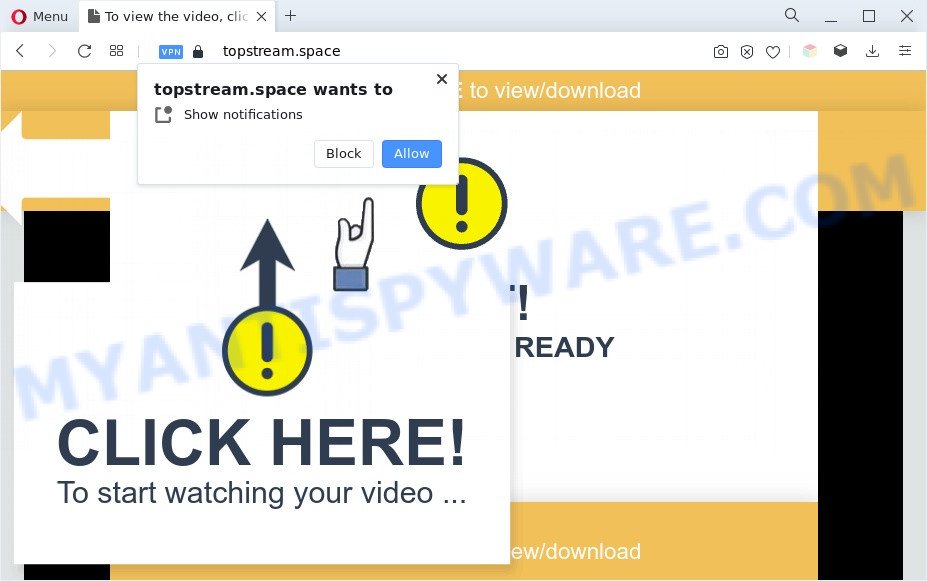
Once click on the ‘Allow’ button, the Topstream.space web site gets your permission to send browser notification spam in form of pop-up adverts in the lower right corner of your screen. The browser notification spam will promote ‘free’ online games, fake prizes scams, questionable web browser extensions, adult web sites, and fake downloads as shown in the figure below.

To end this intrusive behavior and remove Topstream.space browser notification spam, you need to modify browser settings that got altered by adware software. For that, complete the Topstream.space removal guide below. Once you delete Topstream.space subscription, the push notifications will no longer display on your web browser.
Threat Summary
| Name | Topstream.space popup |
| Type | browser notification spam ads, pop-up virus, pop ups, popup ads |
| Distribution | misleading pop up ads, potentially unwanted applications, social engineering attack, adwares |
| Symptoms |
|
| Removal | Topstream.space removal guide |
How did you get infected with Topstream.space pop ups
These Topstream.space popups are caused by misleading ads on the web sites you visit or adware. Adware software serves undesired advertisements on your computer. Some of these ads are scams or fake ads designed to trick you. Even the harmless advertisements can become really irritating. Adware can be installed accidentally and without you knowing about it, when you open email attachments, install free software.
Many of the freeware out there install unwanted internet browser toolbars, browser hijackers, adware and PUPs along with them without your knowledge. One has to be attentive while installing free applications in order to avoid accidentally installing bundled applications. It’s important that you pay attention to the EULA (End User License Agreements) and select the Custom, Manual or Advanced installation option as it will typically disclose what third-party software will also be installed.
Therefore it’s very important to follow the step-by-step tutorial below without a wait. The steps will assist you to remove adware as well as clean your PC from the Topstream.space popups. What is more, the few simple steps below will help you remove other malicious apps like undesired toolbars and browser hijackers, which can be installed onto PC system along with the adware.
How to remove Topstream.space popup advertisements (removal instructions)
There present several free adware software removal utilities. Also it is possible to delete Topstream.space advertisements manually. But we advise to combine all these ways below into the one removal algorithm. Follow the steps of the tutorial. Certain of the steps will require you to reboot your PC or close this web site. So, read this instructions carefully, then bookmark this page or open it on your smartphone for later reference.
To remove Topstream.space pop ups, use the following steps:
- Manual Topstream.space pop ups removal
- Automatic Removal of Topstream.space advertisements
- How to block Topstream.space
- Finish words
Manual Topstream.space pop ups removal
First try to get rid of Topstream.space pop ups manually; to do this, follow the steps below. Of course, manual removal of adware software requires more time and may not be suitable for those who are poorly versed in system settings. In this case, we suggest that you scroll down to the section that describes how to remove Topstream.space advertisements using free utilities.
Delete recently installed PUPs
The main cause of Topstream.space popup advertisements could be PUPs, adware or other undesired applications that you may have accidentally installed on the system. You need to find and delete all suspicious programs.
Windows 8, 8.1, 10
First, press Windows button

After the ‘Control Panel’ opens, press the ‘Uninstall a program’ link under Programs category as shown below.

You will see the ‘Uninstall a program’ panel like below.

Very carefully look around the entire list of apps installed on your system. Most likely, one of them is the adware software which causes undesired Topstream.space ads. If you’ve many software installed, you can help simplify the search of malicious apps by sort the list by date of installation. Once you’ve found a suspicious, unwanted or unused program, right click to it, after that click ‘Uninstall’.
Windows XP, Vista, 7
First, press ‘Start’ button and select ‘Control Panel’ at right panel as on the image below.

After the Windows ‘Control Panel’ opens, you need to press ‘Uninstall a program’ under ‘Programs’ as displayed on the screen below.

You will see a list of programs installed on your personal computer. We recommend to sort the list by date of installation to quickly find the apps that were installed last. Most likely, it is the adware that cause intrusive Topstream.space popups. If you’re in doubt, you can always check the application by doing a search for her name in Google, Yahoo or Bing. When the program which you need to uninstall is found, simply press on its name, and then click ‘Uninstall’ like the one below.

Remove Topstream.space notifications from internet browsers
If you are in situation where you don’t want to see browser notification spam from the Topstream.space web-page. In this case, you can turn off web notifications for your internet browser in Microsoft Windows/Mac/Android. Find your web-browser in the list below, follow step-by-step guidance to remove browser permissions to display push notifications.
|
|
|
|
|
|
Get rid of Topstream.space ads from Mozilla Firefox
This step will allow you delete Topstream.space advertisements, third-party toolbars, disable harmful extensions and revert back your default start page, newtab and search engine settings.
First, start the Mozilla Firefox. Next, click the button in the form of three horizontal stripes (![]() ). It will show the drop-down menu. Next, press the Help button (
). It will show the drop-down menu. Next, press the Help button (![]() ).
).

In the Help menu click the “Troubleshooting Information”. In the upper-right corner of the “Troubleshooting Information” page click on “Refresh Firefox” button as displayed below.

Confirm your action, click the “Refresh Firefox”.
Remove Topstream.space popup advertisements from Chrome
This step will show you how to reset Chrome browser settings to original state. This can remove Topstream.space ads and fix some browsing issues, especially after adware infection. Essential information like bookmarks, browsing history, passwords, cookies, auto-fill data and personal dictionaries will not be removed.

- First, run the Chrome and click the Menu icon (icon in the form of three dots).
- It will display the Google Chrome main menu. Choose More Tools, then click Extensions.
- You will see the list of installed extensions. If the list has the extension labeled with “Installed by enterprise policy” or “Installed by your administrator”, then complete the following steps: Remove Chrome extensions installed by enterprise policy.
- Now open the Google Chrome menu once again, click the “Settings” menu.
- Next, click “Advanced” link, that located at the bottom of the Settings page.
- On the bottom of the “Advanced settings” page, press the “Reset settings to their original defaults” button.
- The Google Chrome will show the reset settings dialog box as shown on the image above.
- Confirm the web browser’s reset by clicking on the “Reset” button.
- To learn more, read the post How to reset Chrome settings to default.
Delete Topstream.space pop ups from Internet Explorer
In order to recover all web-browser newtab, default search provider and home page you need to reset the Internet Explorer to the state, that was when the Microsoft Windows was installed on your system.
First, launch the IE. Next, click the button in the form of gear (![]() ). It will display the Tools drop-down menu, press the “Internet Options” as displayed on the screen below.
). It will display the Tools drop-down menu, press the “Internet Options” as displayed on the screen below.

In the “Internet Options” window click on the Advanced tab, then press the Reset button. The IE will open the “Reset Internet Explorer settings” window like the one below. Select the “Delete personal settings” check box, then press “Reset” button.

You will now need to reboot your computer for the changes to take effect.
Automatic Removal of Topstream.space advertisements
Spyware, adware, potentially unwanted software and browser hijackers can be difficult to remove manually. Do not try to delete this applications without the help of malicious software removal tools. In order to completely remove adware software from your machine, run professionally created utilities, like Zemana, MalwareBytes AntiMalware and HitmanPro.
How to remove Topstream.space pop ups with Zemana Free
Download Zemana Free to delete Topstream.space pop-ups automatically from all of your web browsers. This is a free application specially designed for malicious software removal. This utility can get rid of adware software, browser hijacker infection from Internet Explorer, Microsoft Edge, Chrome and Firefox and MS Windows registry automatically.

- First, click the following link, then press the ‘Download’ button in order to download the latest version of Zemana Anti-Malware (ZAM).
Zemana AntiMalware
164815 downloads
Author: Zemana Ltd
Category: Security tools
Update: July 16, 2019
- At the download page, click on the Download button. Your browser will show the “Save as” dialog box. Please save it onto your Windows desktop.
- Once the downloading process is complete, please close all software and open windows on your system. Next, start a file named Zemana.AntiMalware.Setup.
- This will start the “Setup wizard” of Zemana Anti-Malware (ZAM) onto your personal computer. Follow the prompts and don’t make any changes to default settings.
- When the Setup wizard has finished installing, the Zemana will start and display the main window.
- Further, click the “Scan” button . Zemana AntiMalware tool will start scanning the whole computer to find out adware software that causes Topstream.space ads. A scan can take anywhere from 10 to 30 minutes, depending on the number of files on your personal computer and the speed of your computer. When a threat is found, the count of the security threats will change accordingly.
- After the system scan is done, Zemana AntiMalware will display a scan report.
- When you are ready, click the “Next” button. The utility will remove adware that causes annoying Topstream.space popups and move the selected items to the program’s quarantine. Once the procedure is done, you may be prompted to restart the PC.
- Close the Zemana Anti-Malware and continue with the next step.
Remove Topstream.space pop up ads from browsers with HitmanPro
Hitman Pro is a portable tool that detects and deletes undesired programs such as hijackers, adware, toolbars, other browser extensions and other malicious software. It scans your computer for adware software that cause undesired Topstream.space pop-up advertisements and prepares a list of items marked for removal. HitmanPro will only erase those undesired programs that you wish to be removed.
Download HitmanPro on your computer by clicking on the following link.
After the download is finished, open the directory in which you saved it and double-click the Hitman Pro icon. It will launch the Hitman Pro tool. If the User Account Control dialog box will ask you want to start the application, click Yes button to continue.

Next, click “Next” to perform a system scan with this utility for the adware software that causes multiple unwanted pop ups. Depending on your PC system, the scan may take anywhere from a few minutes to close to an hour. During the scan HitmanPro will scan for threats present on your PC system.

When Hitman Pro is complete scanning your computer, Hitman Pro will open a list of found threats like below.

When you’re ready, press “Next” button. It will show a dialog box, press the “Activate free license” button. The HitmanPro will delete adware that causes Topstream.space advertisements. When the procedure is complete, the utility may ask you to reboot your machine.
Use MalwareBytes Anti-Malware (MBAM) to delete Topstream.space advertisements
If you are still having problems with the Topstream.space pop-up ads — or just wish to check your system occasionally for adware and other malware — download MalwareBytes. It is free for home use, and searches for and removes various undesired applications that attacks your PC or degrades personal computer performance. MalwareBytes Anti-Malware can remove adware, PUPs as well as malware, including ransomware and trojans.

- Visit the following page to download MalwareBytes Anti Malware. Save it on your Microsoft Windows desktop.
Malwarebytes Anti-malware
327072 downloads
Author: Malwarebytes
Category: Security tools
Update: April 15, 2020
- At the download page, click on the Download button. Your browser will show the “Save as” dialog box. Please save it onto your Windows desktop.
- Once downloading is finished, please close all programs and open windows on your personal computer. Double-click on the icon that’s named MBSetup.
- This will launch the Setup wizard of MalwareBytes Anti-Malware (MBAM) onto your machine. Follow the prompts and don’t make any changes to default settings.
- When the Setup wizard has finished installing, the MalwareBytes Anti Malware (MBAM) will launch and open the main window.
- Further, click the “Scan” button to search for adware software that causes multiple undesired pop-ups. A system scan may take anywhere from 5 to 30 minutes, depending on your computer. When a threat is detected, the count of the security threats will change accordingly. Wait until the the scanning is done.
- Once the scan get completed, a list of all items detected is produced.
- Next, you need to click the “Quarantine” button. After disinfection is complete, you may be prompted to restart the computer.
- Close the AntiMalware and continue with the next step.
Video instruction, which reveals in detail the steps above.
How to block Topstream.space
If you surf the Internet, you cannot avoid malicious advertising. But you can protect your browser against it. Download and run an ad blocking program. AdGuard is an ad blocking that can filter out tons of of the malicious advertising, blocking dynamic scripts from loading malicious content.
- Visit the following page to download AdGuard. Save it to your Desktop.
Adguard download
26844 downloads
Version: 6.4
Author: © Adguard
Category: Security tools
Update: November 15, 2018
- After the download is complete, start the downloaded file. You will see the “Setup Wizard” program window. Follow the prompts.
- After the installation is done, click “Skip” to close the installation program and use the default settings, or click “Get Started” to see an quick tutorial which will assist you get to know AdGuard better.
- In most cases, the default settings are enough and you don’t need to change anything. Each time, when you launch your computer, AdGuard will start automatically and stop unwanted advertisements, block Topstream.space, as well as other malicious or misleading web-pages. For an overview of all the features of the program, or to change its settings you can simply double-click on the icon named AdGuard, that can be found on your desktop.
Finish words
Now your personal computer should be free of the adware that cause annoying Topstream.space advertisements. We suggest that you keep Zemana Anti Malware (ZAM) (to periodically scan your PC system for new adwares and other malware) and AdGuard (to help you block annoying pop up advertisements and malicious web-pages). Moreover, to prevent any adware software, please stay clear of unknown and third party apps, make sure that your antivirus application, turn on the option to locate PUPs.
If you need more help with Topstream.space popup ads related issues, go to here.


















