If you’re experiencing odd web browser behavior, unwanted ads, constant trips to a web site named Advancedsearchlab.com, then most probably that an adware program is installed on your computer. What is Adware? Adware is type of malware which shows unwanted advertisements on a personal computer, redirects search requests to advertising web pages and gathers sensitive info for marketing purposes. Adware software can show banner ads, full-screen ads, pop-ups, videos, or other varieties of online advertising. Adware can attack your personal computer’s web browsers such as the Edge, IE, Firefox and Chrome.
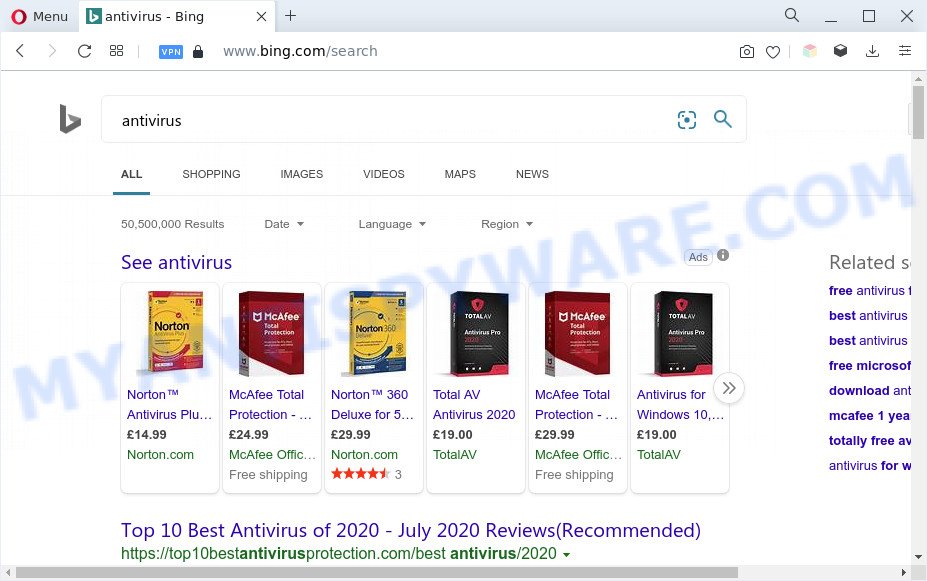
Advancedsearchlab.com redirects user searches to Bing
Maybe you approve the idea that the advertisements or pop-ups is just a small problem. But these intrusive advertisements eat computer resources and slow down your system performance. Another reason why you need to remove adware software is its online data-tracking activity. Adware has the ability to collect a wide variety of confidential info (your ip address, what is a webpage you are viewing now, what you are looking for on the Internet, which links you are clicking), which can later transfer to third parties.
How does Adware get on your PC system
These days some freeware creators bundle PUPs and adware with a view to making some money. These are not free applications as install an unwanted apps on to your Microsoft Windows system. So whenever you install a new freeware that downloaded from the Internet, be very careful during installation. Carefully read the EULA (a text with I ACCEPT/I DECLINE button), select custom or manual setup mode, uncheck all third-party applications.
Threat Summary
| Name | Advancedsearchlab.com |
| Type | adware, potentially unwanted application (PUA), pop up ads, pop-up virus, pop ups |
| Symptoms |
|
| Removal | Advancedsearchlab.com removal guide |
How to remove Advancedsearchlab.com redirect (removal instructions)
We can assist you get rid of Advancedsearchlab.com from your web browsers, without the need to take your computer to a professional. Simply follow the removal tutorial below if you currently have the undesired adware software on your computer and want to remove it. If you have any difficulty while trying to remove the adware that causes Advancedsearchlab.com redirect, feel free to ask for our assist in the comment section below. Read this manual carefully, bookmark it or open this page on your smartphone, because you may need to close your web-browser or reboot your system.
To remove Advancedsearchlab.com, complete the steps below:
- How to delete Advancedsearchlab.com redirect without any software
- Automatic Removal of Advancedsearchlab.com redirect
- Block Advancedsearchlab.com and other intrusive web pages
- Finish words
How to delete Advancedsearchlab.com redirect without any software
In most cases, it is possible to manually delete Advancedsearchlab.com redirect. This solution does not involve the use of any tricks or removal utilities. You just need to restore the normal settings of the PC and web browser. This can be done by following a few simple steps below. If you want to quickly remove Advancedsearchlab.com redirect, as well as perform a full scan of your computer, we recommend that you run adware removal tools, which are listed below.
Uninstall adware software through the Microsoft Windows Control Panel
Some of potentially unwanted software, adware and hijackers can be removed using the Add/Remove programs utility which is located in the Microsoft Windows Control Panel. So, if you are running any version of MS Windows and you have noticed an unwanted program, then first try to get rid of it through Add/Remove programs.
Press Windows button ![]() , then click Search
, then click Search ![]() . Type “Control panel”and press Enter. If you using Windows XP or Windows 7, then click “Start” and select “Control Panel”. It will display the Windows Control Panel like the one below.
. Type “Control panel”and press Enter. If you using Windows XP or Windows 7, then click “Start” and select “Control Panel”. It will display the Windows Control Panel like the one below.

Further, click “Uninstall a program” ![]()
It will display a list of all applications installed on your system. Scroll through the all list, and delete any suspicious and unknown applications.
Remove Advancedsearchlab.com from Mozilla Firefox by resetting web browser settings
Resetting your Mozilla Firefox is good initial troubleshooting step for any issues with your browser application, including the redirect to Advancedsearchlab.com website. However, your themes, bookmarks, history, passwords, and web form auto-fill information will not be deleted.
Launch the Firefox and press the menu button (it looks like three stacked lines) at the top right of the web browser screen. Next, click the question-mark icon at the bottom of the drop-down menu. It will display the slide-out menu.

Select the “Troubleshooting information”. If you are unable to access the Help menu, then type “about:support” in your address bar and press Enter. It bring up the “Troubleshooting Information” page as displayed on the screen below.

Click the “Refresh Firefox” button at the top right of the Troubleshooting Information page. Select “Refresh Firefox” in the confirmation dialog box. The Firefox will start a task to fix your problems that caused by the Advancedsearchlab.com adware. When, it is done, click the “Finish” button.
Delete Advancedsearchlab.com redirect from Microsoft Internet Explorer
The Internet Explorer reset is great if your browser is hijacked or you have unwanted add-ons or toolbars on your internet browser, which installed by an malicious software.
First, launch the Microsoft Internet Explorer, press ![]() ) button. Next, press “Internet Options” as shown in the following example.
) button. Next, press “Internet Options” as shown in the following example.

In the “Internet Options” screen select the Advanced tab. Next, click Reset button. The Internet Explorer will display the Reset Internet Explorer settings prompt. Select the “Delete personal settings” check box and press Reset button.

You will now need to restart your computer for the changes to take effect. It will delete adware software responsible for Advancedsearchlab.com redirect, disable malicious and ad-supported web-browser’s extensions and restore the Microsoft Internet Explorer’s settings such as new tab, start page and search provider to default state.
Remove Advancedsearchlab.com redirect from Chrome
If you’re getting Advancedsearchlab.com redirect, then you can try to remove it by resetting Google Chrome to its original state. It will also clear cookies, content and site data, temporary and cached data. However, your saved passwords and bookmarks will not be changed, deleted or cleared.
Open the Chrome menu by clicking on the button in the form of three horizontal dotes (![]() ). It will show the drop-down menu. Select More Tools, then click Extensions.
). It will show the drop-down menu. Select More Tools, then click Extensions.
Carefully browse through the list of installed extensions. If the list has the plugin labeled with “Installed by enterprise policy” or “Installed by your administrator”, then complete the following instructions: Remove Chrome extensions installed by enterprise policy otherwise, just go to the step below.
Open the Chrome main menu again, click to “Settings” option.

Scroll down to the bottom of the page and click on the “Advanced” link. Now scroll down until the Reset settings section is visible, as shown on the screen below and click the “Reset settings to their original defaults” button.

Confirm your action, click the “Reset” button.
Automatic Removal of Advancedsearchlab.com redirect
Manual removal tutorial does not always help to completely remove the adware, as it’s not easy to identify and get rid of components of adware and all malicious files from hard disk. Therefore, it is recommended that you run malware removal tool to completely remove Advancedsearchlab.com off your web-browser. Several free malware removal utilities are currently available that can be used against the adware. The optimum way would be to run Zemana, MalwareBytes and Hitman Pro.
How to remove Advancedsearchlab.com redirect with Zemana AntiMalware
Does Zemana Anti-Malware (ZAM) remove adware software responsible for Advancedsearchlab.com redirect? The adware is often installed with malware that can cause you to install an program such as toolbars you don’t want. Therefore, suggest using the Zemana Anti Malware. It’s a tool designed to scan and remove adware and other malware from your personal computer for free.
Zemana AntiMalware (ZAM) can be downloaded from the following link. Save it on your Desktop.
164818 downloads
Author: Zemana Ltd
Category: Security tools
Update: July 16, 2019
When downloading is complete, close all applications and windows on your system. Double-click the install file called Zemana.AntiMalware.Setup. If the “User Account Control” prompt pops up as shown on the image below, click the “Yes” button.

It will open the “Setup wizard” that will help you install Zemana on your machine. Follow the prompts and do not make any changes to default settings.

Once installation is finished successfully, Zemana Free will automatically start and you can see its main screen as shown in the figure below.

Now click the “Scan” button for scanning your machine for the adware that causes Advancedsearchlab.com redirect in your web-browser. A scan may take anywhere from 10 to 30 minutes, depending on the number of files on your machine and the speed of your system. While the tool is checking, you can see how many objects and files has already scanned.

When that process is done, you may check all threats found on your computer. Next, you need to press “Next” button. The Zemana will delete adware software related to Advancedsearchlab.com redirect and move the selected items to the Quarantine. When disinfection is complete, you may be prompted to reboot the personal computer.
Remove Advancedsearchlab.com redirect from web browsers with Hitman Pro
Hitman Pro is a portable utility that searches for and deletes undesired apps such as browser hijackers, adware, toolbars, other browser extensions and other malicious software. It scans your personal computer for adware software responsible for Advancedsearchlab.com redirect and creates a list of items marked for removal. HitmanPro will only erase those undesired software that you wish to be removed.
Hitman Pro can be downloaded from the following link. Save it on your Desktop.
After the downloading process is done, open the file location and double-click the HitmanPro icon. It will start the Hitman Pro utility. If the User Account Control prompt will ask you want to launch the program, press Yes button to continue.

Next, click “Next” to perform a system scan with this tool for the adware which redirects your web browser to the unwanted Advancedsearchlab.com website. Depending on your personal computer, the scan can take anywhere from a few minutes to close to an hour. During the scan Hitman Pro will detect threats exist on your computer.

When the system scan is finished, Hitman Pro will show you the results as shown on the screen below.

Make sure all items have ‘checkmark’ and click “Next” button. It will display a prompt, click the “Activate free license” button. The Hitman Pro will get rid of adware software that causes Advancedsearchlab.com redirect in your web-browser. Once that process is finished, the utility may ask you to reboot your PC.
How to remove Advancedsearchlab.com with MalwareBytes Anti-Malware (MBAM)
If you’re still having issues with the Advancedsearchlab.com redirect — or just wish to check your PC system occasionally for adware and other malware — download MalwareBytes Free. It is free for home use, and searches for and deletes various undesired programs that attacks your system or degrades computer performance. MalwareBytes Anti-Malware (MBAM) can remove adware software, PUPs as well as malware, including ransomware and trojans.

- Installing the MalwareBytes AntiMalware is simple. First you’ll need to download MalwareBytes Anti Malware from the following link. Save it on your Desktop.
Malwarebytes Anti-malware
327075 downloads
Author: Malwarebytes
Category: Security tools
Update: April 15, 2020
- At the download page, click on the Download button. Your web-browser will show the “Save as” dialog box. Please save it onto your Windows desktop.
- Once the download is complete, please close all applications and open windows on your system. Double-click on the icon that’s called MBSetup.
- This will run the Setup wizard of MalwareBytes onto your machine. Follow the prompts and don’t make any changes to default settings.
- When the Setup wizard has finished installing, the MalwareBytes will run and open the main window.
- Further, click the “Scan” button . MalwareBytes Anti-Malware (MBAM) tool will begin scanning the whole computer to find out adware software related to Advancedsearchlab.com redirect. A scan may take anywhere from 10 to 30 minutes, depending on the number of files on your computer and the speed of your computer.
- After MalwareBytes Free has completed scanning, MalwareBytes will open a list of all items detected by the scan.
- Make sure all items have ‘checkmark’ and click the “Quarantine” button. After the process is finished, you may be prompted to restart the computer.
- Close the AntiMalware and continue with the next step.
Video instruction, which reveals in detail the steps above.
Block Advancedsearchlab.com and other intrusive web pages
In order to increase your security and protect your computer against new undesired advertisements and malicious web-pages, you need to run ad-blocking application that blocks an access to malicious ads and web sites. Moreover, the program may block the display of intrusive advertising, that also leads to faster loading of web-sites and reduce the consumption of web traffic.
First, please go to the link below, then press the ‘Download’ button in order to download the latest version of AdGuard.
26848 downloads
Version: 6.4
Author: © Adguard
Category: Security tools
Update: November 15, 2018
After downloading it, start the downloaded file. You will see the “Setup Wizard” screen as shown on the screen below.

Follow the prompts. After the setup is complete, you will see a window as shown in the following example.

You can click “Skip” to close the installation program and use the default settings, or press “Get Started” button to see an quick tutorial that will assist you get to know AdGuard better.
In most cases, the default settings are enough and you don’t need to change anything. Each time, when you launch your system, AdGuard will start automatically and stop undesired advertisements, block Advancedsearchlab.com, as well as other malicious or misleading webpages. For an overview of all the features of the program, or to change its settings you can simply double-click on the AdGuard icon, which can be found on your desktop.
Finish words
Now your machine should be free of the adware software which causes Advancedsearchlab.com redirect. We suggest that you keep AdGuard (to help you block unwanted website and annoying malicious web pages) and Zemana (to periodically scan your system for new adwares and other malware). Probably you are running an older version of Java or Adobe Flash Player. This can be a security risk, so download and install the latest version right now.
If you are still having problems while trying to get rid of Advancedsearchlab.com redirect from the Firefox, Google Chrome, Microsoft Internet Explorer and Edge, then ask for help here here.


















