According to security specialists, Storm Search is a PUP which falls under the category of Browser hijackers. The so-called browser hijacker is created to manipulate your web-browser’s settings such as search provider, homepage and new tab page, to modify your start page or search provider, so that the affected browser visits stormsearch.net instead of your selected one. In the steps below, we will explain effective ways of removing Storm Search from the Edge, Mozilla Firefox, Chrome and Internet Explorer.
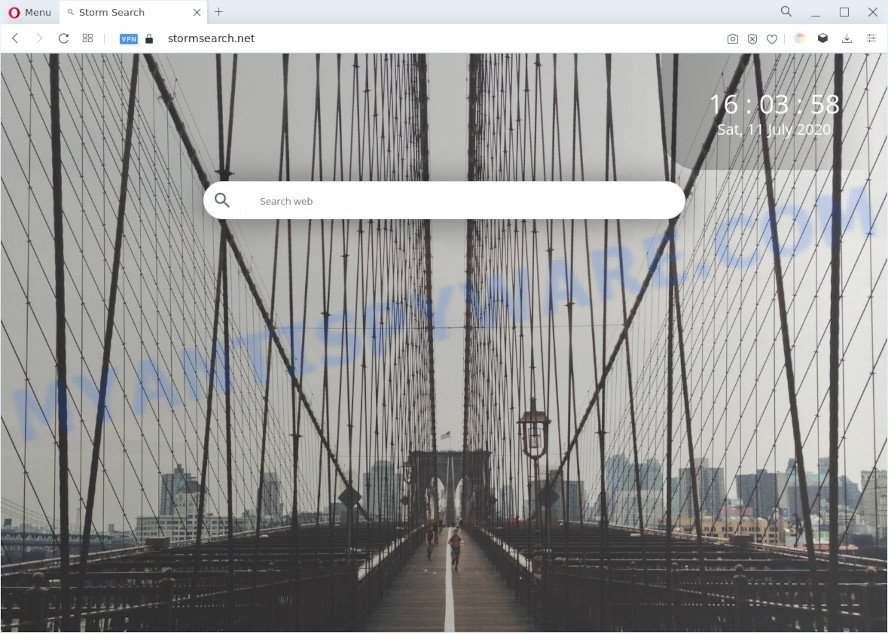
Storm Search is a PUP and browser hijacker
Most often, browser hijackers and PUPs promote fake search engines by setting their address as the default search engine. In this case, Storm Search installs stormsearch.net as a search provider. This means that users whose web browser is hijacked with Storm Search are forced to visit stormsearch.net each time they search in the Web, open a new window or tab. And since stormsearch.net is not a real search provider and does not have the ability to find the information users need, this website redirects the user’s browser to the Yahoo search engine. The Storm Search creators do so in order to generate revenue via Yahoo or another third-party ad network.
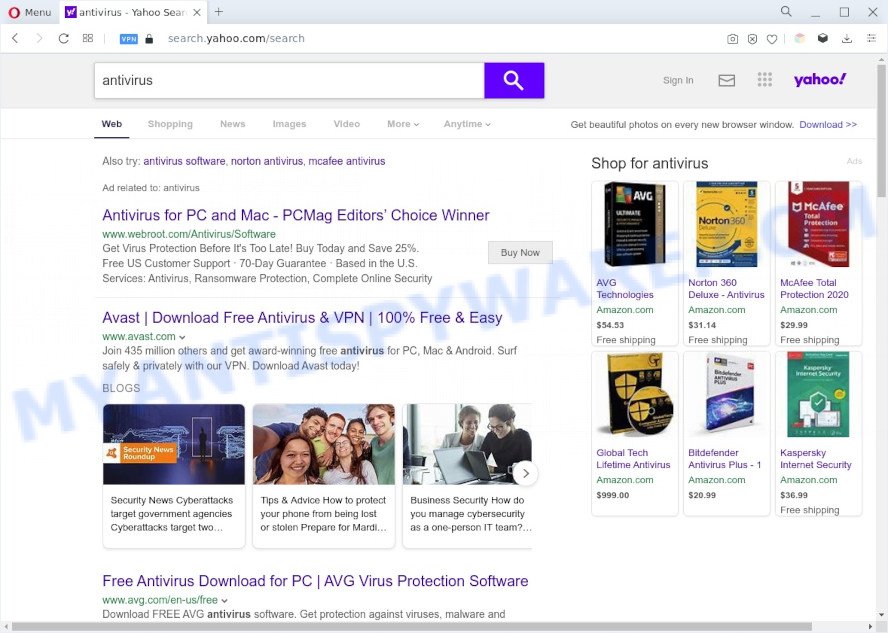
Unwanted Storm Search ads
It is not a good idea to have Storm Search hijacker on your PC. The reason for this is simple, it doing things you do not know about. The hijacker can be used to gather lots of user information which can be later transferred third party companies. You do not know if your home address, account names and passwords are safe. And of course you completely do not know what will happen when you click on any advertisements on stormsearch.net web-page.
How can Storm Search get on your computer
Usually, browser hijackers and PUPs such as Storm Search gets into your PC as part of a bundle with free software, sharing files and other unsafe software that you downloaded from the World Wide Web. The makers of this hijacker pays software creators for distributing Storm Search hijacker infection within their software. So, third-party programs is often included as part of the install package. In order to avoid the install of any browser hijackers like Storm Search: select only Manual, Custom or Advanced install method and disable all third-party programs in which you are unsure.
Threat Summary
| Name | Storm Search |
| Type | redirect virus, browser hijacker, homepage hijacker, PUP, search provider hijacker |
| Affected Browser Settings | search engine, new tab URL, homepage |
| Symptoms |
|
| Removal | Storm Search removal guide |
How to remove Storm Search from system
To remove Storm Search from your browser, you must uninstall all suspicious applications and every file that could be related to the hijacker. Besides, to fix your web browser search provider by default, home page and newtab page, you should reset the affected web browsers. As soon as you’re done with Storm Search removal process, we suggest you scan your system with free malware removal tools listed below. It’ll complete the removal process on your system.
To remove Storm Search, execute the following steps:
- How to remove Storm Search browser hijacker without any software
- Automatic Removal of Storm Search
- How to stop Storm Search redirect
- Finish words
How to remove Storm Search browser hijacker without any software
Steps to get rid of Storm Search browser hijacker without any software are presented below. Be sure to carry out the step-by-step steps completely to fully delete this unwanted Storm Search hijacker infection.
Delete potentially unwanted programs through the Windows Control Panel
Some of potentially unwanted programs, adware and browser hijacker can be removed using the Add/Remove programs tool that is located in the Microsoft Windows Control Panel. So, if you’re using any version of MS Windows and you have noticed an unwanted program, then first try to remove it through Add/Remove programs.
Press Windows button ![]() , then click Search
, then click Search ![]() . Type “Control panel”and press Enter. If you using Windows XP or Windows 7, then click “Start” and select “Control Panel”. It will display the Windows Control Panel as displayed in the figure below.
. Type “Control panel”and press Enter. If you using Windows XP or Windows 7, then click “Start” and select “Control Panel”. It will display the Windows Control Panel as displayed in the figure below.

Further, click “Uninstall a program” ![]()
It will show a list of all apps installed on your system. Scroll through the all list, and delete any dubious and unknown programs.
Remove Storm Search browser hijacker from browsers
If you’re still seeing Storm Search hijacker that won’t go away, you might have malicious add-ons installed on your internet browser. Check your web-browser for unwanted extensions using the steps below.
If Chrome displays the Managed by your organization message, then complete the following guide: How to remove Managed by your organization Chrome virus. You can also try to remove Storm Search browser hijacker by reset Google Chrome settings. |
If you are still experiencing issues with Storm Search hijacker removal, you need to reset Firefox browser. |
Another solution to remove Storm Search hijacker from Internet Explorer is reset Internet Explorer settings. |
|
Automatic Removal of Storm Search
If you’re not expert at computers, then all your attempts to delete Storm Search hijacker by following the manual steps above might result in failure. To find and remove all of the Storm Search related files and registry entries that keep this hijacker on your computer, use free anti malware software such as Zemana, MalwareBytes Anti Malware and HitmanPro from our list below.
Remove Storm Search hijacker with Zemana Anti-Malware (ZAM)
Zemana is an ultra light weight tool to remove Storm Search browser hijacker from your web-browser. It also deletes malware and adware software from your personal computer. It improves your system’s performance by deleting potentially unwanted apps.

- Installing the Zemana Anti-Malware (ZAM) is simple. First you’ll need to download Zemana Free on your MS Windows Desktop by clicking on the link below.
Zemana AntiMalware
164818 downloads
Author: Zemana Ltd
Category: Security tools
Update: July 16, 2019
- At the download page, click on the Download button. Your browser will display the “Save as” prompt. Please save it onto your Windows desktop.
- After the downloading process is complete, please close all software and open windows on your computer. Next, launch a file named Zemana.AntiMalware.Setup.
- This will open the “Setup wizard” of Zemana onto your computer. Follow the prompts and do not make any changes to default settings.
- When the Setup wizard has finished installing, the Zemana Anti-Malware (ZAM) will start and show the main window.
- Further, click the “Scan” button to perform a system scan with this tool for the Storm Search hijacker infection. This task can take some time, so please be patient.
- Once that process is finished, Zemana Free will open a list of all threats found by the scan.
- When you’re ready, click the “Next” button. The tool will delete Storm Search hijacker infection. Once disinfection is complete, you may be prompted to reboot the system.
- Close the Zemana and continue with the next step.
Use HitmanPro to delete Storm Search browser hijacker
Hitman Pro is a free removal utility that can be downloaded and use to remove hijacker infections, adware, malware, potentially unwanted programs, toolbars and other threats from your computer. You can use this tool to scan for threats even if you have an antivirus or any other security program.

- Visit the page linked below to download HitmanPro. Save it directly to your Microsoft Windows Desktop.
- After the downloading process is finished, start the HitmanPro, double-click the HitmanPro.exe file.
- If the “User Account Control” prompts, click Yes to continue.
- In the HitmanPro window, press the “Next” to detect Storm Search browser hijacker. While the HitmanPro application is checking, you can see how many objects it has identified as threat.
- Once the scan get finished, Hitman Pro will show a scan report. Make sure all threats have ‘checkmark’ and click “Next”. Now, click the “Activate free license” button to begin the free 30 days trial to get rid of all malicious software found.
How to delete Storm Search with MalwareBytes
If you’re still having problems with the Storm Search browser hijacker — or just wish to check your machine occasionally for browser hijacker infection and other malicious software — download MalwareBytes Free. It’s free for home use, and scans for and removes various unwanted apps that attacks your PC or degrades machine performance. MalwareBytes AntiMalware can remove adware software, PUPs as well as malicious software, including ransomware and trojans.
Visit the page linked below to download the latest version of MalwareBytes Anti Malware for MS Windows. Save it on your Windows desktop or in any other place.
327075 downloads
Author: Malwarebytes
Category: Security tools
Update: April 15, 2020
After the download is complete, close all windows on your computer. Further, open the file named MBSetup. If the “User Account Control” dialog box pops up similar to the one below, click the “Yes” button.

It will open the Setup wizard which will allow you set up MalwareBytes on the machine. Follow the prompts and do not make any changes to default settings.

Once setup is done successfully, click “Get Started” button. Then MalwareBytes AntiMalware will automatically start and you may see its main window like the one below.

Next, click the “Scan” button to perform a system scan for the Storm Search hijacker. Depending on your PC system, the scan can take anywhere from a few minutes to close to an hour. While the MalwareBytes Anti Malware (MBAM) program is scanning, you can see how many objects it has identified as threat.

As the scanning ends, MalwareBytes Free will display a list of detected threats. When you are ready, press “Quarantine” button.

The MalwareBytes will get rid of Storm Search browser hijacker. Once disinfection is done, you can be prompted to reboot your computer. We recommend you look at the following video, which completely explains the process of using the MalwareBytes AntiMalware to delete hijacker infections, adware and other malicious software.
How to stop Storm Search redirect
In order to increase your security and protect your system against new intrusive ads and harmful web-pages, you need to use ad-blocker program that blocks an access to malicious ads and web-sites. Moreover, the program can stop the display of intrusive advertising, that also leads to faster loading of web sites and reduce the consumption of web traffic.
Download AdGuard on your computer from the link below.
26848 downloads
Version: 6.4
Author: © Adguard
Category: Security tools
Update: November 15, 2018
After downloading it, double-click the downloaded file to launch it. The “Setup Wizard” window will show up on the computer screen as displayed on the screen below.

Follow the prompts. AdGuard will then be installed and an icon will be placed on your desktop. A window will show up asking you to confirm that you want to see a quick instructions as shown in the figure below.

Press “Skip” button to close the window and use the default settings, or click “Get Started” to see an quick tutorial which will help you get to know AdGuard better.
Each time, when you launch your system, AdGuard will run automatically and stop undesired ads, block Storm Search, as well as other malicious or misleading websites. For an overview of all the features of the application, or to change its settings you can simply double-click on the AdGuard icon, that is located on your desktop.
Finish words
Now your computer should be clean of the Storm Search hijacker. We suggest that you keep AdGuard (to help you block unwanted pop up advertisements and undesired malicious web-sites) and Zemana Anti Malware (to periodically scan your computer for new malware, browser hijackers and adware). Make sure that you have all the Critical Updates recommended for MS Windows operating system. Without regular updates you WILL NOT be protected when new hijackers, harmful applications and adware are released.
If you are still having problems while trying to remove Storm Search from your web browser, then ask for help here.


















