According to computer security professionals, Ldierextention.club is a web page which uses social engineering methods to deceive computer users to accept browser notification spam via the internet browser. It will claim that clicking ‘Allow’ is necessary to access the content of the website, connect to the Internet, download a file, enable Flash Player, watch a video, and so on.
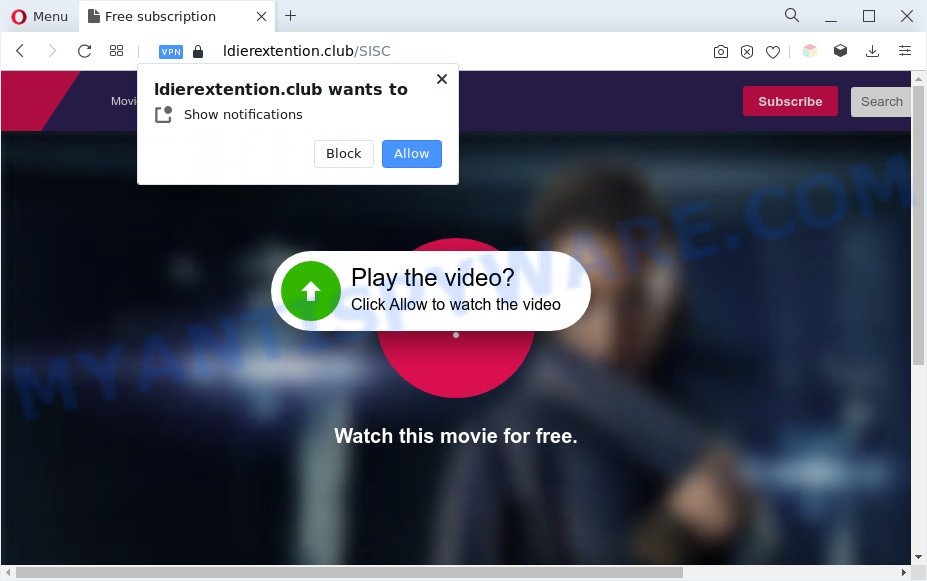
Once click on the ‘Allow’ button, the Ldierextention.club website gets your permission to send push notifications in form of pop-up adverts in the right bottom corner of the desktop. Push notifications are originally developed to alert the user of newly published blog posts. Cyber criminals abuse ‘push notifications’ to avoid anti-virus and ad-blocker applications by presenting unwanted adverts. These advertisements are displayed in the lower right corner of the screen urges users to play online games, visit suspicious web pages, install browser addons & so on.

The best method to unsubscribe from Ldierextention.club push notifications open your internet browser’s settings and complete the Ldierextention.club removal guidance below. Once you delete notifications subscription, the Ldierextention.club pop-ups advertisements will no longer display on the desktop.
Threat Summary
| Name | Ldierextention.club pop-up |
| Type | spam notifications advertisements, popup virus, popups, popup advertisements |
| Distribution | suspicious pop up ads, adwares, PUPs, social engineering attack |
| Symptoms |
|
| Removal | Ldierextention.club removal guide |
How does your system get infected with Ldierextention.club pop-ups
Some research has shown that users can be redirected to Ldierextention.club from suspicious advertisements or by PUPs and adware. Adware is not a harmful program such as trojan or other malicious software, but its presence can bring numerous pop-up windows and/or annoying adverts. Actually developers of adware software is associated with some third-party ad networks and by displaying advertising to users they make money for yourself. These adverts not only bother your browsing experience but also redirect your web browser to malicious websites.
In many cases, the free software setup package includes optional applications such as this adware. So, be very careful when you agree to install anything. The best way – is to select a Custom, Advanced or Manual installation method. Here uncheck all additional apps in which you are unsure or that causes even a slightest suspicion. The main thing you should remember, you do not need to install any third-party software which you do not trust!
To find out how to remove Ldierextention.club pop-ups, we advise to read the steps added to this post below. The guide was designed by experienced security specialists who discovered a method to delete the annoying adware out of the system.
How to remove Ldierextention.club popup ads (removal steps)
We suggest opting for automatic Ldierextention.club ads removal in order to remove all adware related entries easily. This method requires scanning the machine with reputable anti malware, e.g. Zemana Free, MalwareBytes Free or Hitman Pro. However, if you prefer manual removal steps, you can follow the guidance below in this blog post. Some of the steps below will require you to exit this web-site. So, please read the few simple steps carefully, after that bookmark it or open it on your smartphone for later reference.
To remove Ldierextention.club pop ups, execute the steps below:
- How to manually remove Ldierextention.club
- Automatic Removal of Ldierextention.club pop-up advertisements
- Stop Ldierextention.club pop ups
- Finish words
How to manually remove Ldierextention.club
This part of the blog post is a step-by-step guide that will help you to remove Ldierextention.club pop ups manually. You just need to carefully complete each step. In this case, you do not need to download any additional apps.
Delete recently installed adware
The main cause of Ldierextention.club advertisements could be potentially unwanted software, adware or other unwanted applications that you may have unintentionally installed on the PC system. You need to find and delete all suspicious software.
Press Windows button ![]() , then click Search
, then click Search ![]() . Type “Control panel”and press Enter. If you using Windows XP or Windows 7, then click “Start” and select “Control Panel”. It will show the Windows Control Panel as displayed in the figure below.
. Type “Control panel”and press Enter. If you using Windows XP or Windows 7, then click “Start” and select “Control Panel”. It will show the Windows Control Panel as displayed in the figure below.

Further, click “Uninstall a program” ![]()
It will show a list of all software installed on your computer. Scroll through the all list, and uninstall any suspicious and unknown software.
Remove Ldierextention.club notifications from web-browsers
If you’re getting browser notification spam from the Ldierextention.club or another undesired web-page, you’ll have previously pressed the ‘Allow’ button. Below we will teach you how to turn them off.
|
|
|
|
|
|
Delete Ldierextention.club popups from Firefox
If your Firefox web-browser is re-directed to Ldierextention.club without your permission or an unknown search engine opens results for your search, then it may be time to perform the web browser reset. However, your themes, bookmarks, history, passwords, and web form auto-fill information will not be deleted.
First, open the Firefox. Next, click the button in the form of three horizontal stripes (![]() ). It will show the drop-down menu. Next, click the Help button (
). It will show the drop-down menu. Next, click the Help button (![]() ).
).

In the Help menu press the “Troubleshooting Information”. In the upper-right corner of the “Troubleshooting Information” page press on “Refresh Firefox” button as shown in the following example.

Confirm your action, press the “Refresh Firefox”.
Remove Ldierextention.club ads from Google Chrome
Reset Chrome settings to delete Ldierextention.club popups. If you are still experiencing issues with Ldierextention.club popups removal, you need to reset Chrome browser to its default values. This step needs to be performed only if adware has not been removed by the previous steps.
Open the Google Chrome menu by clicking on the button in the form of three horizontal dotes (![]() ). It will open the drop-down menu. Select More Tools, then press Extensions.
). It will open the drop-down menu. Select More Tools, then press Extensions.
Carefully browse through the list of installed plugins. If the list has the add-on labeled with “Installed by enterprise policy” or “Installed by your administrator”, then complete the following steps: Remove Chrome extensions installed by enterprise policy otherwise, just go to the step below.
Open the Chrome main menu again, press to “Settings” option.

Scroll down to the bottom of the page and click on the “Advanced” link. Now scroll down until the Reset settings section is visible, as shown below and click the “Reset settings to their original defaults” button.

Confirm your action, press the “Reset” button.
Remove Ldierextention.club pop-ups from IE
By resetting IE web-browser you return your browser settings to its default state. This is basic when troubleshooting problems that might have been caused by adware which cause pop ups.
First, run the Microsoft Internet Explorer, click ![]() ) button. Next, click “Internet Options” similar to the one below.
) button. Next, click “Internet Options” similar to the one below.

In the “Internet Options” screen select the Advanced tab. Next, click Reset button. The Internet Explorer will show the Reset Internet Explorer settings dialog box. Select the “Delete personal settings” check box and click Reset button.

You will now need to reboot your PC for the changes to take effect. It will remove adware software related to the Ldierextention.club ads, disable malicious and ad-supported internet browser’s extensions and restore the Internet Explorer’s settings like homepage, default search provider and newtab to default state.
Automatic Removal of Ldierextention.club pop-up advertisements
Using a malicious software removal tool to find and remove adware hiding on your machine is probably the easiest way to remove the Ldierextention.club popups. We recommends the Zemana Free program for Windows systems. Hitman Pro and MalwareBytes Free are other antimalware tools for Microsoft Windows that offers a free malware removal.
How to remove Ldierextention.club advertisements with Zemana Anti-Malware
Zemana Anti Malware (ZAM) is a malware removal tool created for Windows. This utility will help you get rid of Ldierextention.club pop up advertisements, various types of malicious software (including hijacker infections and potentially unwanted apps) from your PC system. It has simple and user friendly interface. While the Zemana AntiMalware does its job, your PC system will run smoothly.

- Download Zemana Anti-Malware (ZAM) on your Windows Desktop from the link below.
Zemana AntiMalware
164818 downloads
Author: Zemana Ltd
Category: Security tools
Update: July 16, 2019
- Once the downloading process is done, close all applications and windows on your PC system. Open a folder in which you saved it. Double-click on the icon that’s named Zemana.AntiMalware.Setup.
- Further, click Next button and follow the prompts.
- Once install is finished, click the “Scan” button to search for adware which causes annoying Ldierextention.club pop-ups. During the scan Zemana will detect threats present on your machine.
- When that process is finished, Zemana Free will show you the results. Next, you need to click “Next”. After the cleaning procedure is done, you can be prompted to restart your computer.
Use Hitman Pro to remove Ldierextention.club pop-up ads
HitmanPro is a free removal utility that may be downloaded and use to delete adware that causes Ldierextention.club ads, hijacker infections, malware, PUPs, toolbars and other threats from your PC. You can run this tool to scan for threats even if you have an antivirus or any other security program.
Click the following link to download Hitman Pro. Save it on your MS Windows desktop or in any other place.
Download and run Hitman Pro on your machine. Once started, click “Next” button to start checking your system for the adware software that causes Ldierextention.club popups. Depending on your PC, the scan can take anywhere from a few minutes to close to an hour. While the Hitman Pro tool is checking, you may see how many objects it has identified as being affected by malicious software..

As the scanning ends, the results are displayed in the scan report.

Review the report and then click Next button.
It will display a dialog box, press the “Activate free license” button to start the free 30 days trial to remove all malware found.
Delete Ldierextention.club popup ads with MalwareBytes Free
We recommend using the MalwareBytes Anti-Malware (MBAM) which are fully clean your PC system of the adware. The free tool is an advanced malicious software removal program designed by (c) Malwarebytes lab. This program uses the world’s most popular anti malware technology. It’s able to help you remove unwanted Ldierextention.club popups from your internet browsers, PUPs, malicious software, hijackers, toolbars, ransomware and other security threats from your computer for free.

- Click the following link to download the latest version of MalwareBytes for Microsoft Windows. Save it directly to your Microsoft Windows Desktop.
Malwarebytes Anti-malware
327075 downloads
Author: Malwarebytes
Category: Security tools
Update: April 15, 2020
- When the download is finished, close all software and windows on your PC. Open a directory in which you saved it. Double-click on the icon that’s named MBsetup.
- Select “Personal computer” option and click Install button. Follow the prompts.
- Once installation is finished, press the “Scan” button . MalwareBytes AntiMalware utility will begin scanning the whole system to find out adware software which causes annoying Ldierextention.club pop-ups. A scan can take anywhere from 10 to 30 minutes, depending on the count of files on your PC and the speed of your PC system. During the scan MalwareBytes AntiMalware (MBAM) will detect threats exist on your computer.
- When MalwareBytes AntiMalware (MBAM) completes the scan, MalwareBytes Free will open a screen which contains a list of malicious software that has been detected. Once you’ve selected what you wish to delete from your computer press “Quarantine”. When disinfection is done, you can be prompted to restart your machine.
The following video offers a guidance on how to remove browser hijackers, adware software and other malware with MalwareBytes Anti Malware.
Stop Ldierextention.club pop ups
We recommend to install an ad blocker program which can block Ldierextention.club and other annoying web-sites. The ad-blocker tool like AdGuard is a program which basically removes advertising from the Web and stops access to malicious webpages. Moreover, security experts says that using ad-blocking applications is necessary to stay safe when surfing the Net.
Installing the AdGuard is simple. First you’ll need to download AdGuard on your Windows Desktop from the link below.
26848 downloads
Version: 6.4
Author: © Adguard
Category: Security tools
Update: November 15, 2018
After downloading is done, run the downloaded file. You will see the “Setup Wizard” screen as displayed in the following example.

Follow the prompts. When the setup is complete, you will see a window as displayed in the figure below.

You can press “Skip” to close the install application and use the default settings, or press “Get Started” button to see an quick tutorial that will allow you get to know AdGuard better.
In most cases, the default settings are enough and you don’t need to change anything. Each time, when you start your PC, AdGuard will run automatically and stop unwanted advertisements, block Ldierextention.club, as well as other malicious or misleading web-pages. For an overview of all the features of the program, or to change its settings you can simply double-click on the AdGuard icon, that is located on your desktop.
Finish words
Now your personal computer should be free of the adware that causes Ldierextention.club pop up advertisements in your internet browser. We suggest that you keep Zemana Anti-Malware (ZAM) (to periodically scan your computer for new adwares and other malware) and AdGuard (to help you block unwanted popups and malicious web-sites). Moreover, to prevent any adware, please stay clear of unknown and third party applications, make sure that your antivirus application, turn on the option to scan for PUPs.
If you need more help with Ldierextention.club pop ups related issues, go to here.


















