Rementsconce.club is a web-site which lures users into registering for its browser notification spam so that it can send unwanted adverts directly to the desktop. It tells that you need to subscribe to its notifications in order to connect to the Internet, access the content of the web-site, watch a video, download a file, enable Flash Player, and so on.
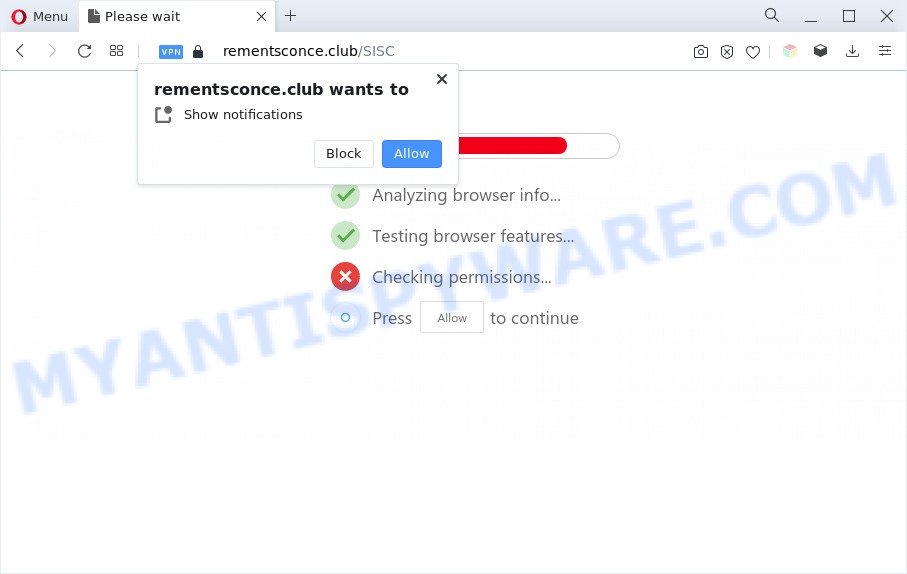
If you press the ‘Allow’ button, then your internet browser will be configured to show pop-up adverts in the lower right corner of your screen. Push notifications are originally developed to alert the user of newly published content. Scammers abuse ‘browser notification feature’ to avoid antivirus software and ad blocker software by displaying unwanted adverts. These ads are displayed in the lower right corner of the screen urges users to play online games, visit questionable websites, install web browser extensions & so on.

The best way to get rid of Rementsconce.club push notifications open the browser’s settings and follow the Rementsconce.club removal instructions below. Once you delete notifications subscription, the Rementsconce.club pop-ups advertisements will no longer appear on your screen.
Threat Summary
| Name | Rementsconce.club pop up |
| Type | spam notifications ads, pop up ads, pop up virus, popups |
| Distribution | potentially unwanted software, adwares, social engineering attack, dubious pop-up ads |
| Symptoms |
|
| Removal | Rementsconce.club removal guide |
How did you get infected with Rementsconce.club pop-ups
These Rementsconce.club popups are caused by malicious ads on the web sites you visit or adware. Adware’s basic purpose is to present advertisements. These ads are often displayed as sponsored links, unclosable windows or push notifications. Clicks on the advertisements produce a monetary payoff for the software producers. Adware can work like Spyware, since it sends privacy data such as searches and trends to advertisers.
Adware usually comes on the computer with free programs. Most commonly, it comes without the user’s knowledge. Therefore, many users aren’t even aware that their machine has been hijacked with potentially unwanted applications and adware software. Please follow the easy rules in order to protect your system from adware and potentially unwanted programs: don’t install any suspicious software, read the user agreement and choose only the Custom, Manual or Advanced installation method, don’t rush to click the Next button. Also, always try to find a review of the program on the World Wide Web. Be careful and attentive!
So, if you happen to encounter annoying Rementsconce.club popup advertisements, then be quick and take effort to remove adware which causes unwanted Rementsconce.club advertisements immediately. Follow the step-by-step tutorial below to get rid of Rementsconce.club ads. Let us know how you managed by sending us your comments please.
How to remove Rementsconce.club pop-ups (removal instructions)
Rementsconce.club pop ups in the Internet Explorer, Firefox, Microsoft Edge and Google Chrome can be permanently removed by removing undesired programs, resetting the internet browser to its default values, and reversing any changes to the computer by malicious software. Free removal utilities which listed below can assist in deleting adware that shows numerous pop up windows and annoying adverts.
To remove Rementsconce.club pop ups, use the steps below:
- How to get rid of Rementsconce.club popup advertisements without any software
- Automatic Removal of Rementsconce.club pop up ads
- How to block Rementsconce.club
- To sum up
How to get rid of Rementsconce.club popup advertisements without any software
In this section of the post, we have posted the steps that will help to delete Rementsconce.club pop-ups manually. Although compared to removal tools, this method loses in time, but you don’t need to download anything on the machine. It will be enough for you to follow the detailed guidance with pictures. We tried to describe each step in detail, but if you realized that you might not be able to figure it out, or simply do not want to change the Microsoft Windows and web-browser settings, then it’s better for you to use tools from trusted developers, which are listed below.
Remove adware software through the MS Windows Control Panel
The main cause of Rementsconce.club pop-up advertisements could be PUPs, adware software or other undesired programs that you may have accidentally installed on the PC system. You need to find and remove all suspicious applications.
Make sure you have closed all internet browsers and other applications. Next, remove any unwanted and suspicious programs from your Control panel.
Windows 10, 8.1, 8
Now, click the Windows button, type “Control panel” in search and press Enter. Choose “Programs and Features”, then “Uninstall a program”.

Look around the entire list of applications installed on your personal computer. Most probably, one of them is the adware software related to the Rementsconce.club popups. Choose the dubious program or the program that name is not familiar to you and delete it.
Windows Vista, 7
From the “Start” menu in Windows, select “Control Panel”. Under the “Programs” icon, choose “Uninstall a program”.

Select the suspicious or any unknown applications, then press “Uninstall/Change” button to remove this undesired application from your computer.
Windows XP
Click the “Start” button, select “Control Panel” option. Click on “Add/Remove Programs”.

Choose an undesired application, then click “Change/Remove” button. Follow the prompts.
Remove Rementsconce.club notifications from web browsers
If you’re getting browser notification spam from the Rementsconce.club or another annoying web-site, you’ll have previously pressed the ‘Allow’ button. Below we will teach you how to turn them off.
|
|
|
|
|
|
Remove Rementsconce.club popup advertisements from Chrome
Annoying Rementsconce.club popups or other symptom of having adware software in your browser is a good reason to reset Chrome. This is an easy way to restore the Chrome settings and not lose any important information.
First run the Chrome. Next, press the button in the form of three horizontal dots (![]() ).
).
It will open the Chrome menu. Select More Tools, then click Extensions. Carefully browse through the list of installed addons. If the list has the extension signed with “Installed by enterprise policy” or “Installed by your administrator”, then complete the following guidance: Remove Google Chrome extensions installed by enterprise policy.
Open the Chrome menu once again. Further, click the option named “Settings”.

The browser will show the settings screen. Another way to open the Google Chrome’s settings – type chrome://settings in the browser adress bar and press Enter
Scroll down to the bottom of the page and click the “Advanced” link. Now scroll down until the “Reset” section is visible, similar to the one below and click the “Reset settings to their original defaults” button.

The Chrome will open the confirmation prompt similar to the one below.

You need to confirm your action, press the “Reset” button. The web-browser will start the procedure of cleaning. When it’s finished, the web browser’s settings including new tab page, search provider by default and homepage back to the values which have been when the Google Chrome was first installed on your PC system.
Get rid of Rementsconce.club advertisements from Internet Explorer
By resetting Internet Explorer web-browser you revert back your browser settings to its default state. This is basic when troubleshooting problems that might have been caused by adware related to the Rementsconce.club advertisements.
First, run the IE, then click ‘gear’ icon ![]() . It will display the Tools drop-down menu on the right part of the web browser, then click the “Internet Options” as shown on the image below.
. It will display the Tools drop-down menu on the right part of the web browser, then click the “Internet Options” as shown on the image below.

In the “Internet Options” screen, select the “Advanced” tab, then press the “Reset” button. The Internet Explorer will display the “Reset Internet Explorer settings” prompt. Further, press the “Delete personal settings” check box to select it. Next, click the “Reset” button like below.

After the process is finished, click “Close” button. Close the Microsoft Internet Explorer and restart your computer for the changes to take effect. This step will help you to restore your internet browser’s home page, search provider by default and newtab page to default state.
Remove Rementsconce.club pop-ups from Firefox
If the Mozilla Firefox web-browser program is hijacked, then resetting its settings can help. The Reset feature is available on all modern version of Mozilla Firefox. A reset can fix many issues by restoring Firefox settings such as search provider, home page and new tab to their default state. It’ll save your personal information like saved passwords, bookmarks, auto-fill data and open tabs.
Click the Menu button (looks like three horizontal lines), and press the blue Help icon located at the bottom of the drop down menu as shown in the following example.

A small menu will appear, click the “Troubleshooting Information”. On this page, click “Refresh Firefox” button as displayed on the screen below.

Follow the onscreen procedure to return your Firefox web-browser settings to their default values.
Automatic Removal of Rementsconce.club pop up ads
Malware removal tools are pretty useful when you think your system is affected by adware. Below we’ll discover best tools which can be used to get rid of adware software and Rementsconce.club advertisements from your system and web browser.
Delete Rementsconce.club advertisements with Zemana Anti Malware
Zemana Anti-Malware (ZAM) is a free utility that performs a scan of your computer and displays if there are existing adware, browser hijackers, viruses, worms, spyware, trojans and other malware residing on your computer. If malicious software is found, Zemana can automatically remove it. Zemana Free doesn’t conflict with other anti malware and antivirus applications installed on your PC.
Zemana Anti-Malware (ZAM) can be downloaded from the following link. Save it to your Desktop.
164818 downloads
Author: Zemana Ltd
Category: Security tools
Update: July 16, 2019
When the downloading process is done, start it and follow the prompts. Once installed, the Zemana Anti-Malware (ZAM) will try to update itself and when this procedure is finished, press the “Scan” button to search for adware software that causes multiple undesired pop-ups.

Depending on your personal computer, the scan can take anywhere from a few minutes to close to an hour. During the scan Zemana Free will scan for threats present on your personal computer. Once you’ve selected what you wish to remove from your personal computer click “Next” button.

The Zemana AntiMalware will get rid of adware that cause unwanted Rementsconce.club pop-up advertisements.
Get rid of Rementsconce.club ads and harmful extensions with HitmanPro
In order to make sure that no more harmful folders and files linked to adware are inside your machine, you must run another effective malicious software scanner. We suggest to use HitmanPro. No installation is necessary with this tool.

- Please go to the following link to download the latest version of HitmanPro for MS Windows. Save it to your Desktop so that you can access the file easily.
- Once the downloading process is done, launch the Hitman Pro, double-click the HitmanPro.exe file.
- If the “User Account Control” prompts, press Yes to continue.
- In the Hitman Pro window, press the “Next” . HitmanPro utility will begin scanning the whole PC to find out adware software that causes Rementsconce.club pop-ups. A scan can take anywhere from 10 to 30 minutes, depending on the count of files on your computer and the speed of your computer. When a threat is detected, the number of the security threats will change accordingly.
- After HitmanPro has completed scanning your computer, Hitman Pro will create a list of unwanted apps and adware software. Review the scan results and then click “Next”. Now, press the “Activate free license” button to begin the free 30 days trial to remove all malware found.
Run MalwareBytes to remove Rementsconce.club advertisements
We suggest using the MalwareBytes Free that are fully clean your personal computer of the adware software. The free tool is an advanced malware removal application created by (c) Malwarebytes lab. This program uses the world’s most popular anti-malware technology. It’s able to help you delete intrusive Rementsconce.club popups from your internet browsers, potentially unwanted software, malicious software, hijackers, toolbars, ransomware and other security threats from your PC for free.
Installing the MalwareBytes Free is simple. First you will need to download MalwareBytes Anti Malware (MBAM) on your system from the following link.
327074 downloads
Author: Malwarebytes
Category: Security tools
Update: April 15, 2020
When the downloading process is finished, close all windows on your system. Further, start the file named MBSetup. If the “User Account Control” dialog box pops up as shown in the figure below, press the “Yes” button.

It will open the Setup wizard that will help you setup MalwareBytes on the personal computer. Follow the prompts and don’t make any changes to default settings.

Once setup is done successfully, click “Get Started” button. Then MalwareBytes AntiMalware (MBAM) will automatically run and you can see its main window as displayed below.

Next, press the “Scan” button for scanning your system for the adware software responsible for Rementsconce.club advertisements. This task may take quite a while, so please be patient. While the tool is checking, you can see how many objects and files has already scanned.

As the scanning ends, the results are displayed in the scan report. You may remove threats (move to Quarantine) by simply click “Quarantine” button.

The MalwareBytes will delete adware that cause pop-ups. Once the process is done, you can be prompted to restart your PC system. We suggest you look at the following video, which completely explains the process of using the MalwareBytes AntiMalware (MBAM) to get rid of browser hijackers, adware and other malicious software.
How to block Rementsconce.club
The AdGuard is a very good ad blocker application for the Edge, Mozilla Firefox, Internet Explorer and Chrome, with active user support. It does a great job by removing certain types of unwanted ads, popunders, pop-ups, unwanted newtab pages, and even full page ads and website overlay layers. Of course, the AdGuard can block the Rementsconce.club advertisements automatically or by using a custom filter rule.
AdGuard can be downloaded from the following link. Save it directly to your MS Windows Desktop.
26848 downloads
Version: 6.4
Author: © Adguard
Category: Security tools
Update: November 15, 2018
After the downloading process is done, start the downloaded file. You will see the “Setup Wizard” screen as displayed below.

Follow the prompts. When the setup is finished, you will see a window as displayed in the following example.

You can click “Skip” to close the setup program and use the default settings, or click “Get Started” button to see an quick tutorial which will assist you get to know AdGuard better.
In most cases, the default settings are enough and you do not need to change anything. Each time, when you launch your computer, AdGuard will run automatically and stop unwanted advertisements, block Rementsconce.club, as well as other malicious or misleading websites. For an overview of all the features of the program, or to change its settings you can simply double-click on the AdGuard icon, that is located on your desktop.
To sum up
Now your system should be free of the adware that causes Rementsconce.club popup ads in your browser. We suggest that you keep AdGuard (to help you block unwanted pop-ups and undesired harmful web-pages) and Zemana Free (to periodically scan your system for new malware, browser hijackers and adware). Make sure that you have all the Critical Updates recommended for Microsoft Windows operating system. Without regular updates you WILL NOT be protected when new browser hijacker infections, malicious apps and adware are released.
If you are still having problems while trying to remove Rementsconce.club pop ups from your web-browser, then ask for help here.


















