Donalistsstope.club is a misleading web-page which uses the browser notification feature to fool you and other unsuspecting victims into subscribing to spam notifications that go directly to the desktop or the internet browser. This web site will tell that you must subscribe to notifications in order to enable Flash Player, access the content of the web-site, download a file, watch a video, connect to the Internet, and so on.
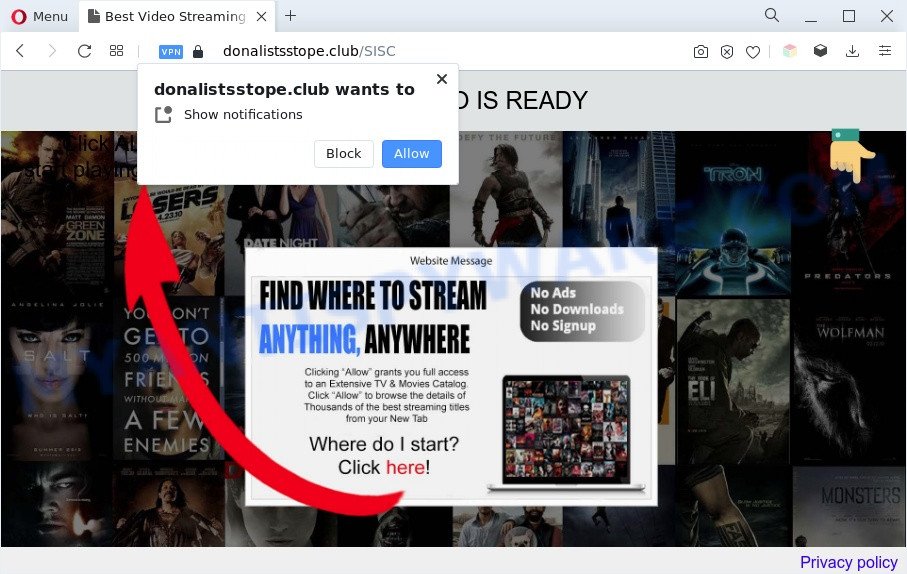
If click on the ‘Allow’, the Donalistsstope.club web-site gets your permission to send push notifications in form of pop-up advertisements in the right bottom corner of your desktop. The creators of Donalistsstope.club use these push notifications to bypass protection against pop ups in the browser and therefore show lots of unwanted adverts. These advertisements are used to promote suspicious web-browser add-ons, fake prizes scams, adware bundles, and adult web-sites.

The best method to unsubscribe from Donalistsstope.club push notifications open your internet browser’s settings and perform the Donalistsstope.club removal guide below. Once you delete Donalistsstope.club subscription, the push notifications will no longer show on the desktop.
Threat Summary
| Name | Donalistsstope.club pop up |
| Type | browser notification spam advertisements, popups, popup advertisements, popup virus |
| Distribution | shady pop up advertisements, social engineering attack, adwares, potentially unwanted programs |
| Symptoms |
|
| Removal | Donalistsstope.club removal guide |
How does your machine get infected with Donalistsstope.club pop ups
Security professionals have determined that users are re-directed to Donalistsstope.club by adware software or from malicious ads. By definition, adware is a piece of programs which shows ads on a PC. However, people basically use the word ‘adware’ to describe a form of malicious software that presents unwanted advertisements to the user. In many cases, this kind of adware do not have any uninstall procedures and can use technologies that are similar to those used by trojans to penetrate the machine.
Adware software actively distributed with free software, along with the installer of these programs. Therefore, it is very important, when installing an unknown program even downloaded from well-known or big hosting site, read the Terms of use and the Software license, as well as to select the Manual, Advanced or Custom install option. In this mode, you may disable the installation of bundled modules and applications and protect your computer from adware software. Do not repeat the mistakes of most users when installing unknown apps, simply click the Next button, and don’t read any information that the free applications display them during its installation.
Below we are discussing the ways which are very effective in uninstalling adware. The instructions will also allow you to delete Donalistsstope.club ads from your browser for free.
How to remove Donalistsstope.club popups (removal steps)
The following few simple steps will help you to remove Donalistsstope.club ads from the Microsoft Internet Explorer, Edge, Google Chrome and Firefox. Moreover, the step-by-step tutorial below will allow you to remove malware, browser hijacker infections, potentially unwanted software and toolbars that your machine may be infected. Please do the instructions step by step. If you need assist or have any questions, then ask for our assistance or type a comment below. Certain of the steps will require you to restart your machine or shut down this web-site. So, read this guide carefully, then bookmark this page or open it on your smartphone for later reference.
To remove Donalistsstope.club pop ups, follow the steps below:
- Manual Donalistsstope.club ads removal
- Automatic Removal of Donalistsstope.club pop up ads
- Run AdBlocker to stop Donalistsstope.club pop up advertisements and stay safe online
- To sum up
Manual Donalistsstope.club ads removal
In most cases, it is possible to manually remove Donalistsstope.club advertisements. This method does not involve the use of any tricks or removal utilities. You just need to recover the normal settings of the personal computer and web browser. This can be done by following a few simple steps below. If you want to quickly delete Donalistsstope.club pop ups, as well as perform a full scan of your personal computer, we recommend that you use adware removal tools, which are listed below.
Delete dubious programs using Microsoft Windows Control Panel
First, you should try to identify and uninstall the program that causes the appearance of annoying advertisements or web browser redirect, using the ‘Uninstall a program’ which is located in the ‘Control panel’.
- If you are using Windows 8, 8.1 or 10 then click Windows button, next click Search. Type “Control panel”and press Enter.
- If you are using Windows XP, Vista, 7, then click “Start” button and press “Control Panel”.
- It will display the Windows Control Panel.
- Further, press “Uninstall a program” under Programs category.
- It will display a list of all applications installed on the system.
- Scroll through the all list, and delete suspicious and unknown applications. To quickly find the latest installed apps, we recommend sort programs by date.
See more details in the video guidance below.
Remove Donalistsstope.club notifications from internet browsers
If you have clicked the “Allow” button in the Donalistsstope.club popup and gave a notification permission, you should delete this notification permission first from your browser settings. To remove the Donalistsstope.club permission to send spam notifications to your PC, perform the steps below. These steps are for MS Windows, Mac OS and Android.
|
|
|
|
|
|
Get rid of Donalistsstope.club pop ups from IE
The Microsoft Internet Explorer reset is great if your web-browser is hijacked or you have unwanted add-ons or toolbars on your web-browser, which installed by an malware.
First, launch the Microsoft Internet Explorer, click ![]() ) button. Next, click “Internet Options” as displayed in the figure below.
) button. Next, click “Internet Options” as displayed in the figure below.

In the “Internet Options” screen select the Advanced tab. Next, click Reset button. The Internet Explorer will open the Reset Internet Explorer settings dialog box. Select the “Delete personal settings” check box and click Reset button.

You will now need to reboot your machine for the changes to take effect. It will delete adware which cause unwanted Donalistsstope.club pop-ups, disable malicious and ad-supported web-browser’s extensions and restore the IE’s settings such as default search engine, start page and newtab to default state.
Remove Donalistsstope.club pop up advertisements from Chrome
This step will show you how to reset Google Chrome browser settings to original settings. This can remove Donalistsstope.club popups and fix some surfing problems, especially after adware infection. However, your saved bookmarks and passwords will not be lost. This will not affect your history, passwords, bookmarks, and other saved data.

- First, start the Chrome and click the Menu icon (icon in the form of three dots).
- It will open the Google Chrome main menu. Select More Tools, then click Extensions.
- You will see the list of installed addons. If the list has the plugin labeled with “Installed by enterprise policy” or “Installed by your administrator”, then complete the following guide: Remove Chrome extensions installed by enterprise policy.
- Now open the Google Chrome menu once again, click the “Settings” menu.
- Next, press “Advanced” link, which located at the bottom of the Settings page.
- On the bottom of the “Advanced settings” page, press the “Reset settings to their original defaults” button.
- The Chrome will open the reset settings dialog box as on the image above.
- Confirm the web-browser’s reset by clicking on the “Reset” button.
- To learn more, read the blog post How to reset Chrome settings to default.
Remove Donalistsstope.club pop ups from Mozilla Firefox
Resetting your Mozilla Firefox is good initial troubleshooting step for any issues with your web browser program, including the redirect to Donalistsstope.club web-page. However, your themes, bookmarks, history, passwords, and web form auto-fill information will not be deleted.
First, launch the Mozilla Firefox. Next, click the button in the form of three horizontal stripes (![]() ). It will show the drop-down menu. Next, click the Help button (
). It will show the drop-down menu. Next, click the Help button (![]() ).
).

In the Help menu click the “Troubleshooting Information”. In the upper-right corner of the “Troubleshooting Information” page press on “Refresh Firefox” button as shown in the following example.

Confirm your action, press the “Refresh Firefox”.
Automatic Removal of Donalistsstope.club pop up ads
Is your Windows system affected by adware? Then do not worry, in the following tutorial, we are sharing best malicious software removal tools that is able to remove Donalistsstope.club pop-ups from the Edge, Google Chrome, Microsoft Internet Explorer and Mozilla Firefox and your computer.
How to delete Donalistsstope.club advertisements with Zemana Free
You can download and use the Zemana Free for free. This antimalware utility will scan all the registry keys and files in your PC system along with the system settings and web browser extensions. If it finds any malware, adware or malicious extension that is responsible for redirects to Donalistsstope.club then the Zemana Anti Malware (ZAM) will remove them from your computer completely.
- Zemana AntiMalware can be downloaded from the following link. Save it on your Microsoft Windows desktop.
Zemana AntiMalware
164818 downloads
Author: Zemana Ltd
Category: Security tools
Update: July 16, 2019
- Once you have downloaded the install file, make sure to double click on the Zemana.AntiMalware.Setup. This would start the Zemana install on your system.
- Select installation language and click ‘OK’ button.
- On the next screen ‘Setup Wizard’ simply click the ‘Next’ button and follow the prompts.

- Finally, once the install is done, Zemana Anti-Malware will launch automatically. Else, if does not then double-click on the Zemana Anti-Malware icon on your desktop.
- Now that you have successfully install Zemana AntiMalware (ZAM), let’s see How to use Zemana Anti Malware to delete Donalistsstope.club ads from your computer.
- After you have started the Zemana Anti Malware (ZAM), you will see a window as displayed below, just click ‘Scan’ button for checking your computer for the adware.

- Now pay attention to the screen while Zemana Free scans your machine.

- Once the scanning is complete, Zemana Free will open you the results. You may delete items (move to Quarantine) by simply press ‘Next’ button.

- Zemana Anti Malware may require a restart computer in order to complete the Donalistsstope.club ads removal process.
- If you want to permanently remove adware from your machine, then click ‘Quarantine’ icon, select all malicious software, adware software, potentially unwanted applications and other items and press Delete.
- Restart your machine to complete the adware software removal procedure.
Use HitmanPro to get rid of Donalistsstope.club pop up advertisements
All-in-all, HitmanPro is a fantastic tool to clean your PC system from any unwanted programs such as adware that causes multiple unwanted pop-ups. The HitmanPro is portable application that meaning, you do not need to install it to run it. Hitman Pro is compatible with all versions of Windows operating system from Windows XP to Windows 10. Both 64-bit and 32-bit systems are supported.

- HitmanPro can be downloaded from the following link. Save it to your Desktop.
- Once downloading is complete, launch the HitmanPro, double-click the HitmanPro.exe file.
- If the “User Account Control” prompts, press Yes to continue.
- In the Hitman Pro window, press the “Next” to perform a system scan with this utility for the adware responsible for Donalistsstope.club pop-ups. Depending on your computer, the scan can take anywhere from a few minutes to close to an hour. While the HitmanPro is checking, you may see number of objects it has identified either as being malicious software.
- Once the scanning is complete, Hitman Pro will show a scan report. You may remove items (move to Quarantine) by simply click “Next”. Now, press the “Activate free license” button to start the free 30 days trial to get rid of all malware found.
How to remove Donalistsstope.club with MalwareBytes
If you’re having problems with Donalistsstope.club pop-up ads removal, then check out MalwareBytes Anti Malware (MBAM). This is a utility that can help clean up your machine and improve your speeds for free. Find out more below.
Click the following link to download MalwareBytes AntiMalware (MBAM). Save it on your Microsoft Windows desktop or in any other place.
327074 downloads
Author: Malwarebytes
Category: Security tools
Update: April 15, 2020
Once the download is finished, close all windows on your computer. Further, run the file named MBSetup. If the “User Account Control” prompt pops up as displayed on the screen below, click the “Yes” button.

It will display the Setup wizard that will assist you install MalwareBytes on the system. Follow the prompts and do not make any changes to default settings.

Once installation is complete successfully, click “Get Started” button. Then MalwareBytes AntiMalware (MBAM) will automatically launch and you can see its main window as displayed in the following example.

Next, click the “Scan” button to begin checking your computer for the adware software which cause unwanted Donalistsstope.club pop-ups. Depending on your PC, the scan can take anywhere from a few minutes to close to an hour. While the MalwareBytes Anti-Malware application is checking, you can see how many objects it has identified as threat.

Once the scan get finished, MalwareBytes will show you the results. Make sure all items have ‘checkmark’ and click “Quarantine” button.

The MalwareBytes AntiMalware (MBAM) will start to get rid of adware that causes Donalistsstope.club pop up ads in your web-browser. When finished, you may be prompted to restart your personal computer. We advise you look at the following video, which completely explains the procedure of using the MalwareBytes to get rid of hijacker infections, adware software and other malware.
Run AdBlocker to stop Donalistsstope.club pop up advertisements and stay safe online
The AdGuard is a very good ad-blocking application for the Firefox, Google Chrome, MS Edge and Microsoft Internet Explorer, with active user support. It does a great job by removing certain types of undesired advertisements, popunders, pop-ups, intrusive newtabs, and even full page ads and web-site overlay layers. Of course, the AdGuard can block the Donalistsstope.club pop-up advertisements automatically or by using a custom filter rule.
- Visit the page linked below to download AdGuard. Save it on your Desktop.
Adguard download
26848 downloads
Version: 6.4
Author: © Adguard
Category: Security tools
Update: November 15, 2018
- After the download is complete, start the downloaded file. You will see the “Setup Wizard” program window. Follow the prompts.
- Once the installation is finished, press “Skip” to close the installation application and use the default settings, or click “Get Started” to see an quick tutorial which will assist you get to know AdGuard better.
- In most cases, the default settings are enough and you don’t need to change anything. Each time, when you start your personal computer, AdGuard will run automatically and stop unwanted ads, block Donalistsstope.club, as well as other harmful or misleading web sites. For an overview of all the features of the program, or to change its settings you can simply double-click on the icon called AdGuard, which can be found on your desktop.
To sum up
Now your computer should be clean of the adware that causes Donalistsstope.club ads. We suggest that you keep AdGuard (to help you stop unwanted pop-ups and annoying harmful web pages) and Zemana (to periodically scan your PC for new malware, browser hijackers and adware software). Make sure that you have all the Critical Updates recommended for MS Windows OS. Without regular updates you WILL NOT be protected when new hijackers, malicious apps and adware are released.
If you are still having problems while trying to remove Donalistsstope.club pop up advertisements from your internet browser, then ask for help here.






















