What is Repl file extension
.Repl file extension is a file extension that is used by the 240th version of the STOP (Djvu) ransomware. Like other ransomware, Repl virus is created to encrypt the victim’s files, and then demand a ransom for decrypting them. Fortunately, a group of security researchers created a free decryptor. Repl File Decrypt Tool is a free software that, in some cases, allows ransomware victims to decrypt .repl files. In addition to the decryptor, there are several more methods, each of which can help restore the contents of encrypted files. Read more about this, as well as how to remove Repl ransomware virus and protect your computer from such ransomware below.
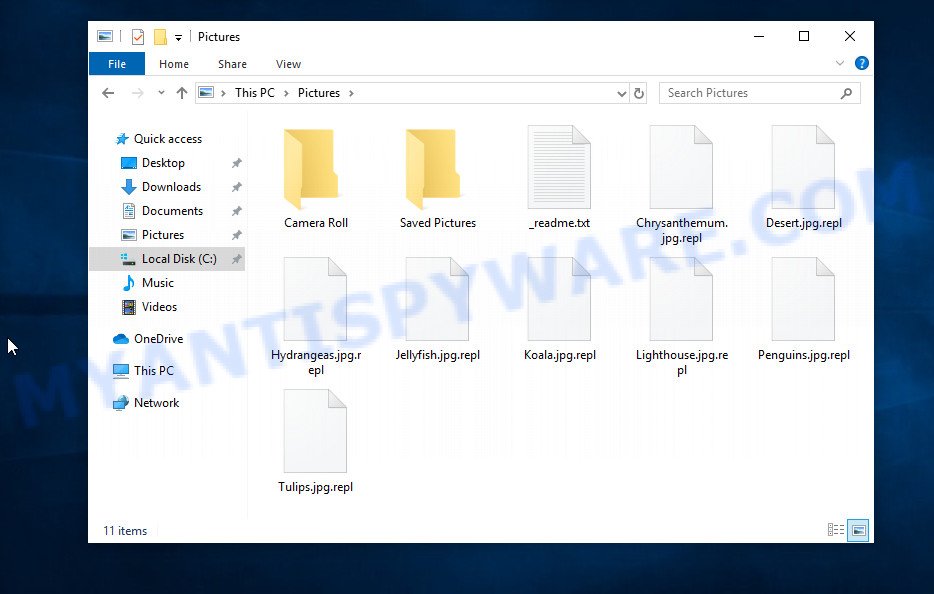
Screenshot of files encrypted by Repl virus (‘.repl’ file extension)
What is Repl ransomware virus
Repl ransomware is new variant of the STOP (Djvu) ransomware. According to security researchers, this version is not much different from previous versions of STOP ransomware, such as Maas and Zida, which were discovered earlier. The ransomware virus is spread by websites offering to download activators, freeware, key generators, cracked games, torrents and so on.
Upon execution, Repl ransomware creates a folder in the Windows system directory where it places a copy of itself and changes some Windows settings so that it starts up every time the computer is restarted or turned on. The virus collects information about the victim’s computer and then tries to establish a connection with its command server (C&C). If the connection has been established, then it sends information about the infected computer to the server, and in response receives the encryption key (the so-called ‘online key’) and additional commands and malware that must be executed on the victim’s computer. If the virus could not establish a connection with its command server, then it uses a fixed key (the so-called ‘offline key’).

Repl ransomware virus encrypts files using a strong encryption algorithm and a key (‘offline key’ or ‘online key’, as described above). The virus tries to encrypt as many files as possible, for this it only encrypts the first 154kb of the contents of each file and thus significantly speeds up the encryption process. Repl has the ability to encrypt files on all drives connected to the computer: internal hard drives, flash USB disks, network storage, and so on. It skips without encryption: files located in the Windows system directories, files with the extension .ini, .bat, .dll, .lnk, .sys and files with the name ‘_readme.txt’. The remaining files located on the victim’s computer can be encrypted. For example, the following file types may be the target of ransomware attack:
.srf, .qdf, .wp5, .webp, .tor, .wma, .icxs, .wgz, .3ds, .orf, .ztmp, .xdb, .zif, .vcf, .wbz, .xlsx, .raf, .mdbackup, .wire, .eps, .gdb, .bc7, .2bp, .sb, .vtf, .re4, .vpk, .wp4, .mdb, .w3x, .qic, .x, .pfx, .xmind, .wbd, .xwp, .kdb, .p7c, .mddata, .ff, .wbmp, .rar, .pptm, .xls, .xlgc, .y, .itl, .3dm, .t12, .wmv, .forge, .mcmeta, .litemod, .tax, .1st, .xll, .cdr, .rb, .avi, .ltx, .mrwref, .txt, .dmp, .bc6, .crw, .mlx, .png, .vdf, .iwd, .cfr, .d3dbsp, .fsh, .db0, .odb, .m2, .sav, .odt, .kdc, .fos, .jpe, .t13, .wp, .psd, .wotreplay, .xbdoc, .xar, .z3d, .wpd, .erf, .wp7, .odm, .bsa, .mp4, .rim, .slm, .kf, .wav, .yml, .wmo, .pdf, .webdoc, .ods, .sidn, .wp6, .accdb, .zip, .sql, .css, .ntl, .z, wallet, .doc, .dwg, .xyp, .m4a, .wpg, .p7b, .docm, .esm, .pkpass, .rwl, .zdc, .xyw, .dbf, .wbk, .ncf, .pef, .fpk, .gho, .wpe, .x3f, .ptx, .1, .wbc, .xmmap, .docx, .rtf, .zabw, .lbf, .xbplate, .upk, .arch00, .arw, .desc, .rofl, .pem, .wmv, .r3d, .7z, .wpl, .wsc, .xlsm, .wpt, .3fr, .bar, .xpm, .xlsm, .ysp, .bay, .wdb, .zip, .wsd, .mpqge, .x3d, .wbm, .xlk, .cer, .csv, .pptx, .sid, .wri, .pdd, .psk, .wn, .m3u, .wm, .lvl, .sie, .rgss3a, .xf, .cas, .raw, .bik, .0, .mov, .js, .epk, .wpw, .mef, .xml, .map, .xld, .hkdb, .mdf, .sum, .x3f, .wcf, .dba, .bkp, .das, .wmd
Repl ransomware encrypts file-by-file. Each file that has been encrypted will be renamed, the .repl extension will be added at the end of its name. Thus, it marks all encrypted files. In every directory where there is at least one encrypted file, the virus places a file named ‘_readme.txt’. The file contains a message from Repl authors. An example of the contents of this file is given below.
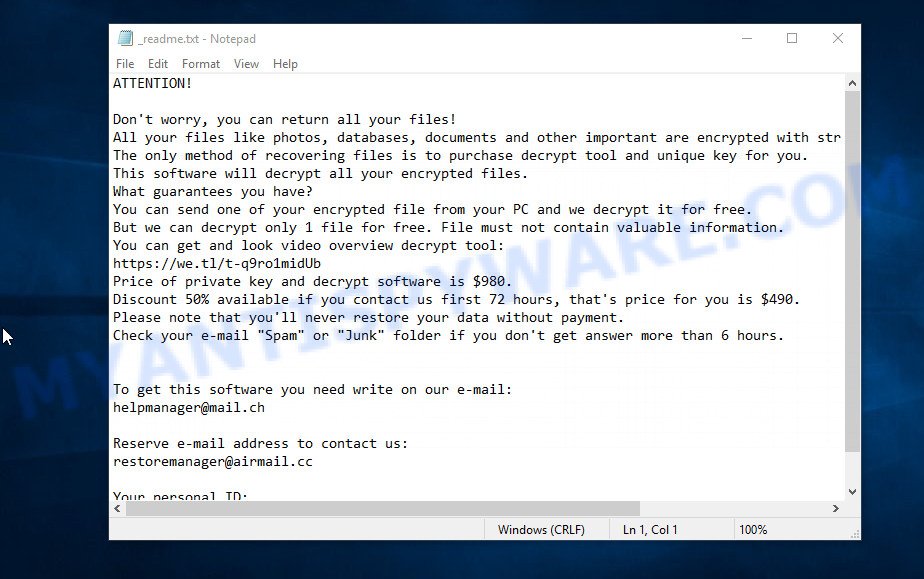
Screenshot of the contents of ‘_readme.txt’ file (Repl ransom note)
This message says that all files on the computer are encrypted and the only way to decrypt them is to purchase a key and a decryptor from the authors of Repl virus. That is, criminals demand a ransom for unlocking the victim’s files. The size of the ransom is $980, but if the victim is ready to pay the ransom within 72 hours, then its size is halved to $490. Attackers offer victims to verify that encrypted files can be decrypted. To do this, the victim must send them a small file to one of the email addresses specified in the ‘_readme.txt’ file. Of course, it is obvious that a single decrypted file cannot guarantee that after paying the ransom, the criminals will provide the victim with a working key and decryptor.
The presented in the Repl ransom note:
ATTENTION!
Don’t worry, you can return all your files!
All your files like photos, databases, documents and other important are encrypted with strongest encryption and unique key.
The only method of recovering files is to purchase decrypt tool and unique key for you.
This software will decrypt all your encrypted files.
What guarantees you have?
You can send one of your encrypted file from your PC and we decrypt it for free.
But we can decrypt only 1 file for free. File must not contain valuable information.
You can get and look video overview decrypt tool:
https://we.tl/t-q9ro1midUb
Price of private key and decrypt software is $980.
Discount 50% available if you contact us first 72 hours, that’s price for you is $490.
Please note that you’ll never restore your data without payment.
Check your e-mail “Spam” or “Junk” folder if you don’t get answer more than 6 hours.To get this software you need write on our e-mail:
helpmanager@mail.chReserve e-mail address to contact us:
restoremanager@airmail.ccYour personal ID:
Threat Summary
| Name | Repl ransomware, Repl File Virus |
| Type | Crypto malware, Crypto virus, File locker, Ransomware, Filecoder |
| Encrypted files extension | .repl |
| Ransom note | _readme.txt |
| Contact | helpmanager@mail.ch, restoremanager@airmail.cc |
| Ransom amount | $490, $980 in Bitcoins |
| Detection Names | Trojan:Win32/Chapak.0171428c, Trojan.Ransom.Stop, Win32:DropperX-gen [Drp], Trojan.Encoder.32100, Win32/Kryptik.HESU, Trojan.TR/AD.InstaBot.wxqlr, Trojan.Autoit.ftzn, Trojan:Win32/Gozi.GF!MTB, Win32.Trojan.Raas.Auto, Trojan.Win32.Generic!BT |
| Symptoms | Unable to open personal files. Files are encrypted with a .repl file extension. Your file directories contain a ‘ransom note’ file that is usually a .html, .jpg or .txt file. ‘All files on your computer have been encrypted’ message on your desktop. |
| Distribution methods | Malicious spam (also known as ‘malspam’). Malicious downloads that happen without a user’s knowledge when they visit a compromised web site. Social media posts (they can be used to entice users to download malicious software with a built-in ransomware downloader or click a suspicious link). Remote desktop protocol (RDP) hacking. |
| Removal | Repl ransomware removal guide |
| Decryption | Repl File Decrypt Tool |
How to remove Repl ransomware virus, Recover, Decrypt .repl files
Security researchers confirm the words of the Repl authors. All files with the extension ‘.repl’ are encrypted and thus cannot be read and used. The only way to decrypt them is to use the key and the decryptor. Fortunately, there is some good news. As we already reported above, Repl virus belongs to STOP ransomware family, which means that you can use the free decryptor created by Emsisoft to decrypt the encrypted files. Even if the decryptor does not help, there are some alternative ways that can help restore the contents of the encrypted files. To learn more about decrypting files, simply scroll down to section ‘How to decrypt .repl files’. Read the entire manual carefully. To make it easier for you to follow the instructions, we recommend that you print it or open it on your smartphone.
- How to remove Repl ransomware virus
- How to decrypt .repl files
- How to restore .repl files
- How to protect your PC from Repl ransomware
How to remove Repl ransomware virus
Before you start decrypting or recovering .repl files, you need to remove the Repl autostart entries. This must be done since otherwise the ransomware may re-encrypt the restored files. You can stop the ransomware from working, as it is not difficult to do. Another option is to perform a full system scan using free malware removal tools capable of detecting and removing ransomware infection.
It is very important to scan the computer for malware, as security researchers found that spyware could be installed on the infected computer along with the Repl ransomware. Spyware is a very dangerous security threat as it is designed to steal the user’s personal information such as passwords, logins, contact details, etc. If you have any difficulty removing the Repl virus, then let us know in the comments, we will try to help you.
To remove Repl ransomware, follow the steps below:
- Kill the Repl ransomware process
- Disable the Repl ransomware Start-Up
- Delete the Repl ransomware Task
- Scan computer for malware
Kill the Repl ransomware process
Press CTRL, ALT, DEL keys together.

Click Task Manager. Select the “Processes” tab, look for something suspicious that is the Repl ransomware then right-click it and select “End Task” or “End Process” option.
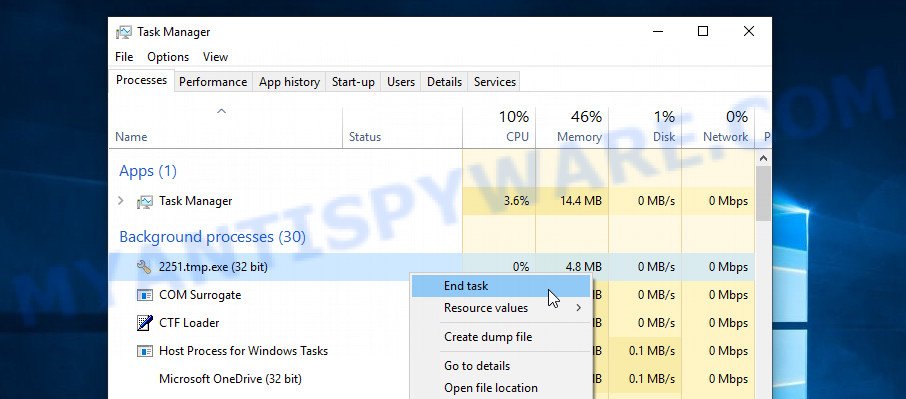
A process is particularly suspicious: it is taking up a lot of memory (despite the fact that you closed all of your programs, its name is not familiar to you (if you are in doubt, you can always check the program by doing a search for its name in Google, Yahoo or Bing).
Disable the Repl ransomware Start-Up
Select the “Start-Up” tab, look for something similar to the one shown in the example below, right click to it and select Disable.
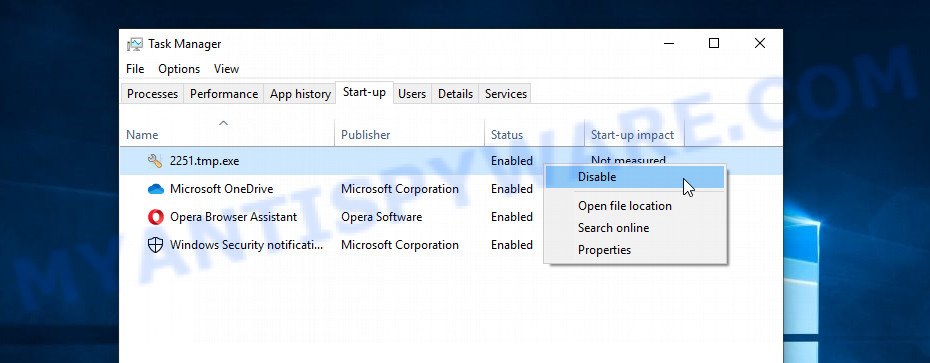
Close Task Manager.
Delete the Repl ransomware Task
Type “Task Scheduler” in the search bar. Click Task Scheduler app in the search results. Click “Task Scheduler Library” in the left panel. On the right panel, right-click to “Time Trigger Task” and select Delete.
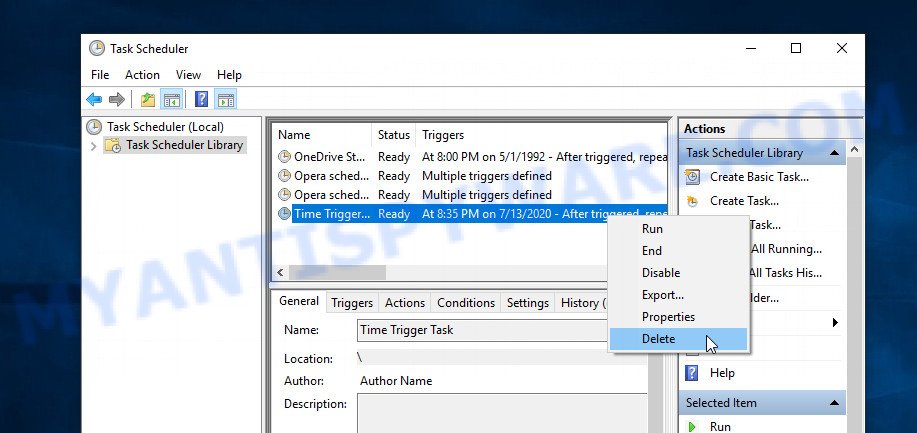
Close Task Scheduler.
Scan computer for malware
Zemana Anti-Malware (ZAM) can search for all kinds of malware, including ransomware, as well as a variety of Trojans, viruses and rootkits. After the detection of the Repl ransomware, you can easily and quickly delete it.
Visit the following page to download Zemana setup file named Zemana.AntiMalware.Setup on your PC. Save it on your Windows desktop.
164781 downloads
Author: Zemana Ltd
Category: Security tools
Update: July 16, 2019
Start the installation package after it has been downloaded successfully and then follow the prompts to install this utility on your personal computer.

During setup you can change some settings, but we recommend you do not make any changes to default settings. When installation is done, this malicious software removal utility will automatically start and update itself. You will see its main window as shown on the image below.

Now click the “Scan” button . Zemana program will scan through the whole system for the Repl crypto virus and other security threats. A scan can take anywhere from 10 to 30 minutes, depending on the number of files on your PC system and the speed of your machine. While the Zemana AntiMalware is checking, you can see count of objects it has identified either as being malware.

When the scan is done, Zemana AntiMalware (ZAM) will show a list of found threats. When you are ready, press “Next” button.

The Zemana Anti-Malware (ZAM) will uninstall Repl ransomware virus, other malicious software, worms and trojans and move the selected threats to the Quarantine. Once that process is complete, you can be prompted to reboot your computer to make the change take effect.
In order to be 100% sure that the computer no longer has the Repl ransomware virus, we recommend using Kaspersky virus removal tool (KVRT). It is a free removal utility which can check your computer for a wide range of security threats such as the Repl ransomware virus, adware, spyware, potentially unwanted applications, trojans, worms as well as other malicious software. It will perform a deep scan of the PC system including hard drives and Windows registry. When a malicious software is detected, it will help you to delete all found threats from your personal computer by a simple click.
Download Kaspersky virus removal tool (KVRT) on your Microsoft Windows Desktop by clicking on the link below.
129228 downloads
Author: Kaspersky® lab
Category: Security tools
Update: March 5, 2018
After the downloading process is done, double-click on the KVRT icon. Once initialization procedure is complete, you will see the Kaspersky virus removal tool screen as displayed on the image below.

Click Change Parameters and set a check near all your drives. Press OK to close the Parameters window. Next click Start scan button to perform a system scan with this utility for the Repl ransomware and other known infections. A system scan may take anywhere from 5 to 30 minutes, depending on your PC system.

After the system scan is done, Kaspersky virus removal tool will display you the results as shown on the screen below.

In order to remove all items, simply click on Continue to begin a cleaning process.
How to decrypt .repl files
As we already reported above, files with .repl extension are files that have been encrypted by Repl ransomware virus. Their contents will remain locked until decrypted using the decryptor and the key. Fortunately, there is a free decryptor that can decrypt .repl files. Below we provide instructions on where to download and how to use Repl File Decrypt Tool.

Repl File Decrypt Tool (STOP Djvu decryptor)
To decrypt .repl files, use Repl File Decrypt Tool
- Download Repl File Decrypt Tool from the following link.
STOP Djvu decryptor - Scroll down to ‘New Djvu ransomware’ section.
- Click the download link and save the decrypt_STOPDjvu.exe file to your desktop.
- Run decrypt_STOPDjvu.exe, read the license terms and instructions.
- On the ‘Decryptor’ tab, using the ‘Add a folder’ button, add the directory or disk where the encrypted files are located.
- Click the ‘Decrypt’ button.
Repl File Decrypt Tool is a free software that can decrypt the encrypted files only in some cases, when the files were encrypted with an ‘offline key’. If the files were encrypted with an ‘online key’, then they cannot be decrypted. The reason for this is that the decryption key is in the hands of criminals and this key can not be determined. This does not mean that if your files are encrypted with an online key, then their contents are lost forever. Fortunately, there are several ways to recover encrypted files. These methods do not involve the use of decryption and therefore can be used in any case, no matter what key the ransomware used to encrypt files.
This video step-by-step guide will demonstrate How to remove Repl ransomware, Decrypt/Recover .repl files.
How to find out which key was used to encrypt files
Below we show two ways to help you determine what type of key was used to encrypt your files. This is very important, since the type of key determines whether it is possible to decrypt .repl files. We recommend using the second method, as it is more accurate.

Personal ID is highlighted here
Find out the type of key using ‘_readme.txt’ file
- Open the ransom demand message (‘_readme.txt’ file).
- Scroll down to the end of the file.
- There you will see a line with the text ‘Your personal ID’.
- Below is a line of characters – this is your personal id.
Find out the type of key using ‘PersonalID.txt’ file
- Open disk C.
- Open directory ‘SystemID’.
- Open file named ‘PersonalID.txt’. This file lists ‘Personal ID’s that match the keys that the Repl ransomware used to encrypt files.
The ‘Personal ID’ is not a key, it is an identifier related to a key that was used to encrypt files. If the ID ends with ‘t1’, then the files are encrypted with an offline key. If the ID does not end with ‘t1’, Repl ransomware virus used an online key. If you could not figure out how to determine which key was used to encrypt files, then we can help. Just write a request here or in the comments below.
Repl File Decrypt Tool : “No key for New Variant online ID”

If, when you try to decrypt .repl files, Repl File Decrypt Tool reports:
No key for New Variant online ID: *
Notice: this ID appears to be an online ID, decryption is impossible
It means that your files are encrypted with an ‘online key’ and their decryption is impossible, since only the Repl authors have the key necessary for decryption. In this case, you need to use alternative methods listed below to restore the contents of encrypted files.
Repl File Decrypt Tool : “No key for New Variant offline ID”

If, during decryption of .repl files, Repl File Decrypt Tool reports:
No key for New Variant offline ID: *t1
Notice: this ID appears be an offline ID, decryption MAY be possible in the future.
It means the following: your files are encrypted with an ‘offline key’, but the key itself has not yet been obtained by security researchers, in this case, you need to be patient and wait a while, in addition, you can also use alternative ways for recovering encrypted data.
If for some reason you were unable to decrypt the encrypted files, then We recommend to follow the news on our Facebook or YouTube channels. So you ‘ll know right away that it ‘s possible to decrypt .repl files.
How to restore .repl files
As we mentioned above, in addition to using the Repl File Decrypt Tool, there are several more methods for recovering encrypted files. These methods do not require the use of a decryptor and a key, and therefore are suitable for all cases when the ransomware used an online key, and for the case when the ransomware used an offline key. It is very important to check your computer for malware before you try to recover encrypted files. You must be 100% sure that Repl ransomware virus is completely removed. To scan your computer for ransomware, use free malware removal tools.
Restore .repl files with ShadowExplorer
The Microsoft Windows has a feature called ‘Shadow Volume Copies’ that can help you to recover .repl files encrypted by the ransomware. A small tool called ShadowExplorer will allow you to easily access the Shadow copies and restore the encrypted files to their original state. Unfortunately, the ransomware can delete these Shadow copies before it starts encrypting files. Therefore, if ShadowExplorer did not help you, then try another method, which is given below.
First, click the following link, then click the ‘Download’ button in order to download the latest version of ShadowExplorer.
439426 downloads
Author: ShadowExplorer.com
Category: Security tools
Update: September 15, 2019
Once downloading is complete, open a directory in which you saved it. Right click to ShadowExplorer-0.9-portable and select Extract all. Follow the prompts. Next please open the ShadowExplorerPortable folder as displayed in the figure below.

Double click ShadowExplorerPortable to launch it. You will see the a window as shown on the screen below.

In top left corner, choose a Drive where encrypted personal files are stored and a latest restore point as shown below (1 – drive, 2 – restore point).

On right panel look for a file that you wish to recover, right click to it and select Export as on the image below.

This video step-by-step guide will demonstrate How to recover encrypted files using Shadow Explorer.
Recover .repl files with PhotoRec
The last chance to restore encrypted files to their original state is using data recovery tools. We recommend a program called PhotoRec. It has all the necessary functions to restore the contents of encrypted files. It helped many victims recover data when it seemed like there was no more hope.
Download PhotoRec on your machine by clicking on the following link.
When downloading is done, open a directory in which you saved it. Right click to testdisk-7.0.win and select Extract all. Follow the prompts. Next please open the testdisk-7.0 folder like below.

Double click on qphotorec_win to run PhotoRec for MS Windows. It will show a screen as displayed on the image below.

Select a drive to recover as shown in the following example.

You will see a list of available partitions. Select a partition that holds encrypted photos, documents and music as displayed in the figure below.

Press File Formats button and specify file types to recover. You can to enable or disable the restore of certain file types. When this is done, press OK button.

Next, click Browse button to select where recovered photos, documents and music should be written, then press Search. We strongly recommend that you use an external device to save the restored files!

Count of recovered files is updated in real time. All restored personal files are written in a folder that you have selected on the previous step. You can to access the files even if the restore process is not finished.
When the recovery is done, click on Quit button. Next, open the directory where recovered personal files are stored. You will see a contents as on the image below.

All recovered personal files are written in recup_dir.1, recup_dir.2 … sub-directories. If you’re looking for a specific file, then you can to sort your restored files by extension and/or date/time.
This video step-by-step guide will demonstrate How to recover encrypted files using PhotoRec.
How to protect your PC from Repl ransomware
Most antivirus programs already have built-in protection system against the ransomware. Therefore, if your PC does not have an antivirus program, make sure you install it. As an extra protection, run the HitmanPro.Alert. All-in-all, HitmanPro.Alert is a fantastic utility to protect your system from any ransomware. If ransomware is detected, then HitmanPro.Alert automatically neutralizes malware and restores the encrypted files. HitmanPro.Alert is compatible with all versions of MS Windows operating system from MS Windows XP to Windows 10.
First, click the link below, then press the ‘Download’ button in order to download the latest version of HitmanPro Alert.
Once the download is done, open the folder in which you saved it. You will see an icon like below.

Double click the HitmanPro Alert desktop icon. Once the utility is launched, you will be displayed a window where you can choose a level of protection, as on the image below.

Now click the Install button to activate the protection.
To sum up
This guide was created to help all victims of Repl ransomware virus. We tried to give answers to the following questions: how to remove ransomware; how to decrypt .repl files; how to recover files, if the Repl File Decrypt tool does not help; what is an online key and what is an offline key. We hope that the information presented in this manual has helped you.
If you have questions, then write to us, leaving a comment below. If you need more help with Repl related issues, go to here.























thanks for the guide. Unfortunately, I have an Repl Online-key and none of the metods worked. I’m certain why ShadowExplorer didn’t work, it is because I already format my Windows and copy a fresh new one (no restore points) as I was frightened from some leftovers of the virus remain.
Do you think we will be able to Decrypt online-keys in the future?
hope i could get my files back, no backup.
Even if the ShadowExplorer did not help you, then be sure to try PhotoRec. Is it possible in the future to decrypt files encrypted with an online key? theoretically yes, this means that if security researchers somehow get a master key that hackers have, it will allow all victims of the Repl ransomware to decrypt encrypted files.
Hello Good day. the first 2 steps didn’t work for me. I am hoping the third one will work . upon scanning I didnt see any files recovered as doc type. please help
Try PhotoRec again, select “Whole: Extract file from whole partition” before clicking on the Search button
Hi, I was able to restore only a small number of my files with qPhotoRec software, I also selected the Whole: Extract files from whole partition check box, but it did not work.
My files are about 25 gigs but the returned files are 1 gig What should I do?
I also used ShadowExplorer software but it didn’t work. Please help me quickly
Apart from ShadowExplorer and PhotoRec, there is no other way to recover encrypted files. We advise you to make copies of important encrypted files and wait for the moment when their decryption becomes possible. Follow the news on our facebook channel.