Naspeciali.club pop up is a browser-based scam that deceives unsuspecting users into allowing its spam notifications. It asks you to click on the ‘Allow’ in order to to enable Flash Player, connect to the Internet, download a file, access the content of the webpage, watch a video, and so on.
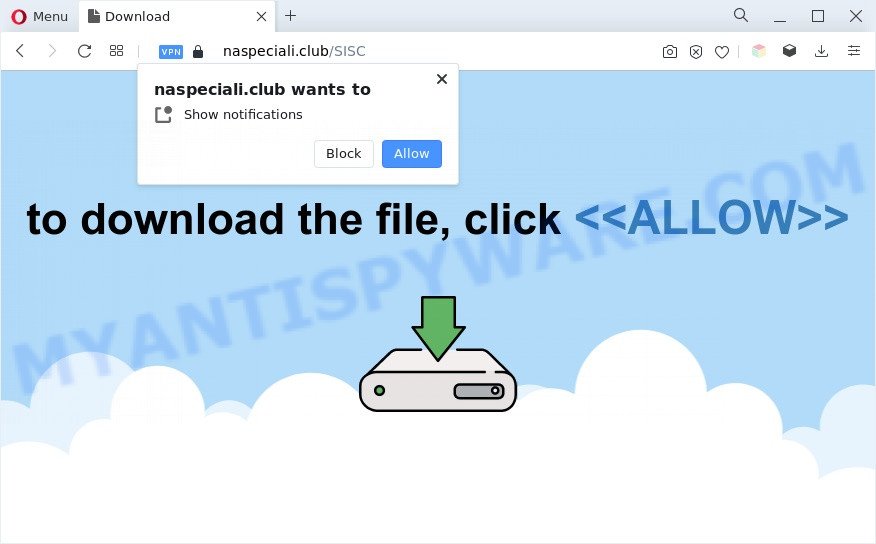
Once you click the ‘Allow’ button, then you will start seeing unwanted adverts in form of popups on the desktop. The push notifications will promote ‘free’ online games, giveaway scams, questionable web browser extensions, adult web-pages, and fake software as shown below.

To end this intrusive behavior and delete Naspeciali.club push notifications, you need to change browser settings that got modified by adware. For that, complete the Naspeciali.club removal instructions below. Once you delete Naspeciali.club subscription, the browser notification spam will no longer display on the desktop.
Threat Summary
| Name | Naspeciali.club popup |
| Type | browser notification spam ads, pop up advertisements, popup virus, pop-ups |
| Distribution | potentially unwanted apps, adware softwares, social engineering attack, dubious pop up advertisements |
| Symptoms |
|
| Removal | Naspeciali.club removal guide |
How does your PC system get infected with Naspeciali.club popups
These Naspeciali.club pop-ups are caused by malicious advertisements on the web sites you visit or adware. Adware is type of malicious software that can cause issues for your system. It can generate numerous additional pop up, banner, pop-under and in-text link ads flooding on your internet browser; gather your confidential data like login details, online searches, etc; run in the background and drag down your PC running speed; give more chances for other adware software, potentially unwanted apps even malicious software to get on your system.
Adware mostly comes on the PC with free software. Most often, it comes without the user’s knowledge. Therefore, many users aren’t even aware that their computer has been hijacked with potentially unwanted software and adware. Please follow the easy rules in order to protect your PC from adware and potentially unwanted software: don’t install any suspicious software, read the user agreement and choose only the Custom, Manual or Advanced setup type, don’t rush to click the Next button. Also, always try to find a review of the program on the Net. Be careful and attentive!
Instructions which is shown below, will allow you to clean your system from the adware as well as remove Naspeciali.club undesired pop-up advertisements from the Microsoft Edge, Google Chrome, Firefox and IE and other web-browsers.
How to remove Naspeciali.club popup advertisements (removal instructions)
In the step-by-step tutorial below we will have a look at the adware and how to remove Naspeciali.club from Chrome, MS Edge, Internet Explorer and Firefox web browsers for Microsoft Windows OS, natively or by using a few free removal utilities. Read this manual carefully, bookmark it or open this page on your smartphone, because you may need to shut down your internet browser or restart your computer.
To remove Naspeciali.club pop ups, follow the steps below:
- How to manually remove Naspeciali.club
- Automatic Removal of Naspeciali.club pop-up advertisements
- Use AdBlocker to block Naspeciali.club and stay safe online
- To sum up
How to manually remove Naspeciali.club
In this section of the article, we have posted the steps that will help to delete Naspeciali.club advertisements manually. Although compared to removal tools, this solution loses in time, but you don’t need to download anything on the PC system. It will be enough for you to follow the detailed tutorial with pictures. We tried to describe each step in detail, but if you realized that you might not be able to figure it out, or simply do not want to change the MS Windows and internet browser settings, then it’s better for you to use utilities from trusted developers, which are listed below.
Remove recently added potentially unwanted apps
First, you should try to identify and uninstall the program that causes the appearance of intrusive advertisements or web browser redirect, using the ‘Uninstall a program’ which is located in the ‘Control panel’.
Press Windows button ![]() , then press Search
, then press Search ![]() . Type “Control panel”and press Enter. If you using Windows XP or Windows 7, then press “Start” and select “Control Panel”. It will display the Windows Control Panel as shown on the screen below.
. Type “Control panel”and press Enter. If you using Windows XP or Windows 7, then press “Start” and select “Control Panel”. It will display the Windows Control Panel as shown on the screen below.

Further, click “Uninstall a program” ![]()
It will show a list of all programs installed on your computer. Scroll through the all list, and remove any suspicious and unknown programs.
Remove Naspeciali.club notifications from web browsers
Your web browser likely now allows the Naspeciali.club web site to send you spam notifications, but you do not want the intrusive ads from this webpage and we understand that. We’ve put together this tutorial on how you can get rid of Naspeciali.club advertisements from Android, Safari, Mozilla Firefox, Internet Explorer, Chrome and MS Edge.
Google Chrome:
- Just copy and paste the following text into the address bar of Google Chrome.
- chrome://settings/content/notifications
- Press Enter.
- Delete the Naspeciali.club site and other rogue notifications by clicking three vertical dots button next to each and selecting ‘Remove’.

Android:
- Tap ‘Settings’.
- Tap ‘Notifications’.
- Find and tap the web browser that displays Naspeciali.club spam notifications advertisements.
- Locate Naspeciali.club URL in the list and disable it.

Mozilla Firefox:
- Click the Menu button (three horizontal stripes) on the top right corner of the Firefox window.
- In the menu go to ‘Options’, in the menu on the left go to ‘Privacy & Security’.
- Scroll down to ‘Permissions’ and then to ‘Settings’ next to ‘Notifications’.
- Select the Naspeciali.club domain from the list and change the status to ‘Block’.
- Save changes.

Edge:
- In the top right hand corner, click the Edge menu button (three dots).
- Scroll down, locate and click ‘Settings’. In the left side select ‘Advanced’.
- Click ‘Manage permissions’ button below ‘Website permissions’.
- Right-click the Naspeciali.club. Click ‘Delete’.

Internet Explorer:
- In the top-right corner of the window, click on the gear icon (menu button).
- Go to ‘Internet Options’ in the menu.
- Select the ‘Privacy’ tab and click ‘Settings under ‘Pop-up Blocker’ section.
- Select the Naspeciali.club site and other dubious URLs under and delete them one by one by clicking the ‘Remove’ button.

Safari:
- On the top menu select ‘Safari’, then ‘Preferences’.
- Select the ‘Websites’ tab and then select ‘Notifications’ section on the left panel.
- Check for Naspeciali.club site, other suspicious sites and apply the ‘Deny’ option for each.
Remove Naspeciali.club pop up ads from Chrome
Reset Google Chrome settings will remove Naspeciali.club pop ups from browser and disable harmful addons. It will also clear cached and temporary data (cookies, site data and content). It will keep your personal information such as browsing history, bookmarks, passwords and web form auto-fill data.
Open the Chrome menu by clicking on the button in the form of three horizontal dotes (![]() ). It will open the drop-down menu. Select More Tools, then click Extensions.
). It will open the drop-down menu. Select More Tools, then click Extensions.
Carefully browse through the list of installed addons. If the list has the plugin labeled with “Installed by enterprise policy” or “Installed by your administrator”, then complete the following instructions: Remove Chrome extensions installed by enterprise policy otherwise, just go to the step below.
Open the Google Chrome main menu again, click to “Settings” option.

Scroll down to the bottom of the page and click on the “Advanced” link. Now scroll down until the Reset settings section is visible, as shown in the following example and press the “Reset settings to their original defaults” button.

Confirm your action, click the “Reset” button.
Get rid of Naspeciali.club pop up ads from Internet Explorer
The Internet Explorer reset is great if your browser is hijacked or you have unwanted add-ons or toolbars on your browser, that installed by an malicious software.
First, launch the IE, then press ‘gear’ icon ![]() . It will show the Tools drop-down menu on the right part of the web-browser, then press the “Internet Options” such as the one below.
. It will show the Tools drop-down menu on the right part of the web-browser, then press the “Internet Options” such as the one below.

In the “Internet Options” screen, select the “Advanced” tab, then press the “Reset” button. The IE will display the “Reset Internet Explorer settings” prompt. Further, press the “Delete personal settings” check box to select it. Next, click the “Reset” button as on the image below.

Once the process is complete, press “Close” button. Close the Internet Explorer and reboot your PC system for the changes to take effect. This step will help you to restore your internet browser’s newtab page, default search provider and startpage to default state.
Delete Naspeciali.club from Mozilla Firefox by resetting web browser settings
If the Firefox web browser program is hijacked, then resetting its settings can help. The Reset feature is available on all modern version of Mozilla Firefox. A reset can fix many issues by restoring Mozilla Firefox settings such as home page, new tab page and default search engine to their original settings. It will save your personal information like saved passwords, bookmarks, auto-fill data and open tabs.
Run the Mozilla Firefox and click the menu button (it looks like three stacked lines) at the top right of the web browser screen. Next, click the question-mark icon at the bottom of the drop-down menu. It will open the slide-out menu.

Select the “Troubleshooting information”. If you’re unable to access the Help menu, then type “about:support” in your address bar and press Enter. It bring up the “Troubleshooting Information” page as displayed in the figure below.

Click the “Refresh Firefox” button at the top right of the Troubleshooting Information page. Select “Refresh Firefox” in the confirmation dialog box. The Firefox will start a procedure to fix your problems that caused by the Naspeciali.club adware software. Once, it is finished, press the “Finish” button.
Automatic Removal of Naspeciali.club pop-up advertisements
There are not many good free anti-malware programs with high detection ratio. The effectiveness of malicious software removal tools depends on various factors, mostly on how often their virus/malware signatures DB are updated in order to effectively detect modern malicious software, adware, browser hijackers and other potentially unwanted programs. We recommend to use several applications, not just one. These programs which listed below will help you get rid of all components of the adware from your disk and Windows registry and thereby remove Naspeciali.club pop ups.
Get rid of Naspeciali.club advertisements with Zemana Anti-Malware
Download Zemana Anti Malware (ZAM) to remove Naspeciali.club advertisements automatically from all of your web browsers. This is a free program specially designed for malicious software removal. This utility can delete adware, browser hijacker from Edge, Google Chrome, Internet Explorer and Firefox and MS Windows registry automatically.
First, click the link below, then click the ‘Download’ button in order to download the latest version of Zemana Free.
164814 downloads
Author: Zemana Ltd
Category: Security tools
Update: July 16, 2019
Once downloading is finished, close all windows on your computer. Further, start the install file called Zemana.AntiMalware.Setup. If the “User Account Control” dialog box pops up as shown below, click the “Yes” button.

It will display the “Setup wizard” which will allow you install Zemana Anti Malware (ZAM) on the machine. Follow the prompts and do not make any changes to default settings.

Once install is finished successfully, Zemana Free will automatically launch and you can see its main window as displayed on the screen below.

Next, click the “Scan” button . Zemana Free tool will begin scanning the whole system to find out adware that causes Naspeciali.club popup advertisements in your web browser. A system scan can take anywhere from 5 to 30 minutes, depending on your personal computer. During the scan Zemana Anti-Malware (ZAM) will search for threats exist on your machine.

Once the system scan is complete, Zemana Free will show a screen which contains a list of malware that has been detected. Once you have selected what you want to remove from your system press “Next” button.

The Zemana Anti-Malware (ZAM) will delete adware software that causes Naspeciali.club pop-ups in your browser. When disinfection is done, you may be prompted to restart your computer.
Remove Naspeciali.club pop ups from internet browsers with HitmanPro
HitmanPro is one of the most effective tools for uninstalling adware, PUPs and other malicious software. It can find hidden adware in your machine and remove all malicious folders and files linked to adware. HitmanPro will help you to delete Naspeciali.club popups from your computer and Chrome, Microsoft Internet Explorer, Edge and Mozilla Firefox. We strongly advise you to download this utility as the authors are working hard to make it better.

- Hitman Pro can be downloaded from the following link. Save it on your MS Windows desktop.
- After the download is finished, double click the Hitman Pro icon. Once this tool is started, click “Next” button . Hitman Pro program will scan through the whole machine for the adware that causes multiple annoying pop-ups. Depending on your personal computer, the scan can take anywhere from a few minutes to close to an hour. During the scan HitmanPro will search for threats present on your PC.
- As the scanning ends, a list of all threats found is produced. Review the scan results and then click “Next” button. Now click the “Activate free license” button to begin the free 30 days trial to remove all malicious software found.
Use MalwareBytes to delete Naspeciali.club pop-up advertisements
If you’re still having issues with the Naspeciali.club pop-ups — or just wish to scan your computer occasionally for adware and other malicious software — download MalwareBytes Anti Malware (MBAM). It’s free for home use, and scans for and removes various unwanted applications that attacks your machine or degrades personal computer performance. MalwareBytes can get rid of adware, potentially unwanted applications as well as malicious software, including ransomware and trojans.
Visit the page linked below to download MalwareBytes Free. Save it on your MS Windows desktop.
327071 downloads
Author: Malwarebytes
Category: Security tools
Update: April 15, 2020
After the download is complete, close all windows on your machine. Further, start the file called MBSetup. If the “User Account Control” dialog box pops up as shown on the image below, press the “Yes” button.

It will show the Setup wizard which will assist you setup MalwareBytes Free on the personal computer. Follow the prompts and do not make any changes to default settings.

Once install is done successfully, click “Get Started” button. Then MalwareBytes Anti Malware will automatically launch and you can see its main window as shown on the screen below.

Next, click the “Scan” button . MalwareBytes Free program will scan through the whole PC for the adware that causes multiple annoying pop-ups. Depending on your personal computer, the scan can take anywhere from a few minutes to close to an hour. During the scan MalwareBytes Anti-Malware will detect threats present on your computer.

When the scan get completed, you can check all threats found on your computer. Make sure to check mark the items which are unsafe and then click “Quarantine” button.

The MalwareBytes Anti-Malware will get rid of adware that cause pop ups and move the selected items to the program’s quarantine. Once the task is complete, you can be prompted to reboot your system. We recommend you look at the following video, which completely explains the procedure of using the MalwareBytes to remove browser hijackers, adware and other malware.
Use AdBlocker to block Naspeciali.club and stay safe online
It’s also critical to protect your web browsers from harmful webpages and ads by using an adblocker application like AdGuard. Security experts says that it’ll greatly reduce the risk of malicious software, and potentially save lots of money. Additionally, the AdGuard can also protect your privacy by blocking almost all trackers.
Visit the page linked below to download AdGuard. Save it on your Windows desktop.
26843 downloads
Version: 6.4
Author: © Adguard
Category: Security tools
Update: November 15, 2018
After the download is complete, run the downloaded file. You will see the “Setup Wizard” screen like below.

Follow the prompts. After the installation is finished, you will see a window as displayed in the figure below.

You can press “Skip” to close the installation program and use the default settings, or press “Get Started” button to see an quick tutorial which will help you get to know AdGuard better.
In most cases, the default settings are enough and you don’t need to change anything. Each time, when you start your system, AdGuard will start automatically and stop unwanted ads, block Naspeciali.club, as well as other harmful or misleading web sites. For an overview of all the features of the program, or to change its settings you can simply double-click on the AdGuard icon, which is located on your desktop.
To sum up
Now your computer should be free of the adware responsible for Naspeciali.club pop up ads. We suggest that you keep AdGuard (to help you stop unwanted ads and unwanted malicious web-sites) and Zemana AntiMalware (ZAM) (to periodically scan your computer for new adwares and other malicious software). Probably you are running an older version of Java or Adobe Flash Player. This can be a security risk, so download and install the latest version right now.
If you are still having problems while trying to get rid of Naspeciali.club ads from the Microsoft Internet Explorer, Mozilla Firefox, Edge and Google Chrome, then ask for help here here.


















