Stewaysef.info is a web-site that is used to trick you and other unsuspecting users into registering for its push notifications that go directly to the desktop or the browser. It shows the ‘Confirm notifications’ confirmation request claims that clicking ‘Allow’ will let the user enable Flash Player, watch a video, download a file, access the content of the web-site, connect to the Internet, and so on.
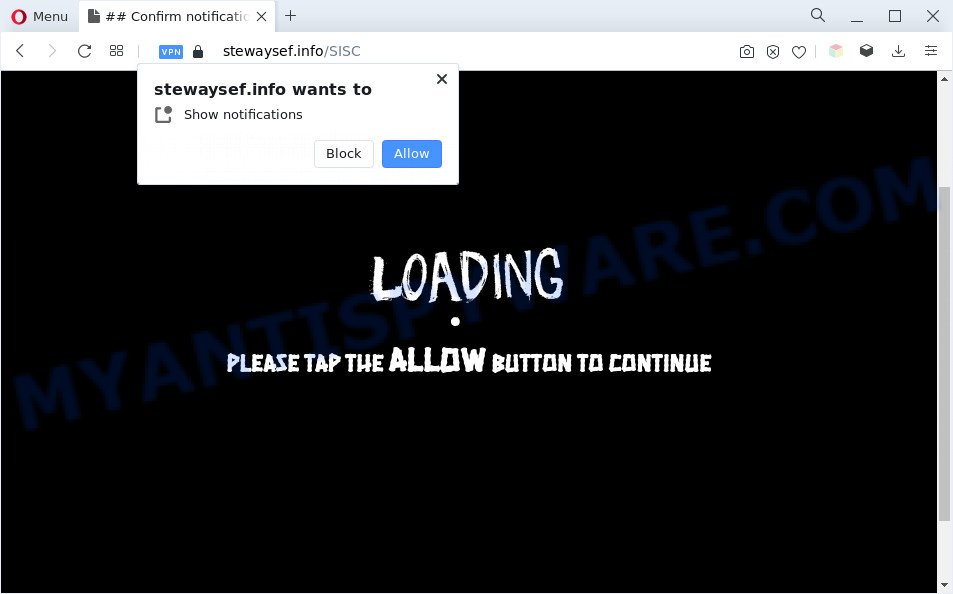
Once you click on the ‘Allow’ button, then your web browser will be configured to display unwanted advertisements on your desktop, even when the browser is closed. Push notifications are originally created to alert the user of recently published blog posts. Scammers abuse ‘browser notification feature’ to avoid anti-virus and ad-blocker software by presenting intrusive adverts. These ads are displayed in the lower right corner of the screen urges users to play online games, visit suspicious web-sites, install browser plugins & so on.

If you are getting spam notifications, you can delete Stewaysef.info subscription by going into your internet browser’s settings and following the Stewaysef.info removal instructions below. Once you remove Stewaysef.info subscription, the push notifications will no longer appear on your screen.
Threat Summary
| Name | Stewaysef.info pop-up |
| Type | spam notifications ads, popups, pop-up virus, pop up ads |
| Distribution | adware softwares, shady popup advertisements, social engineering attack, potentially unwanted programs |
| Symptoms |
|
| Removal | Stewaysef.info removal guide |
How does your computer get infected with Stewaysef.info popups
Experienced security researchers have determined that users are redirected to Stewaysef.info by adware or from suspicious advertisements. Adware is a term that originates from ‘ad supported’ software. Most commonly, ‘adware’ is considered by many to be synonymous with ‘malicious software’. Its purpose is to generate profit for its owner by presenting unwanted advertisements to a user while the user is browsing the Net.
Adware usually spreads along with some freeware that you download off of the Net. So, think back, have you ever download and run any freeware. In order to avoid infection, in the Setup wizard, you should be be proactive and carefully read the ‘Terms of use’, the ‘license agreement’ and other install screens, as well as to always choose the ‘Manual’ or ‘Advanced’ setup type, when installing anything downloaded from the Net.
Thus, it is clear that the presence of adware software on your computer is not desirable, and you need to clean up your personal computer as soon as possible. Follow the guidance below in order to remove Stewaysef.info ads.
How to remove Stewaysef.info pop-ups from Chrome, Firefox, IE, Edge
There are a simple manual steps below which will assist you to remove Stewaysef.info pop up ads from your Windows personal computer. The most effective method to get rid of this adware is to perform the manual removal tutorial and then run Zemana Anti Malware, MalwareBytes Anti Malware or HitmanPro automatic tools (all are free). The manual method will assist to weaken this adware software and these malicious software removal tools will completely delete Stewaysef.info pop ups and revert back the Edge, Microsoft Internet Explorer, Firefox and Chrome settings to default.
To remove Stewaysef.info pop ups, use the following steps:
- How to delete Stewaysef.info pop-up ads without any software
- Automatic Removal of Stewaysef.info ads
- How to stop Stewaysef.info advertisements
- Finish words
How to delete Stewaysef.info pop-up ads without any software
This part of the post is a step-by-step instructions that will show you how to remove Stewaysef.info popup advertisements manually. You just need to follow every step. In this case, you do not need to install any additional software.
Uninstall recently added adware
Some programs are free only because their setup file contains an adware. This unwanted software generates profit for the creators when it is installed. More often this adware can be removed by simply uninstalling it from the ‘Uninstall a Program’ that is located in MS Windows control panel.
Windows 8, 8.1, 10
First, click Windows button

When the ‘Control Panel’ opens, click the ‘Uninstall a program’ link under Programs category as shown in the following example.

You will see the ‘Uninstall a program’ panel similar to the one below.

Very carefully look around the entire list of apps installed on your computer. Most likely, one of them is the adware software responsible for Stewaysef.info pop ups. If you’ve many programs installed, you can help simplify the search of harmful apps by sort the list by date of installation. Once you have found a dubious, unwanted or unused program, right click to it, after that click ‘Uninstall’.
Windows XP, Vista, 7
First, press ‘Start’ button and select ‘Control Panel’ at right panel as shown on the screen below.

After the Windows ‘Control Panel’ opens, you need to press ‘Uninstall a program’ under ‘Programs’ as displayed below.

You will see a list of apps installed on your machine. We recommend to sort the list by date of installation to quickly find the software that were installed last. Most likely, it’s the adware software that causes multiple unwanted pop ups. If you’re in doubt, you can always check the program by doing a search for her name in Google, Yahoo or Bing. Once the program which you need to remove is found, simply click on its name, and then click ‘Uninstall’ as displayed in the figure below.

Remove Stewaysef.info notifications from web browsers
If you’ve clicked the “Allow” button in the Stewaysef.info pop up and gave a notification permission, you should delete this notification permission first from your browser settings. To remove the Stewaysef.info permission to send browser notification spam to your PC system, perform the steps below. These steps are for Windows, Mac and Android.
|
|
|
|
|
|
Get rid of Stewaysef.info pop ups from Firefox
Resetting your Mozilla Firefox is first troubleshooting step for any issues with your browser program, including the redirect to Stewaysef.info web site. Essential information like bookmarks, browsing history, passwords, cookies, auto-fill data and personal dictionaries will not be removed.
Click the Menu button (looks like three horizontal lines), and press the blue Help icon located at the bottom of the drop down menu as displayed on the image below.

A small menu will appear, press the “Troubleshooting Information”. On this page, click “Refresh Firefox” button as shown in the following example.

Follow the onscreen procedure to restore your Mozilla Firefox web browser settings to their default values.
Get rid of Stewaysef.info ads from Internet Explorer
By resetting Microsoft Internet Explorer web-browser you return your web-browser settings to its default state. This is good initial when troubleshooting problems that might have been caused by adware software related to the Stewaysef.info popup ads.
First, launch the Internet Explorer, then press ‘gear’ icon ![]() . It will show the Tools drop-down menu on the right part of the internet browser, then click the “Internet Options” as displayed on the image below.
. It will show the Tools drop-down menu on the right part of the internet browser, then click the “Internet Options” as displayed on the image below.

In the “Internet Options” screen, select the “Advanced” tab, then click the “Reset” button. The Internet Explorer will show the “Reset Internet Explorer settings” dialog box. Further, press the “Delete personal settings” check box to select it. Next, click the “Reset” button such as the one below.

Once the procedure is finished, press “Close” button. Close the Microsoft Internet Explorer and restart your PC for the changes to take effect. This step will help you to restore your browser’s search engine by default, startpage and new tab to default state.
Remove Stewaysef.info advertisements from Chrome
If your Google Chrome web-browser is rerouted to undesired Stewaysef.info web page, it may be necessary to completely reset your web browser program to its default settings.

- First, run the Chrome and click the Menu icon (icon in the form of three dots).
- It will display the Chrome main menu. Choose More Tools, then press Extensions.
- You will see the list of installed extensions. If the list has the extension labeled with “Installed by enterprise policy” or “Installed by your administrator”, then complete the following instructions: Remove Chrome extensions installed by enterprise policy.
- Now open the Google Chrome menu once again, click the “Settings” menu.
- Next, click “Advanced” link, that located at the bottom of the Settings page.
- On the bottom of the “Advanced settings” page, click the “Reset settings to their original defaults” button.
- The Google Chrome will open the reset settings dialog box as shown on the image above.
- Confirm the web-browser’s reset by clicking on the “Reset” button.
- To learn more, read the article How to reset Chrome settings to default.
Automatic Removal of Stewaysef.info ads
Manual removal guidance may not be for everyone. Each Stewaysef.info removal step above, such as uninstalling dubious programs, restoring affected shortcut files, uninstalling the adware from system settings, must be performed very carefully. If you are in doubt during any of the steps listed in the manual removal above, then we recommend that you use the automatic Stewaysef.info removal instructions listed below.
How to delete Stewaysef.info popups with Zemana
Zemana Free is an extremely fast utility to remove Stewaysef.info pop-up ads from the Firefox, Internet Explorer, Chrome and MS Edge. It also removes malware and adware from your PC system. It improves your system’s performance by removing potentially unwanted apps.
Visit the following page to download the latest version of Zemana for MS Windows. Save it on your Desktop.
164813 downloads
Author: Zemana Ltd
Category: Security tools
Update: July 16, 2019
When the download is finished, close all windows on your machine. Further, launch the install file called Zemana.AntiMalware.Setup. If the “User Account Control” prompt pops up as shown on the screen below, click the “Yes” button.

It will open the “Setup wizard” that will allow you install Zemana on the PC. Follow the prompts and do not make any changes to default settings.

Once installation is finished successfully, Zemana AntiMalware (ZAM) will automatically run and you can see its main window like below.

Next, press the “Scan” button to perform a system scan with this tool for the adware software which causes annoying Stewaysef.info pop-ups. This process can take some time, so please be patient. While the tool is checking, you can see how many objects and files has already scanned.

As the scanning ends, Zemana Anti-Malware will open a screen that contains a list of malware that has been detected. Review the results once the utility has complete the system scan. If you think an entry should not be quarantined, then uncheck it. Otherwise, simply click “Next” button.

The Zemana AntiMalware will remove adware software related to the Stewaysef.info pop-up advertisements and move the selected items to the Quarantine. After the procedure is finished, you may be prompted to reboot your computer.
Get rid of Stewaysef.info ads and harmful extensions with Hitman Pro
In order to make sure that no more malicious folders and files linked to adware are inside your computer, you must use another effective malicious software scanner. We suggest to use HitmanPro. No installation is necessary with this utility.

- Please go to the link below to download the latest version of HitmanPro for Microsoft Windows. Save it to your Desktop.
- After the download is done, double click the HitmanPro icon. Once this tool is opened, click “Next” button . Hitman Pro utility will begin scanning the whole personal computer to find out adware software that causes multiple undesired popups. This procedure can take some time, so please be patient. While the Hitman Pro application is checking, you may see count of objects it has identified as threat.
- Once finished, Hitman Pro will display you the results. Review the results once the utility has complete the system scan. If you think an entry should not be quarantined, then uncheck it. Otherwise, simply click “Next” button. Now click the “Activate free license” button to start the free 30 days trial to remove all malicious software found.
How to remove Stewaysef.info with MalwareBytes Free
You can get rid of Stewaysef.info ads automatically with a help of MalwareBytes Free. We suggest this free malware removal utility because it can easily get rid of browser hijacker infections, adware, PUPs and toolbars with all their components such as files, folders and registry entries.
Installing the MalwareBytes is simple. First you’ll need to download MalwareBytes Free on your Microsoft Windows Desktop from the link below.
327070 downloads
Author: Malwarebytes
Category: Security tools
Update: April 15, 2020
When downloading is done, close all applications and windows on your computer. Open a directory in which you saved it. Double-click on the icon that’s named MBSetup like the one below.
![]()
When the install starts, you’ll see the Setup wizard that will help you setup Malwarebytes on your system.

Once installation is complete, you’ll see window as displayed in the figure below.

Now press the “Scan” button . MalwareBytes Free utility will begin scanning the whole personal computer to find out adware that causes unwanted Stewaysef.info popup advertisements. While the MalwareBytes AntiMalware (MBAM) tool is checking, you may see number of objects it has identified as being affected by malware.

As the scanning ends, MalwareBytes AntiMalware (MBAM) will display you the results. Once you have selected what you want to remove from your computer press “Quarantine” button.

The Malwarebytes will now begin to get rid of adware related to the Stewaysef.info pop up ads. When that process is complete, you may be prompted to restart your computer.

The following video explains instructions on how to get rid of hijacker infection, adware and other malicious software with MalwareBytes Free.
How to stop Stewaysef.info advertisements
Run an ad-blocking tool like AdGuard will protect you from harmful advertisements and content. Moreover, you can find that the AdGuard have an option to protect your privacy and block phishing and spam web pages. Additionally, ad-blocking software will allow you to avoid undesired pop-up advertisements and unverified links that also a good way to stay safe online.
Installing the AdGuard is simple. First you will need to download AdGuard from the link below.
26842 downloads
Version: 6.4
Author: © Adguard
Category: Security tools
Update: November 15, 2018
After downloading it, launch the downloaded file. You will see the “Setup Wizard” screen as displayed in the following example.

Follow the prompts. After the installation is finished, you will see a window as shown on the screen below.

You can click “Skip” to close the installation application and use the default settings, or press “Get Started” button to see an quick tutorial that will help you get to know AdGuard better.
In most cases, the default settings are enough and you do not need to change anything. Each time, when you start your computer, AdGuard will launch automatically and stop unwanted ads, block Stewaysef.info, as well as other malicious or misleading web pages. For an overview of all the features of the program, or to change its settings you can simply double-click on the AdGuard icon, that can be found on your desktop.
Finish words
Once you have complete the step-by-step instructions above, your PC system should be clean from adware responsible for Stewaysef.info ads and other malware. The Google Chrome, Internet Explorer, Edge and Firefox will no longer redirect you to various annoying websites such as Stewaysef.info. Unfortunately, if the few simple steps does not help you, then you have caught a new adware software, and then the best way – ask for help here.

















