According to experienced security experts, Search-gamez a PUP (potentially unwanted program) and a browser hijacker because it is developed to take over the web-browser and control user’s surfing preferences. Search-gamez can sneak into the personal computer unnoticed due to the fact that it is actively being promoted in freeware. It usually aims at Google Chrome browser, but it is possible that it can affect other internet browsers too. We recommend you to get rid of Search-gamez.com as soon as it hijacks your startpage or search engine.
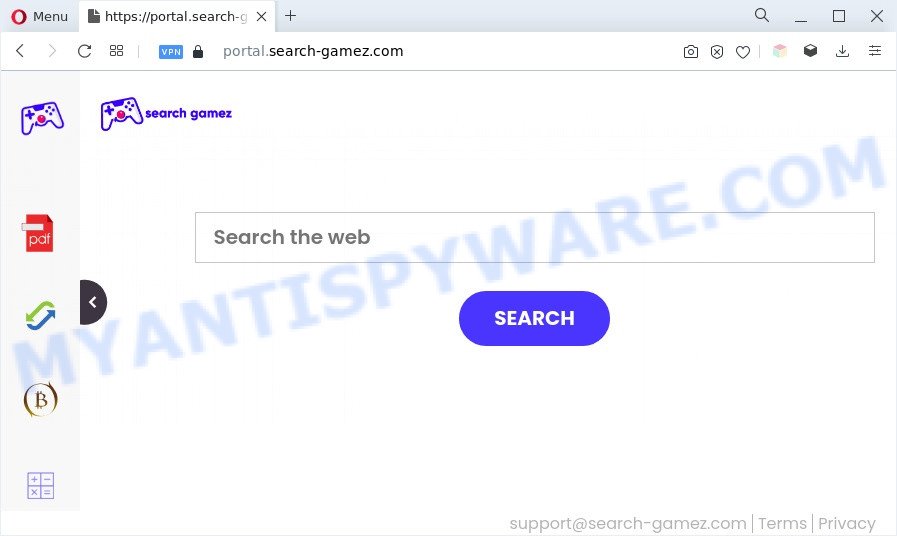
Typically, browser hijackers and potentially unwanted programs promote fake search providers by setting their address as the startpage or search provider of the affected web-browser. In this case, the browser hijacker changes the browser settings to Search-gamez.com. That is, in other words, browser hijackers are created for the sole purpose of forcing the user to visit a special address like Search-gamez.com when the user opens the homepage or uses the search provider. Therefore, the only way to delete a browser redirect to this unwanted website is to completely remove the browser hijacker associated with it. For example, in this case, to remove Search-gamez.com from the address of the home page and search provider, the user needs to uninstall Search gamez.
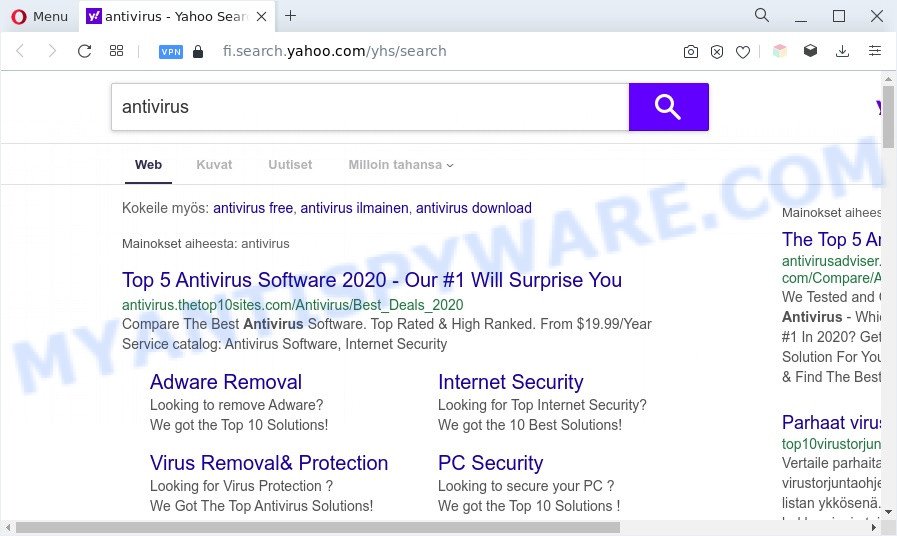
As well as unwanted browser redirect to Search-gamez.com, the browser hijacker can collect your Internet browsing activity by recording URLs visited, IP addresses, web-browser version and type, cookie information, Internet Service Provider (ISP) and websites visited. Such kind of behavior can lead to serious security problems or user information theft. This is another reason why the browser hijacker that redirects the web browser to Search-gamez.com should be removed sooner.
How can Search gamez get on your personal computer
Browser hijackers such as Search gamez actively distributed with free programs. Therefore, it is very important, when installing an unknown program even downloaded from well-known website, read the Terms of use and the Software license, as well as to select the Manual, Advanced or Custom installation mode. In this mode, you can disable the setup of unneeded modules and applications and protect your computer from browser hijackers.
Threat Summary
| Name | Search gamez, Search-gamez.com |
| Type | search provider hijacker, browser hijacker, redirect virus, PUP, home page hijacker |
| Affected Browser Settings | newtab page URL, search engine, startpage |
| Symptoms |
|
| Removal | Search-gamez.com removal guide |
How to remove Search-gamez.com from personal computer
Search-gamez is a browser hijacker that you might have difficulty in uninstalling it from your PC system. Thankfully, you have found the effective removal guide in this blog post. Both the manual removal solution and the automatic removal solution will be provided below and you can just choose the one that best for you. If you’ve any questions or need help then type a comment below. Read it once, after doing so, please bookmark this page (or open it on your smartphone) as you may need to close your web browser or reboot your machine.
To remove Search-gamez.com, complete the steps below:
- Remove Search-gamez.com without any tools
- Automatic Removal of Search-gamez.com
- Block Search-gamez.com and other annoying web sites
- Finish words
Remove Search-gamez.com without any tools
Most common browser hijacker infections may be removed without any antivirus programs. The manual hijacker removal is tutorial that will teach you how to remove Search-gamez.com redirect. If you do not want to remove Search-gamez in the manually due to the fact that you are not skilled at computer, then you can use free removal utilities listed below.
Uninstall unwanted or newly added programs
In order to delete potentially unwanted apps like this hijacker infection, open the MS Windows Control Panel and click on “Uninstall a program”. Check the list of installed programs. For the ones you do not know, run an Internet search to see if they are adware software, browser hijacker infection or potentially unwanted applications. If yes, delete them off. Even if they are just a programs that you do not use, then uninstalling them off will increase your system start up time and speed dramatically.
Make sure you have closed all internet browsers and other software. Next, uninstall any unrequested and suspicious apps from your Control panel.
Windows 10, 8.1, 8
Now, click the Windows button, type “Control panel” in search and press Enter. Select “Programs and Features”, then “Uninstall a program”.

Look around the entire list of applications installed on your computer. Most likely, one of them is the browser hijacker that causes browsers to display the Search-gamez.com web page. Choose the dubious program or the program that name is not familiar to you and uninstall it.
Windows Vista, 7
From the “Start” menu in Windows, select “Control Panel”. Under the “Programs” icon, select “Uninstall a program”.

Choose the dubious or any unknown software, then press “Uninstall/Change” button to uninstall this unwanted program from your personal computer.
Windows XP
Click the “Start” button, select “Control Panel” option. Click on “Add/Remove Programs”.

Choose an undesired program, then click “Change/Remove” button. Follow the prompts.
Remove Search-gamez.com from internet browsers
Remove unwanted extensions is a simple method to remove Search-gamez.com redirect and revert back browser’s settings that have been changed by browser hijacker infection.
You can also try to delete Search-gamez.com by reset Chrome settings. |
If you are still experiencing problems with Search-gamez.com removal, you need to reset Mozilla Firefox browser. |
Another solution to delete Search-gamez.com from IE is reset Internet Explorer settings. |
|
Automatic Removal of Search-gamez.com
Manual removal is not always as effective as you might think. Often, even the most experienced users may not completely get rid of browser hijacker from the infected PC. So, we suggest to check your system for any remaining malicious components with free browser hijacker infection removal software below.
Use Zemana Free to remove Search-gamez.com redirect
Zemana is free full featured malicious software removal utility. It can scan your files and Windows registry in real-time. Zemana Free can help to delete Search-gamez.com browser hijacker, other PUPs and adware software. It uses 1% of your machine resources. This utility has got simple and beautiful interface and at the same time best possible protection for your machine.
Installing the Zemana AntiMalware is simple. First you will need to download Zemana Anti Malware from the following link.
164812 downloads
Author: Zemana Ltd
Category: Security tools
Update: July 16, 2019
Once the download is done, start it and follow the prompts. Once installed, the Zemana Anti Malware (ZAM) will try to update itself and when this task is complete, click the “Scan” button to perform a system scan for the browser hijacker infection that causes web-browsers to open the Search-gamez.com web site.

This process can take some time, so please be patient. During the scan Zemana will scan for threats exist on your PC system. You may delete items (move to Quarantine) by simply click “Next” button.

The Zemana Free will remove hijacker which cause a reroute to Search-gamez.com web page and move the selected items to the Quarantine.
Run Hitman Pro to delete Search-gamez.com search
HitmanPro frees your computer from adware, PUPs, unwanted toolbars, browser extensions and other undesired apps like hijacker related to Search-gamez.com. The free removal utility will help you enjoy your computer to its fullest. Hitman Pro uses advanced behavioral detection technologies to scan for if there are unwanted apps in your PC. You can review the scan results, and choose the threats you want to erase.

- Installing the Hitman Pro is simple. First you will need to download Hitman Pro on your system by clicking on the following link.
- Once the download is done, start the HitmanPro, double-click the HitmanPro.exe file.
- If the “User Account Control” prompts, click Yes to continue.
- In the Hitman Pro window, click the “Next” to search for hijacker responsible for modifying your internet browser settings to Search-gamez.com. This procedure can take some time, so please be patient.
- After the scan get completed, you’ll be displayed the list of all detected threats on your PC system. All detected threats will be marked. You can remove them all by simply press “Next”. Now, click the “Activate free license” button to start the free 30 days trial to remove all malware found.
Use MalwareBytes Anti-Malware to get rid of Search-gamez.com
You can get rid of Search-gamez.com automatically through the use of MalwareBytes AntiMalware. We recommend this free malicious software removal tool because it can easily delete hijacker infection, adware, PUPs and toolbars with all their components such as files, folders and registry entries.
First, click the following link, then click the ‘Download’ button in order to download the latest version of MalwareBytes Anti-Malware (MBAM).
327070 downloads
Author: Malwarebytes
Category: Security tools
Update: April 15, 2020
When the downloading process is done, close all windows on your personal computer. Further, start the file called MBSetup. If the “User Account Control” prompt pops up as on the image below, click the “Yes” button.

It will display the Setup wizard which will allow you install MalwareBytes on the personal computer. Follow the prompts and do not make any changes to default settings.

Once install is done successfully, press “Get Started” button. Then MalwareBytes Free will automatically launch and you can see its main window as displayed on the screen below.

Next, click the “Scan” button to perform a system scan for the hijacker infection which created to redirect your web-browser to the Search-gamez.com web-page. This process can take some time, so please be patient. While the utility is checking, you can see number of objects and files has already scanned.

After MalwareBytes Free has finished scanning, a list of all items detected is produced. You may remove items (move to Quarantine) by simply press “Quarantine” button.

The MalwareBytes will start to get rid of browser hijacker which cause a reroute to Search-gamez.com website. Once the cleaning procedure is finished, you may be prompted to reboot your personal computer. We recommend you look at the following video, which completely explains the procedure of using the MalwareBytes Free to delete hijackers, adware software and other malware.
Block Search-gamez.com and other annoying web sites
Using an adblocker application such as AdGuard is an effective way to alleviate the risks. Additionally, adblocker software will also protect you from harmful ads and web-sites, and, of course, block redirection chain to Search-gamez.com and similar web-sites.
Click the link below to download AdGuard. Save it on your Desktop.
26841 downloads
Version: 6.4
Author: © Adguard
Category: Security tools
Update: November 15, 2018
After the download is done, double-click the downloaded file to start it. The “Setup Wizard” window will show up on the computer screen as displayed on the image below.

Follow the prompts. AdGuard will then be installed and an icon will be placed on your desktop. A window will show up asking you to confirm that you want to see a quick instructions as shown on the screen below.

Press “Skip” button to close the window and use the default settings, or click “Get Started” to see an quick guidance that will assist you get to know AdGuard better.
Each time, when you start your computer, AdGuard will run automatically and stop undesired advertisements, block Search-gamez.com, as well as other harmful or misleading web-sites. For an overview of all the features of the program, or to change its settings you can simply double-click on the AdGuard icon, which can be found on your desktop.
Finish words
After completing the instructions outlined above, your PC system should be free from browser hijacker responsible for redirecting user searches to Search-gamez.com and other malicious software. The Internet Explorer, MS Edge, Google Chrome and Mozilla Firefox will no longer display the Search-gamez.com webpage on startup. Unfortunately, if the few simple steps does not help you, then you have caught a new browser hijacker, and then the best way – ask for help here.


















