According to security researchers, ConverterzSearch is a PUP (potentially unwanted program) from the group of Browser hijackers. It’s a type of software that is created to take control of your computer’s web browser and alter how and what it opens when you’re surfing the Web. If you are already a victim of the ConverterzSearch hijacker, then the instructions below can help you remove ConverterzSearch and boost internet browser security and restore internet browser settings.
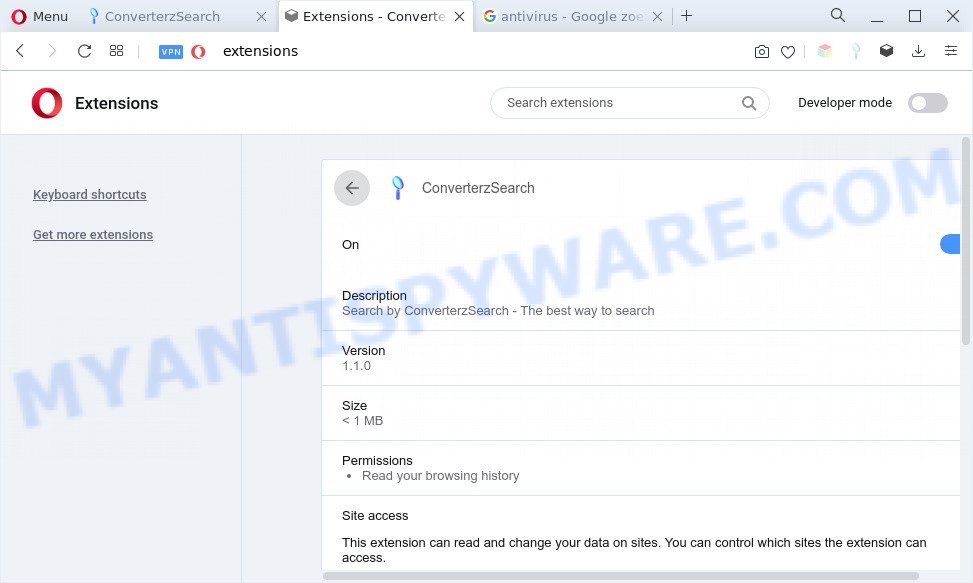
When you’re performing searches using the web-browser that has been affected by ConverterzSearch, the search results will be returned from Yahoo Search. The makers of ConverterzSearch browser hijacker are most probably doing this to earn advertisement revenue from the advertisements displayed in the search results.
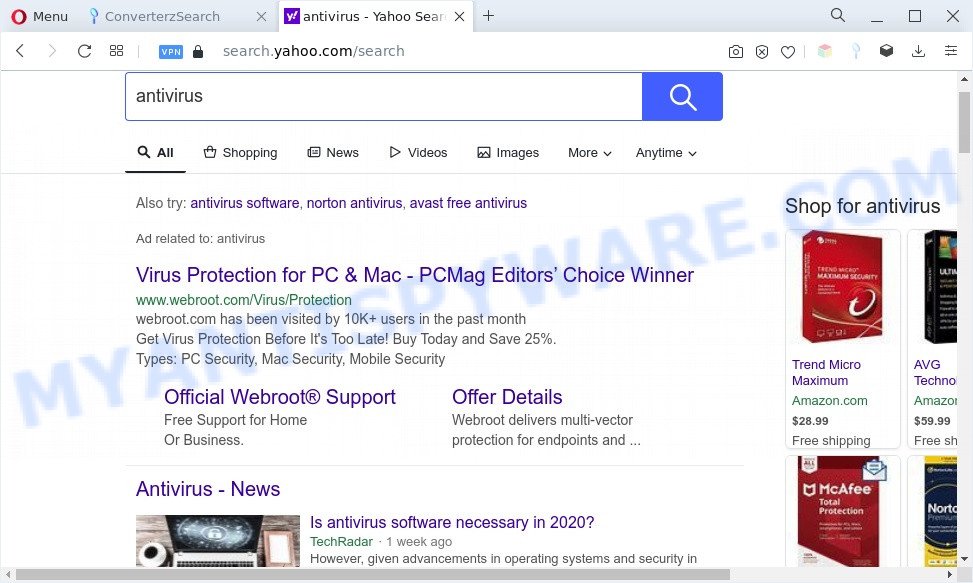
ConverterzSearch ads
And finally, the ConverterzSearch hijacker has the ability to collect a wide variety of your privacy information like what web-sites you are opening, what you are looking for the Net and so on. This information, in the future, may be transferred third party companies.
How can ConverterzSearch get on your PC
Many browser hijackers like ConverterzSearch come from web browser toolbars, browser extensions, BHOs (browser helper objects) and optional programs. Most often, these items claim itself as programs which improve your experience on the Net by providing a fast and interactive homepage or a search engine that does not track you. Remember, how to avoid the unwanted programs. Be cautious, start only reputable apps which download from reputable sources. NEVER install an unknown and suspicious program.
Threat Summary
| Name | ConverterzSearch |
| Type | home page hijacker, browser hijacker, search provider hijacker, redirect virus, PUP |
| Affected Browser Settings | startpage, search engine, newtab URL |
| Symptoms |
|
| Removal | ConverterzSearch removal guide |
How to remove ConverterzSearch browser hijacker (removal guidance)
There are exist several free malware removal tools. Also it’s possible to delete ConverterzSearch hijacker manually. But we recommend to combine all these solutions below into the one removal algorithm. Follow the steps of the guidance. Read it once, after doing so, please bookmark this page (or open it on your smartphone) as you may need to close your web-browser or restart your PC.
To remove ConverterzSearch, use the steps below:
- Remove ConverterzSearch hijacker without any utilities
- Automatic Removal of ConverterzSearch
- How to stay safe online
- To sum up
Remove ConverterzSearch hijacker without any utilities
Steps to remove ConverterzSearch browser hijacker without any programs are presented below. Be sure to carry out the step-by-step instructions completely to fully remove this annoying ConverterzSearch browser hijacker.
Uninstall unwanted or recently added apps
In order to get rid of potentially unwanted software like this hijacker, open the MS Windows Control Panel and click on “Uninstall a program”. Check the list of installed apps. For the ones you do not know, run an Internet search to see if they are adware, browser hijacker infection or PUPs. If yes, remove them off. Even if they are just a programs which you do not use, then deleting them off will increase your machine start up time and speed dramatically.
Windows 8, 8.1, 10
First, press Windows button

After the ‘Control Panel’ opens, press the ‘Uninstall a program’ link under Programs category as shown on the screen below.

You will see the ‘Uninstall a program’ panel like below.

Very carefully look around the entire list of applications installed on your computer. Most probably, one of them is the ConverterzSearch browser hijacker. If you have many apps installed, you can help simplify the search of malicious apps by sort the list by date of installation. Once you’ve found a dubious, unwanted or unused program, right click to it, after that click ‘Uninstall’.
Windows XP, Vista, 7
First, click ‘Start’ button and select ‘Control Panel’ at right panel such as the one below.

Once the Windows ‘Control Panel’ opens, you need to press ‘Uninstall a program’ under ‘Programs’ as shown below.

You will see a list of programs installed on your computer. We recommend to sort the list by date of installation to quickly find the applications that were installed last. Most probably, it is the ConverterzSearch browser hijacker. If you are in doubt, you can always check the application by doing a search for her name in Google, Yahoo or Bing. Once the application which you need to delete is found, simply click on its name, and then click ‘Uninstall’ such as the one below.

Remove ConverterzSearch hijacker from web browsers
Remove unwanted extensions is a easy way to delete ConverterzSearch hijacker and revert back web browser’s settings that have been changed by hijacker.
You can also try to get rid of ConverterzSearch by reset Chrome settings. |
If you are still experiencing issues with ConverterzSearch removal, you need to reset Firefox browser. |
Another solution to remove ConverterzSearch hijacker from Internet Explorer is reset IE settings. |
|
Automatic Removal of ConverterzSearch
The manual tutorial above is tedious to follow and can not always help to remove ConverterzSearch hijacker easily. Here I am telling you an automatic method to get rid of this browser hijacker from your personal computer completely. Zemana, MalwareBytes Anti Malware and HitmanPro are anti-malware tools that can find and get rid of all kinds of malware including ConverterzSearch hijacker.
Use Zemana AntiMalware (ZAM) to remove ConverterzSearch hijacker
Zemana AntiMalware (ZAM) is an extremely fast utility to remove ConverterzSearch browser hijacker from your browser. It also removes malicious software and adware from your PC system. It improves your system’s performance by uninstalling PUPs.
Click the following link to download Zemana. Save it on your Desktop.
164809 downloads
Author: Zemana Ltd
Category: Security tools
Update: July 16, 2019
When the download is complete, close all programs and windows on your PC. Open a directory in which you saved it. Double-click on the icon that’s named Zemana.AntiMalware.Setup as on the image below.
![]()
When the install starts, you will see the “Setup wizard” which will help you install Zemana Anti-Malware on your system.

Once install is done, you will see window as displayed in the figure below.

Now press the “Scan” button to begin checking your PC for the ConverterzSearch hijacker. A system scan can take anywhere from 5 to 30 minutes, depending on your system. During the scan Zemana will scan for threats present on your computer.

When the checking is complete, you will be shown the list of all detected items on your PC. When you are ready, click “Next” button.

The Zemana will start to delete ConverterzSearch hijacker.
Use Hitman Pro to remove ConverterzSearch from the personal computer
HitmanPro is one of the most useful utilities for removing browser hijackers, adware, potentially unwanted apps and other malicious software. It can scan for hidden malware in your PC and delete all malicious folders and files linked to browser hijacker infection. Hitman Pro will help you to get rid of ConverterzSearch from your personal computer and Edge, Internet Explorer, Mozilla Firefox and Google Chrome. We strongly recommend you to download this utility as the authors are working hard to make it better.

- Download Hitman Pro from the following link. Save it on your Desktop.
- When the downloading process is done, start the Hitman Pro, double-click the HitmanPro.exe file.
- If the “User Account Control” prompts, click Yes to continue.
- In the HitmanPro window, click the “Next” to start checking your machine for the ConverterzSearch hijacker. This task may take some time, so please be patient. When a threat is found, the number of the security threats will change accordingly. Wait until the the checking is finished.
- When HitmanPro completes the scan, HitmanPro will show a list of all threats detected by the scan. Make sure to check mark the threats which are unsafe and then click “Next”. Now, click the “Activate free license” button to begin the free 30 days trial to remove all malicious software found.
Remove ConverterzSearch hijacker with MalwareBytes
Remove ConverterzSearch hijacker manually is difficult and often the browser hijacker is not fully removed. Therefore, we recommend you to run the MalwareBytes Anti-Malware which are fully clean your machine. Moreover, this free program will help you to remove malware, potentially unwanted programs, toolbars and adware that your PC can be infected too.

- Download MalwareBytes Anti-Malware (MBAM) by clicking on the link below.
Malwarebytes Anti-malware
327064 downloads
Author: Malwarebytes
Category: Security tools
Update: April 15, 2020
- When the downloading process is complete, close all apps and windows on your machine. Open a directory in which you saved it. Double-click on the icon that’s named MBsetup.
- Choose “Personal computer” option and press Install button. Follow the prompts.
- Once setup is done, click the “Scan” button to perform a system scan for the ConverterzSearch browser hijacker. This process can take some time, so please be patient. When a threat is found, the count of the security threats will change accordingly.
- When finished, MalwareBytes will open you the results. You may remove items (move to Quarantine) by simply click “Quarantine”. When finished, you can be prompted to restart your system.
The following video offers a step-by-step instructions on how to remove hijackers, adware and other malicious software with MalwareBytes AntiMalware (MBAM).
How to stay safe online
In order to increase your security and protect your PC system against new annoying advertisements and harmful websites, you need to use adblocker program that blocks an access to malicious ads and websites. Moreover, the program can stop the show of intrusive advertising, that also leads to faster loading of websites and reduce the consumption of web traffic.
Installing the AdGuard is simple. First you’ll need to download AdGuard by clicking on the following link.
26841 downloads
Version: 6.4
Author: © Adguard
Category: Security tools
Update: November 15, 2018
After the download is finished, double-click the downloaded file to start it. The “Setup Wizard” window will show up on the computer screen as shown in the figure below.

Follow the prompts. AdGuard will then be installed and an icon will be placed on your desktop. A window will show up asking you to confirm that you want to see a quick tutorial as shown on the image below.

Click “Skip” button to close the window and use the default settings, or press “Get Started” to see an quick instructions that will allow you get to know AdGuard better.
Each time, when you start your machine, AdGuard will start automatically and stop undesired advertisements, block harmful and misleading web-pages. For an overview of all the features of the program, or to change its settings you can simply double-click on the AdGuard icon, which is located on your desktop.
To sum up
Now your PC should be clean of the ConverterzSearch browser hijacker. We suggest that you keep Zemana Anti Malware (to periodically scan your computer for new browser hijacker infections and other malicious software) and AdGuard (to help you stop undesired pop ups and malicious websites). Moreover, to prevent any hijacker infection, please stay clear of unknown and third party applications, make sure that your antivirus program, turn on the option to detect PUPs.
If you need more help with ConverterzSearch related issues, go to here.


















