According to computer security professionals, Dequestig.club is a web site that lures people into allowing its browser notification spam from this or similar web-sites that will in turn bombard users with unwanted adverts usually related to adware software, adult web-sites and other click fraud schemes. It will display the message ‘Click Allow to’ (watch a video, download a file, connect to the Internet, access the content of the webpage, enable Flash Player), asking the user to subscribe to notifications.
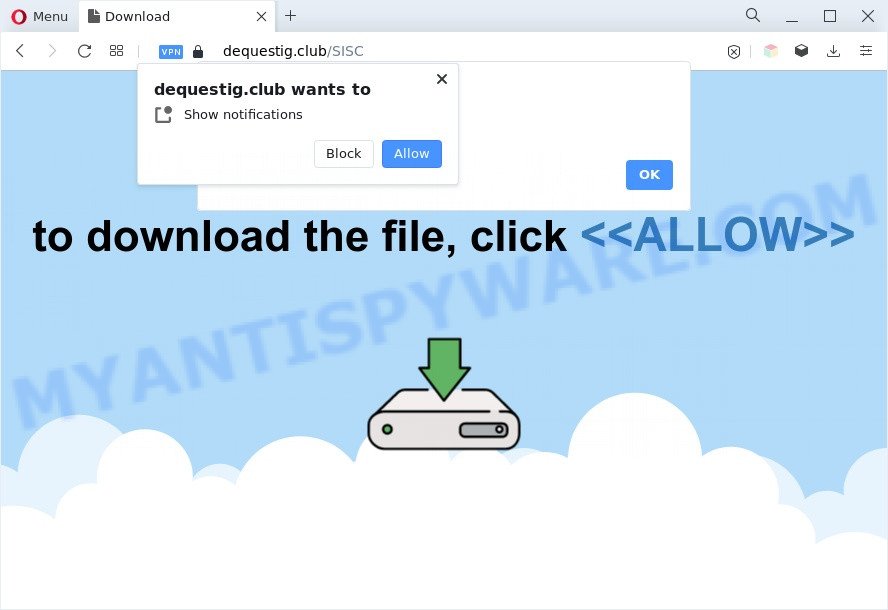
Once you click the ‘Allow’, then your browser will be configured to show popup adverts in the right bottom corner of the screen. The push notifications will promote ‘free’ online games, giveaway scams, suspicious web browser extensions, adult web-pages, and fake downloads as displayed below.

If you are receiving spam notifications, you can delete Dequestig.club subscription by going into your browser’s settings and following the Dequestig.club removal guide below. Once you remove Dequestig.club subscription, the push notifications will no longer show on your browser.
Threat Summary
| Name | Dequestig.club pop up |
| Type | push notifications ads, pop ups, pop-up virus, pop up ads |
| Distribution | adwares, social engineering attack, PUPs, misleading pop-up advertisements |
| Symptoms |
|
| Removal | Dequestig.club removal guide |
How did you get infected with Dequestig.club pop ups
These Dequestig.club pop ups are caused by dubious ads on the web-sites you visit or adware. Adware’s basic purpose is to present ads. These ads are often presented as advertising banners, unclosable windows or push notifications. Clicks on the ads produce a monetary payoff for the software producers. Adware may work like Spyware, since it sends sensitive info such as searches and trends to advertisers.
In many cases, adware software gets on your personal computer as a part of the installers from file sharing web-sites. So, install a free software is a a good chance that you will find a bundled adware software. If you don’t know how to avoid it, then use a simple trick. During the setup, select the Custom or Advanced installation type. Next, press ‘Decline’ button and clear all checkboxes on offers that ask you to install additional applications. Moreover, please carefully read Term of use and User agreement before installing any applications or otherwise you can end up with another unwanted application on your computer such as this adware.
Thus, it is clear that the presence of adware software on your computer is not desirable, and you need to clean up your computer ASAP. Follow the step-by-step tutorial below in order to remove Dequestig.club ads.
How to remove Dequestig.club advertisements from Chrome, Firefox, IE, Edge
Even if you have the up-to-date classic antivirus installed, and you’ve checked your computer for malicious software and removed anything found, you need to do the instructions below. The Dequestig.club pop up advertisements removal is not simple as installing another antivirus. Classic antivirus applications are not developed to run together and will conflict with each other, or possibly crash MS Windows. Instead we recommend complete the manual steps below after that use Zemana Free, MalwareBytes AntiMalware or HitmanPro, which are free software dedicated to search for and delete adware that causes multiple undesired pop ups. Use these utilities to ensure the adware is removed.
To remove Dequestig.club pop ups, use the following steps:
- How to manually delete Dequestig.club
- Automatic Removal of Dequestig.club advertisements
- Stop Dequestig.club advertisements
- Finish words
How to manually delete Dequestig.club
This part of the blog post is a step-by-step tutorial that will show you how to remove Dequestig.club popup advertisements manually. You just need to carefully complete each step. In this case, you do not need to download any additional tools.
Delete adware through the Windows Control Panel
One of the first things to attempt for removal of adware is to check your system installed programs screen and look for undesired and suspicious software. If there are any programs you do not recognize or are no longer using, you should uninstall them. If that doesn’t work, then you may need to run adware removal utility such as Zemana Free.
Make sure you have closed all internet browsers and other software. Next, delete any unwanted and suspicious software from your Control panel.
Windows 10, 8.1, 8
Now, click the Windows button, type “Control panel” in search and press Enter. Choose “Programs and Features”, then “Uninstall a program”.

Look around the entire list of applications installed on your computer. Most likely, one of them is the adware which causes unwanted Dequestig.club pop-ups. Select the dubious program or the program that name is not familiar to you and delete it.
Windows Vista, 7
From the “Start” menu in MS Windows, select “Control Panel”. Under the “Programs” icon, select “Uninstall a program”.

Select the questionable or any unknown programs, then press “Uninstall/Change” button to uninstall this undesired application from your machine.
Windows XP
Click the “Start” button, select “Control Panel” option. Click on “Add/Remove Programs”.

Select an undesired application, then click “Change/Remove” button. Follow the prompts.
Remove Dequestig.club notifications from internet browsers
If you have allowed the Dequestig.club site to send browser notification spam to your web-browser, then we’ll need to delete these permissions. Depending on internet browser, you can follow the steps below to remove the Dequestig.club permissions to send browser notification spam.
Google Chrome:
- Click the Menu button (three dots) on the top right corner of the browser window
- In the menu go to ‘Settings’, scroll down to ‘Advanced’ settings.
- Scroll down to the ‘Privacy and security’ section, select ‘Site settings’.
- Click on ‘Notifications’.
- Find the Dequestig.club URL and get rid of it by clicking the three vertical dots on the right to the URL and select ‘Remove’.

Android:
- Open Google Chrome.
- Tap on the Menu button (three dots) on the right upper corner of the Google Chrome window.
- In the menu tap ‘Settings’, scroll down to ‘Advanced’.
- In the ‘Site Settings’, tap on ‘Notifications’, locate the Dequestig.club URL and tap on it.
- Tap the ‘Clean & Reset’ button and confirm.

Mozilla Firefox:
- In the top-right corner of the screen, click the Menu button, represented by three bars.
- In the menu go to ‘Options’, in the menu on the left go to ‘Privacy & Security’.
- Scroll down to the ‘Permissions’ section and click the ‘Settings’ button next to ‘Notifications’.
- Select the Dequestig.club domain from the list and change the status to ‘Block’.
- Save changes.

Edge:
- In the top right hand corner, click on the three dots to expand the Edge menu.
- Scroll down, locate and click ‘Settings’. In the left side select ‘Advanced’.
- Click ‘Manage permissions’ button, located beneath ‘Website permissions’.
- Click the switch under the Dequestig.club URL so that it turns off.

Internet Explorer:
- Click the Gear button on the top right hand corner of the Internet Explorer.
- When the drop-down menu appears, click on ‘Internet Options’.
- Click on the ‘Privacy’ tab and select ‘Settings’ in the pop-up blockers section.
- Select the Dequestig.club URL and other dubious URLs under and delete them one by one by clicking the ‘Remove’ button.

Safari:
- Click ‘Safari’ button on the top-left corner and select ‘Preferences’.
- Select the ‘Websites’ tab and then select ‘Notifications’ section on the left panel.
- Locate the Dequestig.club site and select it, click the ‘Deny’ button.
Remove Dequestig.club pop up ads from Google Chrome
The adware can modify your Google Chrome settings without your knowledge. You may see an unwanted web-site as your search engine or start page, additional extensions and toolbars. Reset Google Chrome internet browser will allow you to get rid of Dequestig.club pop-ups and reset the unwanted changes caused by adware software. It will save your personal information like saved passwords, bookmarks, auto-fill data and open tabs.
First start the Chrome. Next, click the button in the form of three horizontal dots (![]() ).
).
It will open the Google Chrome menu. Select More Tools, then press Extensions. Carefully browse through the list of installed extensions. If the list has the extension signed with “Installed by enterprise policy” or “Installed by your administrator”, then complete the following guide: Remove Chrome extensions installed by enterprise policy.
Open the Google Chrome menu once again. Further, press the option named “Settings”.

The web browser will show the settings screen. Another way to show the Google Chrome’s settings – type chrome://settings in the web browser adress bar and press Enter
Scroll down to the bottom of the page and press the “Advanced” link. Now scroll down until the “Reset” section is visible, similar to the one below and click the “Reset settings to their original defaults” button.

The Chrome will display the confirmation dialog box as on the image below.

You need to confirm your action, press the “Reset” button. The web browser will start the process of cleaning. When it is complete, the browser’s settings including homepage, search engine by default and newtab back to the values that have been when the Chrome was first installed on your computer.
Remove Dequestig.club pop ups from IE
The IE reset is great if your web browser is hijacked or you have unwanted add-ons or toolbars on your internet browser, which installed by an malware.
First, run the IE, click ![]() ) button. Next, click “Internet Options” as shown below.
) button. Next, click “Internet Options” as shown below.

In the “Internet Options” screen select the Advanced tab. Next, press Reset button. The Internet Explorer will show the Reset Internet Explorer settings prompt. Select the “Delete personal settings” check box and press Reset button.

You will now need to restart your computer for the changes to take effect. It will remove adware software which causes annoying Dequestig.club popups, disable malicious and ad-supported browser’s extensions and restore the Internet Explorer’s settings such as startpage, newtab page and search engine to default state.
Remove Dequestig.club from Firefox by resetting internet browser settings
If the Mozilla Firefox web browser program is hijacked, then resetting its settings can help. The Reset feature is available on all modern version of Mozilla Firefox. A reset can fix many issues by restoring Mozilla Firefox settings such as new tab page, search provider and start page to their original settings. It’ll save your personal information like saved passwords, bookmarks, auto-fill data and open tabs.
Click the Menu button (looks like three horizontal lines), and press the blue Help icon located at the bottom of the drop down menu as shown in the figure below.

A small menu will appear, click the “Troubleshooting Information”. On this page, press “Refresh Firefox” button as shown in the following example.

Follow the onscreen procedure to restore your Mozilla Firefox internet browser settings to their default values.
Automatic Removal of Dequestig.club advertisements
If you’re not expert at computer technology, then all your attempts to delete Dequestig.club ads by completing the manual steps above might result in failure. To find and remove all of the adware related files and registry entries that keep this adware on your PC, use free antimalware software such as Zemana AntiMalware (ZAM), MalwareBytes and Hitman Pro from our list below.
How to get rid of Dequestig.club ads with Zemana Anti Malware (ZAM)
Zemana Free highly recommended, because it can detect security threats such adware software and malicious software which most ‘classic’ antivirus software fail to pick up on. Moreover, if you have any Dequestig.club popups removal problems which cannot be fixed by this tool automatically, then Zemana Anti Malware provides 24X7 online assistance from the highly experienced support staff.
Installing the Zemana Free is simple. First you will need to download Zemana Anti Malware (ZAM) from the following link.
164809 downloads
Author: Zemana Ltd
Category: Security tools
Update: July 16, 2019
Once the download is done, launch it and follow the prompts. Once installed, the Zemana will try to update itself and when this process is done, press the “Scan” button to find adware related to the Dequestig.club ads.

Depending on your personal computer, the scan can take anywhere from a few minutes to close to an hour. When a threat is detected, the number of the security threats will change accordingly. Once you have selected what you want to delete from your machine click “Next” button.

The Zemana will remove adware related to the Dequestig.club pop-up advertisements and move the selected items to the Quarantine.
Delete Dequestig.club pop-up advertisements and harmful extensions with Hitman Pro
In order to make sure that no more harmful folders and files linked to adware are inside your machine, you must use another effective malware scanner. We advise to run Hitman Pro. No installation is necessary with this utility.

- First, click the following link, then press the ‘Download’ button in order to download the latest version of Hitman Pro.
- After the download is done, double click the HitmanPro icon. Once this tool is started, click “Next” button to perform a system scan for the adware responsible for Dequestig.club pop ups. This procedure can take some time, so please be patient. When a malware, adware or potentially unwanted programs are found, the count of the security threats will change accordingly. Wait until the the checking is finished.
- Once the scan is finished, you can check all items found on your computer. Review the scan results and then press “Next” button. Now click the “Activate free license” button to begin the free 30 days trial to get rid of all malicious software found.
How to get rid of Dequestig.club with MalwareBytes
You can get rid of Dequestig.club advertisements automatically with a help of MalwareBytes Anti-Malware (MBAM). We suggest this free malicious software removal tool because it can easily remove hijackers, adware, PUPs and toolbars with all their components such as files, folders and registry entries.
Visit the following page to download MalwareBytes. Save it to your Desktop.
327064 downloads
Author: Malwarebytes
Category: Security tools
Update: April 15, 2020
When the download is done, close all programs and windows on your personal computer. Double-click the setup file called MBSetup. If the “User Account Control” prompt pops up as displayed on the image below, click the “Yes” button.

It will open the Setup wizard which will help you setup MalwareBytes Anti Malware (MBAM) on your computer. Follow the prompts and don’t make any changes to default settings.

Once installation is complete successfully, click “Get Started” button. MalwareBytes Anti Malware (MBAM) will automatically start and you can see its main screen as displayed on the image below.

Now click the “Scan” button for checking your personal computer for the adware that causes Dequestig.club pop-up ads in your browser. Depending on your system, the scan can take anywhere from a few minutes to close to an hour. While the MalwareBytes Free application is checking, you can see number of objects it has identified as threat.

After the scanning is complete, it will display the Scan Results. Review the report and then press “Quarantine” button. The MalwareBytes AntiMalware (MBAM) will start to get rid of adware that causes Dequestig.club popups. After disinfection is done, you may be prompted to restart the computer.

We suggest you look at the following video, which completely explains the procedure of using the MalwareBytes Free to remove adware, hijacker and other malware.
Stop Dequestig.club advertisements
It’s important to use ad-blocker programs such as AdGuard to protect your machine from harmful websites. Most security experts says that it is okay to block ads. You should do so just to stay safe! And, of course, the AdGuard can to block Dequestig.club and other annoying web pages.
Click the link below to download AdGuard. Save it on your Microsoft Windows desktop.
26841 downloads
Version: 6.4
Author: © Adguard
Category: Security tools
Update: November 15, 2018
After the download is finished, start the downloaded file. You will see the “Setup Wizard” screen as on the image below.

Follow the prompts. When the install is complete, you will see a window like below.

You can press “Skip” to close the setup program and use the default settings, or press “Get Started” button to see an quick tutorial which will allow you get to know AdGuard better.
In most cases, the default settings are enough and you don’t need to change anything. Each time, when you start your personal computer, AdGuard will start automatically and stop unwanted advertisements, block Dequestig.club, as well as other harmful or misleading web pages. For an overview of all the features of the application, or to change its settings you can simply double-click on the AdGuard icon, which can be found on your desktop.
Finish words
Now your PC should be clean of the adware which causes intrusive Dequestig.club pop up ads. We suggest that you keep AdGuard (to help you stop unwanted pop-up ads and annoying harmful websites) and Zemana Anti-Malware (ZAM) (to periodically scan your system for new malware, hijackers and adware). Make sure that you have all the Critical Updates recommended for Microsoft Windows OS. Without regular updates you WILL NOT be protected when new hijackers, malicious applications and adware software are released.
If you are still having problems while trying to get rid of Dequestig.club ads from your internet browser, then ask for help here.


















